Page 180 of 700
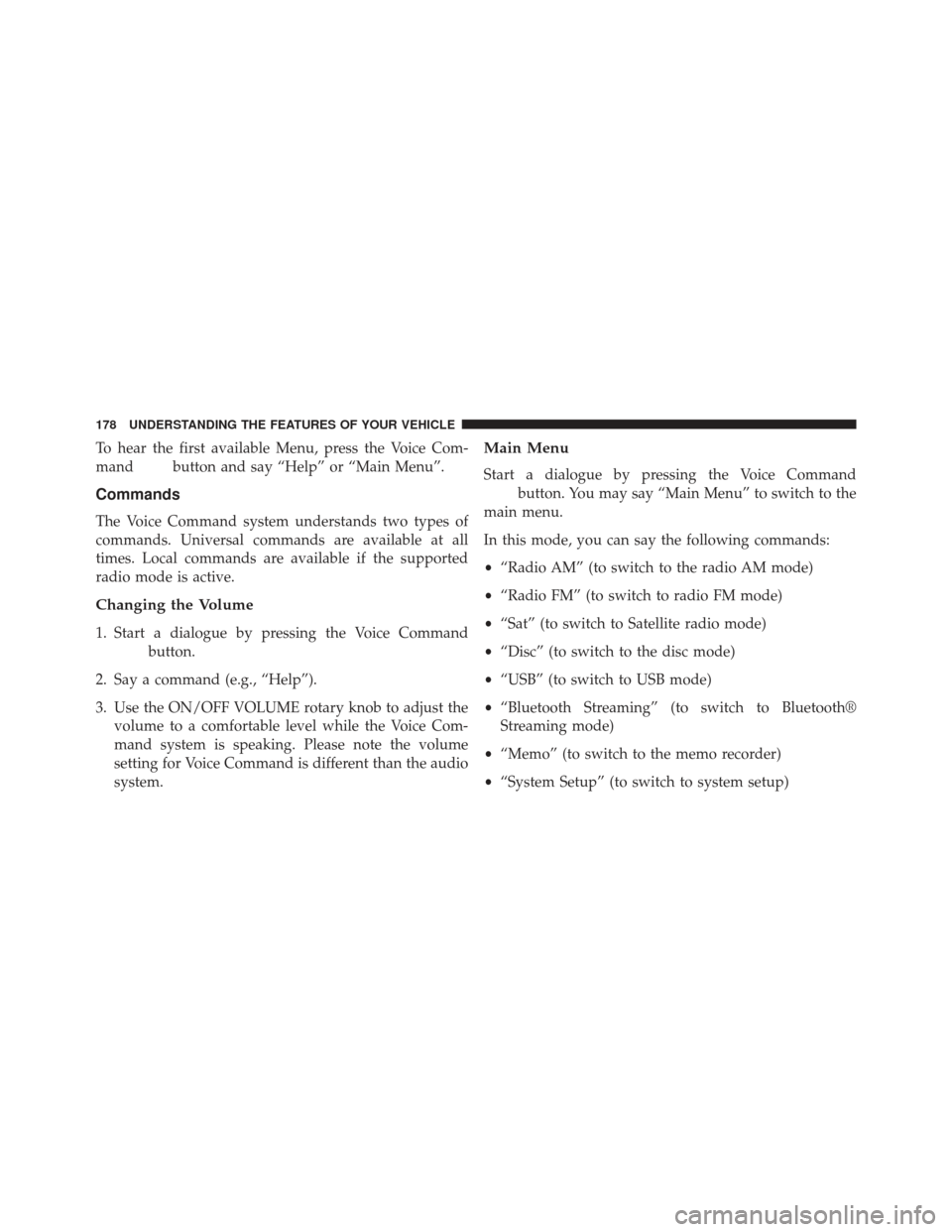
To hear the first available Menu, press the Voice Com-
mand
button and say “Help” or “Main Menu”.
Commands
The Voice Command system understands two types of
commands. Universal commands are available at all
times. Local commands are available if the supported
radio mode is active.
Changing the Volume
1. Start a dialogue by pressing the Voice Command
button.
2. Say a command (e.g., “Help”).
3. Use the ON/OFF VOLUME rotary knob to adjust the volume to a comfortable level while the Voice Com-
mand system is speaking. Please note the volume
setting for Voice Command is different than the audio
system.
Main Menu
Start a dialogue by pressing the Voice Command
button. You may say “Main Menu” to switch to the
main menu.
In this mode, you can say the following commands:
• “Radio AM” (to switch to the radio AM mode)
• “Radio FM” (to switch to radio FM mode)
• “Sat” (to switch to Satellite radio mode)
• “Disc” (to switch to the disc mode)
• “USB” (to switch to USB mode)
• “Bluetooth Streaming” (to switch to Bluetooth®
Streaming mode)
• “Memo” (to switch to the memo recorder)
• “System Setup” (to switch to system setup)
178 UNDERSTANDING THE FEATURES OF YOUR VEHICLE
Page 246 of 700
The vehicle is close to the obstacle when the EVIC display
shows one flashing arc and sounds a continuous tone.
The following chart shows the warning alert operation
when the system is detecting an obstacle:
WARNING ALERTS
Rear Distance (in/cm) Greater than
79 in (200 cm) 79-39 in
(200-100 cm) 39-25 in
(100-65 cm) 25-12 in
(65-30 cm) Less than
12 in (30 cm)
Audible Alert Chime None
Single 1/2
Second Tone Slow
FastContinuous
Arcs None3 Solid
(Continuous) 3 Slow
Flashing 2 Slow
Flashing 1 Slow
Flashing
Radio Mute NoYes YesYes Yes
NOTE: ParkSense® will MUTE the radio, if on, when the
system is sounding an audio tone.
244 UNDERSTANDING THE FEATURES OF YOUR VEHICLE
Page 251 of 700

PARKVIEW® REAR BACK UP CAMERA — IF
EQUIPPED
Your vehicle may be equipped with the ParkView® Rear
Back Up Camera that allows you to see an on-screen
image of the rear surroundings of your vehicle whenever
the shift lever is put into REVERSE. The image will be
displayed on the Navigation/Multimedia radio display
screen along with a caution note to “check entire sur-
roundings” across the top of the screen. After five sec-
onds this note will disappear. The ParkView® camera is
located on the rear of the vehicle above the rear License
plate.When the vehicle is shifted out of REVERSE, the rear
camera mode is exited and the navigation or audio screen
appears again.
When displayed, static grid lines will illustrate the width
of the vehicle while a dashed center-line will indicate the
center of the vehicle to assist with aligning to a hitch/
receiver. The static grid lines will show separate zones
that will help indicate the distance to the rear of the
vehicle. The following table shows the approximate
distances for each zone:
Zone
Distance to the rear of the vehicle
Red 0 - 1 ft (0 - 30 cm)
Yellow 1 ft - 3 ft (30 cm - 1 m)
Green 3 ft or greater (1 m or greater)
3
UNDERSTANDING THE FEATURES OF YOUR VEHICLE 249
Page 310 of 700
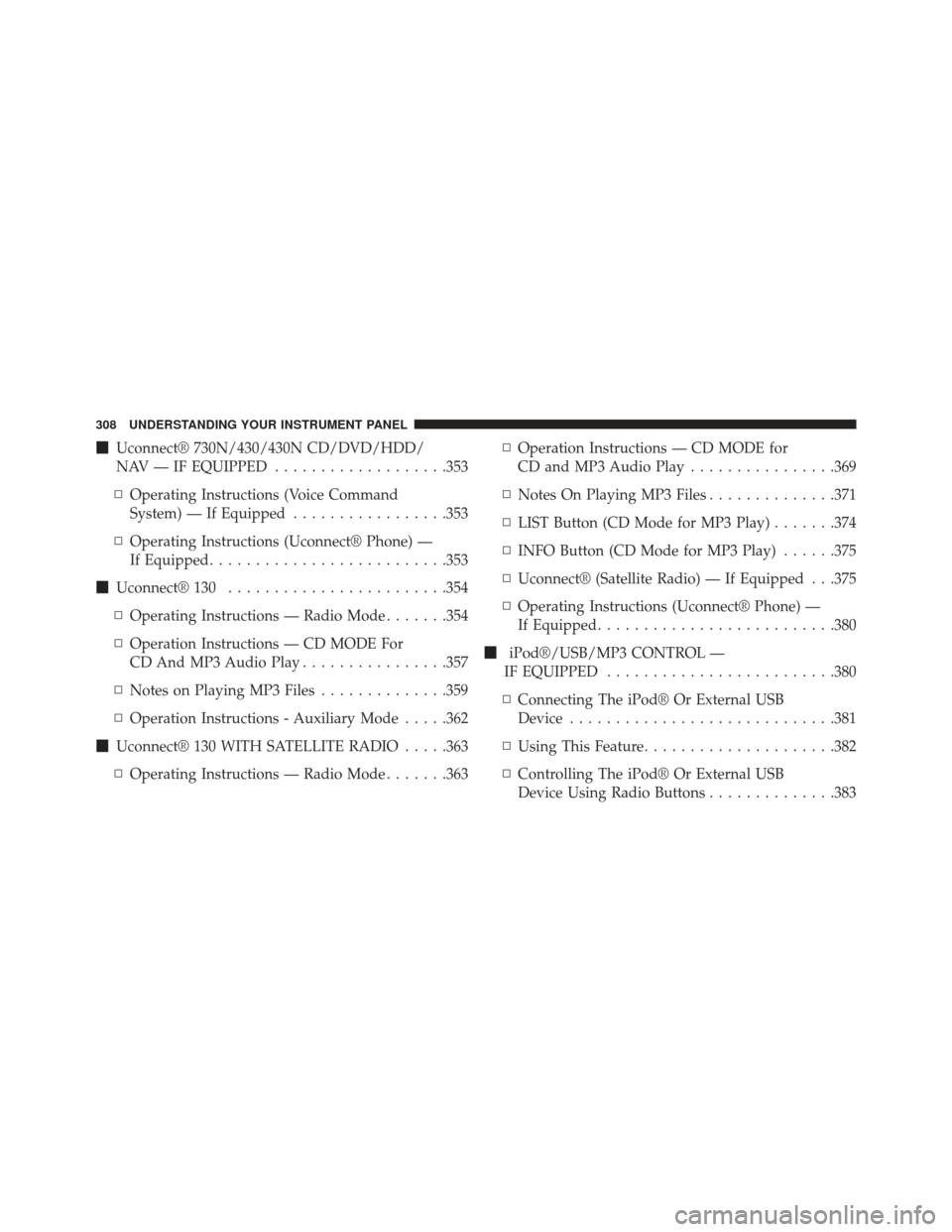
�Uconnect® 730N/430/430N CD/DVD/HDD/
NAV — IF EQUIPPED ...................353
▫ Operating Instructions (Voice Command
System) — If Equipped .................353
▫ Operating Instructions (Uconnect® Phone) —
If Equipped ......................... .353
� Uconnect® 130 ....................... .354
▫ Operating Instructions — Radio Mode .......354
▫ Operation Instructions — CD MODE For
CD And MP3 Audio Play ................357
▫ Notes on Playing MP3 Files ..............359
▫ Operation Instructions - Auxiliary Mode .....362
� Uconnect® 130 WITH SATELLITE RADIO .....363
▫ Operating Instructions — Radio Mode .......363▫
Operation Instructions — CD MODE for
CD and MP3 Audio Play ................369
▫ Notes On Playing MP3 Files ..............371
▫ LIST Button (CD Mode for MP3 Play) .......374
▫ INFO Button (CD Mode for MP3 Play) ......375
▫ Uconnect® (Satellite Radio) — If Equipped . . .375
▫ Operating Instructions (Uconnect® Phone) —
If Equipped ......................... .380
� iPod®/USB/MP3 CONTROL —
IF EQUIPPED ........................ .380
▫ Connecting The iPod® Or External USB
Device ............................ .381
▫ Using This Feature .....................382
▫ Controlling The iPod® Or External USB
Device Using Radio Buttons ..............383
308 UNDERSTANDING YOUR INSTRUMENT PANEL
Page 311 of 700

▫Play Mode ......................... .383
▫ List Or Browse Mode ...................385
▫ Bluetooth Streaming Audio (BTSA) .........387
� UCONNECT® MULTIMEDIA — VIDEO
ENTERTAINMENT SYSTEM (VES™) — If
Equipped ............................ .388
▫ Getting Started ...................... .388
▫ Blu-ray Player ....................... .389
▫ Play Video Games .....................390
▫ Listen To An Audio Source On Channel 2
While A Video Is Playing On Channel 1 ......393
▫ Dual Video Screen .....................395
▫ Play A DVD Using The Touch-Screen Radio . . .395 ▫
Play A DVD Using The VES™ Player
(If Equipped) ........................ .398
▫ Play A Blu-ray Disc Using The Blu-ray
Player (If Equipped) ....................401
▫ Listen To An Audio Source While A Video
Is Playing .......................... .403
▫ Important Notes For Dual Video Screen
System ............................ .405
▫ VES™ Remote Control – If Equipped .......406
▫ Blu-ray Player Remote Control –
If Equipped ......................... .409
▫ Remote Control Storage .................411
▫ Locking The Remote Control .............412
▫ Replacing The Remote Control Batteries ......412
4
UNDERSTANDING YOUR INSTRUMENT PANEL 309
Page 312 of 700
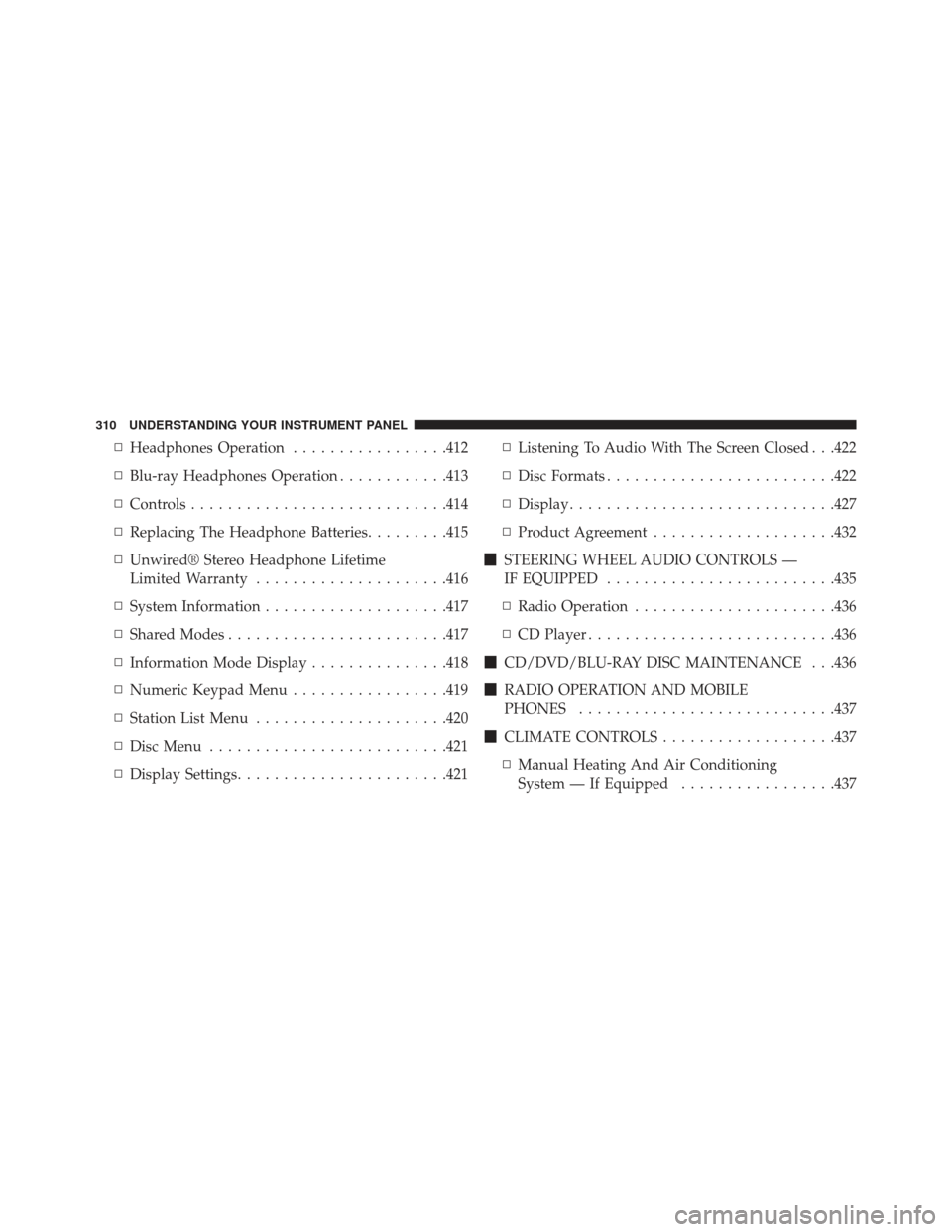
▫Headphones Operation .................412
▫ Blu-ray Headphones Operation ............413
▫ Controls ........................... .414
▫ Replacing The Headphone Batteries .........415
▫ Unwired® Stereo Headphone Lifetime
Limited Warranty .....................416
▫ System Information ....................417
▫ Shared Modes ....................... .417
▫ Information Mode Display ...............418
▫ Numeric Keypad Menu .................419
▫ Station List Menu .....................420
▫ Disc Menu ......................... .421
▫ Display Settings ...................... .421▫
Listening To Audio With The Screen Closed . . .422
▫ Disc Formats ........................ .422
▫ Display ............................ .427
▫ Product Agreement ....................432
� STEERING WHEEL AUDIO CONTROLS —
IF EQUIPPED ........................ .435
▫ Radio Operation ..................... .436
▫ CD Player .......................... .436
� CD/DVD/BLU-RAY DISC MAINTENANCE . . .436
� RADIO OPERATION AND MOBILE
PHONES ........................... .437
� CLIMATE CONTROLS ...................437
▫ Manual Heating And Air Conditioning
System — If Equipped .................437
310 UNDERSTANDING YOUR INSTRUMENT PANEL
Page 356 of 700
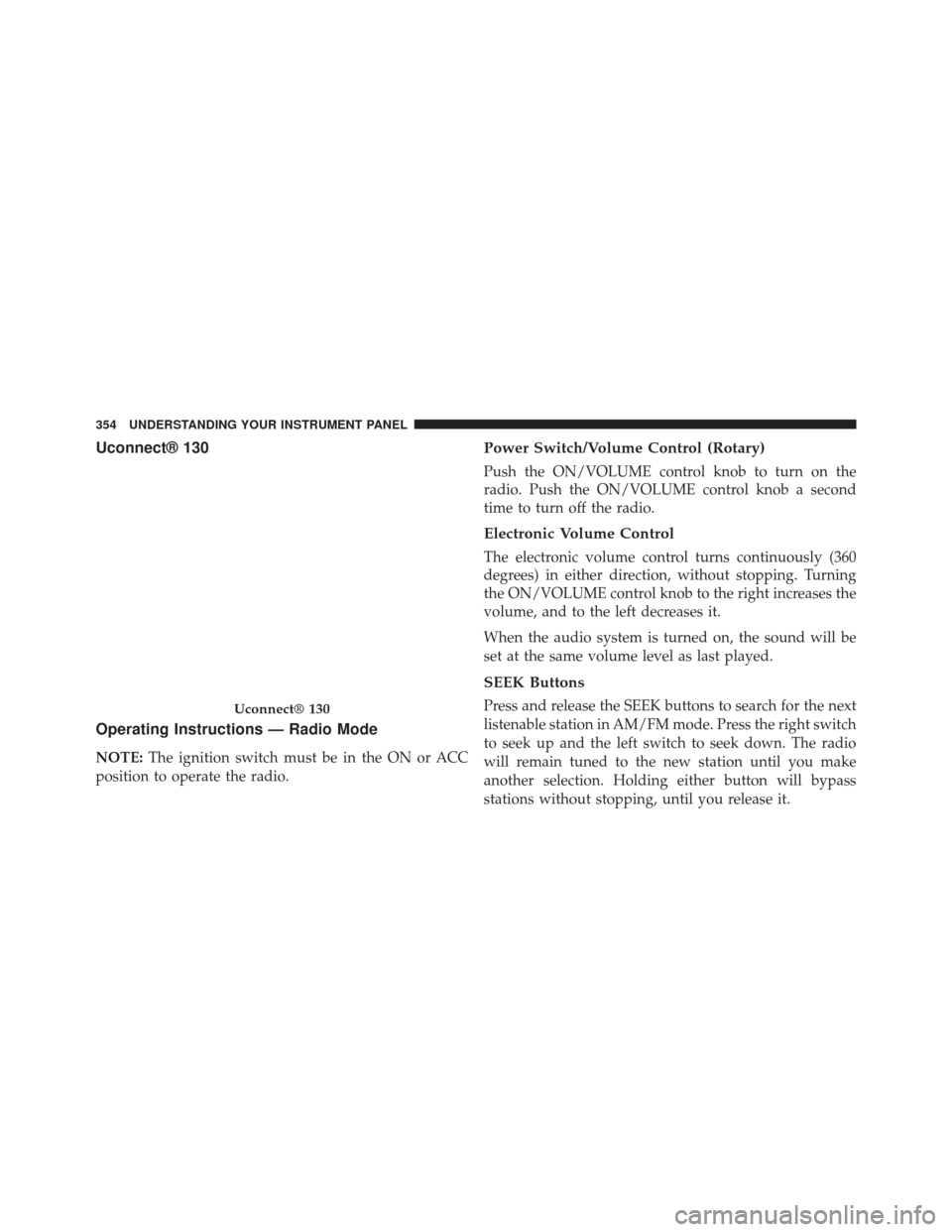
Uconnect® 130
Operating Instructions — Radio Mode
NOTE:The ignition switch must be in the ON or ACC
position to operate the radio.
Power Switch/Volume Control (Rotary)
Push the ON/VOLUME control knob to turn on the
radio. Push the ON/VOLUME control knob a second
time to turn off the radio.
Electronic Volume Control
The electronic volume control turns continuously (360
degrees) in either direction, without stopping. Turning
the ON/VOLUME control knob to the right increases the
volume, and to the left decreases it.
When the audio system is turned on, the sound will be
set at the same volume level as last played.
SEEK Buttons
Press and release the SEEK buttons to search for the next
listenable station in AM/FM mode. Press the right switch
to seek up and the left switch to seek down. The radio
will remain tuned to the new station until you make
another selection. Holding either button will bypass
stations without stopping, until you release it.Uconnect® 130
354 UNDERSTANDING YOUR INSTRUMENT PANEL
Page 359 of 700
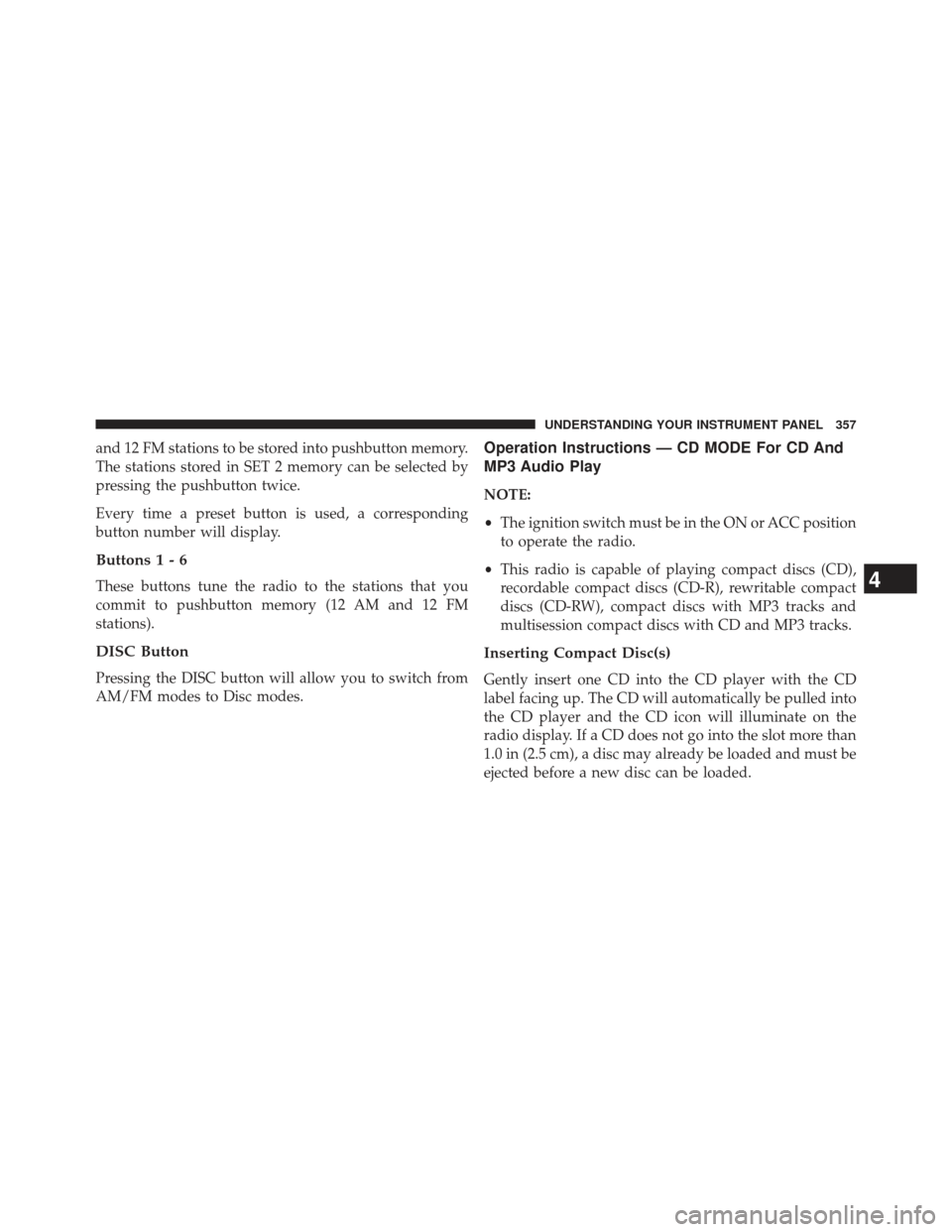
and 12 FM stations to be stored into pushbutton memory.
The stations stored in SET 2 memory can be selected by
pressing the pushbutton twice.
Every time a preset button is used, a corresponding
button number will display.
Buttons1-6
These buttons tune the radio to the stations that you
commit to pushbutton memory (12 AM and 12 FM
stations).
DISC Button
Pressing the DISC button will allow you to switch from
AM/FM modes to Disc modes.
Operation Instructions — CD MODE For CD And
MP3 Audio Play
NOTE:
•The ignition switch must be in the ON or ACC position
to operate the radio.
• This radio is capable of playing compact discs (CD),
recordable compact discs (CD-R), rewritable compact
discs (CD-RW), compact discs with MP3 tracks and
multisession compact discs with CD and MP3 tracks.
Inserting Compact Disc(s)
Gently insert one CD into the CD player with the CD
label facing up. The CD will automatically be pulled into
the CD player and the CD icon will illuminate on the
radio display. If a CD does not go into the slot more than
1.0 in (2.5 cm), a disc may already be loaded and must be
ejected before a new disc can be loaded.
4
UNDERSTANDING YOUR INSTRUMENT PANEL 357