Page 101 of 196
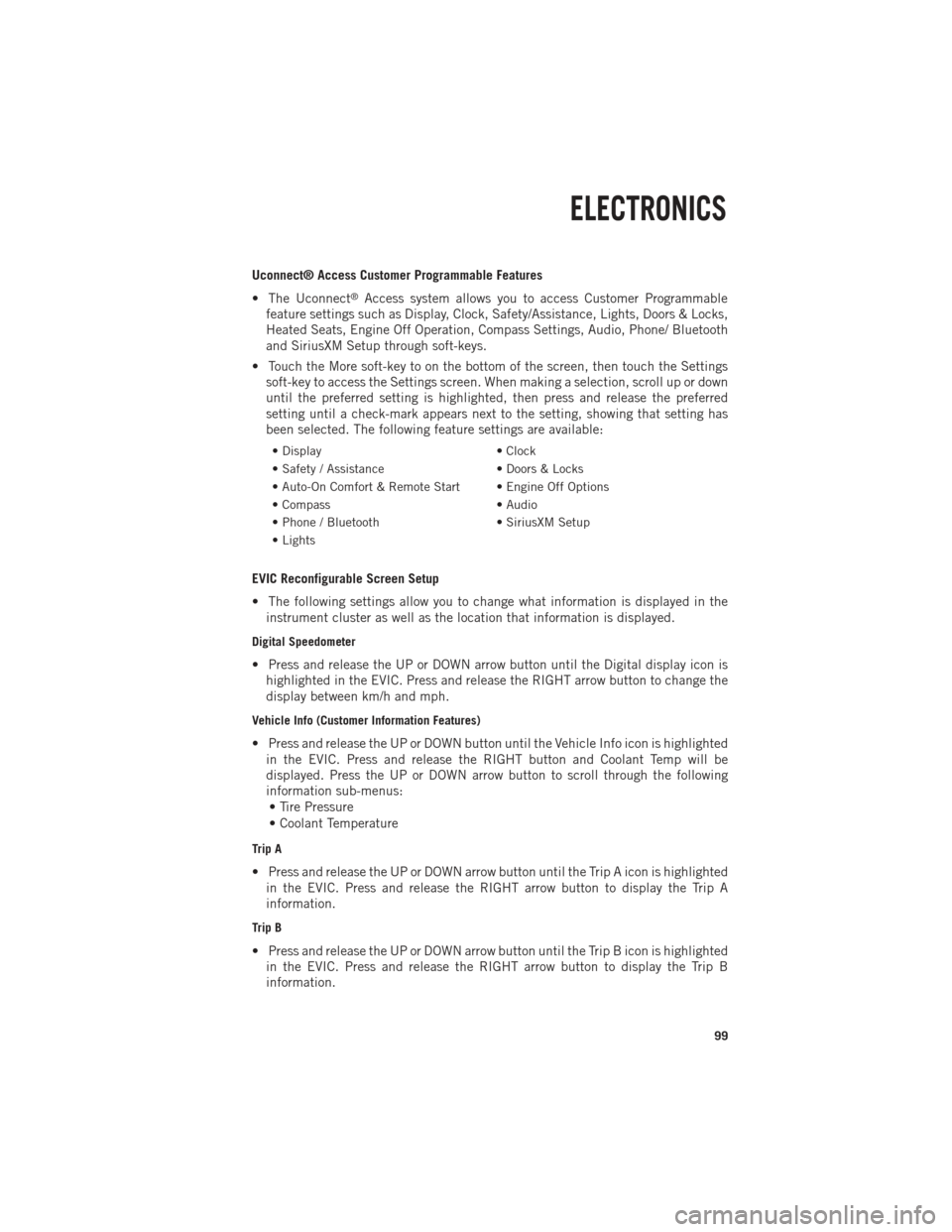
Uconnect® Access Customer Programmable Features
• The Uconnect
®Access system allows you to access Customer Programmable
feature settings such as Display, Clock, Safety/Assistance, Lights, Doors & Locks,
Heated Seats, Engine Off Operation, Compass Settings, Audio, Phone/ Bluetooth
and SiriusXM Setup through soft-keys.
• Touch the More soft-key to on the bottom of the screen, then touch the Settings soft-key to access the Settings screen. When making a selection, scroll up or down
until the preferred setting is highlighted, then press and release the preferred
setting until a check-mark appears next to the setting, showing that setting has
been selected. The following feature settings are available:
• Display • Clock
• Safety / Assistance • Doors & Locks
• Auto-On Comfort & Remote Start • Engine Off Options
• Compass • Audio
• Phone / Bluetooth • SiriusXM Setup
• Lights
EVIC Reconfigurable Screen Setup
• The following settings allow you to change what information is displayed in the instrument cluster as well as the location that information is displayed.
Digital Speedometer
• Press and release the UP or DOWN arrow button until the Digital display icon ishighlighted in the EVIC. Press and release the RIGHT arrow button to change the
display between km/h and mph.
Vehicle Info (Customer Information Features)
• Press and release the UP or DOWN button until the Vehicle Info icon is highlightedin the EVIC. Press and release the RIGHT button and Coolant Temp will be
displayed. Press the UP or DOWN arrow button to scroll through the following
information sub-menus:• Tire Pressure
• Coolant Temperature
Trip A
• Press and release the UP or DOWN arrow button until the Trip A icon is highlighted in the EVIC. Press and release the RIGHT arrow button to display the Trip A
information.
Trip B
• Press and release the UP or DOWN arrow button until the Trip B icon is highlightedin the EVIC. Press and release the RIGHT arrow button to display the Trip B
information.
ELECTRONICS
99
Page 102 of 196
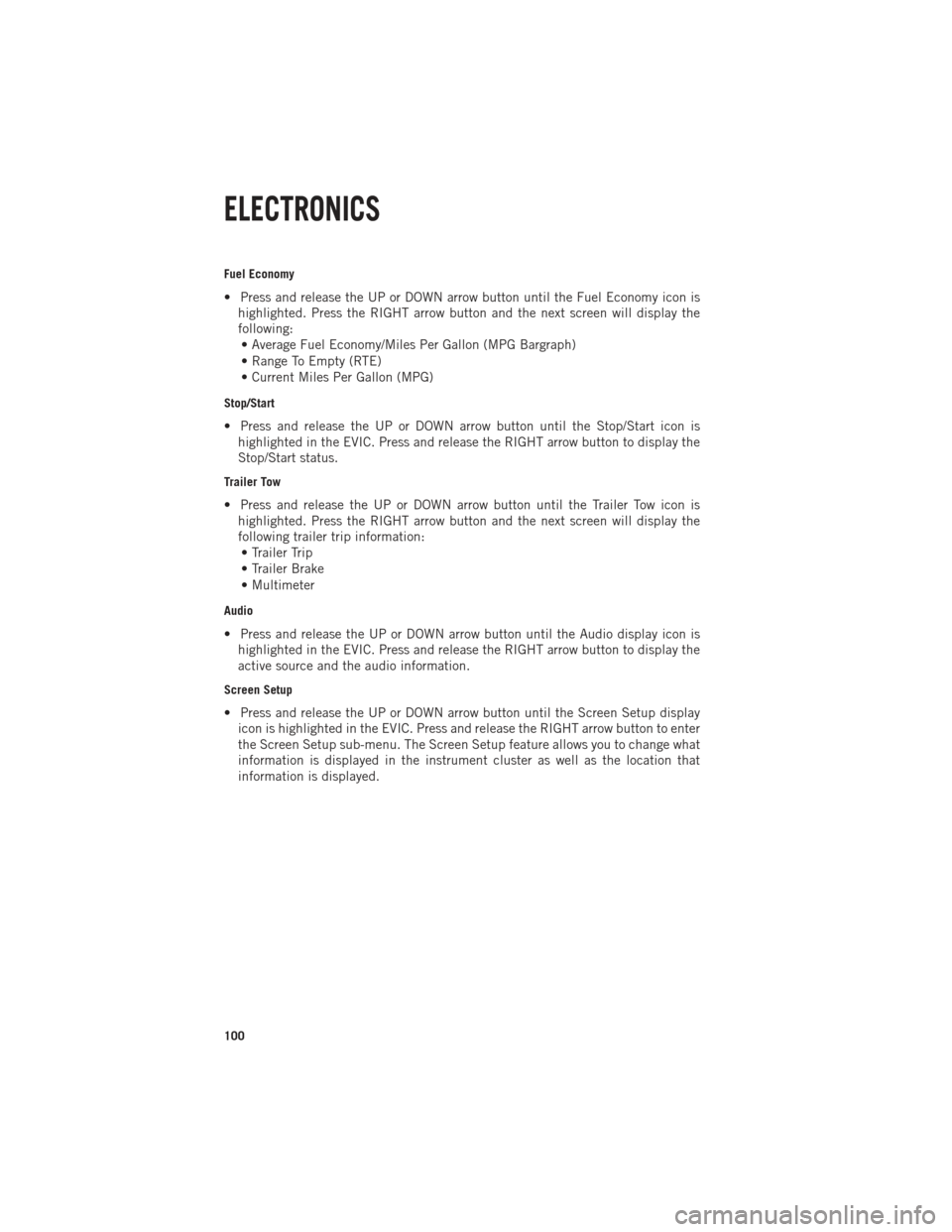
Fuel Economy
• Press and release the UP or DOWN arrow button until the Fuel Economy icon ishighlighted. Press the RIGHT arrow button and the next screen will display the
following:• Average Fuel Economy/Miles Per Gallon (MPG Bargraph)
• Range To Empty (RTE)
• Current Miles Per Gallon (MPG)
Stop/Start
• Press and release the UP or DOWN arrow button until the Stop/Start icon is highlighted in the EVIC. Press and release the RIGHT arrow button to display the
Stop/Start status.
Trailer Tow
• Press and release the UP or DOWN arrow button until the Trailer Tow icon ishighlighted. Press the RIGHT arrow button and the next screen will display the
following trailer trip information:• Trailer Trip
• Trailer Brake
• Multimeter
Audio
• Press and release the UP or DOWN arrow button until the Audio display icon is highlighted in the EVIC. Press and release the RIGHT arrow button to display the
active source and the audio information.
Screen Setup
• Press and release the UP or DOWN arrow button until the Screen Setup displayicon is highlighted in the EVIC. Press and release the RIGHT arrow button to enter
the Screen Setup sub-menu. The Screen Setup feature allows you to change what
information is displayed in the instrument cluster as well as the location that
information is displayed.
ELECTRONICS
100
Page 123 of 196

Cold Start Procedure
• Turn the ignition switch to the ON position. If the Wait To Start
light appears
in the cluster, wait for the light to turn off before starting.
• In extremely cold weather below 0°F (-18°C) it may be beneficial to cycle the manifold heaters twice before attempting to start the engine. This can be
accomplished by turning the ignition OFF for at least five seconds and then back
ON after the “Wait To Start Light” has turned off, but before the engine is started.
However, excessive cycling of the manifold heaters will result in damage to the
heater elements or reduced battery voltage.
• Refer to the Owner's Manual Diesel Supplement on the DVD for further details.
Engine Idling
• Avoid prolonged engine idling. Long periods of idling may be harmful to your engine because combustion chamber temperatures can drop so low that the fuel
may not burn completely.
• Incomplete combustion allows carbon and varnish to form on piston rings, engine valves, and injector nozzles. Also, the unburned fuel can enter the crankcase,
diluting the oil and causing rapid wear to the engine.
• If the engine is allowed to idle, under some conditions the idle speed may increase to 900 RPM then return to normal idle speed. This is normal operation.
WARNING!
Remember to disconnect the cord before driving. Damage to the 110–115 volt
electrical cord could cause electrocution.
DIESEL EXHAUST BRAKE (ENGINE BRAKING)
• The exhaust brake feature will only function when the driver presses the exhaustbrake switch.
• The switch is located on the switch bank below the audio system.
• Your vehicle is also equipped with the Smart Brake feature.
• This feature will automatically provide a variable amount of engine braking in an attempt to maintain a constant vehicle speed.
• The Smart Brake is activated by pressing the exhaust brake switch twice. The first press activate the full strength brake, second press activates the Smart Brake and
third press turns the brake off.
• The Smart Brake target vehicle speed is set when either the vehicle brake or the throttle pedal is released.
• Exhaust braking is most effective when the engine RPM is higher.
NOTE:
For optimum braking power, it is recommended to use the exhaust brake while in
TOW/HAUL mode.
DIESEL
121
Page 188 of 196

AUTHENTIC ACCESSORIES BY MOPAR®
• The following highlights just some of the many Authentic Ram Truck Accessoriesby Mopar featuring a fit, finish, and functionality specifically for your Ram Truck.
• In choosing Authentic Accessories you gain far more than expressive style, premium protection, or extreme entertainment, you also benefit from enhancing
your vehicle with accessories that have been thoroughly tested and factory-
approved.
• For the full line of Authentic Ram Truck Accessories by Mopar, visit your local Ram Truck dealership or online at mopar.com.
CHROME:
• Exhaust Tip • Tubular Side Steps • Fuel Filler Door
• Cast Aluminum Wheels • Front Air Deflector • Grille
• Body Side Molding
EXTERIOR:
• Bedliners • Running Boards • Fender Flares
• Composite Tonneau Cover • Bed Extender • Bed Mat & Bed Rug
• Roll-up Tonneau Cover • Bed Step • Tool Box
• Folding Tonneau Cover • Hitch Receiver •
Sports Performance Hood
• Molded Splash Guards • Tailgate Lock • Body Kit
INTERIOR:
• Premium Carpet Mats • Door Sill Guards • Slush Mats
• Ambient Light Kit • Bright Pedal Kit • Heated Seats
ELECTRONICS:
• Kicker
®Sound Systems • Electronic Vehicle Tracking • Remote Start
• Mopar Wi-fi
CARRIERS:
•
Bed Mounted Bike Carrier• Bed Mounted Cargo Basket With Cargo Net • Cargo Ramps
• Bed Mounted Ski and Snowboard Carrier • Cargo Bed Divider
• Kicker®is a registered trademark of Stillwater Designs and Audio, Inc.
MOPAR ACCESSORIES
186
Page 192 of 196
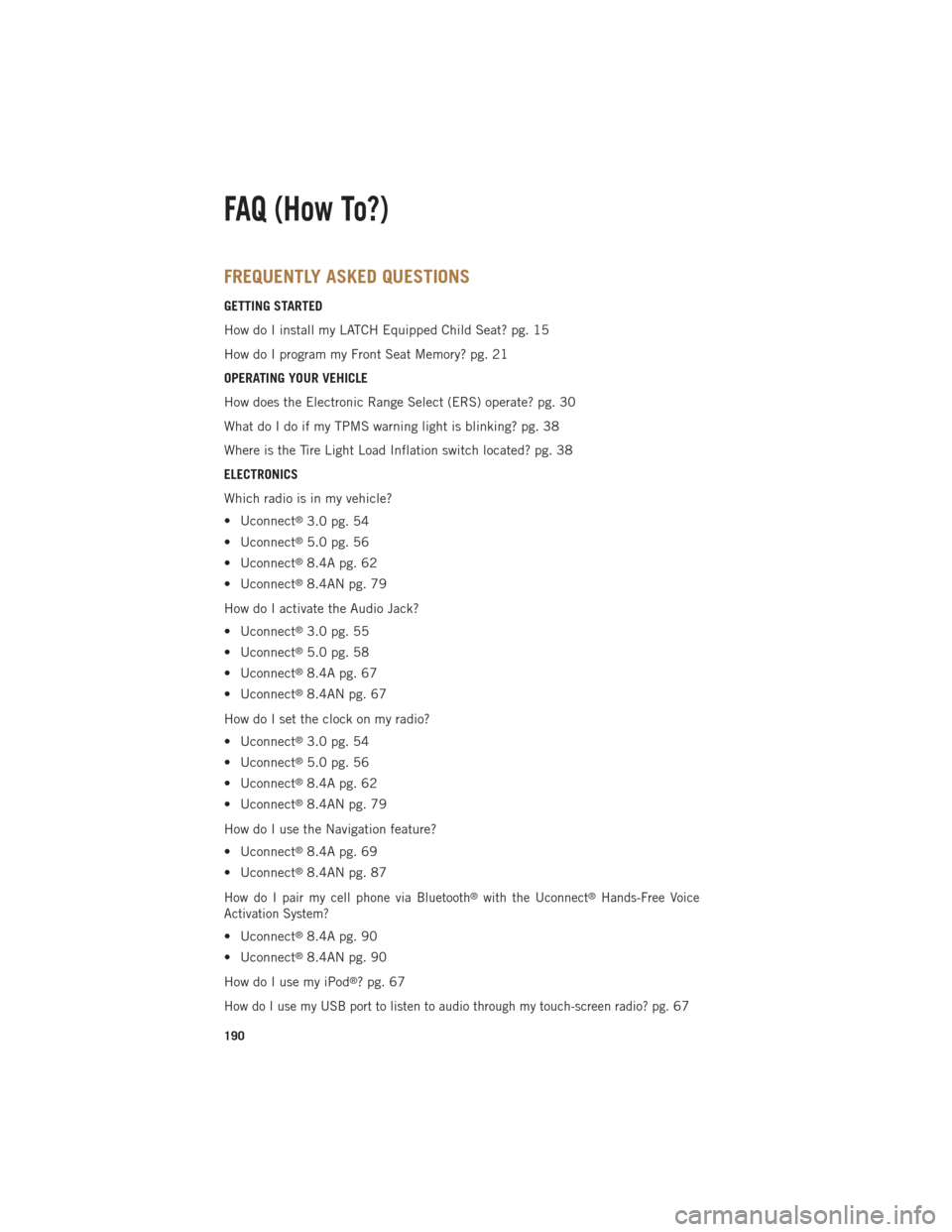
FREQUENTLY ASKED QUESTIONS
GETTING STARTED
How do I install my LATCH Equipped Child Seat? pg. 15
How do I program my Front Seat Memory? pg. 21
OPERATING YOUR VEHICLE
How does the Electronic Range Select (ERS) operate? pg. 30
What do I do if my TPMS warning light is blinking? pg. 38
Where is the Tire Light Load Inflation switch located? pg. 38
ELECTRONICS
Which radio is in my vehicle?
• Uconnect
®3.0 pg. 54
• Uconnect
®5.0 pg. 56
• Uconnect
®8.4A pg. 62
• Uconnect
®8.4AN pg. 79
How do I activate the Audio Jack?
• Uconnect
®3.0 pg. 55
• Uconnect
®5.0 pg. 58
• Uconnect
®8.4A pg. 67
• Uconnect
®8.4AN pg. 67
How do I set the clock on my radio?
• Uconnect
®3.0 pg. 54
• Uconnect
®5.0 pg. 56
• Uconnect
®8.4A pg. 62
• Uconnect
®8.4AN pg. 79
How do I use the Navigation feature?
• Uconnect
®8.4A pg. 69
• Uconnect
®8.4AN pg. 87
How do I pair my cell phone via Bluetooth®with the Uconnect®Hands-Free Voice
Activation System?
• Uconnect®8.4A pg. 90
• Uconnect
®8.4AN pg. 90
How do I use my iPod
®? pg. 67
How do I use my USB port to listen to audio through my touch-screen radio? pg.67
FAQ (How To?)
190
Page:
< prev 1-8 9-16 17-24