2013 Ram 1500 radio controls
[x] Cancel search: radio controlsPage 79 of 196
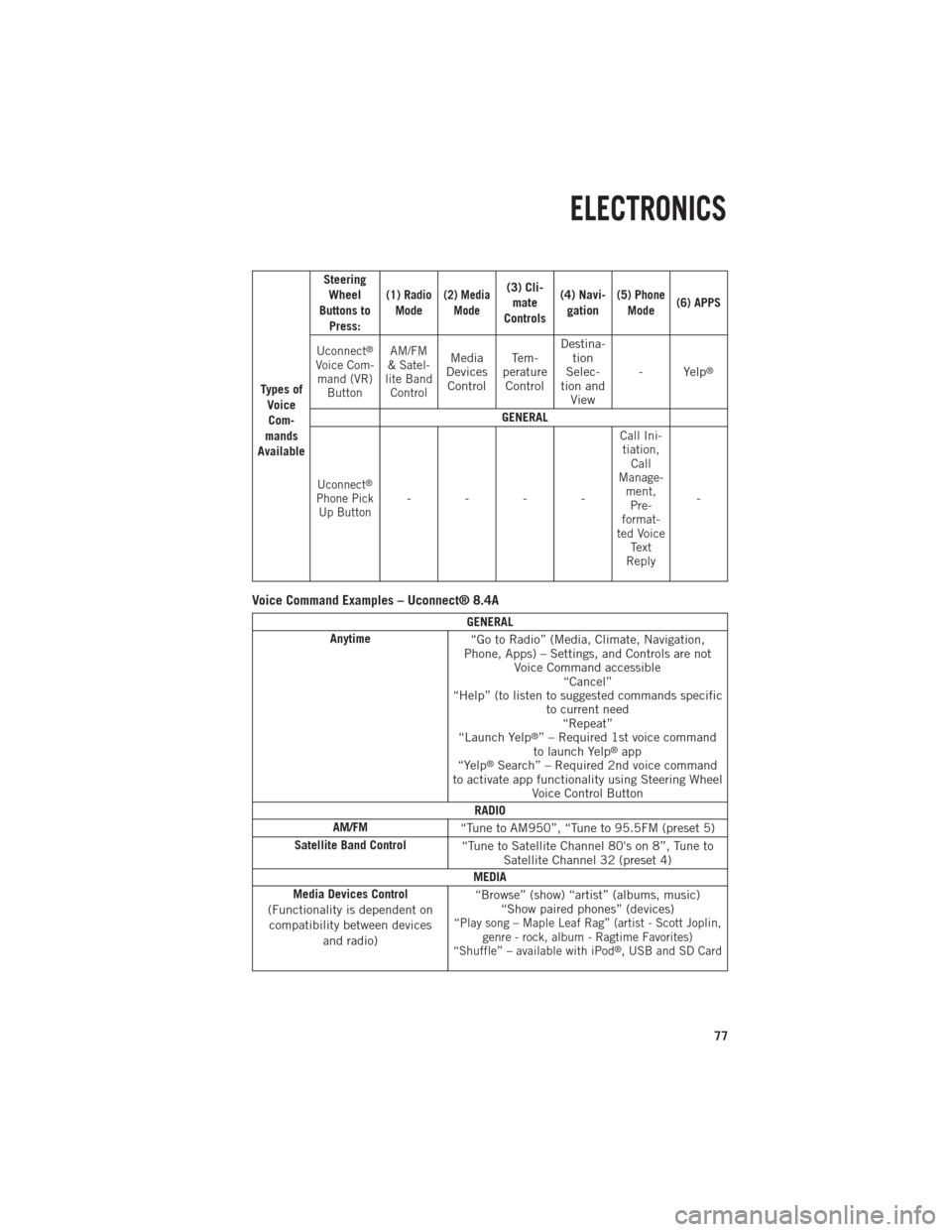
Ty p e s o fVoiceCom-
mands
Available Steering
Wheel
Buttons to Press:
(1) RadioMode(2) Media Mode(3) Cli-mate
Controls (4) Navi-
gation(5) Phone Mode (6) APPS
Uconnect
®
Voice Com- mand (VR) Button AM/FM
& Satel-
lite Band ControlMedia
Devices Control Te m -
perature Control Destina-
tion
Selec-
tion and View - Yelp®
GENERAL
Uconnect®
Phone Pick
Up Button----
Call Ini-tiation, Call
Manage- ment,Pre-
format-
ted Voice Text
Reply
-
Voice Command Examples – Uconnect® 8.4A
GENERAL
Anytime “Go to Radio” (Media, Climate, Navigation,
Phone, Apps) – Settings, and Controls are not Voice Command accessible“Cancel”
“Help” (to listen to suggested commands specific to current need“Repeat”
“Launch Yelp
®” – Required 1st voice command
to launch Yelp®app
“Yelp®Search” – Required 2nd voice command
to activate app functionality using Steering Wheel Voice Control Button
RADIO
AM/FM “Tune to AM950”, “Tune to 95.5FM (preset 5)
Satellite Band Control “Tune to Satellite Channel 80's on 8”, Tune to
Satellite Channel 32 (preset 4)
MEDIA
Media Devices Control
(Functionality is dependent on compatibility between devices and radio) “Browse” (show) “artist” (albums, music)
“Show paired phones” (devices)
“Play song – Maple Leaf Rag” (artist - Scott Joplin, genre - rock, album - Ragtime Favorites)
“Shuffle” – available with iPod
®, USB and SD Card
ELECTRONICS
77
Page 84 of 196

HD Radio
• HD Radio technology (available on Uconnect 8.4AN) operates similar to conven-tional radio except it allows broadcasters to transmit a high-quality digital signal.
•
With an HD radio receiver, the listener is provided with a clear sound that enhances
the listening experience. HD radio can also transmit data such as song title or artist.
SiriusXM PREMIER OVER 160 CHANNELS
• Get every channel available on your satellite radio, and enjoy all you want, all in one place. Hear commercial-free music plus sports, news, talk and entertainment.
Get all the premium programming, including Howard Stern, every NFL game,
Oprah Radio
®, every MLB®and NHL®game, every NASCAR®race, Martha
Stewart and more. And get 20+ extra channels, including SiriusXM Latino,
offering 20 channels of commercial free music, news, talk, comedy, sports and
more dedicated to Spanish language programming.
•
To access SiriusXM Satellite Radio, touch the SXM soft-key on the main Radio screen.
•The following describes features that are available when in SiriusXM Satellite Radio
mode.
Seek Up/Seek Down
• Touch the Seek arrow soft-keys for less than two seconds to seek through channels in SXM mode.
• Touch and hold either arrow soft-key for more than two seconds to bypass channels without stopping. The radio will stop at the next listenable channel once the arrow
soft-key is released.
Direct Tune
• Tune directly to a SXM channel by pressing the Tune soft-key on the screen, and entering the desired station number.
Jump
• Automatically tells you when Traffic & Weather for a favorite city is available, and gives you the option to switch to that channel. Touch Jump to activate the feature.
After listening to Traffic and Weather, touch Jump again to return to the previous
channel.
Fav
• Activates the favorites menu. You can add up to 50 favorite artists or songs. Just touch Add Fav Artist or Add Fav Song while the song is playing. You will then be
alerted any time one of these songs, or works by these artists, is playing on other
SiriusXM channels.
SiriusXM Parental Controls
• You can skip or hide certain channels from view if you do not want access to them. Touch the More soft-key, then the Settings soft-key, next touch the Sirius Setup
soft-key, then select Channel Skip. Touch the box, check-mark, next to the channel
you want skipped. They will not show up in normal usage.
ELECTRONICS
82
Page 87 of 196
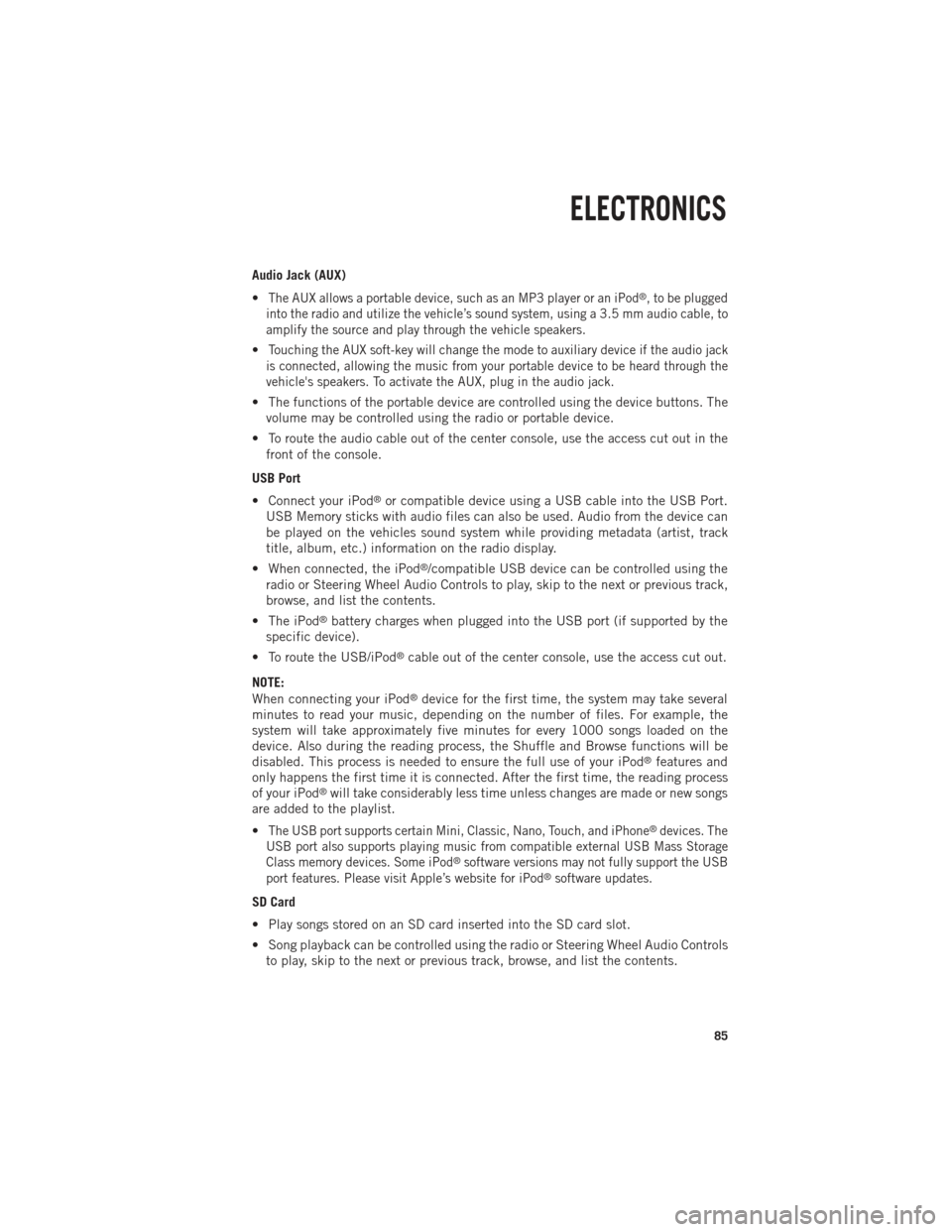
Audio Jack (AUX)
•
The AUX allows a portable device, such as an MP3 player or an iPod®, to be plugged
into the radio and utilize the vehicle’s sound system, using a 3.5 mm audio cable, to
amplify the source and play through the vehicle speakers.
•Touching the AUX soft-key will change the mode to auxiliary device if the audio jack
is connected, allowing the music from your portable device to be heard through the
vehicle's speakers. To activate the AUX, plug in the audio jack.
• The functions of the portable device are controlled using the device buttons. The volume may be controlled using the radio or portable device.
• To route the audio cable out of the center console, use the access cut out in the front of the console.
USB Port
• Connect your iPod
®or compatible device using a USB cable into the USB Port.
USB Memory sticks with audio files can also be used. Audio from the device can
be played on the vehicles sound system while providing metadata (artist, track
title, album, etc.) information on the radio display.
• When connected, the iPod
®/compatible USB device can be controlled using the
radio or Steering Wheel Audio Controls to play, skip to the next or previous track,
browse, and list the contents.
• The iPod
®battery charges when plugged into the USB port (if supported by the
specific device).
• To route the USB/iPod
®cable out of the center console, use the access cut out.
NOTE:
When connecting your iPod
®device for the first time, the system may take several
minutes to read your music, depending on the number of files. For example, the
system will take approximately five minutes for every 1000 songs loaded on the
device. Also during the reading process, the Shuffle and Browse functions will be
disabled. This process is needed to ensure the full use of your iPod
®features and
only happens the first time it is connected. After the first time, the reading process
of your iPod
®will take considerably less time unless changes are made or new songs
are added to the playlist.
•
The USB port supports certain Mini, Classic, Nano, Touch, and iPhone®devices. The
USB port also supports playing music from compatible external USB Mass Storage
Class memory devices. Some iPod
®software versions may not fully support the USB
port features. Please visit Apple’s website for iPod®software updates.
SD Card
• Play songs stored on an SD card inserted into the SD card slot.
• Song playback can be controlled using the radio or Steering Wheel Audio Controls to play, skip to the next or previous track, browse, and list the contents.
ELECTRONICS
85
Page 97 of 196
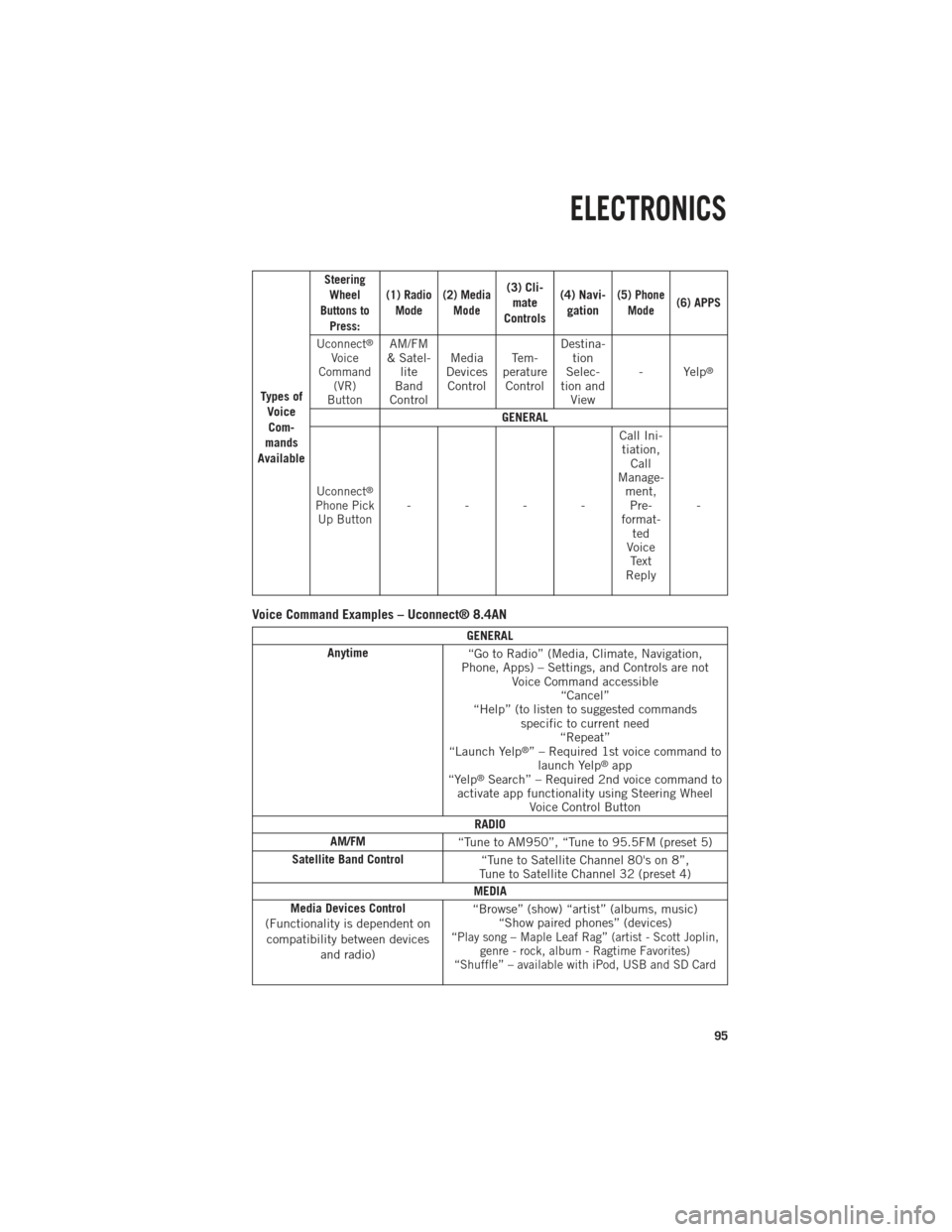
Ty p e s o fVoiceCom-
mands
Available
Steering Wheel
Buttons to Press: (1) Radio
Mode (2) Media
Mode(3) Cli-mate
Controls (4) Navi-
gation(5) Phone Mode(6) APPS
Uconnect
®
Voice
Command (VR)
ButtonAM/FM
& Satel- lite
Band
Control Media
Devices Control Te m -
perature Control Destina-
tion
Selec-
tion and View - Yelp
®
GENERAL
Uconnect®
Phone Pick
Up Button---- Call Ini-
tiation, Call
Manage- ment,Pre-
format- ted
Voice Text
Reply -
Voice Command Examples – Uconnect® 8.4AN
GENERAL
Anytime “Go to Radio” (Media, Climate, Navigation,
Phone, Apps) – Settings, and Controls are not Voice Command accessible“Cancel”
“Help” (to listen to suggested commands specific to current need“Repeat”
“Launch Yelp
®” – Required 1st voice command to launch Yelp®app
“Yelp®Search” – Required 2nd voice command to
activate app functionality using Steering Wheel Voice Control Button
RADIO
AM/FM “Tune to AM950”, “Tune to 95.5FM (preset 5)
Satellite Band Control “Tune to Satellite Channel 80's on 8”,
Tune to Satellite Channel 32 (preset 4)
MEDIA
Media Devices Control
(Functionality is dependent on compatibility between devices and radio) “Browse” (show) “artist” (albums, music)
“Show paired phones” (devices)
“Play song – Maple Leaf Rag” (artist - Scott Joplin, genre - rock, album - Ragtime Favorites)
“Shuffle” – available with iPod, USB and SD Card
ELECTRONICS
95
Page 99 of 196
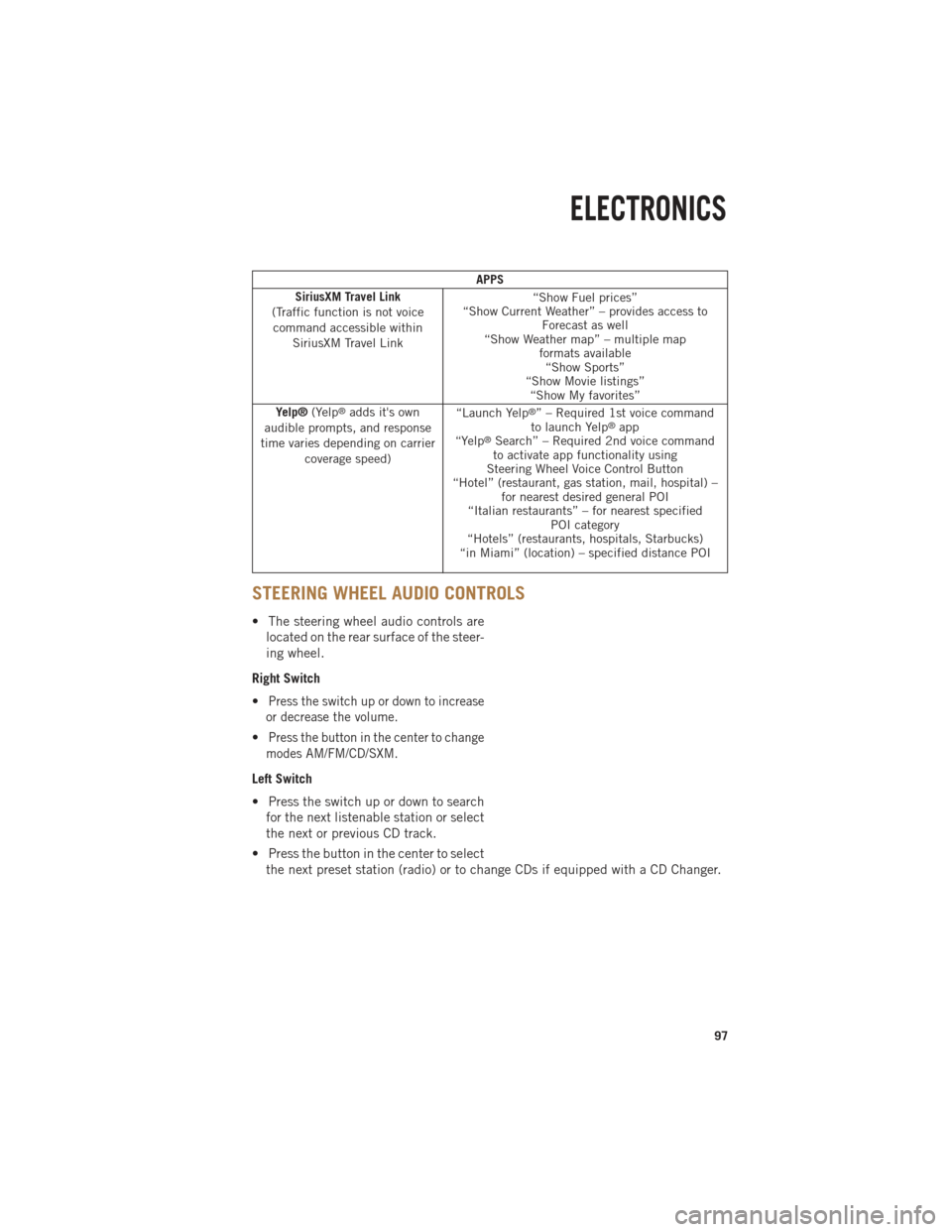
APPS
SiriusXM Travel Link
(Traffic function is not voice command accessible within SiriusXM Travel Link “Show Fuel prices”
“Show Current Weather” – provides access to Forecast as well
“Show Weather map” – multiple map formats available“Show Sports”
“Show Movie listings” “Show My favorites”
Yelp® (Yelp
®adds it's own
audible prompts, and response
time varies depending on carrier coverage speed) “Launch Yelp®” – Required 1st voice command
to launch Yelp®app
“Yelp®Search” – Required 2nd voice command
to activate app functionality using
Steering Wheel Voice Control Button
“Hotel” (restaurant, gas station, mail, hospital) – for nearest desired general POI
“Italian restaurants” – for nearest specified POI category
“Hotels” (restaurants, hospitals, Starbucks)
“in Miami” (location) – specified distance POI
STEERING WHEEL AUDIO CONTROLS
• The steering wheel audio controls are
located on the rear surface of the steer-
ing wheel.
Right Switch
•
Press the switch up or down to increase
or decrease the volume.
•Press the button in the center to change
modes AM/FM/CD/SXM.
Left Switch
• Press the switch up or down to search for the next listenable station or select
the next or previous CD track.
• Press the button in the center to select the next preset station (radio) or to change CDs if equipped with a CD Changer.
ELECTRONICS
97
Page 100 of 196
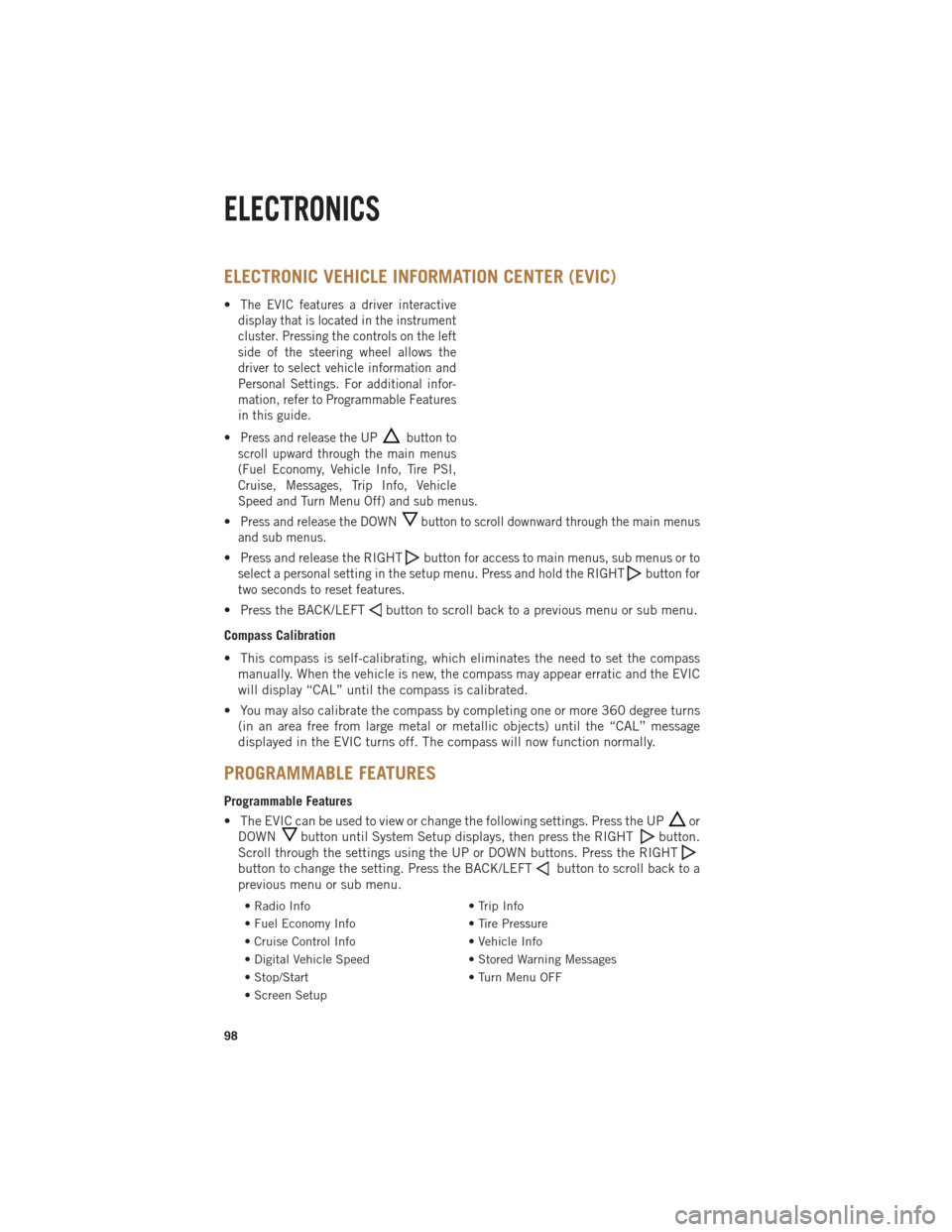
ELECTRONIC VEHICLE INFORMATION CENTER (EVIC)
•The EVIC features a driver interactive
display that is located in the instrument
cluster. Pressing the controls on the left
side of the steering wheel allows the
driver to select vehicle information and
Personal Settings. For additional infor-
mation, refer to Programmable Features
in this guide.
•Press and release the UPbutton to
scroll upward through the main menus
(Fuel Economy, Vehicle Info, Tire PSI,
Cruise, Messages, Trip Info, Vehicle
Speed and Turn Menu Off) and sub menus.
•Press and release the DOWNbutton to scroll downward through the main menus
and sub menus.
• Press and release the RIGHTbuttonfor access to main menus, sub menus or to
select a personal setting in the setup menu. Press and hold the RIGHT
button for
two seconds to reset features.
• Press the BACK/LEFTbutton to scroll back to a previous menu or sub menu.
Compass Calibration
• This compass is self-calibrating, which eliminates the need to set the compass manually. When the vehicle is new, the compass may appear erratic and the EVIC
will display “CAL” until the compass is calibrated.
• You may also calibrate the compass by completing one or more 360 degree turns (in an area free from large metal or metallic objects) until the “CAL” message
displayed in the EVIC turns off. The compass will now function normally.
PROGRAMMABLE FEATURES
Programmable Features
• The EVIC can be used to view or change the following settings. Press the UP
or
DOWN
button until System Setup displays, then press the RIGHTbutton.
Scroll through the settings using the UP or DOWN buttons. Press the RIGHT
button to change the setting. Press the BACK/LEFTbutton to scroll back to a
previous menu or sub menu.
• Radio Info • Trip Info
• Fuel Economy Info • Tire Pressure
• Cruise Control Info • Vehicle Info
• Digital Vehicle Speed • Stored Warning Messages
• Stop/Start • Turn Menu OFF
• Screen Setup
ELECTRONICS
98
Page 118 of 196

TOW/HAUL MODE
•When driving in hilly areas, towing a trailer, carrying a heavy load, etc., and frequent
transmission shifting occurs, press the TOW/HAUL switch to select TOW/HAUL
mode. This will improve performance and reduce the potential for transmission
overheating or failure due to excessive shifting. When operating in TOW/HAUL mode,
transmission upshifts are delayed, and the transmission will automatically downshift
(for engine braking) during steady braking maneuvers.
• The “TOW/HAUL Indicator Light” will illuminate in the instrument cluster to
indicate that TOW/HAUL mode has
been activated. Pressing the switch a
second time restores normal operation.
If the TOW/HAUL mode is desired, the
switch must be pressed each time the
engine is started.
INTEGRATED TRAILER BRAKE MODULE
• The Integrated Trailer Brake Controller allows you to automatically or manuallyactivate the Electric Trailer Brakes and Electric Over Hydraulic Trailer Brakes for a
better braking performance when towing a trailer.
NOTE:
The Integrated Trailer Brake Controller is located in the center stack below the
climate controls.
• This module will have four different options depending on the type of trailer you want to tow and can be selected through the Electronic Vehicle Information Center
(EVIC) or touch-screen radio – if equipped.• Light Electric
• Heavy Electric
• Light EOH (Electric Over Hydraulic)
• Heavy EOH (Electric Over Hydraulic)
UTILITY
116