2013 Ram 1500 navigation
[x] Cancel search: navigationPage 80 of 196
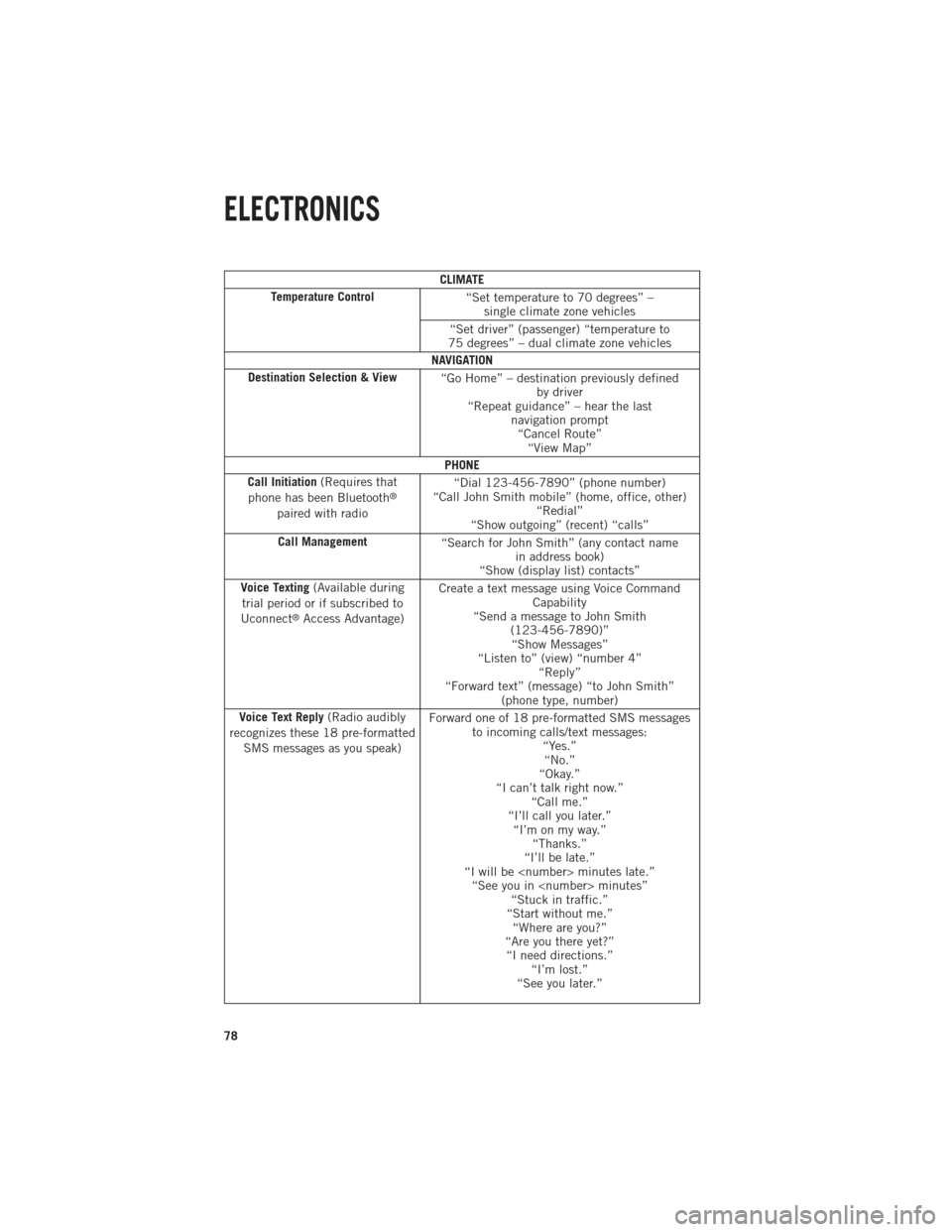
CLIMATE
Temperature Control “Set temperature to 70 degrees” –
single climate zone vehicles
“Set driver” (passenger) “temperature to
75 degrees” – dual climate zone vehicles
NAVIGATION
Destination Selection & View “Go Home” – destination previously defined
by driver
“Repeat guidance” – hear the last navigation prompt“Cancel Route” “View Map”
PHONE
Call Initiation (Requires that
phone has been Bluetooth
®
paired with radio “Dial 123-456-7890” (phone number)
“Call John Smith mobile” (home, office, other) “Redial”
“Show outgoing” (recent) “calls”
Call Management “Search for John Smith” (any contact name
in address book)
“Show (display list) contacts”
Voice Texting (Available during
trial period or if subscribed to
Uconnect
®Access Advantage) Create a text message using Voice Command
Capability
“Send a message to John Smith (123-456-7890)”“Show Messages”
“Listen to” (view) “number 4” “Reply”
“Forward text” (message) “to John Smith” (phone type, number)
Voice Text Reply (Radio audibly
recognizes these 18 pre-formatted SMS messages as you speak) Forward one of 18 pre-formatted SMS messages
to incoming calls/text messages: “Yes.”“No.”
“Okay.”
“I can’t talk right now.” “Call me.”
“I’ll call you later.” “I’m on my way.” “Thanks.”
“I’ll be late.”
“I will be
“Start without me.” “Where are you?”
“Are you there yet?” “I need directions.” “I’m lost.”
“See you later.”
ELECTRONICS
78
Page 89 of 196

NAVIGATION
• Touch the Nav soft-key in the menu bar to access the Navigation system.
Changing the Navigation Voice Prompt Volume
1. Touch the View Map soft-key from the Nav Main Menu.
2. With the map displayed, touch the Settings soft-key in the lower right area of thescreen.
3. In the Settings menu, touch the Guidance soft-key.
4. In the Guidance menu, adjust the Nav Volume by touching the + or – soft-keys.
Finding Points of Interest
• From the main Navigation menu, touch the Where To? soft-key, then touch the Points of Interest soft-key.
• Select a Category and then a subcategory, if necessary.
• Select your destination and touch the Yes soft-key.
Finding a Place by Spelling the Name
• From the Main Navigation Menu touch the Where to? soft-key, touch the Points of Interest soft-key, then touch the Spell Name soft-key.
• Enter the name of your destination.
• Touch the List soft-key.
• Select your destination and touch the Yes soft-key.
ELECTRONICS
87
Page 90 of 196

Entering a Destination Address
• From the main Navigation menu touch the Where To? soft-key, then touch theAddress soft-key.
• Follow the on-screen prompts (country, state/province, city, street) to enter the address and touch the Yes soft-key.
NOTE:
Destination entry is not available while your vehicle is in motion. However, you can
also use Voice Commands to enter an address while moving. Refer to Common
Navigation Voice Commands in the Uconnect
®Voice Command section.
Setting Your Home Location
• Touch the NAV soft-key in the menu bar to access the Navigation system and the Main Navigation menu.
• Touch the Where To? soft-key, then touch the Go Home soft-key.
• You may enter your address directly, use your current location as your home address, or choose from recently found locations.
• To delete your Home location (or other saved locations) so you can save a new Home location, touch the Where To? soft-key from the Main Navigation menu, then
touch the Go Home soft-key, and in the Yes screen touch the Options soft-key. In
the Options menu touch the Clear Home soft-key. Set a new Home location by
following the previous instructions.
Go Home
• A Home location must be saved in the system. From the Main Navigation menu, touch the Where To? soft-key, then touch the Go Home soft-key.
ELECTRONICS
88
Page 91 of 196

• Your route is marked with a blue line on the map. If you depart from the originalroute, your route is recalculated. A speed limit icon could appear as you travel on
major roadways.
Adding a Stop
• To add a stop you must be navigating a route.
• Touch the Menu soft-key to return to the Main Navigation menu.
• Touch the Where To? soft-key, then search for the extra stop. When another location has been selected, you can choose to cancel your previous route, add as
the first destination or add as the last destination.
• Touch the desired selection and touch the Yes soft-key.
Taking a Detour
• To take a detour you must be navigating a route.
• Touch the Detour soft-key.
NOTE:
If the route you are currently taking is the only reasonable option, the device may not
calculate a detour. For more information, see your Uconnect
®User's Manual.
SiriusXM TRAFFIC (US Market Only)
Don't drive through traffic. Drive around it.
• Avoid congestion before you reach it. By enhancing your vehicle's navigation system with the ability to see detailed traffic information, you can pinpoint traffic
incidents, determine average traffic speed and estimate travel time along your
route. Since the service is integrated with a vehicle's navigation system, SiriusXM
Traffic can help drivers pick the fastest route based on traffic conditions.
1. Detailed information on traffic speed, accidents, construction, and road closings.
2. Traffic information from multiple sources, including police and emergency services, cameras and road sensors.
3. Coast-to-coast delivery of traffic information.
4. View conditions for points along your route and beyond. Available in over 130 markets.
SiriusXM TRAVEL LINK (US Market Only)
• In addition to delivering over 130 channels of the best sports, entertainment, talk, and commercial-free music, SiriusXM offers premium data services that work in
conjunction with compatible navigation systems. SiriusXM Travel Link brings a
wealth of useful information into your vehicle and right to your fingertips.
• Weather -- Check variety of local and national weather information from radar maps to current and 5-day forecast.
• Fuel Prices -- Check local gas and diesel prices in your area and route to the station of your choice.
ELECTRONICS
89
Page 97 of 196
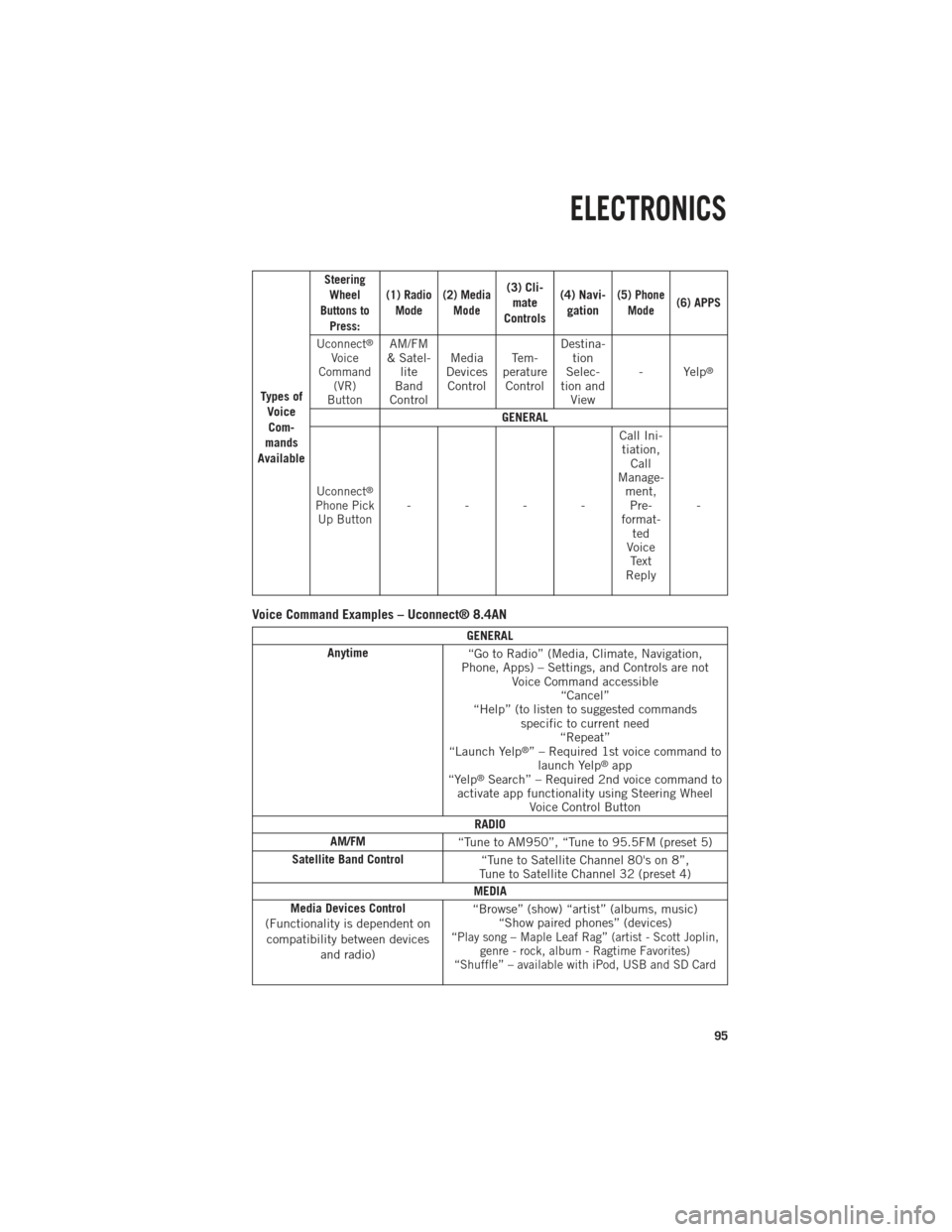
Ty p e s o fVoiceCom-
mands
Available
Steering Wheel
Buttons to Press: (1) Radio
Mode (2) Media
Mode(3) Cli-mate
Controls (4) Navi-
gation(5) Phone Mode(6) APPS
Uconnect
®
Voice
Command (VR)
ButtonAM/FM
& Satel- lite
Band
Control Media
Devices Control Te m -
perature Control Destina-
tion
Selec-
tion and View - Yelp
®
GENERAL
Uconnect®
Phone Pick
Up Button---- Call Ini-
tiation, Call
Manage- ment,Pre-
format- ted
Voice Text
Reply -
Voice Command Examples – Uconnect® 8.4AN
GENERAL
Anytime “Go to Radio” (Media, Climate, Navigation,
Phone, Apps) – Settings, and Controls are not Voice Command accessible“Cancel”
“Help” (to listen to suggested commands specific to current need“Repeat”
“Launch Yelp
®” – Required 1st voice command to launch Yelp®app
“Yelp®Search” – Required 2nd voice command to
activate app functionality using Steering Wheel Voice Control Button
RADIO
AM/FM “Tune to AM950”, “Tune to 95.5FM (preset 5)
Satellite Band Control “Tune to Satellite Channel 80's on 8”,
Tune to Satellite Channel 32 (preset 4)
MEDIA
Media Devices Control
(Functionality is dependent on compatibility between devices and radio) “Browse” (show) “artist” (albums, music)
“Show paired phones” (devices)
“Play song – Maple Leaf Rag” (artist - Scott Joplin, genre - rock, album - Ragtime Favorites)
“Shuffle” – available with iPod, USB and SD Card
ELECTRONICS
95
Page 98 of 196
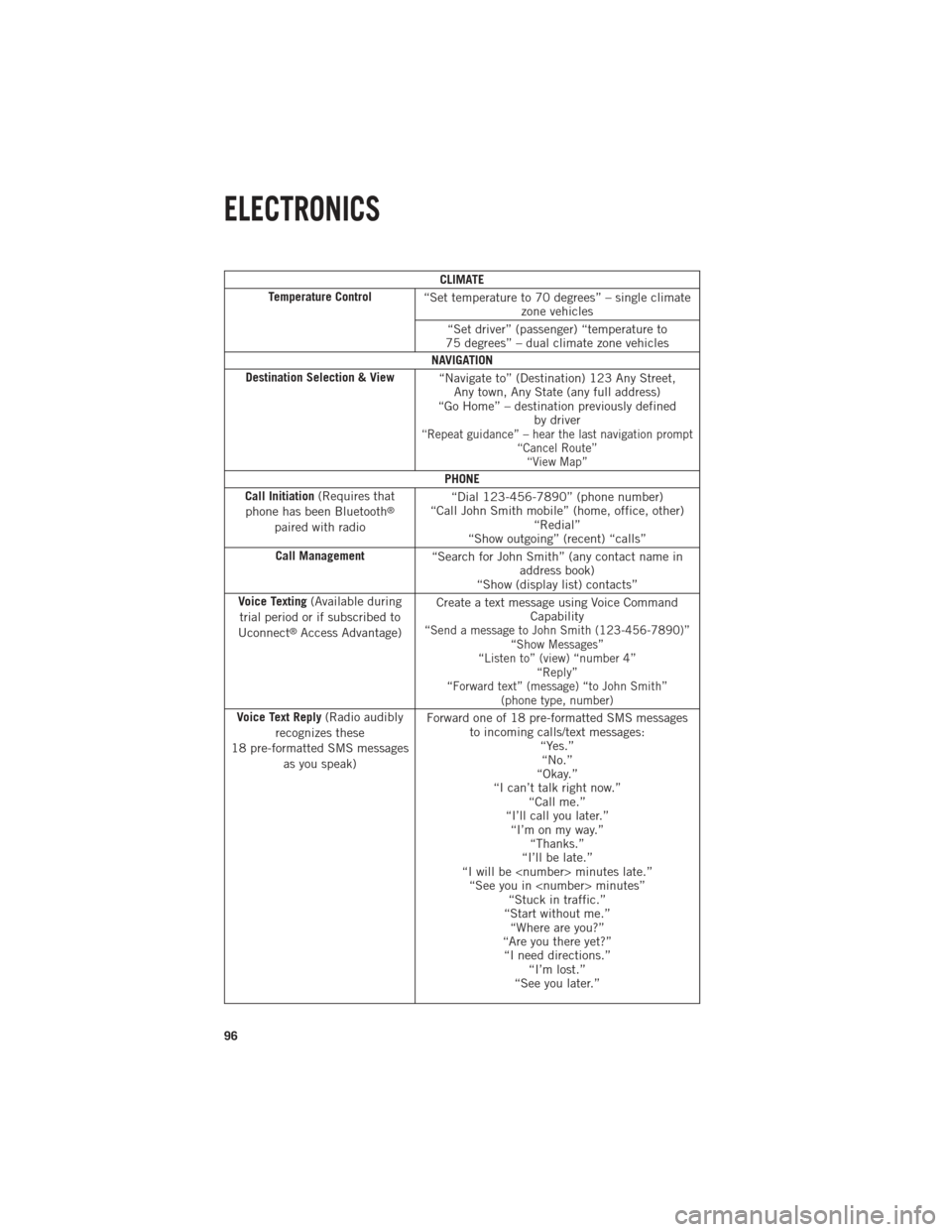
CLIMATE
Temperature Control “Set temperature to 70 degrees” – single climate
zone vehicles
“Set driver” (passenger) “temperature to
75 degrees” – dual climate zone vehicles
NAVIGATION
Destination Selection & View “Navigate to” (Destination) 123 Any Street,
Any town, Any State (any full address)
“Go Home” – destination previously defined by driver
“Repeat guidance” – hear the last navigation prompt “Cancel Route”“View Map”
PHONE
Call Initiation (Requires that
phone has been Bluetooth
®
paired with radio “Dial 123-456-7890” (phone number)
“Call John Smith mobile” (home, office, other) “Redial”
“Show outgoing” (recent) “calls”
Call Management “Search for John Smith” (any contact name in
address book)
“Show (display list) contacts”
Voice Texting (Available during
trial period or if subscribed to
Uconnect
®Access Advantage) Create a text message using Voice Command
Capability“Send a message to John Smith (123-456-7890)”“Show Messages”
“Listen to” (view) “number 4” “Reply”
“Forward text” (message) “to John Smith” (phone type, number)
Voice Text Reply (Radio audibly
recognizes these
18 pre-formatted SMS messages as you speak) Forward one of 18 pre-formatted SMS messages
to incoming calls/text messages: “Yes.”“No.”
“Okay.”
“I can’t talk right now.” “Call me.”
“I’ll call you later.” “I’m on my way.” “Thanks.”
“I’ll be late.”
“I will be
“Start without me.” “Where are you?”
“Are you there yet?” “I need directions.” “I’m lost.”
“See you later.”
ELECTRONICS
96
Page 190 of 196

Headlight................27
Headlights Automatic .............27
Dimmer Switch ..........27
HighBeam .............26
Switch ...............27
Heated Steering Wheel ........23
Heater, Engine Block .........120
High Beam/Low Beam Select (Dimmer) Switch ..........26
HomeLink®(Garage Door Opener). .101
Hood Release .............156
HubCaps ...............144
IdleUpFeature............122
Integrated Trailer Brake Controls . .116
Intermittent Wipers (Delay Wipers)..26
Introduction ...............3
Inverter Outlet (115V) ........103
Inverter, Power ............103
Jack Location .............135
Jump Starting .............148
Keyless Enter-N-Go ...........11
Lock/Unlock ............11
Starting/Stopping .........12
LaneChangeandTurnSignals....26
Lane Change Assist ..........26
Lap/Shoulder Belts ...........13
LATCH (Lower Anchors and Tether forCHildren).............15
Lights TurnSignal .............26
Maintenance Record ......172, 177
Maintenance Schedule. .168, 173, 175
Malfunction Indicator Light (CheckEngine) ..........132
MemorySeat ..............21
Message Center WaterinFuel ...........120
MOPAR
®Accessories .........186
Navigation .............69,87
New Vehicle Break-In Period. . .25, 120 Oil Change Indicator
......133, 173
Oil Change Indicator, Reset .....133
Oil, Engine Capacity ..............162
Outlet Power ...............104
Overheating, Engine .........134
Park Sense System, Rear .......37
Pedals, Adjustable ...........24
Perform Service Indicator, Reset . .174
Pickup Box ..............108
Placard, Tire and Loading Information .............182
Power Distribution Center (Fuses) . . .178
Glass Sunroof ...........40
Inverter ..............103
Outlet
(Auxiliary Electrical Outlet) . . .104
Seats ................20
Sliding Rear Window .......39
Steering ..............162
Preparation for Jacking ........137
Programmable Electronic Features . .98
Rain Sensitive Wiper System .....26
RearCamera ..............38
Rear Park Sense System .....37,38
Recreational Towing .........118
Remote Starting System ........13
Replacement Bulbs ..........183
Reporting Safety Defects .......185
Resetting Perform Service Indicator ..............174
Schedule,Maintenance .......168
Seat Belts ................13
Seats ...................20
Heated ...............22
Lumbar Support ..........20
Memory ...............21
Power ................20
Ventilated .............22
Security Against Theft .........13
Shift Lever Override .........150
Signals, Turn ..............26
INDEX
188
Page 192 of 196
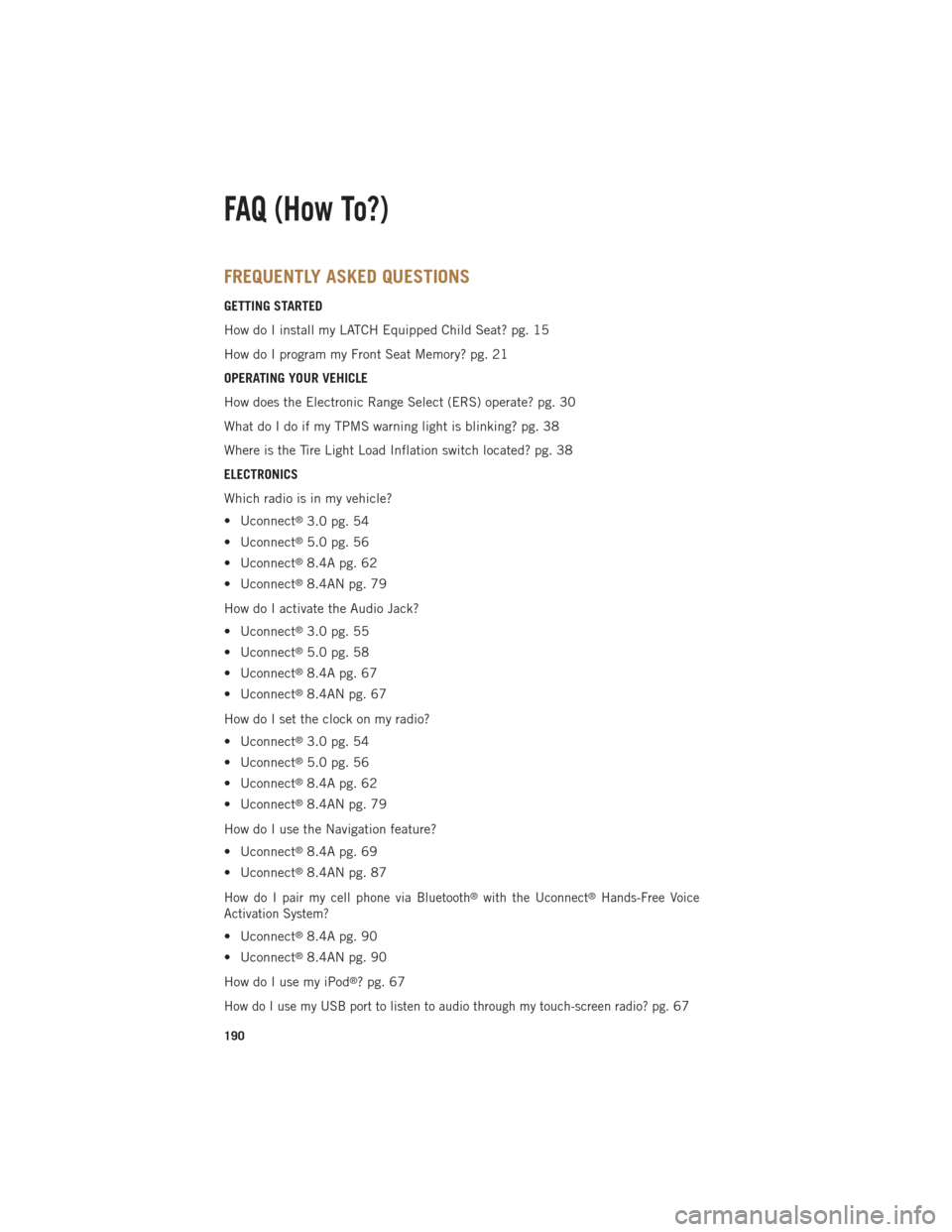
FREQUENTLY ASKED QUESTIONS
GETTING STARTED
How do I install my LATCH Equipped Child Seat? pg. 15
How do I program my Front Seat Memory? pg. 21
OPERATING YOUR VEHICLE
How does the Electronic Range Select (ERS) operate? pg. 30
What do I do if my TPMS warning light is blinking? pg. 38
Where is the Tire Light Load Inflation switch located? pg. 38
ELECTRONICS
Which radio is in my vehicle?
• Uconnect
®3.0 pg. 54
• Uconnect
®5.0 pg. 56
• Uconnect
®8.4A pg. 62
• Uconnect
®8.4AN pg. 79
How do I activate the Audio Jack?
• Uconnect
®3.0 pg. 55
• Uconnect
®5.0 pg. 58
• Uconnect
®8.4A pg. 67
• Uconnect
®8.4AN pg. 67
How do I set the clock on my radio?
• Uconnect
®3.0 pg. 54
• Uconnect
®5.0 pg. 56
• Uconnect
®8.4A pg. 62
• Uconnect
®8.4AN pg. 79
How do I use the Navigation feature?
• Uconnect
®8.4A pg. 69
• Uconnect
®8.4AN pg. 87
How do I pair my cell phone via Bluetooth®with the Uconnect®Hands-Free Voice
Activation System?
• Uconnect®8.4A pg. 90
• Uconnect
®8.4AN pg. 90
How do I use my iPod
®? pg. 67
How do I use my USB port to listen to audio through my touch-screen radio? pg.67
FAQ (How To?)
190