Page 267 of 340
265
05TRAFFIC INFORMATION
PRINCIPAL TMC SYMBOLS
Red and yellow triangle: traffi c information, for example:
Black and blue trian
gle: general information, for example:
RECEIVING TA MESSAGES
The TA (Traf
fi c Announcement) function gives priority to TA alert messages. To operate, this function needs good reception of a radio station transmitting this type of message. When a traf fi c report
is transmitted, the current audio source (Radio, CD, USB, ...) isinterrupted automatically to play the TA message. Normal playbackof the audio source resumes at the end of the transmission of themessage.
Pr
ess RADIO to display the "FM / AM
band
" menu.
Select " Guidance options " then confi rm.
Select " Activate / Deactivate TA" thenconfi rm.
The volume settin
g for TA messages can be adjusted only during the
transmission of this type of alert.
Activate or deactivate the function at an
y time by pressing
the button.
During a message, press the button to interrupt it.
Page 269 of 340
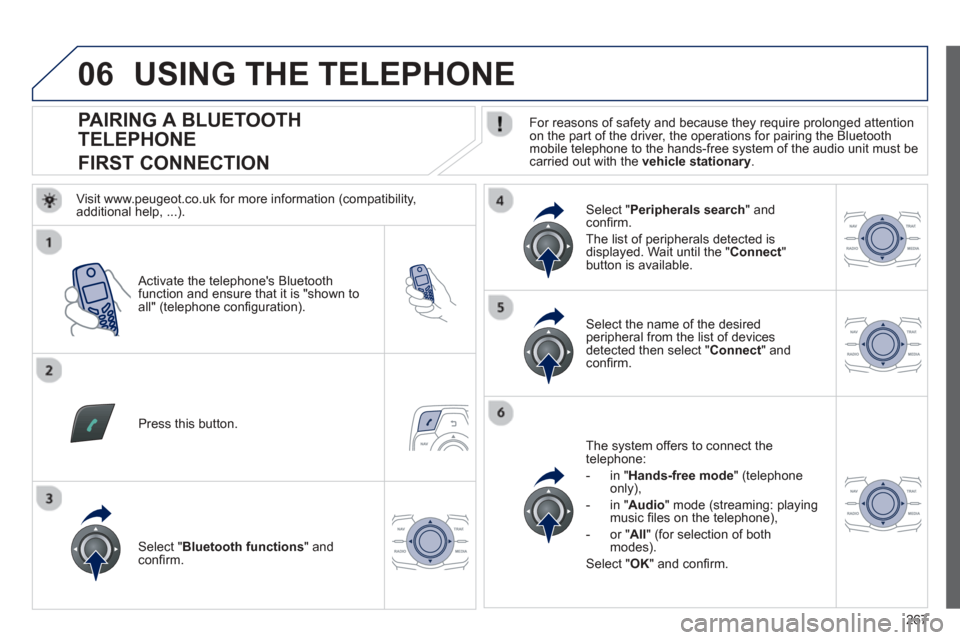
267
06
PAIRING A BLUETOOTH
TELEPHONE
FIRST CONNECTION For reasons of safety and because they require prolonged attention on the part of the driver, the operations for pairing the Bluetooth
mobile telephone to the hands-free system of the audio unit must becarried out with the vehicle stationary.
Activate the telephone's Bluetooth
function and ensure that it is "shown to all" (telephone con fi guration).
Pr
ess this button.
Select the name of the desired
peripheral from the list of devicesdetected then select " Connect" andconfi rm.
The s
ystem offers to connect the
telephone:
- in " Hands-free mod
e " (telephone
only),
- in "
Audio " mode (streaming: playing music fi les on the telephone),
-
or "All" (for selection of bothmodes).
Select " OK" and confi rm.
Select " Bluetooth functions " and confi rm.
Select "Peripherals search " andconfi rm.
The list of
peripherals detected is
displayed. Wait until the " Connect"button is available.
USING THE TELEPHONE
Visit www.peugeot.co.uk for more information (compatibility,
additional help, ...).
Page 270 of 340
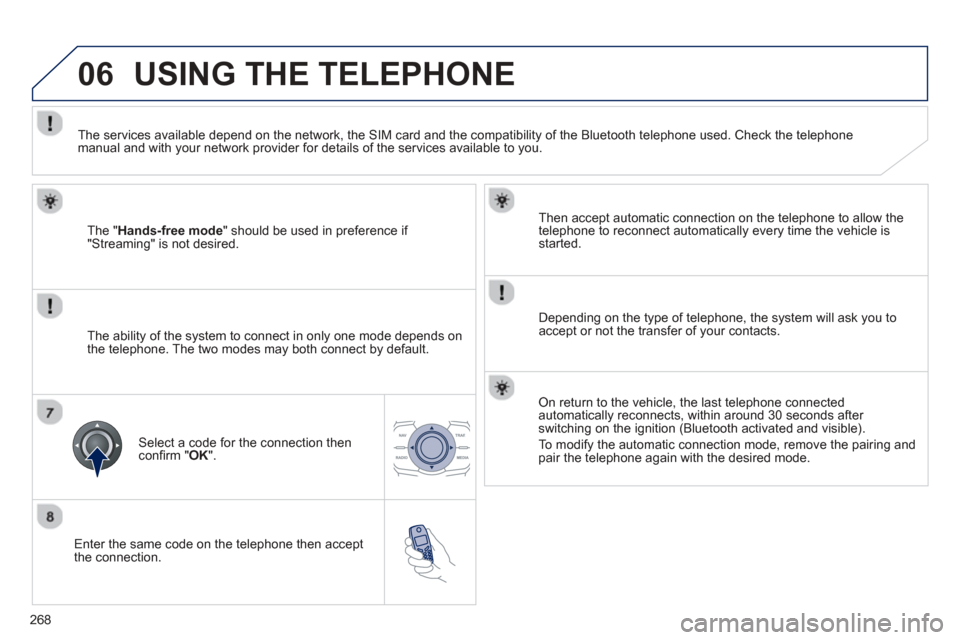
268
06
Enter the same code on the telephone then accept
the connection. Then accept automatic connection on the telephone to allow the
telephone to reconnect automaticall
y every time the vehicle is started.
Dependin
g on the type of telephone, the system will ask you to
accept or not the transfer of your contacts.
USING THE TELEPHONE
The "Hands-free mode" should be used in preference if "Streaming" is not desired.
The services available depend on the network, the
SIM card and the compatibility of the Bluetooth telephone used. Check the telephone manual and with your network provider for details of the services available to you.
The ability o
f the system to connect in only one mode depends on
the telephone. The two modes may both connect by default.
Select a code for the connection then confi rm " OK ".
On return to the vehicle, the last telephone connected
automatically reconnects, within around 30 seconds after
switching on the ignition (Bluetooth activated and visible).
To modif
y the automatic connection mode, remove the pairing and pair the telephone again with the desired mode.
Page 275 of 340
273
06
Press this button.
Select " List of the paired peripherals"and confi rm.
It is possible to:
-
"Connect" or " Disconnect " theselected telephone,
- delete the pairin
g of the selected
telephone.
It is also possible to select all pairin
gs.
USING THE TELEPHONE
MANAGING PAIRED TELEPHONES
CHANGING THE RING TONE
Press this button.
Select " Telephone options" andconfi rm.
Select " Ring options " and confi rm.
You can ad
just the volume and the ring
tone used.
Select " Bluetooth functions".
Select " OK " and confi rm to save thechanges.
Page 276 of 340
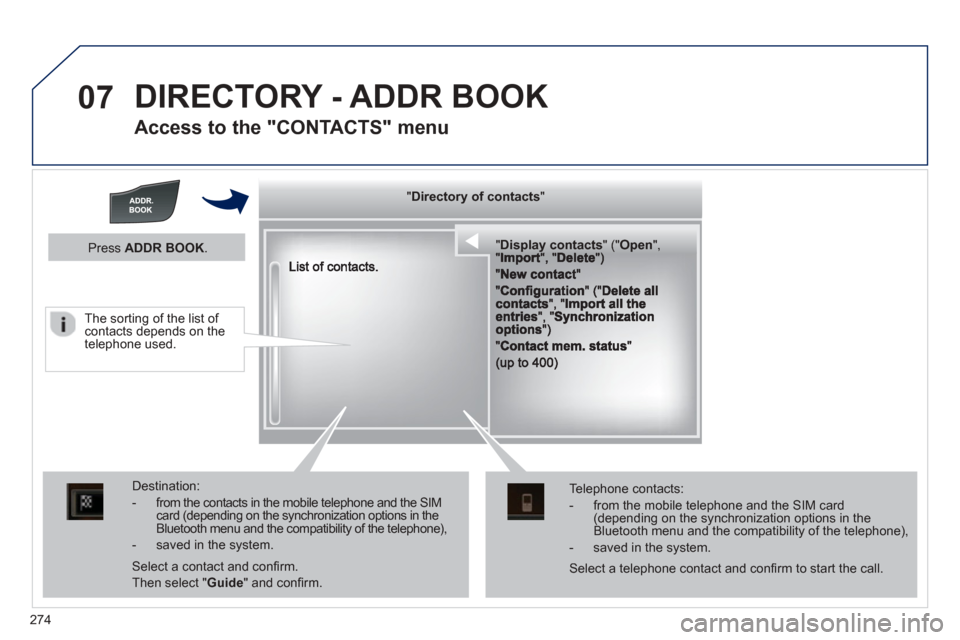
274
07 DIRECTORY - ADDR BOOK
Access to the "CONTACTS" menu
""""""""yyyyyDirectory of contactsDirectory of contactsDirectory of contactsDirectory of contactsDirectory of contactsDirectory of contactsDirectory of contactsDirectory of contactsDirectory of contactsDirectory of contactsDirectory of contactsDirectory of contactsDirectory of contactsDirectory of contactsDi t f t tDi t f t tDi t f t tDi t f t tDi f""""""""
""""""""""pypypypypypypysp ay co tactsDisplay contactsDisplay contactsDisplay contactsDisplay contactsDisplay contactsDisplay contactsDisplay contactsDisplay contactsDisplay contactsDisplay contactsDisplay contactsDisplay contactsDisplay contactsDisplay contactsDisplay contactsDisplay contactsDisplay contactsDisplay contactsDisplay contactsDisplay contactsDi l t tDi l t tDi l t tDi l t tDi l t tDi l t tDi l(((((((( ( (((((((((((((((("(""(""(""(""(""(""(""(""(""("pppppppOpeOpenOpenOpenOpenOpenOpenOpenOpenOpenOpenOpenOpenOpenOpenOpenOpenOpenOpenOpenOpenOOOOOOO,,,,, , ,,,""""""""""""""ItItItIt""""""""DltDltDltDlt")")")"))
Destination:
- from the contacts in the mobile telephone and the SIMcard (depending on the synchronization options in theBluetooth menu and the compatibility of the telephone),
- saved in the system.
Select a contact and con fi rm.
Then select "Guide " and con fi rm.
Telephone contacts:
- from the mobile telephone and the SIM card(depending on the synchronization options in the Bluetooth menu and the compatibility of the telephone),
- saved in the system.
Press ADDR BOOK.
Select a telephone contact and confi rm to start the call.
The sorting of the list of contacts depends on the telephone used.
Page 278 of 340
276
07
MANAGING CONTACTS
Press ADDR BOOK twice then select
"Display contacts " and confi rm.
Select the desired contact and confi rm.
Select " Import" to copy one contact to
the system.
Select " Open
" to view an external contact
or modify a contact saved in the system.
Select OK
Select " Delete" to delete a contact savedin the system.
It is necessar
y to import an external contact to modify the record.
It will be saved in the system. It is not possible to modify or delete contacts in the telephone or the SIM card via the Bluetoothconnection.
DIRECTORY - ADDR BOOK
or
press t
his button to exit this menu.
Page 286 of 340
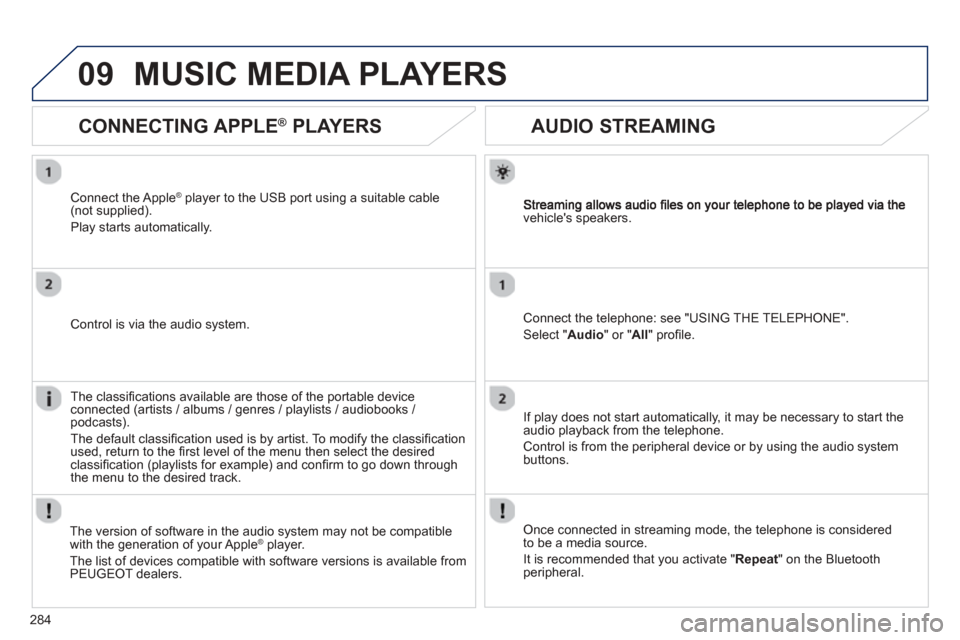
284
09
AUDIO STREAMING
vehicle's speakers.
Connect the telephone: see "USING THE TELEPHONE".
Select " Audio" or " All" profi le.
I
f play does not start automatically, it may be necessary to start the audio playback from the telephone.
Control is from the peripheral device or b
y using the audio system buttons.
Once connected in streaming mode, the telephone is considered
to be a media source.
It is recommended that you activate "
Repeat" on the Bluetooth
peripheral.
MUSIC MEDIA PLAYERS
CONNECTING APPLE ®
PLAYERS
Connect the Apple ®player to the USB port using a suitable cable (not supplied).
Pla
y starts automatically.
Control is via the audio system.
The classi
fi cations available are those of the portable deviceconnected (artists / albums / genres / playlists / audiobooks / podcasts).
The default classi fi cation used is b
y artist. To modify the classi fi cationused, return to the fi rst level of the menu then select the desired classi fi cation (playlists for example) and con fi rm to go down through
the menu to the desired track.
The version o
f software in the audio system may not be compatible
with the generation of your Apple® player.®
The list of devices compatible with software versions is available fromPEUGEOT dealers.
Page 291 of 340
289
12 SCREEN MENU MAP
Dial
Director
y of contacts
Call list
Phone functions
Rin
g options
"Phone" MENU
1
1
2
1
1
2
3
3
2
1
3
3
2
2
1
2
2
2
1
1
2
2
2
1
3
3
3
3
1
2
2
1
1
3
3
3
3
3
3
2 Con fi guration
Delete all contacts
Import all the entries
S
ynchronization options
No s
ynchronization
"Directory of contacts"
MENU
Display contacts
Open
Import
Delete
New contact
Equalizer
"RADIO" MENU
Following waveband
Options
Activate / Deactivate T
A
Activate / Deactivate RDS
Audio settings
Displa
y telephone contacts
Displa
y SIM card contacts
Contact mem. status
Displa
y all phone contacts
Delete calls log
Bluetooth functions
List of the paired peripherals
Connect
Di
sconnect
D
elete
Peripherals search D
elete all
Rename radiotelephon
e
None
Classical
Jazz
Rock
Techno
Vocal