Page 177 of 324
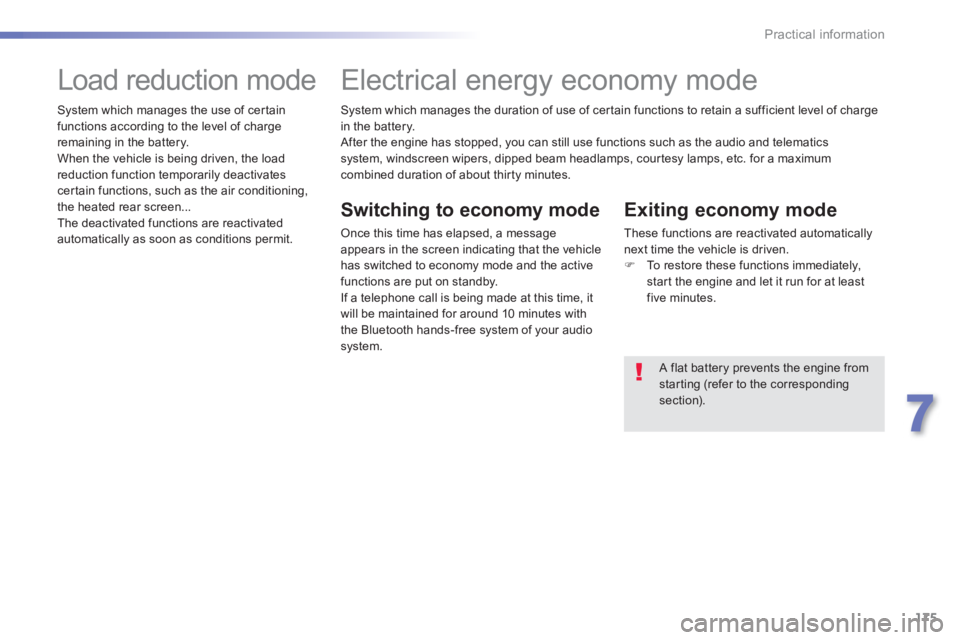
175
7
Practical information
System which manages the duration of use of certain functions to retain a sufficient level of charge in the battery.
After the engine has stopped, you can still use functions such as the audio and telematics
s
ystem, windscreen wipers, dipped beam headlamps, cour tesy lamps, etc. for a maximum combined duration of about thir ty minutes.
Electrical energy economy mode
Switching to economy mode
Once this time has elapsed, a message appears in the screen indicating that the vehiclehas switched to economy mode and the active
functions are put on standby.
If a telephone call is being made at this time, it
will be maintained for around 10 minutes with
the Bluetooth hands-free system of your audio
system.
Exiting economy mode
These functions are reactivated automatically
next time the vehicle is driven.�) To restore these functions immediately,start the engine and let it run for at least five minutes.
A flat battery prevents the engine from starting (refer to the correspondingsection).
Load reduction mode
System which manages the use of cer tain
functions according to the level of charge
remaining in the battery.
When the vehicle is bein
g driven, the load
reduction function temporarily deactivates certain functions, such as the air conditioning,
the heated rear screen...
The deactivated functions are reactivated
automatically as soon as conditions permit.
Page 211 of 324
209
The system is protected in such a way that it will onlyoperate in your vehicle.
Touch screen
01 First steps - Control panel
For safety reasons, the driver must carry out operations
which require prolonged attention while the vehicle is stationary.
When the en
gine is switched off and to prevent
discharging of the battery, the system switches off following the activation of the energy economy mode.
CONTENTS
02 Steering mounted controls
04 PEUGEOT CONNECT APPS
05 Navigation:
navigation guidance, traffic,
map, settings
06 Media:
photos, radio, music, settings
07 Communication:
bluetooth, contacts, call log,
settings
08 Settings:
system, vehicle, sound p.
p.
p.
p.
p.
p.
p.
Frequently asked questions p.
SATELLITE NAVIGATION SYSTEM
MULTIMEDIA AUDIO SYSTEM
BLUETOOTH TELEPHONE
2
10
211
214
213
232
246
256
262
03 General operation p. 212
Page 212 of 324

01
210
Press to mute the sound.
MOD
E: selection of the type
of permanent display.
Volume ad
justment (each source is independent, including TA messages and navigation instructions).
Selectin
g the " MAIN MENU":
-"Navigation
" for navigation settings and to select a destination (depending on version).
- "Medi
a
" to select radio, MP3 music (from a USB memory stick),
view photos.
- "Communications" to connect a telephone b
y Bluetooth so as to make
telephone calls safely or to connect to the Internet.
-"Settin
gs" to enter settings for the radio, the vehicle or audio.
Press MENU again to quit the " MAIN MENU " and return to the permanentdisplay.
Selectin
g the audio source (depending on version):
- "FM"
/ "AM" radio wavebands.
- "U
SB" memory stick.
-
CD (located in the glove box) *
.
- Telephone connected b
y Bluetooth and streaming.
- Media pla
yer connected to the auxiliary socket (jack, cable not supplied).
Use the zones su
ggested in the
screen using a fi nger.
To clean the screen, use
a soft non-abrasive cloth (spectacles cloth) without
any additional product.
FIRST STEPS
*
Depending on equipment.
MAIN MENU
Page 213 of 324
02
���
211
- Press: mute / restore sound.
- In
crease volume.
- D
ecrease volume.
-
Press: change the audio source:Radio, Media.
-
Successive presses: navigation in
the menus.- R
otation.
Radio: automatic selection of next
/ previous frequency.
Media: previous / next track.
Menus: movement
-
Press.
Radio: pre-set radio stations.
M
enus: confi rm.
- Incomin
g call: answer call.
- Call in pro
gress:
Telephone menu
(contacts, calllog).
En
d call.
- Radio: displa
y the list of stations.
Media: displa
y the list of albums /
tracks.
STEERING MOUNTED CONTROLS
Page 214 of 324
03
These screens are the representation of a graphic style.
To chan
ge the graphic style, refer to the " SETTINGS" section. Pr
ess MODEseveral times in succession for access to the following displays:
"
Trip computer"r
(refer to the "Instrumentsand controls" section)
"
Map"
(if navigation guidance in
progress) "Radio
"
(or audio source being listened to: CD, USB,
Auxiliary)
"
Telephone"
(if call in progress)
OR
GENERAL OPERATION
Following prolonged operation in sunny conditions, the volume may be limited to protect the system. The return to normal takesplace when the temperature in the passenger compartment drops.
In ver
y hot conditions, the system may go into stand-by (screen and sound completely off) for a minimum period of 5 minutes.
Page 216 of 324
05
To use the telephone functions,
refer to the " Communications " section.
Access to the
"Navigation" menu
For managing contacts and
their addresses, refer to the"Communications" section.
NAVIGATION
Main menu
Navigation
Route calculation
Enter address
Contacts
Route options
Level 1Level 2Level 3
Page 221 of 324
05
219
TOWARDS ONE OF THE RECENT DESTINATIONS
TOWARDS A CONTACT
Navi
gation towards a contact imported from a telephone is only
possible if the address entered is compatible with the system.
Select " Navigation GPS".
Select an address from the list offered.
Select "Navigation GPS ".
Select "Contacts".
Select a destination from the contacts in the listoffered.
Select "Navigate to".
Select the criteria then "Confi rm " to start guidance.
Select " Guide".
Select the criteria then "Confi rm " or press thescreen (blue arrow) to start guidance.
Pr
ess MENUto display the "MAIN MENU" thenselect "Navigation
".
Press MENUto display the "MAIN MENU " thenselect " Navigation".
NAVIGATION - GUIDANCE
Page 245 of 324

06
243
AUDIO STREAMING
Streaming allows audio fi les on your telephone to be played via the
vehicle's speakers.
Connect the telephone: see the "Communications" section, then "Bluetooth
".
Choose the " Audio
" or " All" profi le.
I
f play does not start automatically, it may be necessary to start the audio playback from the telephone.
Control is from the peripheral device or b
y using the audio system buttons.
Once connected in streaming mode, the telephone is considered tobe a media source.
It is recommended that you activate "
Repeat" on the Bluetooth
peripheral.
CONNECTING APPLE ®
PLAYERS
Connect the Apple ®player to the USB port using a suitable cable (not supplied).
Play starts automatically.
Control is via the audio system.
The classifi cations available are those of the
portable deviceconnected (artists / albums / genres / playlists / audiobooks / podcasts).
The de
fault classifi cation used is by artist. To modify theclassifi cation used, return to the fi rst level of the menu then select
the desired classifi cation (playlists for example) and confi rm to go
down through the menu to the desired track.
Copies of photos and album artwork are not compatible with the
audio system. These appear only with a USB memory stick.
MUSIC
The version of software in the audio system may not be compatible
with the generation of your Apple ®player.
The list of devices com
patible with software versions is available
from PEUGEOT dealers.