2013 OPEL ZAFIRA C AUX
[x] Cancel search: AUXPage 2 of 92
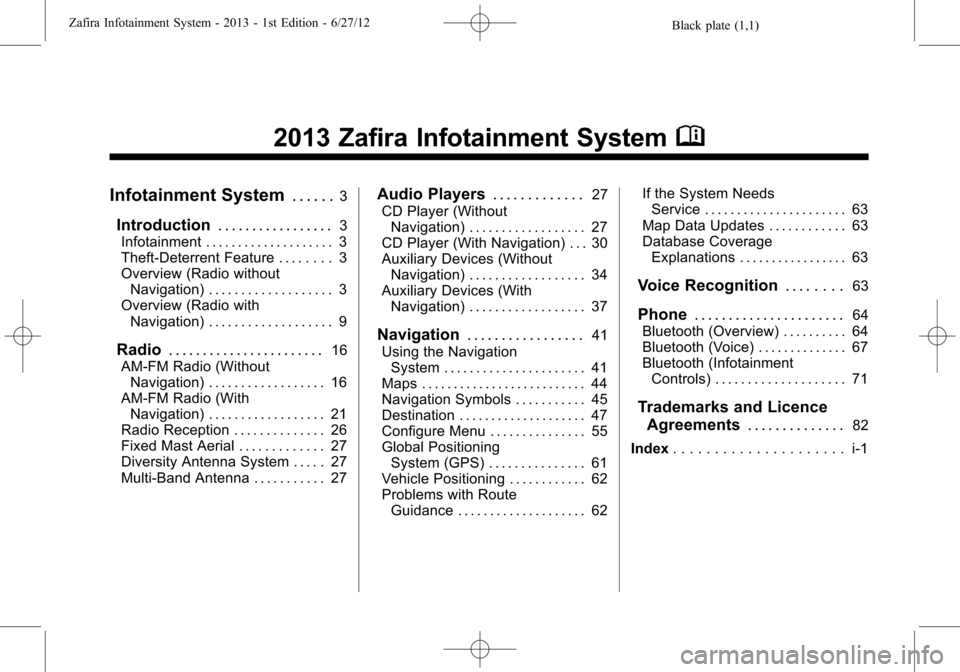
Black plate (1,1)Zafira Infotainment System - 2013 - 1st Edition - 6/27/12
2013 Zafira Infotainment SystemM
Infotainment System. . . . . .3
Introduction. . . . . . . . . . . . . . . . .3
Infotainment . . . . . . . . . . . . . . . . . . . . 3
Theft-Deterrent Feature . . . . . . . . 3
Overview (Radio without
Navigation) . . . . . . . . . . . . . . . . . . . 3
Overview (Radio with
Navigation) . . . . . . . . . . . . . . . . . . . 9
Radio. . . . . . . . . . . . . . . . . . . . . . .16
AM-FM Radio (Without
Navigation) . . . . . . . . . . . . . . . . . . 16
AM-FM Radio (With
Navigation) . . . . . . . . . . . . . . . . . . 21
Radio Reception . . . . . . . . . . . . . . 26
Fixed Mast Aerial . . . . . . . . . . . . . 27
Diversity Antenna System . . . . . 27
Multi-Band Antenna . . . . . . . . . . . 27
Audio Players. . . . . . . . . . . . .27
CD Player (Without
Navigation) . . . . . . . . . . . . . . . . . . 27
CD Player (With Navigation) . . . 30
Auxiliary Devices (Without
Navigation) . . . . . . . . . . . . . . . . . . 34
Auxiliary Devices (With
Navigation) . . . . . . . . . . . . . . . . . . 37
Navigation. . . . . . . . . . . . . . . . .41
Using the Navigation
System . . . . . . . . . . . . . . . . . . . . . . 41
Maps . . . . . . . . . . . . . . . . . . . . . . . . . . 44
Navigation Symbols . . . . . . . . . . . 45
Destination . . . . . . . . . . . . . . . . . . . . 47
Configure Menu . . . . . . . . . . . . . . . 55
Global Positioning
System (GPS) . . . . . . . . . . . . . . . 61
Vehicle Positioning . . . . . . . . . . . . 62
Problems with Route
Guidance . . . . . . . . . . . . . . . . . . . . 62If the System Needs
Service . . . . . . . . . . . . . . . . . . . . . . 63
Map Data Updates . . . . . . . . . . . . 63
Database Coverage
Explanations . . . . . . . . . . . . . . . . . 63
Voice Recognition. . . . . . . .63
Phone. . . . . . . . . . . . . . . . . . . . . .64
Bluetooth (Overview) . . . . . . . . . . 64
Bluetooth (Voice) . . . . . . . . . . . . . . 67
Bluetooth (Infotainment
Controls) . . . . . . . . . . . . . . . . . . . . 71
Trademarks and Licence
Agreements. . . . . . . . . . . . . .
82
Index. . . . . . . . . . . . . . . . . . . . . i-1
Page 5 of 92

Black plate (4,1)Zafira Infotainment System - 2013 - 1st Edition - 6/27/12
4 Infotainment System
Notice:Contact your dealer
before adding any equipment.
Adding audio or communication
equipment could interfere with
the operation of the engine, radio,
or other systems, and could
damage them.
The vehicle has Retained power off.
With Retained power off, the audio
system can be played even after the
ignition is turned off.
Radio Without Navigation
1. RADIO/BAND
2. CD
3.
s©(Seek)
4.
O/VOL (Power/Volume)
5.
\¨(Seek)
6. Preset Buttons 1-67. FAV/1-2-3 (Favourites)
8. AS/1-2 (Autostore)
9. AUX (Auxiliary)
10.
V/8(Phone)
11. TONE
12.
/BACK
Page 11 of 92

Black plate (10,1)Zafira Infotainment System - 2013 - 1st Edition - 6/27/12
10 Infotainment System
See“Navigation Control Buttons”
underUsing the Navigation System
on page 41.
Radio with Navigation
1.
F(Home)
2. SRCE (Source)
3.
s©(Seek Up)
4. Preset Buttons 1-6
5.
O/VOL (Power/Volume)
6.
\¨(Seek Down)
7. AS/1-2 (Autostore)
8. FAV/1-2-3 (Favourites)
9. NAV (Navigation)
10.
V/8(Phone)11. DEST (Destination)
12. RPT/NAV (Repeat/Navigation)
13.
/BACK
14. Inner Rocker Knob
15.
Z(Tune/Menu)
16. INFO (Information)
17. TONE
18. CONFIG (Configuration)
19. CD Slot
20.
Z(Eject)
21.
H(Clock)
Infotainment Control Buttons
The buttons on the faceplate are
used to start primary functions while
using the infotainment system.
F(Home):See "Home Page"
following in this section.
SRCE (Source):Press to change
the audio sources such as AM-FM
Radio, CD, and AUX.
s©(Seek):
1. Press to seek the next track.
2. Press and hold to fast forward
through a track.
3. Release the button to return to
playing speed. SeeCD Player
(Without Navigation) on page 27
orCD Player (With Navigation)
on page 30.
4. For AM or FM, press to seek to
the next strong station.
Preset Buttons (1-6):The preset
buttons numbered one through six
can be used to select stored AM or
FM stations.
O/VOL (Power/Volume):
1. Press to turn the system on
and off.
2. Turn to adjust the volume.
\¨(Seek):
1. Press to seek to the beginning of
the current or previous track.
If the track has been playing for
less than five seconds, it seeks
Page 14 of 92

Black plate (13,1)Zafira Infotainment System - 2013 - 1st Edition - 6/27/12
Infotainment System 13
More:Select to cycle through
available Home Pages.
The Home Page Menu lists the
options Customise Home Page, Sort
Icons, and Restore Main Home
Page Defaults.
Out of all available Home Page
icons, up to eight icons can be
selected and sorted for the first
Home Page screen.
Home Page Features
Various functions are disabled when
the vehicle is moving.
Select the Now Playing screen
button to display the active source
page. The sources available are
AM, FM, CD, USB/iPod, and AUX.
SeeAM-FM Radio (Without
Navigation) on page 16orAM-FM
Radio (With Navigation) on page 21,
CD Player (Without Navigation) on
page 27orCD Player (With
Navigation) on page 30,Auxiliary
Devices (Without Navigation) on
page 34orAuxiliary Devices (With
Navigation) on page 37, and
Configure Menu on page 55.
Select the Navigation screen button
to display a map of your current
vehicle position. SeeUsing the
Navigation System on page 41,
Maps on page 44,Navigation
Symbols on page 45, andConfigure
Menu on page 55.
Page 16 of 92

Black plate (15,1)Zafira Infotainment System - 2013 - 1st Edition - 6/27/12
Infotainment System 15
Select the FM screen button to
display the FM main page and play
the current or last tuned FM station.
SeeAM-FM Radio (Without
Navigation) on page 16orAM-FM
Radio (With Navigation) on page 21.
Select the AM screen button to
display the AM main page and play
the current or last tuned AM station.
SeeAM-FM Radio (Without
Navigation) on page 16orAM-FM
Radio (With Navigation) on page 21.
Select the CD screen button to
display the CD main page and play
the current or last CD track
selected. SeeCD Player (Without
Navigation) on page 27orCD
Player (With Navigation) on
page 30.
Select the iPod screen button to
display the iPod main page and play
the current or last track selected.
SeeAuxiliary Devices (Without
Navigation) on page 34orAuxiliary
Devices (With Navigation) on
page 37. The iPod icon will only
show on the Home Page if an iPod
is connected to the USB slot.
Select the USB screen button to
display the USB main page and play
the current or last track selected.
SeeAuxiliary Devices (Without
Navigation) on page 34orAuxiliary
Devices (With Navigation) on
page 37.
Select the AUX screen button to
access any connected auxiliary
device. SeeAuxiliary Devices
(Without Navigation) on page 34or
Auxiliary Devices (With Navigation)
on page 37.
Page 23 of 92

Black plate (22,1)Zafira Infotainment System - 2013 - 1st Edition - 6/27/12
22 Infotainment System
.Turn theZknob to highlight
one of the audio screen buttons
on the Home Page, then press
the outer ring of the
Zknob
to confirm the selection.
While on the audio main page,
press the SRCE button repeatedly
to display and cycle through the
available sources (AM, FM, CD,
USB/iPod, and AUX).
Navigation Audio System
Tone Settings
To access the tone settings, select
the Home Page Tone button or the
TONE button on the faceplate.Use the tone settings to adjust the
following features:
.Setting the tone
.Adjusting the speakers
Setting the Tone
To adjust the tone:
.Treble: Select + or−to change
the level.
.Middle (Midrange): Select + or−
to change the level.
.Bass: Select + or−to change
the level.Adjusting the Speakers
To adjust the speaker balance:
.Turn theZknob to highlight
L (Left) on the bottom. Press the
outer ring of the
Zknob for
more sound from the left
speakers. Turn the
Zknob
to highlight R (Right) on the
bottom. Press the outer ring of
the
Zknob for more sound
from the right speakers. The
middle position balances the
sound between the left and right
speakers.
To adjust the speaker fade:
.Turn theZknob to highlight
F (Front). Press the outer ring of
the
Zknob for more sound
from the front speakers. Turn the
Zknob to highlight R
(Rear). Press the outer ring of
the
Zknob for more sound
from the rear speakers. The
Page 26 of 92

Black plate (25,1)Zafira Infotainment System - 2013 - 1st Edition - 6/27/12
Infotainment System 25
Changing the Sources
To change audio sources from any
of the audio main pages (AM, FM,
CD, USB/iPod, or AUX), press the
SRCE button on the faceplate
repeatedly to change the desired
source.Storing Radio Station Presets
Up to 36 preset stations can be
stored. AM and FM, can be mixed.
To store a preset, do the following:
1. Press and hold a preset button
on the faceplate to store the
currently active station. After a
few seconds, a beep will be
heard and the new preset
information will display on a
small pop-up display at the
bottom of the screen.
2. Repeat the steps for each
preset.
To change the number of preset
pages, see“Mixed-Band Presets”
following.Recalling a Preset Station
To recall a preset station from a FAV
page, do the following:
.Press the FAV/1-2-3 button on
the faceplate to display the FAV
pop-up.
.To select a preset, press the
desired preset button on the
faceplate.
Page 35 of 92

Black plate (34,1)Zafira Infotainment System - 2013 - 1st Edition - 6/27/12
34 Infotainment System
If any error continues, contact your
dealer.
Auxiliary Devices
(Without Navigation)
This vehicle may have a 3.5 mm
(1/8 in) auxiliary input jack and a
USB port, located in the centre
console. Some portable audio
devices such as iPods
®, MP3
players, and USB storage devices
can be connected to the vehicle
using a 3.5 mm (1/8 in) cable or a
USB cable.
1. USB port
2. 3.5 mm (1/8 in) auxiliary
input jack
AUX (Auxiliary):Press to change
from a different source that is
currently active to an auxiliary
device that is connected and can be
controlled by the infotainment
system.
Using the 3.5 mm (1/8 in)
Auxiliary Input Jack
Connect a 3.5 mm (1/8 in) cable to
the 3.5 mm (1/8 in) auxiliary input
jack to use a portable audio player.
Playback of an audio device that is
connected to the 3.5 mm (1/8 in)
auxiliary input jack can only be
controlled using the controls on the
device.
Adjusting the Volume
Turn the
O/VOL knob to adjust the
volume of the infotainment system
after the volume level has been set
on the portable audio device.
USB Port
For vehicles with a USB port, the
following devices may be connected
and controlled by the infotainment
system:
.iPods
.PlaysForSure Devices (PFD)
.USB Drives
.Zunes®
Not all iPods, PFDs, USB Drives,
and Zunes are compatible with the
infotainment system.
Connecting and Controlling
an iPod®
Not all iPods can be controlled by
the infotainment system.
Connecting an iPod
Connect the iPod to the USB port.
Searching for a Track
Tracks can be searched for by:
.Playlists
.Artists