2013 OPEL ZAFIRA B navigation system
[x] Cancel search: navigation systemPage 56 of 92
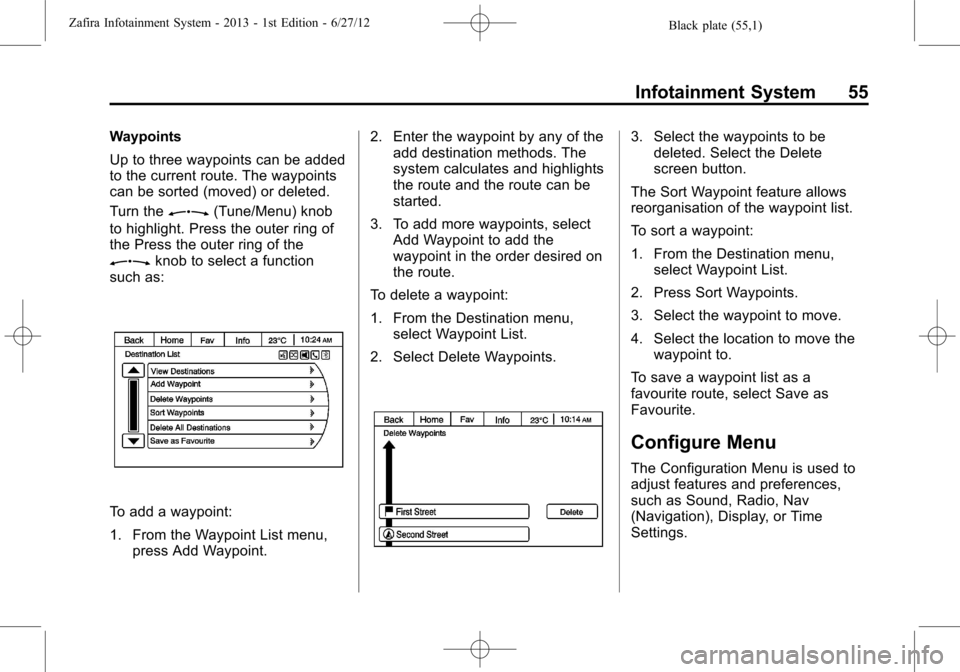
Black plate (55,1)Zafira Infotainment System - 2013 - 1st Edition - 6/27/12
Infotainment System 55
Waypoints
Up to three waypoints can be added
to the current route. The waypoints
can be sorted (moved) or deleted.
Turn the
Z(Tune/Menu) knob
to highlight. Press the outer ring of
the Press the outer ring of the
Zknob to select a function
such as:
To add a waypoint:
1. From the Waypoint List menu,
press Add Waypoint.2. Enter the waypoint by any of the
add destination methods. The
system calculates and highlights
the route and the route can be
started.
3. To add more waypoints, select
Add Waypoint to add the
waypoint in the order desired on
the route.
To delete a waypoint:
1. From the Destination menu,
select Waypoint List.
2. Select Delete Waypoints.
3. Select the waypoints to be
deleted. Select the Delete
screen button.
The Sort Waypoint feature allows
reorganisation of the waypoint list.
To sort a waypoint:
1. From the Destination menu,
select Waypoint List.
2. Press Sort Waypoints.
3. Select the waypoint to move.
4. Select the location to move the
waypoint to.
To save a waypoint list as a
favourite route, select Save as
Favourite.
Configure Menu
The Configuration Menu is used to
adjust features and preferences,
such as Sound, Radio, Nav
(Navigation), Display, or Time
Settings.
Page 58 of 92

Black plate (57,1)Zafira Infotainment System - 2013 - 1st Edition - 6/27/12
Infotainment System 57
Radio Settings
Select the Config button on the
Home Page or press the CONFIG
button on the faceplate to enter the
menu options. Turn the
Zknob
to scroll through the available
options. Press the outer ring of the
Zknob to display the radio
settings menu. Select this feature to
make changes for radio information
displayed, preset pages, and Auto
Volume Control.
The Radio Settings are:
Speed Dependent Volume:Select
OFF, Low, Medium, or High
sensitivity to automatically adjust
the volume to minimise the effects
of unwanted background noise that
can result from changing road
surfaces, driving speeds, or open
windows. This feature works best at
lower volume settings where
background noise is typically louder
than the sound system volume.Startup Volume:Select to set the
maximum volume level for startup
that will be used even if a higher
volume had been set when the radio
was turned off.
Radio Favourites:Select to set
the number of FAV pages to be
used in the system.
RDS Settings:Select to customise
station name and radio text display
options.
Phone Settings
SeeBluetooth (Overview) on
page 64orBluetooth (Voice) on
page 67orBluetooth (Infotainment
Controls) on page 71in the“Phone”
section on phone settings.
Navigation Settings
Select the Config button on the
Home Page or press the CONFIG
button on the faceplate to enter the
setup menu. Turn the
Zknob
until the Navigation Settings option
displays. Press the outer ring of the
Zknob to select this feature
and make changes to Voice Prompt,
Route Options, and Home Address.
Navigation Settings Button
Various navigation system settings
are available through the
Configuration Menu. Some options
are only available after a route is
planned.
Select Navigation Settings to
access the navigation system
settings.
Page 59 of 92

Black plate (58,1)Zafira Infotainment System - 2013 - 1st Edition - 6/27/12
58 Infotainment System
Voice Prompt
The Voice Prompt Menu allows
changes to the voice prompt
features.
Navigation Voice Volume:Select
Navigation Voice Volume to change
the volume of the navigation
prompts.
Navigation Voice Guidance:
Select the On or Off button to turn
the voice instructions on or off while
travelling on a planned route.
Route OptionsTurn theZ(Tune/Menu) knob
to highlight various route option
preferences, press the outer ring of
the
Zknob to select the
desired preferences.
Preferences are:
Fastest, Shortest, or Other:
Select one of these options while
planning a route.
Avoid Motorways:Select to avoid
major roads. A checkmark appears
to indicate the Avoid mode is on.
Avoid Toll Roads:Select to avoid
toll roads. A checkmark appears to
indicate the Avoid mode is on.
Avoid Tunnels:Select to avoid
tunnels. A checkmark appears to
indicate the Avoid mode is on.
Avoid Ferries:Select to avoid
ferries. A checkmark appears to
indicate the Avoid mode is on.
Page 62 of 92

Black plate (61,1)Zafira Infotainment System - 2013 - 1st Edition - 6/27/12
Infotainment System 61
4. Once a picture displays, the
following options are available:
Info:Select to turn file name
information on or off.
S:Select to display a previous
picture if not in slide show mode.
r:Select to toggle between slide
show mode and manual mode.
T:Select to display a next picture
if not in slide show mode.
E:Select to manually rotate a
picture 90 degrees anticlockwise.Settings:Select to open the Photo
Viewer settings screen. Slide Show
Timer, Shuffle Image Settings, and
Automatic Rotation Settings can
now be configured.
If the displayed picture screen is not
used within six seconds, the upper
and lower bar options will disappear.
Press the outer ring of the
Z
knob to re-display the upper and
lower bar.
Global Positioning
System (GPS)
The position of the vehicle is
determined by using satellite
signals, various vehicle signals, and
map data.
At times, other interference such as
the satellite condition, road
configuration, condition of the
vehicle, and/or other circumstances
can affect the navigation system's
ability to determine the accurate
position of the vehicle.The GPS shows the current position
of the vehicle using signals sent by
the GPS Satellites. When the
vehicle is not receiving signals from
the satellites, a symbol appears on
the map screen. SeeNavigation
Symbols on page 45.
This system might not be available
or interference can occur if any of
the following are true:
.Signals are obstructed by tall
buildings, trees, large trucks,
or a tunnel.
.Satellites are being repaired or
improved.
For more information if the GPS is
not functioning properly, see
Problems with Route Guidance on
page 62andIf the System Needs
Service on page 63.
Page 63 of 92

Black plate (62,1)Zafira Infotainment System - 2013 - 1st Edition - 6/27/12
62 Infotainment System
Vehicle Positioning
At times, the position of the vehicle
on the map could be inaccurate due
to one or more of the following
reasons:
.The road system has changed.
.The vehicle is driving on slippery
road surfaces such as sand,
gravel, or snow.
.The vehicle is travelling on
winding roads or long straight
roads.
.The vehicle is approaching a tall
building or a large vehicle.
.The surface streets run parallel
to a motorway.
.The vehicle has been transferred
by a vehicle carrier or a ferry.
.The current position calibration
is set incorrectly.
.The vehicle is travelling at high
speed.
.The vehicle changes directions
more than once, or the vehicle is
turning on a turn table in a
car park.
.The vehicle is entering and/or
exiting a car park, garage, or a
car park with a roof.
.The GPS signal is not received.
.A roof carrier is installed on the
vehicle.
.Tyre chains have been installed.
.The tyres are replaced or worn.
.The tyre pressure for the tyres is
incorrect.
.This is the first navigation use
after the map data is updated.
.The 12-volt battery is
disconnected for several days.
.The vehicle is driving in heavy
traffic where driving is at low
speeds, and the vehicle is
stopped and started repeatedly.
Problems with Route
Guidance
Inappropriate route guidance can
occur under one or more of the
following conditions:
.The turn was not made on the
road indicated.
.Route guidance might not be
available when using automatic
rerouting for the next right or
left turn.
.The route might not be changed
when using automatic rerouting.
.There is no route guidance when
turning at an intersection.
.Plural names of places might be
announced occasionally.
.It could take a long time to
operate automatic rerouting
during high-speed driving.
.Automatic rerouting might
display a route returning to the
set waypoint if heading for a
destination without passing
through a set waypoint.
Page 64 of 92

Black plate (63,1)Zafira Infotainment System - 2013 - 1st Edition - 6/27/12
Infotainment System 63
.The route prohibits the entry of a
vehicle due to a regulation by
time or season or any other
regulation which may be given.
.Some routes might not be
searched.
.The route to the destination
might not be shown if there are
new roads, if roads have
recently changed, or if certain
roads are not listed in the map
data. SeeMaps on page 44.
To recalibrate the vehicle's position
on the map, park with the vehicle
running for two to five minutes, until
the vehicle position updates.
If the System Needs
Service
If the navigation system needs
service and the steps listed here
have been followed but there are
still problems, see your dealer for
assistance.
Map Data Updates
The map data in the vehicle is the
most up-to-date information
available when the vehicle was
produced. The map data is available
for update periodically, provided that
the map information has changed.
Contact your Opel Dealer for more
information on ordering a new
SD card.
Database Coverage
Explanations
Coverage areas vary with respect to
the level of map detail available for
any given area. Some areas feature
greater levels of detail than others.
If this happens, it does not mean
there is a problem with the system.
As the map data is updated, more
detail can become available for
areas which previously had limited
detail. SeeMap Data Updates on
page 63.
Voice Recognition
The Infotainment system is not
equipped with voice recognition.
Vehicles with features such as
Hands-Free Calling may have
limited voice recognition.
SeeBluetooth (Overview) on
page 64orBluetooth (Voice) on
page 67orBluetooth (Infotainment
Controls) on page 71for more
information.
Voice recognition, if applicable to
your vehicle, can be used when the
vehicle is on or when Retained
power off is active.
Using Voice Recognition
1. Press and hold theb/g
steering wheel button for less
than two seconds. The audio
system mutes and a beep is
heard. A voice prompt stating,
“Ready”might be heard.
While voice recognition is active,
the system displays a
gsymbol.
Page 65 of 92

Black plate (64,1)Zafira Infotainment System - 2013 - 1st Edition - 6/27/12
64 Infotainment System
2. Clearly speak one of the
commands listed in“Using Voice
Recognition”underBluetooth
(Overview) on page 64or
Bluetooth (Voice) on page 67or
Bluetooth (Infotainment Controls)
on page 71.
Cancelling Voice Recognition
1. Press and release the$/i
steering wheel button to cancel
a command.
2. The system replies,“Goodbye.”
3. Press and release the
b/g
steering wheel button to restart
the voice recognition session.
Phone
Bluetooth (Overview)
Vehicles with a Bluetooth®system
can use a Bluetooth-capable cell
phone with a Hands-Free Profile to
make and receive phone calls. The
infotainment system and voice
recognition are used to control the
system. The system can be used
while the ignition is in ON/RUN or
ACC/ACCESSORY. The range of
the Bluetooth system can be up to
9.1 m (30 ft). Not all phones support
all functions and not all phones work
with the Bluetooth system.
Bluetooth Controls
Use the buttons located on the
infotainment system and the
steering wheel to operate the
Bluetooth system.Steering Wheel Controls
bg(Push to Talk):For vehicles
with a Bluetooth or navigation
system, press to interact with those
systems.
$i(Mute/End Call):Press to
silence the vehicle speakers only.
Press again to turn the sound on.
For vehicles with OnStar or
Bluetooth systems, press to reject
an incoming call, or end a
current call.
_SRC^(Rotary Control):Press
to select an audio source.
Press
_or^to select the next or
previous favourite radio station, CD
track, or MP3 track.
+
x- (Volume):Press + to increase
the volume. Press−to decrease the
volume.
Infotainment System Controls
V/8(Phone):Press to enter the
Phone main menu.
Page 68 of 92

Black plate (67,1)Zafira Infotainment System - 2013 - 1st Edition - 6/27/12
Infotainment System 67
Other Information
The Bluetooth®word mark and
logos are owned by Bluetooth®SIG,
Inc. and any use of such marks is
under license. Other trademarks
and trade names are those of their
respective owners.
Bluetooth (Voice)
General Information
Vehicles with the mobile phone
portal provide the possibility of
holding mobile phone conversations
via a vehicle microphone and the
vehicle infotainment system, as well
as operating the most important
mobile phone functions via the
infotainment system.
Not all mobile phone portal
functions are supported by every
mobile phone. The possible phone
functions depend on the relevant
mobile phone and network provider.
For further information, see theoperating instructions for your
mobile phone or contact your
network provider.
Bluetooth®
The mobile phone portal supports
Bluetooth®Hands-Free Profile
V. 1.5 and is specified in
accordance with the Bluetooth
Special Interest Group (SIG).
For further information about the
specification, see the Bluetooth
web site.
For security reasons, at least a
four-digit and randomly selected
Personal Identification Number
(PIN) should be used to pair
devices.
Operation
The mobile telephone system can
be operated via a steering wheel
remote control system or a
multifunction knob on the radio.As soon as the mobile telephone
portal has been switched on and the
mobile telephone is logged in, the
start page appears on the display.
Steering Wheel Controls
bg(Push to Talk):For vehicles
with a Bluetooth or navigation
system, press to interact with those
systems.
$i(Mute/End Call):Press to
silence the vehicle speakers only.
Press again to turn the sound on.
For vehicles with Bluetooth
systems, press to reject an
incoming call, or end a current call.
_SRC^(Rotary Control):Press
to select an audio source.
Press
_or^to select the next or
previous favourite radio station, CD
track, or MP3 track.
+
x- (Volume):Press + to increase
the volume. Press−to decrease the
volume.