Page 38 of 92

Black plate (37,1)Zafira Infotainment System - 2013 - 1st Edition - 6/27/12
Infotainment System 37
Shuffle
Press theZknob and set
Shuffle Songs (Random) to On
or Off.
On:Plays current tracks in random
order.
Off:Plays current tracks in
sequential order.
Repeat
Press the
Zknob and set
Repeat to On or Off.
Repeat On:Repeats the current
track.
Repeat Off:Starts playing from the
beginning of the current track after
the last track finishes.
Auxiliary Devices (With
Navigation)
When a device is connected to the
auxiliary input jack, the system
automatically begins playing audio
from the device over the vehicle
speakers.
If an auxiliary device has already
been connected, but a different
source is currently active, select the
Now Playing screen button on the
Home Page, then turn the
Z
(Tune/Menu) knob to highlight
Source. Press the outer ring of the
Zknob to display the audio
sources. Turn the
Zknob to
cycle through all of the available
audio source screens, until the AUX
source screen is selected.
Playing from a USB
A USB mass storage device can be
connected to the USB port.
The USB port is in the centre
console.The USB icon displays when the
USB device is connected.
USB MP3 Player and USB Drives
.The USB MP3 players and USB
drives connected must comply
with the USB Mass Storage
Class specification (USB MSC).
.Only USB MP3 players and USB
drives with a sector size or
512 bytes and a cluster size
smaller than or equal to
32 kbytes in the FAT32 file
system are supported.
.Hard disk drives are not
supported.
.The following restrictions apply
for the data stored on a USB
MP3 player or USB device:
‐Maximum folder structure
depth: 11 levels.
‐Maximum number of MP3/
WMA files that can be
displayed: 1,000
Page 42 of 92

Black plate (41,1)Zafira Infotainment System - 2013 - 1st Edition - 6/27/12
Infotainment System 41
3. The desired song from the list to
begin playback.
Song Titles:
1. View a list of all songs stored on
the iPod.
2. The desired song from the list to
begin playback.
Genres:
1. View the genres stored on
the iPod.
2. A genre name to view a list of all
songs of that genre.
3. The desired song from the list to
begin playback.Podcasts:
1. View the podcasts stored on
the iPod.
2. A podcast name to play the
desired podcast.
Composers:
1. View the composers stored on
the iPod.
2. A composer name to view a list
of all songs by that composer.
3. The desired song from the list to
begin playback.
Playing from an iPhone®
This feature supports the following
iPhone model:
.iPhone®(3g–3gs)
To use the iPhone, follow the same
instructions as stated earlier for
using an iPod.
Navigation
Using the Navigation
System
Use the NAV button on the
faceplate or Home Page to access
the navigation map.
Press the NAV button again to
change between alternative views of
the normal split and full map views.
The Menu screen button at the
bottom right side of the display
accesses the Navigation Menu.
Page 43 of 92
Black plate (42,1)Zafira Infotainment System - 2013 - 1st Edition - 6/27/12
42 Infotainment System
Press the outer ring of theZ
(Tune/Menu) knob to enter the
Navigation Menu.
Turn the
Zknob to highlight
any of the following buttons on the
Navigation Menu, then press the
outer ring of the
Zknob to
make the selection:
Heading Indicator
Select Heading Indicator to display
the Map View. There are three
indicator settings:
.2D North Up - Displays North at
the top of the map screen
regardless of the direction the
vehicle is travelling.
.2D Heading Up - Displays the
direction the vehicle is travelling.
The shaded triangle icon points
North.
.3D Heading Up - Is the same as
2D Heading Up, but the map is
in 3D.
Map Modes
Press theZknob to enter the
Navigation Menu. Rotate the inner
directional rocker knob to navigate
through the Map Modes. The
system offers a variety of full and
split views. Use the inner directional
rocker knob to rotate, then press the
outer ring of the
Zknob to
Page 45 of 92

Black plate (44,1)Zafira Infotainment System - 2013 - 1st Edition - 6/27/12
44 Infotainment System
Turn theZ(Tune/Menu) knob
clockwise or anticlockwise to zoom
out or in.
The scale can be configured for
metric or English units. To change
from metric to English, see“Driver
Information Centre (DIC)”in the
owner manual.
Scroll Features
.To scroll within the map, rotate
the inner directional rocker knob.
.While scrolling the map, this
symbol can display the distance
to the crosshair area.
Maps
This section includes basic
information that you need to know
about the map database.
The maps are stored on a Secured
Digital (SD) card that is used in the
navigation system.
Detailed Areas
Road network attributes are
contained in the map database for
detailed areas. Attributes include
information such as street names,
street addresses, and turn
restrictions. A detailed area includes
all major motorways, service roads,
and residential roads. The detailed
areas include points of interest
(POIs) such as restaurants, airports,
banks, hospitals, police stations,
petrol stations, tourist attractions,
and historical monuments. The map
database may not include data for
newly constructed areas or map
database corrections that are
completed after the production of
the SD card. The navigation system
provides full route guidance in the
detailed map areas.
Page 46 of 92
Black plate (45,1)Zafira Infotainment System - 2013 - 1st Edition - 6/27/12
Infotainment System 45
Navigation Symbols
Following are the most common
symbols that appear on a map
screen.
The vehicle symbol indicates the
current position and heading
direction of the vehicle on the map.
The destination symbol marks the
final destination after a route has
been planned.
The waypoint symbol marks one or
more set waypoints.
A waypoint is a stopover destination
point added to the planned route.
The estimated time and distance to
the destination are displayed.
If waypoints have been added to the
current route, each waypoint
destination displays estimated time
and distance.
This symbol indicates that the map
view is North up: North up displays
North at the top of the map screen
regardless of the direction the
vehicle is travelling. Select this
screen symbol to change the view
to Heading up or 3D.
This symbol indicates that the map
view is Heading up.
Page 48 of 92

Black plate (47,1)Zafira Infotainment System - 2013 - 1st Edition - 6/27/12
Infotainment System 47
Destination
If route guidance is not active, turn
the
Z(Tune/Menu) knob to
highlight the Destination Entry
screen button on the Home Page or
press the DEST button on the
faceplate to access the Destination
Entry screen. Several options can
be selected to plan a route by
entering destinations. Some
destination entry items such as
Previous Destinations, AddressBook, and My Home may be greyed
out if no destination was previously
entered or saved.
Alpha-Numeric Keyboard
Letters of the alphabet, symbols,
punctuation, and numbers, when
available, display on the navigation
screen as alpha/numeric keyboards.
The alpha keyboard displays when
data needs to be entered.
QWERTY or ABCDEF:Turn the
Z(Tune/Menu) knob to
highlight, then press the outer ring
of the
Zknob to toggle
between QWERTY or ABCDEF
keyboard character layouts.
Symbols:Use to select symbols.
Space:Use to enter a space
between characters or the words of
a name.
Delete:Select to delete an
incorrect character that has been
entered.Address Entry
Turn theZknob to highlight the
Address Entry screen button. Press
the outer ring of the
Zknob to
display the Enter Address screen.
Set a route by entering the country
name, city name, street name,
house number, and junction.
To make name selection easier, the
system highlights only characters
that are available after the
previously entered one.
Page 54 of 92
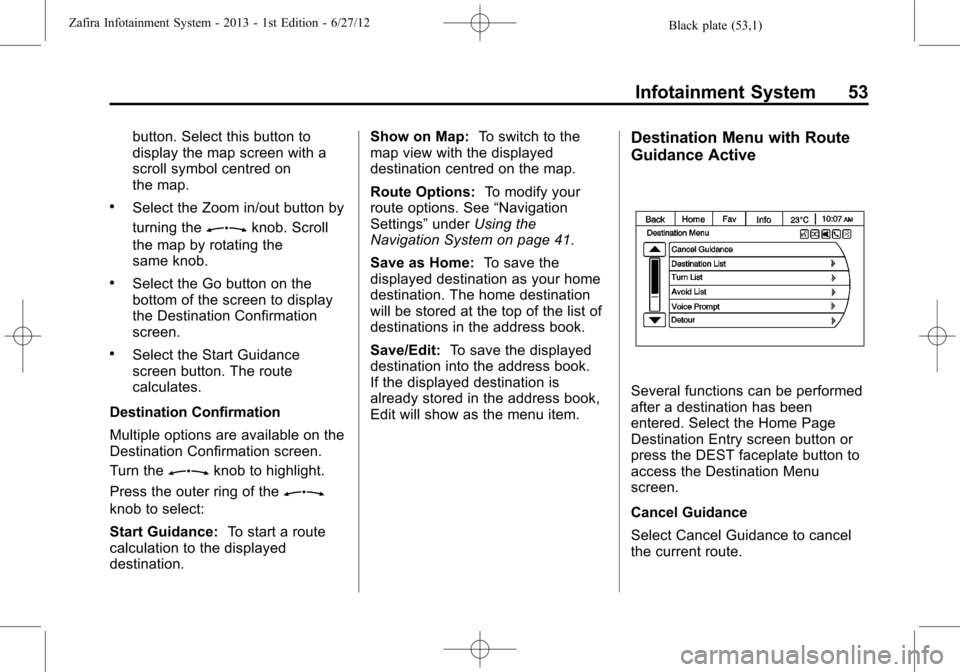
Black plate (53,1)Zafira Infotainment System - 2013 - 1st Edition - 6/27/12
Infotainment System 53
button. Select this button to
display the map screen with a
scroll symbol centred on
the map.
.Select the Zoom in/out button by
turning the
Zknob. Scroll
the map by rotating the
same knob.
.Select the Go button on the
bottom of the screen to display
the Destination Confirmation
screen.
.Select the Start Guidance
screen button. The route
calculates.
Destination Confirmation
Multiple options are available on the
Destination Confirmation screen.
Turn the
Zknob to highlight.
Press the outer ring of the
Z
knob to select:
Start Guidance:To start a route
calculation to the displayed
destination.Show on Map:To switch to the
map view with the displayed
destination centred on the map.
Route Options:To modify your
route options. See“Navigation
Settings”underUsing the
Navigation System on page 41.
Save as Home:To save the
displayed destination as your home
destination. The home destination
will be stored at the top of the list of
destinations in the address book.
Save/Edit:To save the displayed
destination into the address book.
If the displayed destination is
already stored in the address book,
Edit will show as the menu item.
Destination Menu with Route
Guidance Active
Several functions can be performed
after a destination has been
entered. Select the Home Page
Destination Entry screen button or
press the DEST faceplate button to
access the Destination Menu
screen.
Cancel Guidance
Select Cancel Guidance to cancel
the current route.
Page 55 of 92
Black plate (54,1)Zafira Infotainment System - 2013 - 1st Edition - 6/27/12
54 Infotainment System
Waypoint List
Select Waypoint List to view options
for organising waypoints.Turn ListSelect Turn List to view a list of
manoeuvres for the entire route.
Select the Avoid screen button
located next to one of the turn
manoeuvres to avoid a segment of
roads. A maximum of eight avoided
segments are allowed.Avoid List
Select Avoid List to display a list of
avoided road segments with the
option to remove the avoided items
from the list.
Detour
Select Detour to display the route
detour options. Select to detour the
whole route or by a specific
distance.
Route Options
This feature can be accessed from
the Destination Confirmation Menu,
Navigation Settings Menu, and
Destination Menu with Route
Guidance Active. See“Navigation
Settings Button”underUsing the
Navigation System on page 41.