Page 211 of 394
Connecting Bluetooth® audio
To connect your Bluetooth® audio device to the
vehicle, follow the procedure below:1. Press the MENU button.
2. Select the “Settings” key. 3. Select the “Phone & Bluetooth” key.
4. Select the “Connect New Device” key.
5. The system acknowledges the command
and asks you to initiate connecting from the
phone handset. The connecting procedure
of the cellular phone varies according to
each cellular phone model. See the cellular
phone Owner’s Manual for details. You can
also visit www.nissanusa.com/bluetooth for
instructions on connecting NISSAN recom-
mended cellular phones.
Audio main operation
To switch to the Bluetooth® audio mode, press
the AUX button repeatedly until the Bluetooth®
audio mode is displayed on the screen.
LHA2253LHA2248LHA2265
4-66Monitor, climate, audio, phone and voice recognition systems
Page 213 of 394
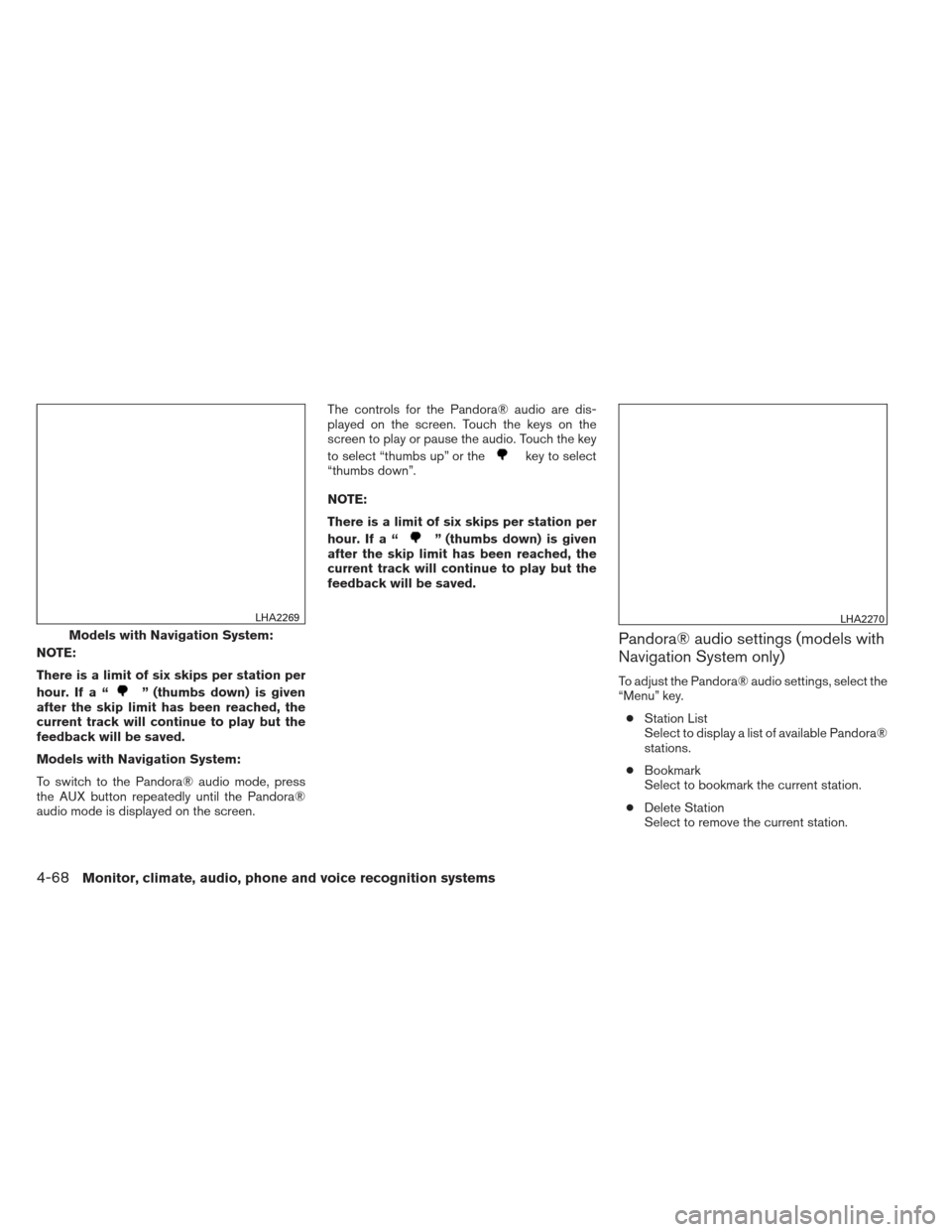
NOTE:
There is a limit of six skips per station per
hour. If a “
” (thumbs down) is given
after the skip limit has been reached, the
current track will continue to play but the
feedback will be saved.
Models with Navigation System:
To switch to the Pandora® audio mode, press
the AUX button repeatedly until the Pandora®
audio mode is displayed on the screen. The controls for the Pandora® audio are dis-
played on the screen. Touch the keys on the
screen to play or pause the audio. Touch the key
to select “thumbs up” or the
key to select
“thumbs down”.
NOTE:
There is a limit of six skips per station per
hour. If a “
” (thumbs down) is given
after the skip limit has been reached, the
current track will continue to play but the
feedback will be saved.
Pandora® audio settings (models with
Navigation System only)
To adjust the Pandora® audio settings, select the
“Menu” key.
● Station List
Select to display a list of available Pandora®
stations.
● Bookmark
Select to bookmark the current station.
● Delete Station
Select to remove the current station.
Models with Navigation System:
LHA2269LHA2270
4-68Monitor, climate, audio, phone and voice recognition systems
Page 232 of 394
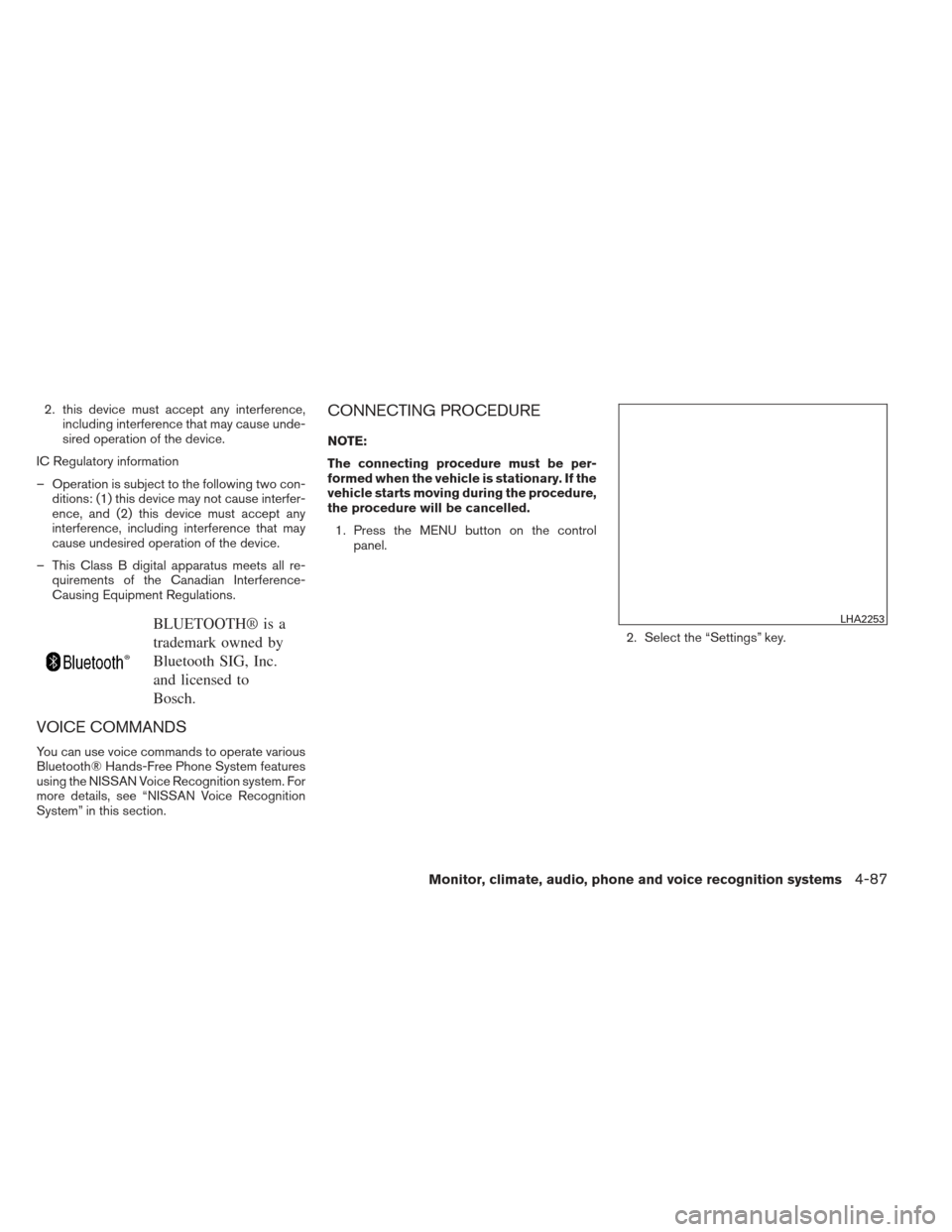
2. this device must accept any interference,including interference that may cause unde-
sired operation of the device.
IC Regulatory information
– Operation is subject to the following two con- ditions: (1) this device may not cause interfer-
ence, and (2) this device must accept any
interference, including interference that may
cause undesired operation of the device.
– This Class B digital apparatus meets all re- quirements of the Canadian Interference-
Causing Equipment Regulations.
BLUETOOTH® is a
trademark owned by
Bluetooth SIG, Inc.
and licensed to
Bosch.
VOICE COMMANDS
You can use voice commands to operate various
Bluetooth® Hands-Free Phone System features
using the NISSAN Voice Recognition system. For
more details, see “NISSAN Voice Recognition
System” in this section.
CONNECTING PROCEDURE
NOTE:
The connecting procedure must be per-
formed when the vehicle is stationary. If the
vehicle starts moving during the procedure,
the procedure will be cancelled.
1. Press the MENU button on the control panel.
2. Select the “Settings” key.
LHA2253
Monitor, climate, audio, phone and voice recognition systems4-87
Page 236 of 394
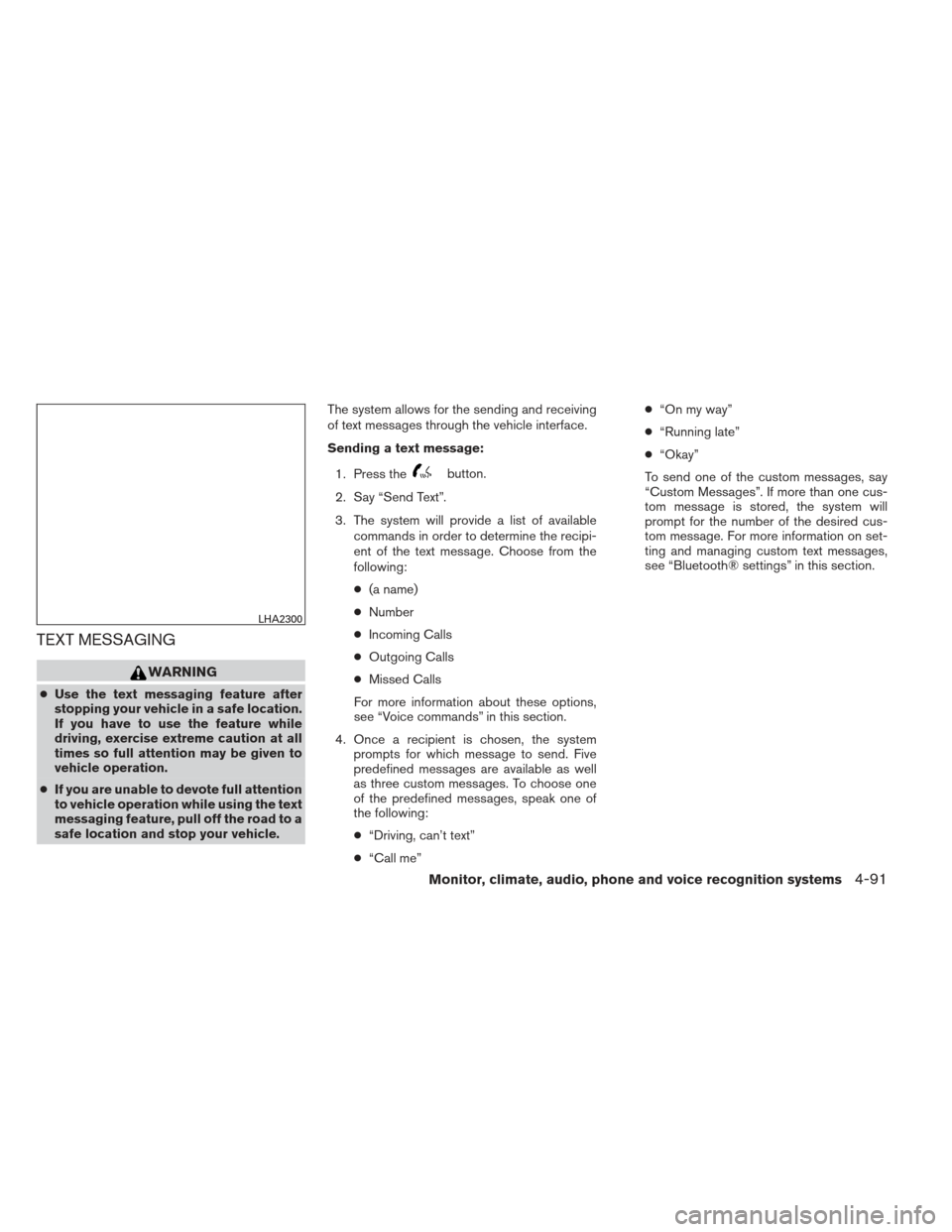
TEXT MESSAGING
WARNING
●Use the text messaging feature after
stopping your vehicle in a safe location.
If you have to use the feature while
driving, exercise extreme caution at all
times so full attention may be given to
vehicle operation.
● If you are unable to devote full attention
to vehicle operation while using the text
messaging feature, pull off the road to a
safe location and stop your vehicle. The system allows for the sending and receiving
of text messages through the vehicle interface.
Sending a text message:
1. Press the
button.
2. Say “Send Text”.
3. The system will provide a list of available commands in order to determine the recipi-
ent of the text message. Choose from the
following:
● (a name)
● Number
● Incoming Calls
● Outgoing Calls
● Missed Calls
For more information about these options,
see “Voice commands” in this section.
4. Once a recipient is chosen, the system prompts for which message to send. Five
predefined messages are available as well
as three custom messages. To choose one
of the predefined messages, speak one of
the following:
● “Driving, can’t text”
● “Call me” ●
“On my way”
● “Running late”
● “Okay”
To send one of the custom messages, say
“Custom Messages”. If more than one cus-
tom message is stored, the system will
prompt for the number of the desired cus-
tom message. For more information on set-
ting and managing custom text messages,
see “Bluetooth® settings” in this section.
LHA2300
Monitor, climate, audio, phone and voice recognition systems4-91
Page 237 of 394
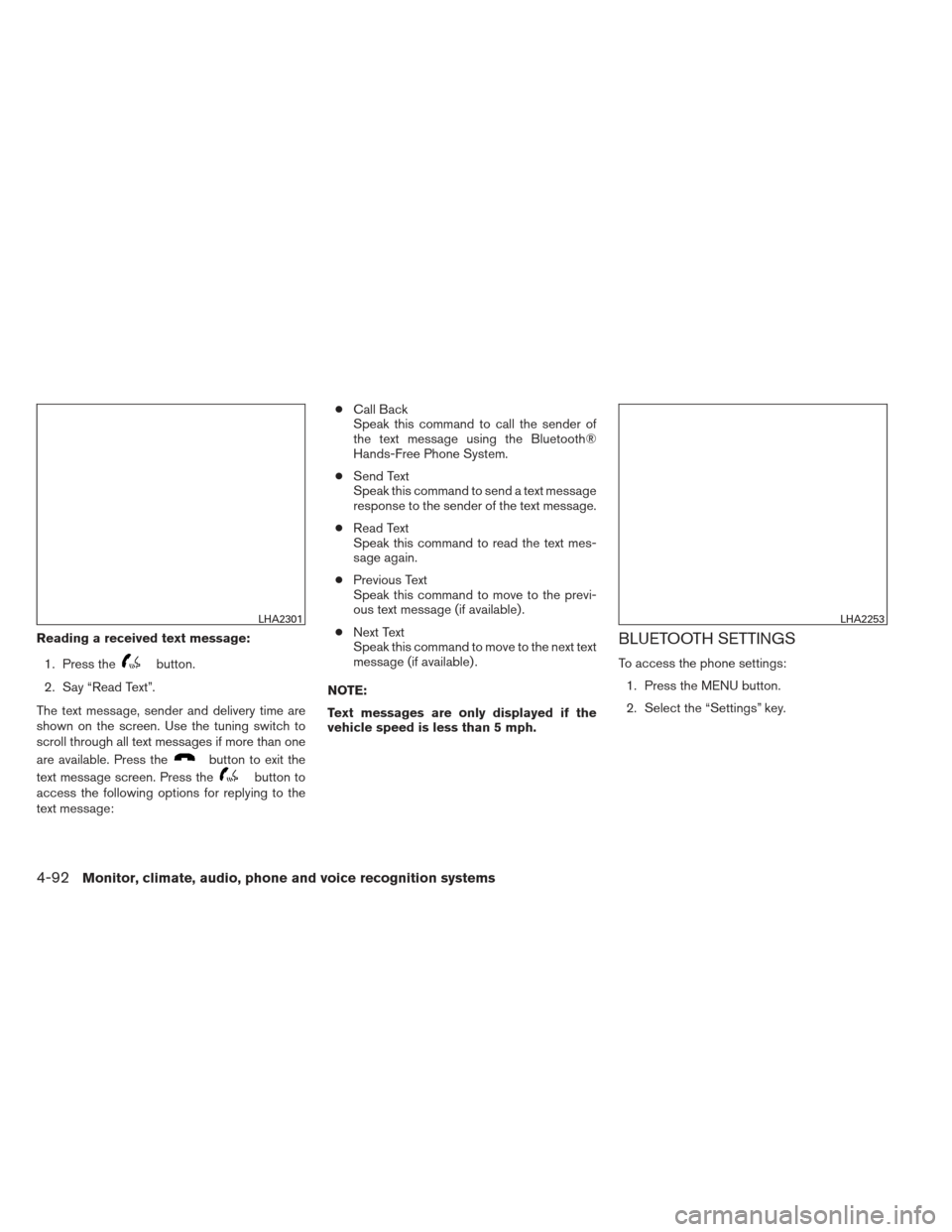
Reading a received text message:1. Press the
button.
2. Say “Read Text”.
The text message, sender and delivery time are
shown on the screen. Use the tuning switch to
scroll through all text messages if more than one
are available. Press the
button to exit the
text message screen. Press the
button to
access the following options for replying to the
text message: ●
Call Back
Speak this command to call the sender of
the text message using the Bluetooth®
Hands-Free Phone System.
● Send Text
Speak this command to send a text message
response to the sender of the text message.
● Read Text
Speak this command to read the text mes-
sage again.
● Previous Text
Speak this command to move to the previ-
ous text message (if available) .
● Next Text
Speak this command to move to the next text
message (if available) .
NOTE:
Text messages are only displayed if the
vehicle speed is less than 5 mph.
BLUETOOTH SETTINGS
To access the phone settings: 1. Press the MENU button.
2. Select the “Settings” key.
LHA2301LHA2253
4-92Monitor, climate, audio, phone and voice recognition systems
Page 238 of 394
3. Select the “Phone & Bluetooth” key.●Phone Settings
See “Phone settings” in this section for more
information.
● Connect New Device
Select to connect a new Bluetooth® device
to the Bluetooth® Hands-Free Phone Sys-
tem.
● Select Connected Device
Select to choose a Bluetooth® device from
a list of those devices connected to the
Bluetooth® Hands-Free Phone System. ●
Replace Connected Device
Select to replace a Bluetooth® device from
a list of those devices connected to the
Bluetooth® Hands-Free Phone System.
● Delete Connected Device
Select to delete a Bluetooth® device from a
list of those devices connected to the
Bluetooth® Hands-Free Phone System.
● Bluetooth
Select to toggle the Bluetooth® on and off.
LHA2248LHA2265
Monitor, climate, audio, phone and voice recognition systems4-93
Page 239 of 394
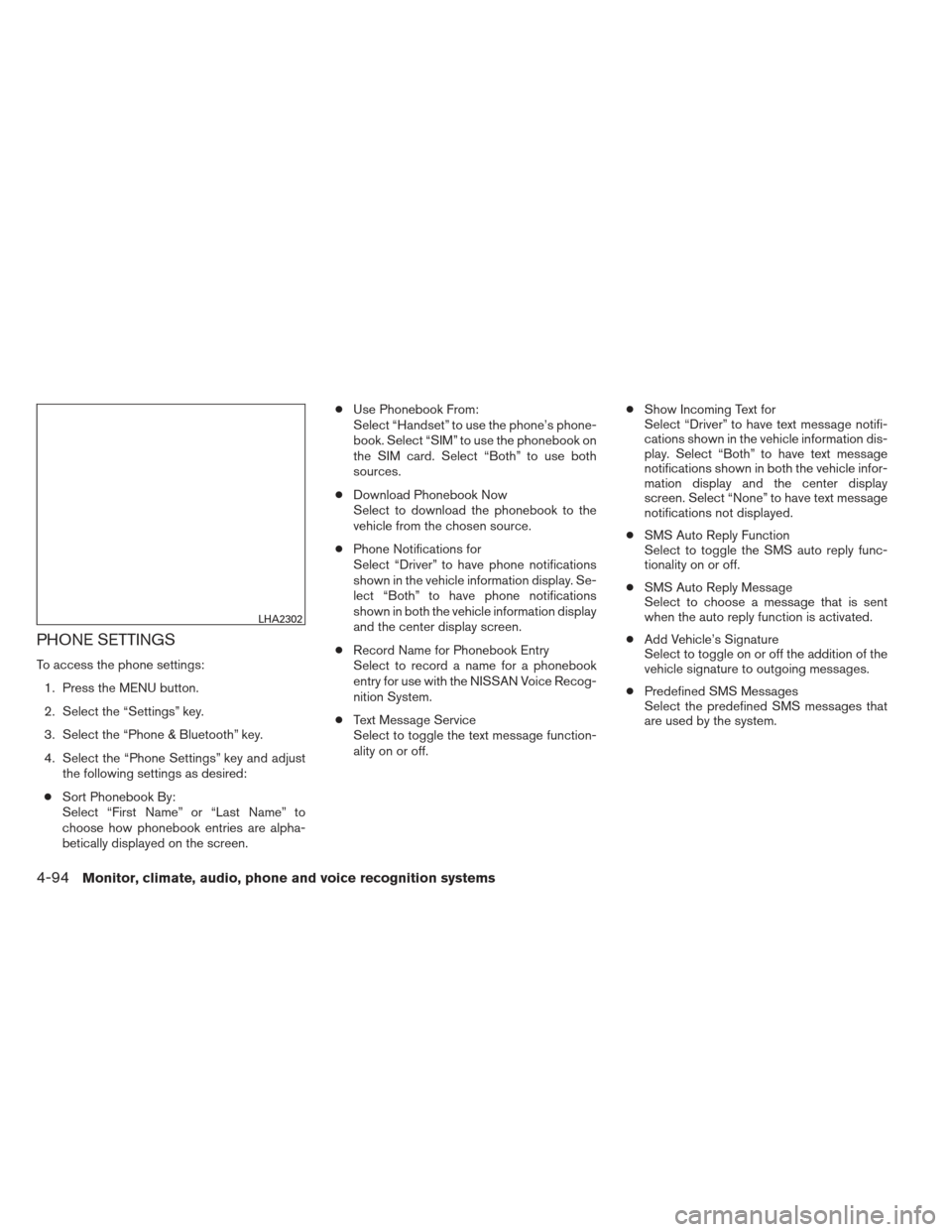
PHONE SETTINGS
To access the phone settings:1. Press the MENU button.
2. Select the “Settings” key.
3. Select the “Phone & Bluetooth” key.
4. Select the “Phone Settings” key and adjust the following settings as desired:
● Sort Phonebook By:
Select “First Name” or “Last Name” to
choose how phonebook entries are alpha-
betically displayed on the screen. ●
Use Phonebook From:
Select “Handset” to use the phone’s phone-
book. Select “SIM” to use the phonebook on
the SIM card. Select “Both” to use both
sources.
● Download Phonebook Now
Select to download the phonebook to the
vehicle from the chosen source.
● Phone Notifications for
Select “Driver” to have phone notifications
shown in the vehicle information display. Se-
lect “Both” to have phone notifications
shown in both the vehicle information display
and the center display screen.
● Record Name for Phonebook Entry
Select to record a name for a phonebook
entry for use with the NISSAN Voice Recog-
nition System.
● Text Message Service
Select to toggle the text message function-
ality on or off. ●
Show Incoming Text for
Select “Driver” to have text message notifi-
cations shown in the vehicle information dis-
play. Select “Both” to have text message
notifications shown in both the vehicle infor-
mation display and the center display
screen. Select “None” to have text message
notifications not displayed.
● SMS Auto Reply Function
Select to toggle the SMS auto reply func-
tionality on or off.
● SMS Auto Reply Message
Select to choose a message that is sent
when the auto reply function is activated.
● Add Vehicle’s Signature
Select to toggle on or off the addition of the
vehicle signature to outgoing messages.
● Predefined SMS Messages
Select the predefined SMS messages that
are used by the system.
LHA2302
4-94Monitor, climate, audio, phone and voice recognition systems