Page 86 of 104
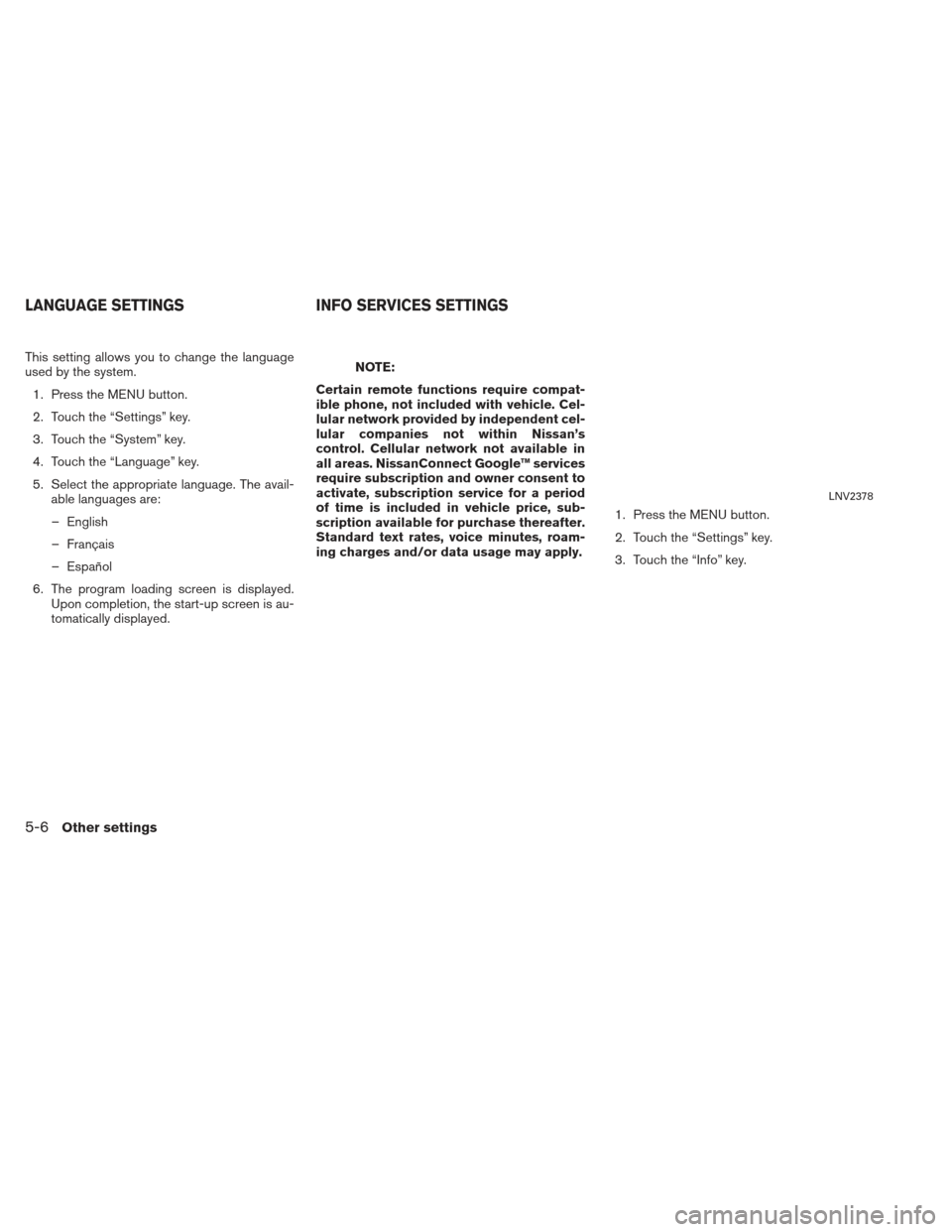
This setting allows you to change the language
used by the system.1. Press the MENU button.
2. Touch the “Settings” key.
3. Touch the “System” key.
4. Touch the “Language” key.
5. Select the appropriate language. The avail- able languages are:
– English
– Français
– Español
6. The program loading screen is displayed. Upon completion, the start-up screen is au-
tomatically displayed.NOTE:
Certain remote functions require compat-
ible phone, not included with vehicle. Cel-
lular network provided by independent cel-
lular companies not within Nissan’s
control. Cellular network not available in
all areas. NissanConnect Google™ services
require subscription and owner consent to
activate, subscription service for a period
of time is included in vehicle price, sub-
scription available for purchase thereafter.
Standard text rates, voice minutes, roam-
ing charges and/or data usage may apply. 1. Press the MENU button.
2. Touch the “Settings” key.
3. Touch the “Info” key.
LNV2378
LANGUAGE SETTINGS
INFO SERVICES SETTINGS
5-6Other settings
Page 91 of 104
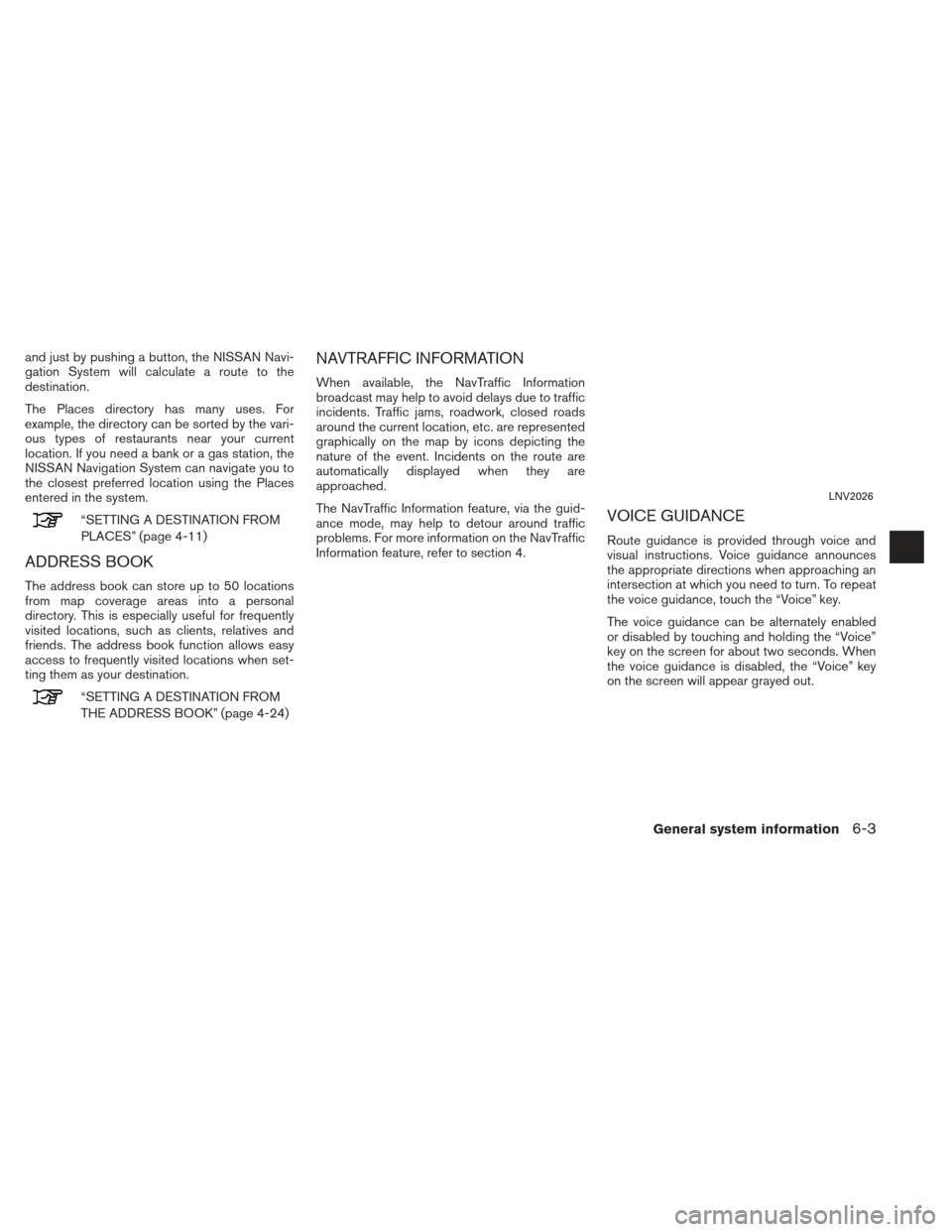
and just by pushing a button, the NISSAN Navi-
gation System will calculate a route to the
destination.
The Places directory has many uses. For
example, the directory can be sorted by the vari-
ous types of restaurants near your current
location. If you need a bank or a gas station, the
NISSAN Navigation System can navigate you to
the closest preferred location using the Places
entered in the system.
“SETTING A DESTINATION FROM
PLACES” (page 4-11)
ADDRESS BOOK
The address book can store up to 50 locations
from map coverage areas into a personal
directory. This is especially useful for frequently
visited locations, such as clients, relatives and
friends. The address book function allows easy
access to frequently visited locations when set-
ting them as your destination.
“SETTING A DESTINATION FROM
THE ADDRESS BOOK” (page 4-24)
NAVTRAFFIC INFORMATION
When available, the NavTraffic Information
broadcast may help to avoid delays due to traffic
incidents. Traffic jams, roadwork, closed roads
around the current location, etc. are represented
graphically on the map by icons depicting the
nature of the event. Incidents on the route are
automatically displayed when they are
approached.
The NavTraffic Information feature, via the guid-
ance mode, may help to detour around traffic
problems. For more information on the NavTraffic
Information feature, refer to section 4.
VOICE GUIDANCE
Route guidance is provided through voice and
visual instructions. Voice guidance announces
the appropriate directions when approaching an
intersection at which you need to turn. To repeat
the voice guidance, touch the “Voice” key.
The voice guidance can be alternately enabled
or disabled by touching and holding the “Voice”
key on the screen for about two seconds. When
the voice guidance is disabled, the “Voice” key
on the screen will appear grayed out.
LNV2026
General system information6-3
Page 94 of 104
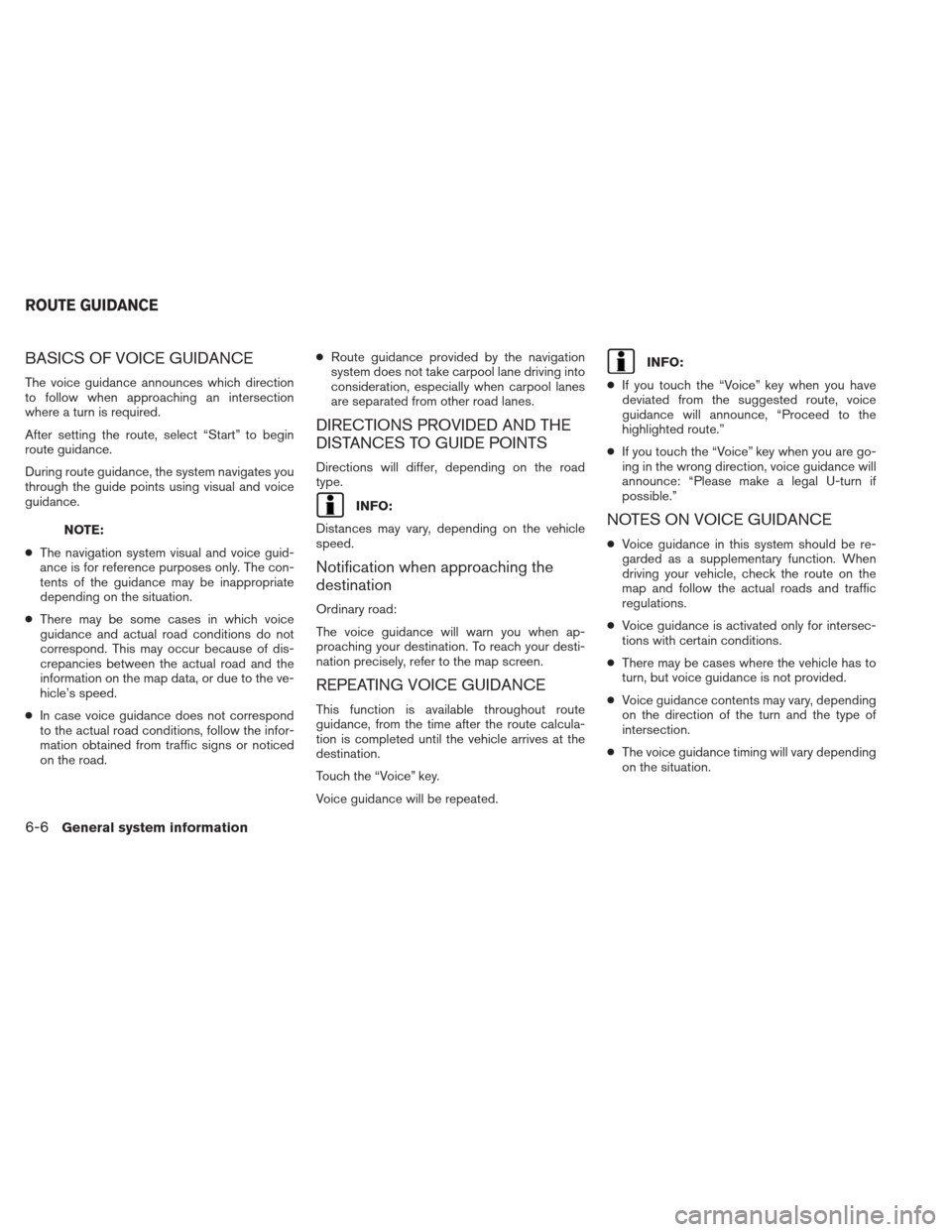
BASICS OF VOICE GUIDANCE
The voice guidance announces which direction
to follow when approaching an intersection
where a turn is required.
After setting the route, select “Start” to begin
route guidance.
During route guidance, the system navigates you
through the guide points using visual and voice
guidance.
NOTE:
● The navigation system visual and voice guid-
ance is for reference purposes only. The con-
tents of the guidance may be inappropriate
depending on the situation.
● There may be some cases in which voice
guidance and actual road conditions do not
correspond. This may occur because of dis-
crepancies between the actual road and the
information on the map data, or due to the ve-
hicle’s speed.
● In case voice guidance does not correspond
to the actual road conditions, follow the infor-
mation obtained from traffic signs or noticed
on the road. ●
Route guidance provided by the navigation
system does not take carpool lane driving into
consideration, especially when carpool lanes
are separated from other road lanes.
DIRECTIONS PROVIDED AND THE
DISTANCES TO GUIDE POINTS
Directions will differ, depending on the road
type.
INFO:
Distances may vary, depending on the vehicle
speed.
Notification when approaching the
destination
Ordinary road:
The voice guidance will warn you when ap-
proaching your destination. To reach your desti-
nation precisely, refer to the map screen.
REPEATING VOICE GUIDANCE
This function is available throughout route
guidance, from the time after the route calcula-
tion is completed until the vehicle arrives at the
destination.
Touch the “Voice” key.
Voice guidance will be repeated.
INFO:
● If you touch the “Voice” key when you have
deviated from the suggested route, voice
guidance will announce, “Proceed to the
highlighted route.”
● If you touch the “Voice” key when you are go-
ing in the wrong direction, voice guidance will
announce: “Please make a legal U-turn if
possible.”
NOTES ON VOICE GUIDANCE
●Voice guidance in this system should be re-
garded as a supplementary function. When
driving your vehicle, check the route on the
map and follow the actual roads and traffic
regulations.
● Voice guidance is activated only for intersec-
tions with certain conditions.
● There may be cases where the vehicle has to
turn, but voice guidance is not provided.
● Voice guidance contents may vary, depending
on the direction of the turn and the type of
intersection.
● The voice guidance timing will vary depending
on the situation.
ROUTE GUIDANCE
6-6General system information