2013 NISSAN TITAN bluetooth
[x] Cancel search: bluetoothPage 2 of 26

*See your Owner’s Manual for information.
HeAd LiGHT And Tu Rn S iG nAL c OnTROL
V e H icL e inf ORMAT iOn diSPLAY
LOW T iRe PRe SSuRe WARnin G LiGHT
W ind SHieL d W iPeR / WASHeR SW iT c H
STee Rin G WH eeL SW iTc HeS fOR
A udi O c OnTROL* / BLueTOOTH
® cR
uiSe cOn TROL
c ARGO LAMP SW iTc H*
ST eeRin G WHeeL T iLT AdJu STMen T*
P ed AL POS iTiOn Ad Ju STM enT SW iTc H*
R eAR SO nAR SYSTe M Off SW iTc H* HOO
d ReLeAS e*
cOn TROL PA neL diSPLAY*
A uTOMATic c LiMATe c OnTROLS
4-WH eeL d RiVe (4Wd) SH ifT SWiTc H*
f RO nT PASS enGeR Ai R BAG
STATu S LiGHT* e-LO
ck SW iTc H*
TOW MOde SWiTcH*
Ve Hic Le d YnAM ic cOnTROL
(Vdc) O ff SWiTc H*
H eATed S eAT SWiTc HeS*
0102030405
0607080910
11 12131415
16 171819
01
02
04
03
12
14
13
15
05
06
09
08
07
1011
16
17
18
19
19Behind shift lever
Behind
steering wheel
Page 3 of 26
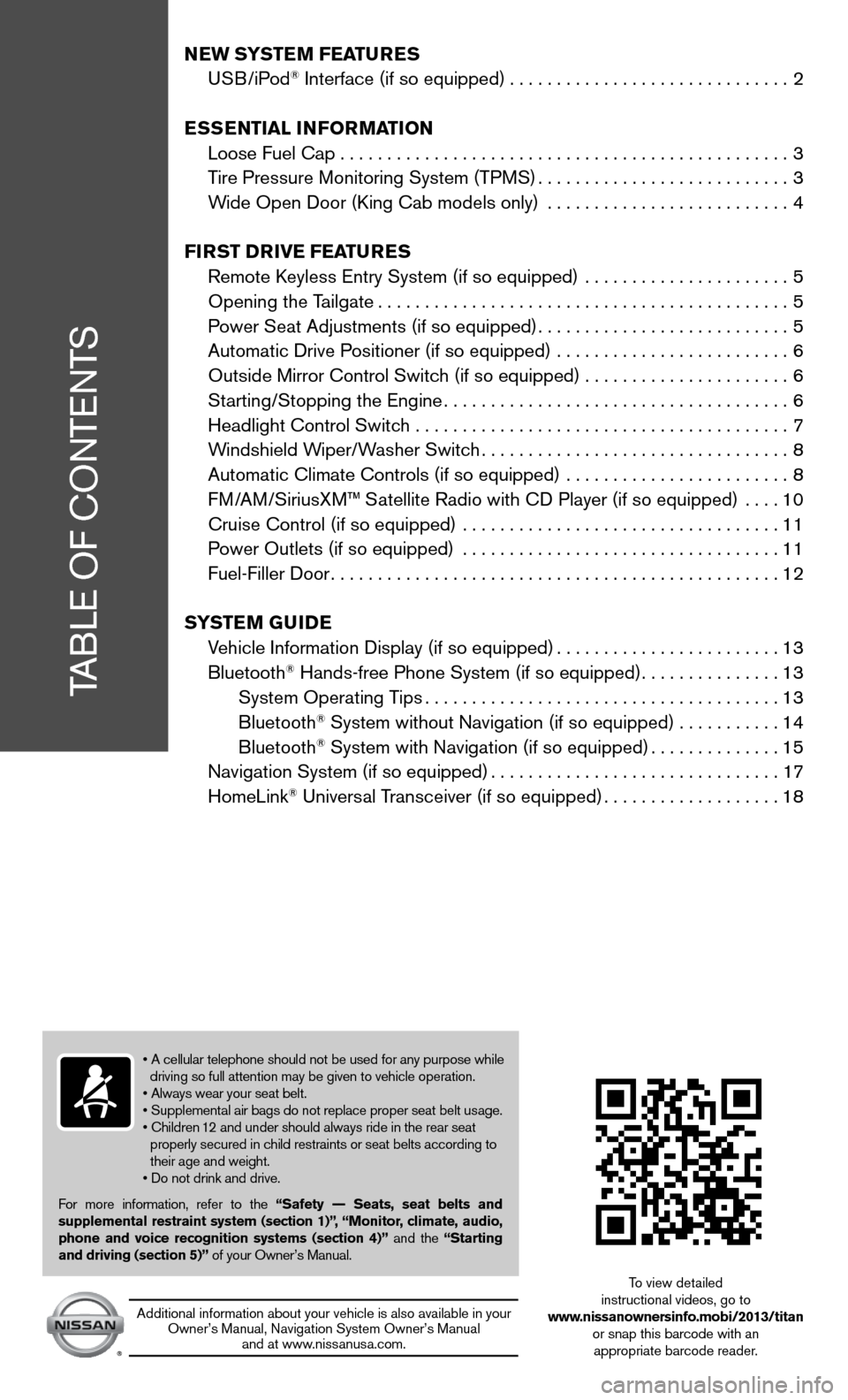
TABLe Of cOnTenTS
NEW SYSTEM FEATURES
u SB/iPod® interface (if so equipped) .............................. 2
ESSENTIAL INFORMATION
Loose fuel cap . . . . . . . . . . . . . . . . . . . . . . . . . . . . . . . . . . . .\
. . . . . . . . . . . . 3
Tire Pressure Monitoring System (TPMS) ...........................3
Wide Open door (king cab models only) .......................... 4
FIRST D RIvE FEATURES
Remote k eyless entry System (if so equipped) ...................... 5
Opening the Tailgate ............................................ 5
Power Seat Adjustments (if so equipped) ...........................5
Automatic drive Positioner (if so equipped) ......................... 6
Outside Mirror control Switch (if so equipped) . . . . . . . . . . . . . . . . . . . . . . 6
Starting/Stopping the engine ..................................... 6
Headlight control Switch ........................................ 7
Windshield Wiper/Washer Switch ................................. 8
Automatic climate controls (if so equipped) ........................ 8
f M/AM/SiriusXM™ Satellite Radio with cd Player (if so equipped) .... 10
cruise control (if so equipped) .................................. 11
Power Outlets (if so equipped) .................................. 11
fuel-filler door ................................................ 12
S YSTEM GUIDE
Vehicle information display (if so equipped) ........................13
Bluetooth
® Hands-free Phone System (if so equipped) ...............13
System Operating Tips ...................................... 13
Bluetooth
® System without navigation (if so equipped) . . . . . . . . . . .14
Bluetooth® System with navigation (if so equipped) ..............15
navigation System (if so equipped) ...............................17
HomeLink
® universal Transceiver (if so equipped) ...................18
• A cellular telephone should not be used for any purpose while
driving so full attention may be given to vehicle operation.
• Always wear your seat belt.
• Supplemental air bags do not replace proper seat belt usage.
• Children 12 and under should always ride in the rear seat
properly secured in child restraints or seat belts according to
their age and weight.
• Do not drink and drive.
f or more information, refer to the “Safety –– Seats, seat belts and
supplemental restraint system (section 1)”, “Monitor, climate, audio,
phone and voice recognition systems (section 4)” and the “Starting
and driving (section 5)” of your Owner’s Manual.
Additional information about your vehicle is also available in your Owner’s Manual, navigation System Owner’s Manual and at www.nissanusa.com.
To view detailed
instructional videos, go to
www.nissanownersinfo.mobi/2013/titan or snap this barcode with an appropriate barcode reader.
Page 12 of 26
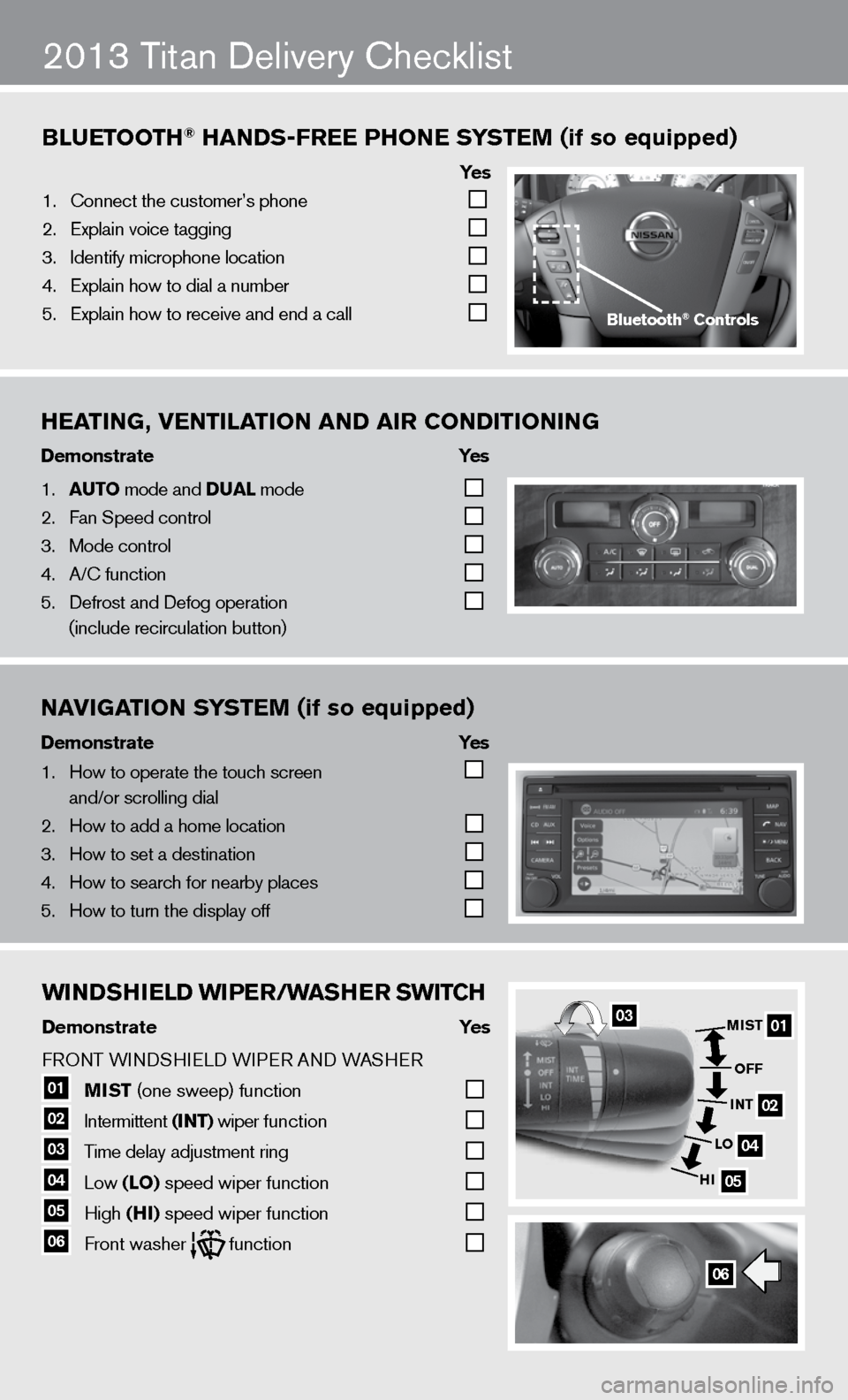
WINDShIELD WIPER/WAShER SWITCh
Demonstrate Yes
f RO nT W indSHieL d W iPeR A nd WASHeR
01 MIST
(one sweep) function
02 intermittent
(INT) wiper function
03 Time delay adjustment ring
04 Low
(LO) speed wiper function
05 High
(hI) speed wiper function 06 front washer function
Bluetooth\f han\bs-free Phone s
ystem (if so equipped)
ye s
1. \bonnect the custome\fr’s phone
2. Explain voice tagg\fing
3. Identify microphone \flocation
4. Explain how to dia\fl a number
5. Explain how to rec\feive and end a cal\fl
2013 Titan delivery checklist
heating, Ventilation an\b air Con\bitioning
\bemonstrate yes
1. auto mode and \bual mode
2. Fan Speed control
3. Mode control
4. A/\b function
5. Defrost and Defog o\fperation
(include recircula\ftion button)
na
Vigation s ystem (if so equipped)
\bemonstrate yes
1. How to operate the\f touch screen
and/or scrolling d\fial
2. How to add a home \flocation
3. How to set a desti\fnation
4. How to search for n\fearby places
5. How to turn the di\fsplay off
06
01
02
04
05
MIST
OFF
INT
LO
hI03
Bluetooth\f Controls
WINDShIELD WIPER/WAShER SWITC h
Demonstrate Yes
f RO nT W indSHieL d W iPeR A nd WASHeR
01 MIST
(one sweep) function
02 intermittent
(INT) wiper function
03 Time delay adjustment ring
04 Low
(LO) speed wiper function
05 High
(hI) speed wiper function 06 front washer function
Bluetooth\f han\bs-free Phone s
ystem (if so equipped)
ye s
1. \bonnect the custome\fr’s phone
2. Explain voice tagg\fing
3. Identify microphone \flocation
4. Explain how to dia\fl a number
5. Explain how to rec\feive and end a cal\fl
2013 Titan delivery checklist
heating, Ventilation an\b air Con\bitioning
\bemonstrate yes
1. auto mode and \bual mode
2. Fan Speed control
3. Mode control
4. A/\b function
5. Defrost and Defog o\fperation
(include recircula\ftion button)
na
Vigation s ystem (if so equipped)
\bemonstrate yes
1. How to operate the\f touch screen
and/or scrolling d\fial
2. How to add a home \flocation
3. How to set a desti\fnation
4. How to search for n\fearby places
5. How to turn the di\fsplay off
06
01
02
04
05
MIST
OFF
INT
LO
hI03
Bluetooth\f Controls
Page 17 of 26
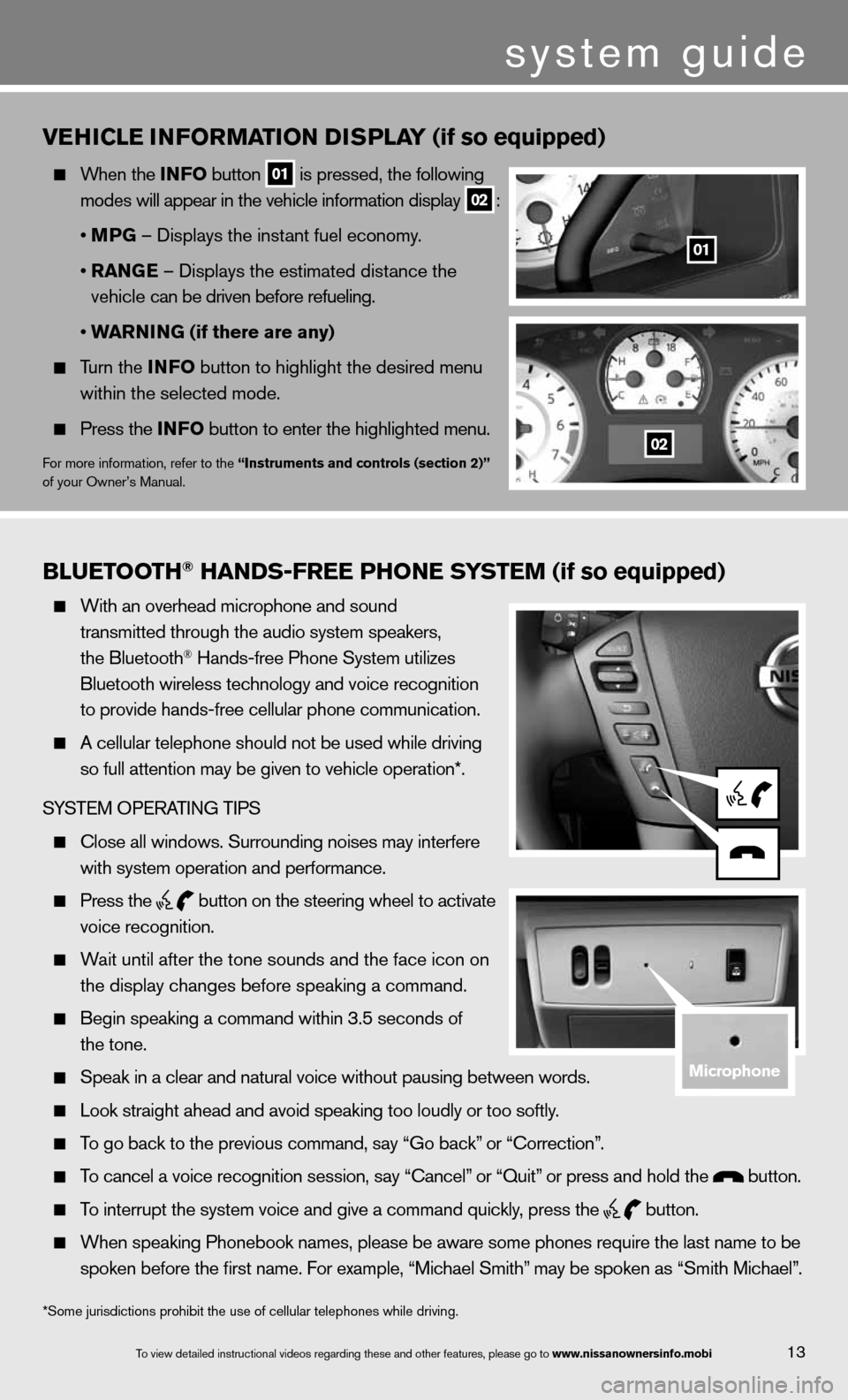
Bluetooth\f han\bs-free Phone system (if so equipped)
With an overhead m\ficrophone and soun\fd
transmitted throug\fh the audio system \fspeakers\f
the Bluetooth
® Hands-free Phone S\fystem utilizes
Bluetooth wireless\f technology and voi\fce recognition
to provide hands-fr\fee cellular phone \fcommunication.
A cellular telepho\fne should not be u\fsed while driving
so full attention m\fay be given to vehi\fcle operation*.
SYSTEM OPERATING TIPS
\blose all windows. \fSurrounding noises\f may interfere
with system operati\fon and performance.\f
Press the
button on the stee\fring wheel to acti\fvate
voice recognition.
Wait until after the\f tone sounds and t\fhe face icon on
the display changes\f before speaking a \fcommand.
Begin speaking a c\fommand within 3.5 s\feconds of
the tone.
Speak in a clear a\fnd natural voice w\fithout pausing bet\fween words.
Look straight ahea\fd and avoid speaki\fng too loudly or to\fo softly.
To go back to the p\frevious command\f sa\fy “Go back” or “\borrection”.
To cancel a voice r\fecognition session\f\f say “\bancel” or “Quit” or press and hold\f the button.
To interrupt the sys\ftem voice and give\f a command quickly\f press the
button.
When speaking Phon\febook names\f please\f be aware some pho\fnes require the la\fst name to be
spoken before the fi\frst name. For examp\fle\f “Michael Smith”\f may be spoken as “\fSmith Michael”.
vEhICLE INFORMATION DISPLAY (if so equipped)
When the INFO button
01 is pressed, the following
modes will appear in the vehicle information display
02 :
• MPG – displays the instant fuel economy.
• RANGE – displays the estimated distance the
vehicle can be driven before refueling.
• WARNING (if there are any)
Turn the INFO button to highlight the desired menu
within the selected mode.
Press the INFO button to enter the highlighted menu.
for more information, refer to the “Instruments and controls (section 2)”
of your Owner’s Manual.
system guide
13To view detailed in\fstructional videos\f regarding these a\fnd other features\f \fplease go to www.nissanownersin\hfo.mobi
*Some jurisdictions prohibit the use of cellular telephones while drivin\
g.
01
02
microphone
Page 18 of 26
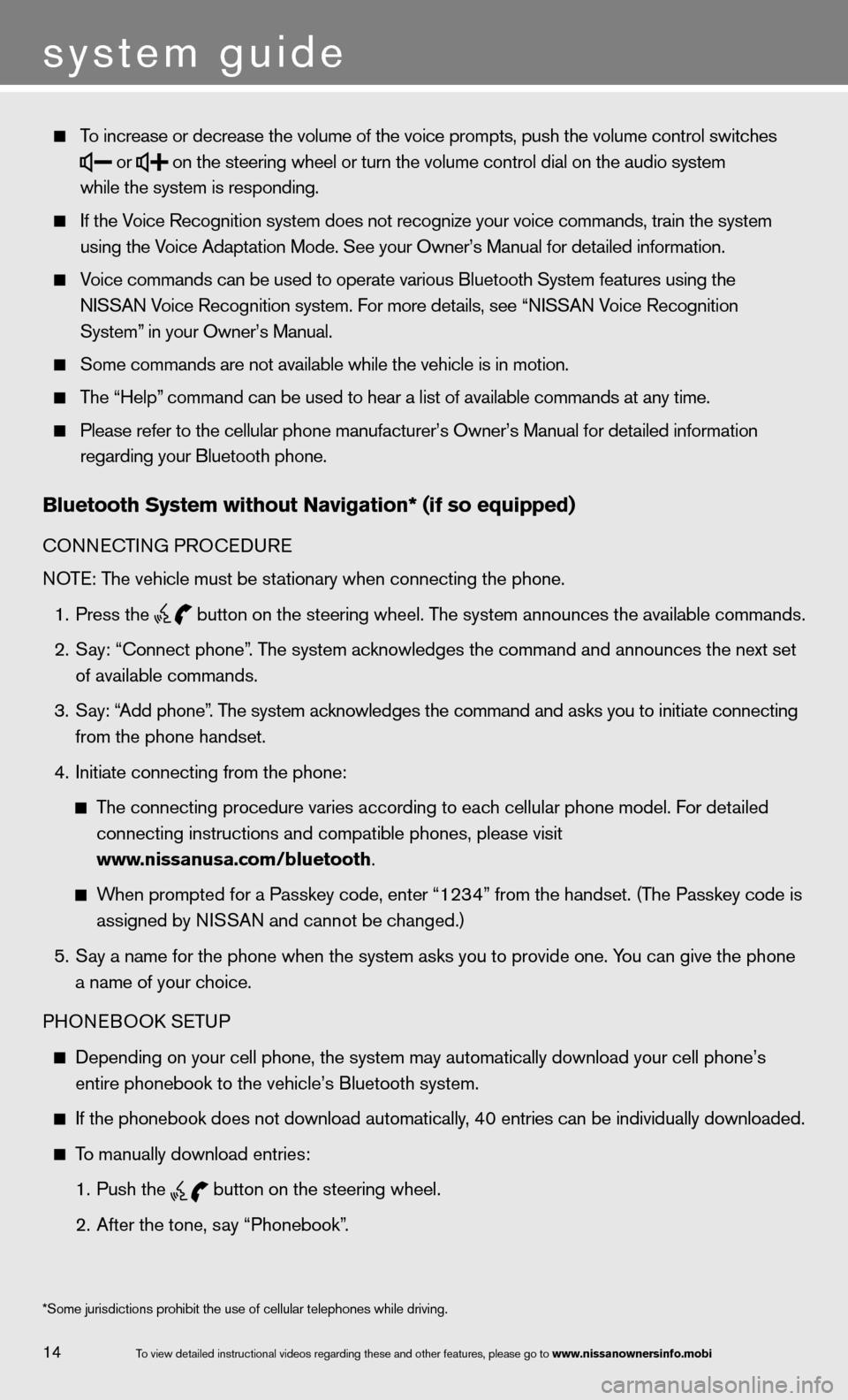
To increase or decr\fease the volume of \fthe voice prompts\f \fpush the volume co\fntrol switches
or
on the steering wh\feel or turn the vo\flume control dial \fon the audio system\f
while the system is\f responding.
If the Voice Recognition s\fystem does not reco\fgnize your voice co\fmmands\f train the s\fystem
using the Voice Adaptation Mo\fde. See your Owner’s\f Manual for detaile\fd information.
Voice commands can \fbe used to operate\f various Bluetooth\f System features usi\fng the
NISSAN Voice Recognition s\fystem. For more deta\fils\f see “NISSAN Voice Recognition
System” in your Owner’s Ma\fnual.
Some commands are \fnot available whil\fe the vehicle is i\fn motion.
The “Help” command can be us\fed to hear a list \fof available comman\fds at any time.
Please refer to the\f cellular phone ma\fnufacturer’s Owner’\fs Manual for detail\fed information
regarding your Blue\ftooth phone.
Bluetooth system without navigation* (if so e\hquipped)
cOnnec TinG PROcedu Re
n OTe: The vehicle must be stationary when connecting the phone.
1. Press the
button on the steering wheel. The system announces the available commands.
2. Say: “Connect phone”. The system acknowledges the command and announces the next set
of available commands.
3. Say: “Add phone”. The system acknowledges the command and asks you to initiate connecting
from the phone handset.
4. initiate connecting from the phone:
The connecting procedure varies according to each cellular phone model. f or detailed
connecting instructions and compatible phones, please visit
www.nissanusa.com/bluetooth.
When prompted for a Passkey code, enter “1234” from the handset. (The Passkey code is
assigned by ni SSAn and cannot be changed.)
5. Say a name for the phone when the system asks you to provide one. You can give the phone
a name of your choice.
PHOne BOOk SeTu P
depending on your cell phone, the system may automatically download your \
cell phone’s
entire phonebook to the vehicle’s Bluetooth system.
if the phonebook does not download automatically, 40 entries can be individually downloaded.
To manually download entries:
1. Push the
button on the steering wheel.
2. After the tone, say “Phonebook”.
14
system guide
To view detailed in\fstructional videos\f regarding these a\fnd other features\f \fplease go to www.nissanownersin\hfo.mobi
*Some jurisdiction\fs prohibit the use\f of cellular teleph\fones while driving\f.
Page 19 of 26
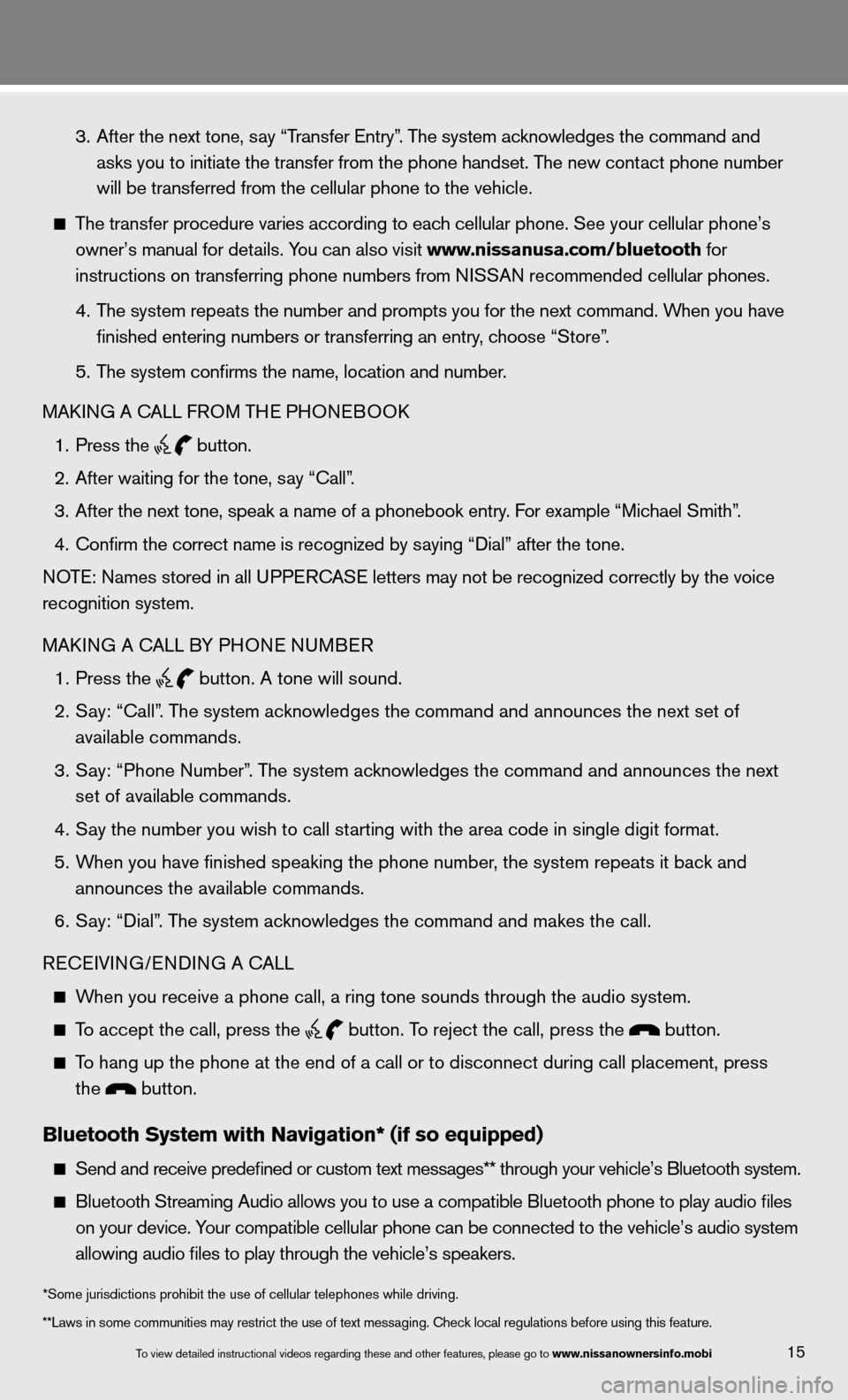
3. After the next tone, say “Transfer Entry”. The system acknowledges the command and
asks you to initiate the transfer from the phone handset. The new contact phone number
will be transferred from the cellular phone to the vehicle.
The transfer procedure varies according to each cellular phone. See your cellular phone’s
owner’s manual for details. You can also visit www.nissanusa.com/bluetooth for
instructions on transferring phone numbers from ni SSAn recommended cellular phones.
4. The system repeats the number and prompts you for the next command. When you have
finished entering numbers or transferring an entry, choose “Store”.
5. The system confirms the name, location and number.
MAkin G A cALL fROM TH e PHOneBOO k
1. Press the
button.
2. After waiting for the tone, say “call”.
3. After the next tone, speak a name of a phonebook entry. For example “Michael Smith”.
4. confirm the correct name is recognized by saying “dial” after the tone.
n OTe: names stored in all u PPeR c AS e letters may not be recognized correctly by the voice
recognition system.
MAkin G A cALL BY PHO ne nuMBeR
1. Press the
button. A tone will sound.
2. Say: “Call”. The system acknowledges the command and announces the next set of
available commands.
3. Say: “Phone Number”. The system acknowledges the command and announces the next
set of available commands.
4. Say the number you wish to call starting with the area code in single digit format.
5. When you have finished speaking the phone number, the system repeats it back and
announces the available commands.
6. Say: “dial”. The system acknowledges the command and makes the call.
Recei Vin G/endin G A cALL
When you receive a phone call, a ring tone sounds through the audio syste\
m.
To accept the call, press the
button. To reject the call, press the button.
To hang up the phone at the end of a call or to disconnect during call pl\
acement, press
the
button.
Bluetooth system with navigation* (if so e\hquipped)
Send and receive p\fredefined or custom\f text messages** t\fhrough your vehicle\f’s Bluetooth system\f.
Bluetooth Streamin\fg Audio allows you \fto use a compatibl\fe Bluetooth phone \fto play audio files
on your device. Your compatible cel\flular phone can be\f connected to the \fvehicle’s audio sys\ftem
allowing audio file\fs to play through t\fhe vehicle’s speak\fers.
15To view detailed in\fstructional videos\f regarding these a\fnd other features\f \fplease go to www.nissanownersin\hfo.mobi
**Laws in some com\fmunities may restri\fct the use of text \fmessaging. \bheck lo\fcal regulations be\ffore using this fea\fture. *Some jurisdictions prohibit the use of cellular telephones while drivin\
g.
Page 20 of 26
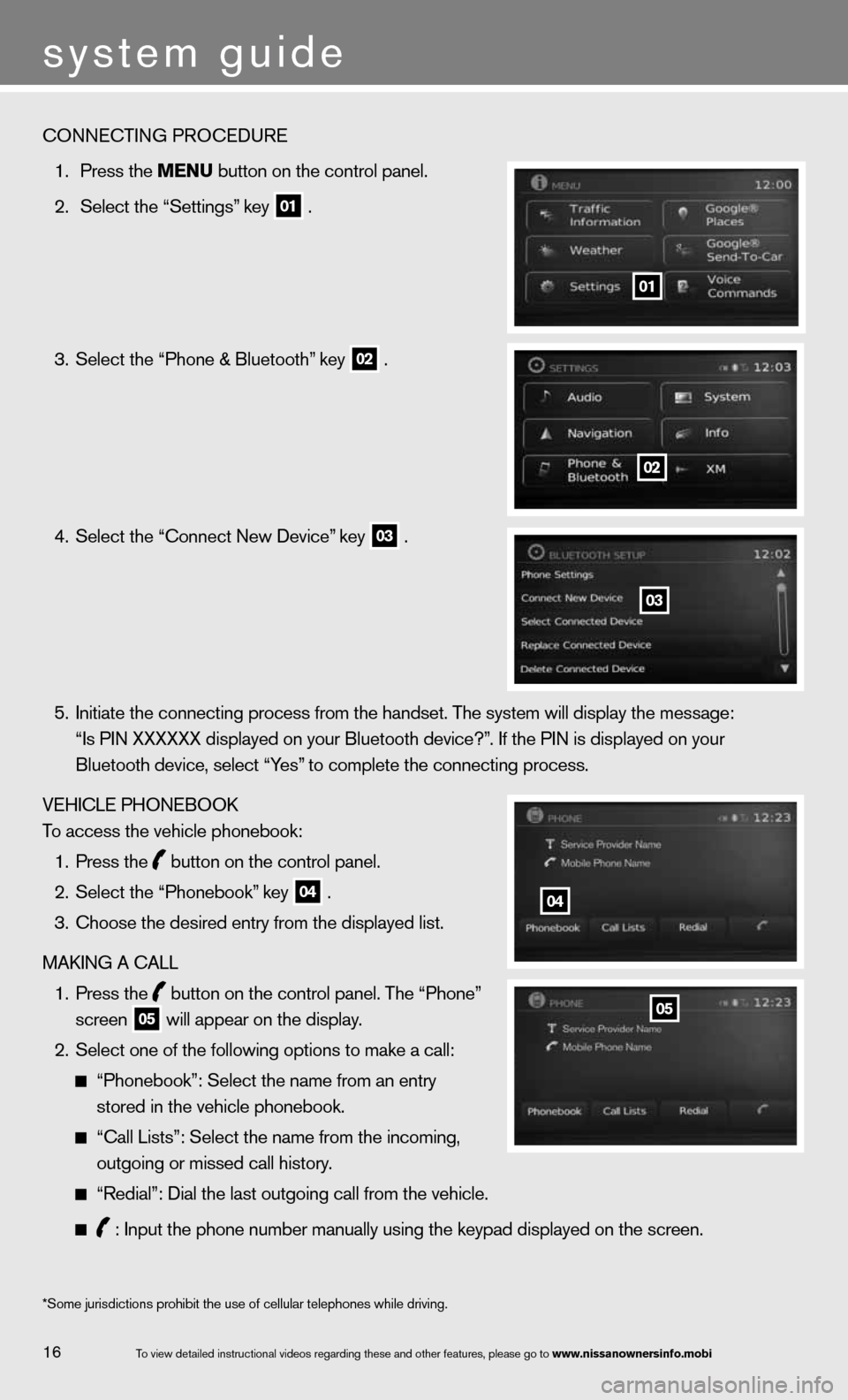
To view detailed in\fstructional videos\f regarding these a\fnd other features\f \fplease go to www.nissanownersin\hfo.mobi
system guide
\bONNE\bTING PRO\bEDURE\f
1. Press the menu button on the cont\frol panel.
2. Select the “Settin\fgs” key
01 .
3. Select the “Phone \f& Bluetooth” key
02 .
4. Select the “\bonnect\f New Device” key
03 .
5. Initiate the conne\fcting process from \fthe handset. The sys\ftem will display th\fe message:
“Is PIN XXXXXX dis\fplayed on your Bluet\footh device?”. If the PIN is dis\fplayed on your
Bluetooth device\f s\felect “Yes” to complete the c\fonnecting process.
VEHI\bLE PHONEBOOK
To access the vehic\fle phonebook:
1. Press the
button on the cont\frol panel.
2. Select the “Phoneb\fook” key
04 .
3. \bhoose the desired \fentry from the displ\fayed list.
MAKING A \bALL
1. Press the
button on the cont\frol panel. The “Phone”
screen
05 will appear on the\f display.
2. Select one of the f\following options t\fo make a call:
“Phonebook”: Selec\ft the name from an \fentry
stored in the vehi\fcle phonebook.
“\ball Lists”: Selec\ft the name from the\f incoming\f
outgoing or missed\f call history.
“Redial”: Dial the\f last outgoing cal\fl from the vehicle.\f
: Input the phone \fnumber manually usi\fng the keypad displ\fayed on the screen.
01
*Some jurisdiction\fs prohibit the use\f of cellular teleph\fones while driving\f.
02
03
04
05
16
Page 22 of 26
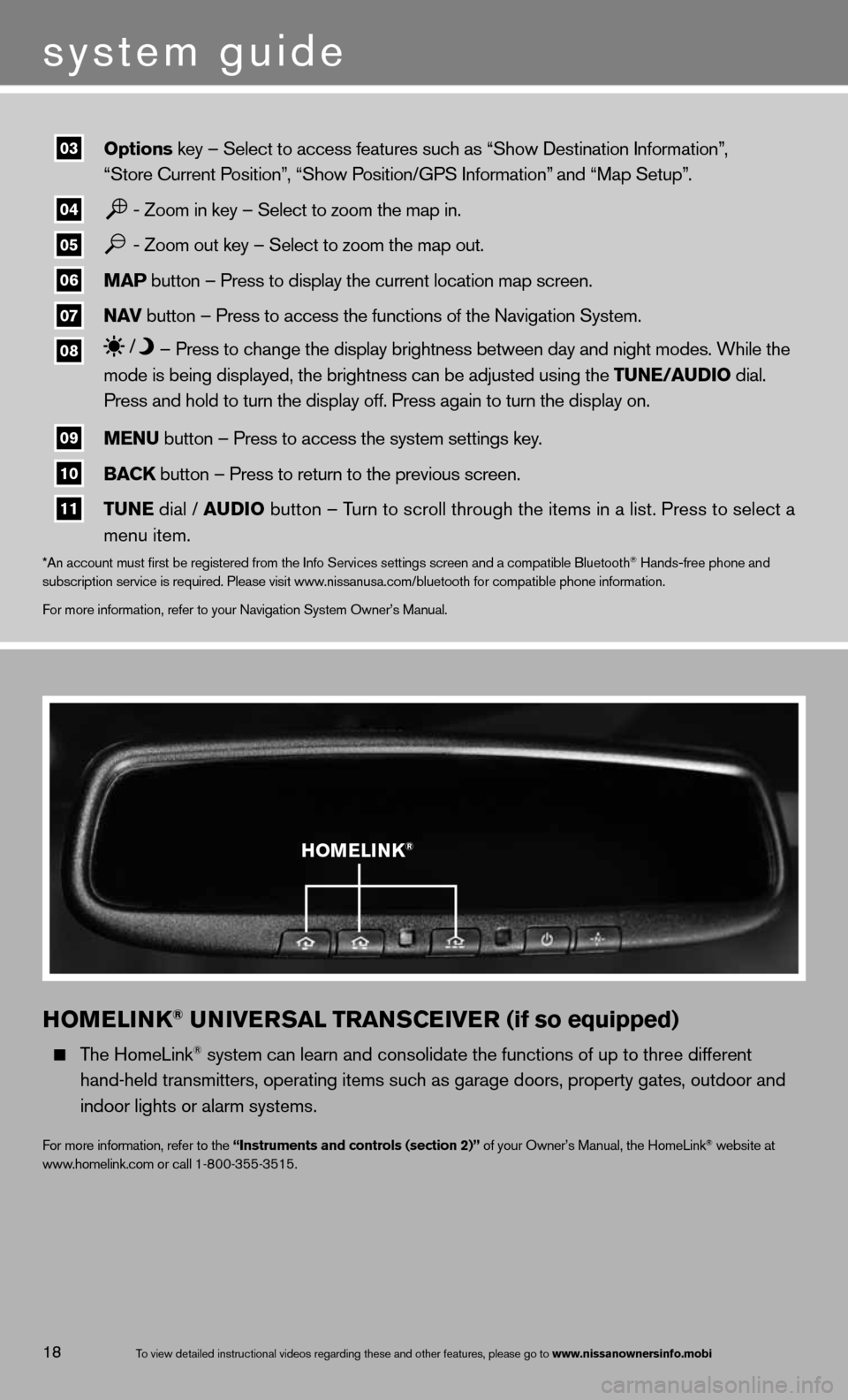
hOMELINk® UNIvERSAL TRANSCEIvER (if so equipped)
The HomeLink® system can learn and consolidate the functions of up to three different
hand-held transmitters, operating items such as garage doors, property gates, outdoor and
indoor lights or alarm systems.
for more information, refer to the “Instruments and controls (section 2)” of your Owner’s Manual, the HomeLink® website at
www.homelink.com or call 1-800-355-3515.
03 options key – Select to ac\fcess features such \fas “Show Destination \fInformation”\f
“Store \burrent Position”\f “Show Position/GPS Informa\ftion” and “Map Setup”.
04 - Zoom in key – Sel\fect to zoom the ma\fp in.
05 - Zoom out key – Se\flect to zoom the m\fap out.
06 maP button – Press to display th\fe current location\f map screen.
07 naV
button – Press to access th\fe functions of the \fNavigation System.
08 – Press to change th\fe display brightnes\fs between day and n\fight modes. While t\fhe
mode is being disp\flayed\f the brightnes\fs can be adjusted \fusing the tune/au\bio dial.
Press and hold to \fturn the display off\f. Press again to tu\frn the display on.
09 menu button – Press to access th\fe system settings k\fey.
10 BaCK button – Press to return to\f the previous scre\fen.
11 tune dial / au\bio button – Turn to scroll thro\fugh the items in a\f list. Press to sel\fect a
menu item.
*An account must fi\frst be registered \ffrom the Info Servi\fces settings scree\fn and a compatible\f Bluetooth® Hands-free phone a\fnd
subscription servi\fce is required. Ple\fase visit www.nissanusa.com/blue\ftooth for compatibl\fe phone information\f.
For more informatio\fn\f refer to your Nav\figation System Owne\fr’s Manual.
system guide
To view detailed in\fstructional videos\f regarding these a\fnd other features\f \fplease go to www.nissanownersin\hfo.mobi18
h OMELINk®