2013 NISSAN SENTRA phone
[x] Cancel search: phonePage 5 of 372
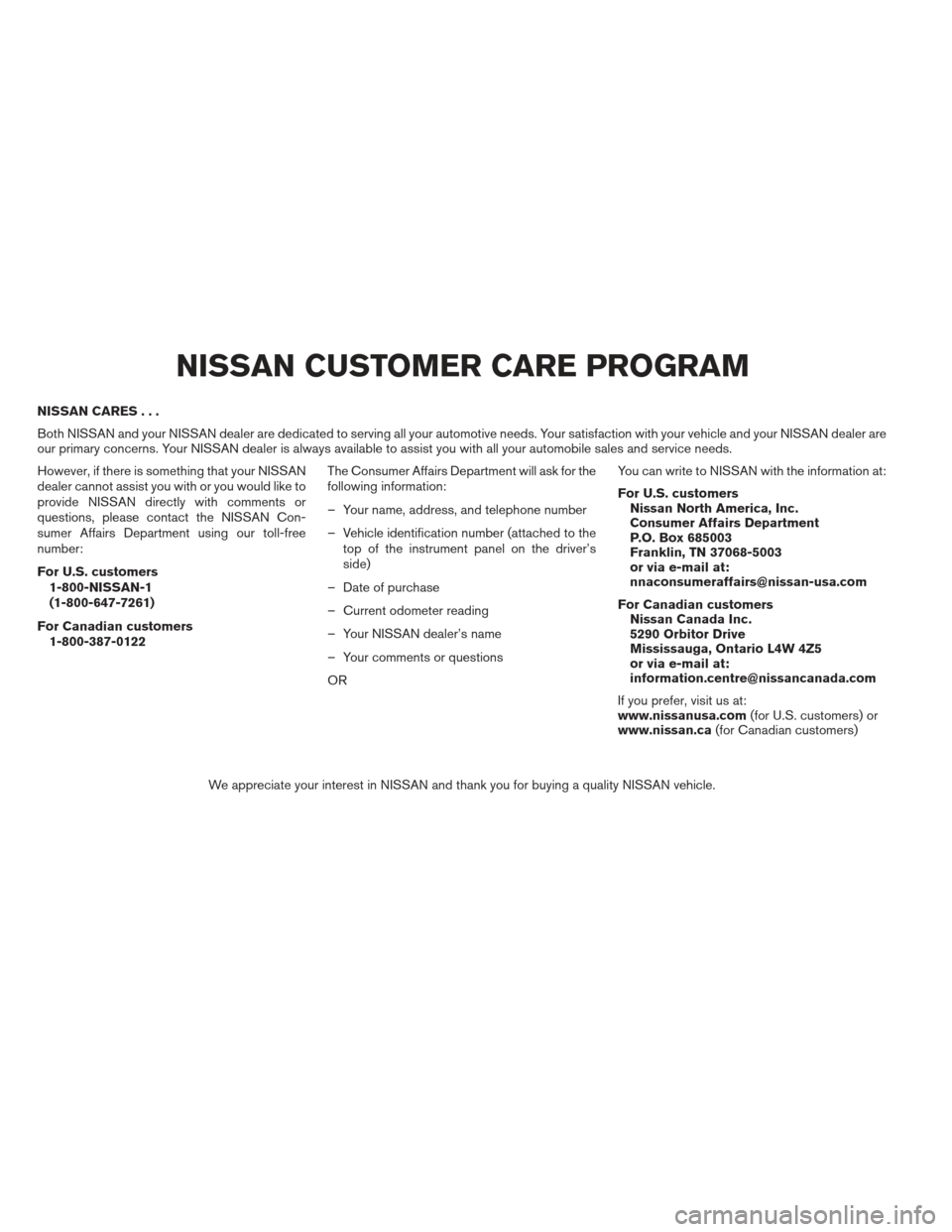
NISSAN CARES...
Both NISSAN and your NISSAN dealer are dedicated to serving all your automotive needs. Your satisfaction with your vehicle and your NISSAN dealer are
our primary concerns. Your NISSAN dealer is always available to assist you with all your automobile sales and service needs.
However, if there is something that your NISSAN
dealer cannot assist you with or you would like to
provide NISSAN directly with comments or
questions, please contact the NISSAN Con-
sumer Affairs Department using our toll-free
number:
For U.S. customers1-800-NISSAN-1
(1-800-647-7261)
For Canadian customers 1-800-387-0122 The Consumer Affairs Department will ask for the
following information:
– Your name, address, and telephone number
– Vehicle identification number (attached to the
top of the instrument panel on the driver’s
side)
– Date of purchase
– Current odometer reading
– Your NISSAN dealer’s name
– Your comments or questions
OR You can write to NISSAN with the information at:
For U.S. customers
Nissan North America, Inc.
Consumer Affairs Department
P.O. Box 685003
Franklin, TN 37068-5003
or via e-mail at:
[email protected]
For Canadian customers Nissan Canada Inc.
5290 Orbitor Drive
Mississauga, Ontario L4W 4Z5
or via e-mail at:
[email protected]
If you prefer, visit us at:
www.nissanusa.com (for U.S. customers) or
www.nissan.ca (for Canadian customers)
We appreciate your interest in NISSAN and thank you for buying a quality NISSAN vehicle.
NISSAN CUSTOMER CARE PROGRAM
Page 6 of 372

Table of
ContentsIllustrated table of contents
Safety—Seats, seat belts and supplemental restraint system
Instruments and controls
Pre-driving checks and adjustments
Monitor, climate, audio, phone and voice recognition systems
Starting and driving
In case of emergency
Appearance and care
Maintenance and do-it-yourself
Technical and consumer information
Index
0
1
2
3
4
5
6
7
8
9
10
Page 13 of 372
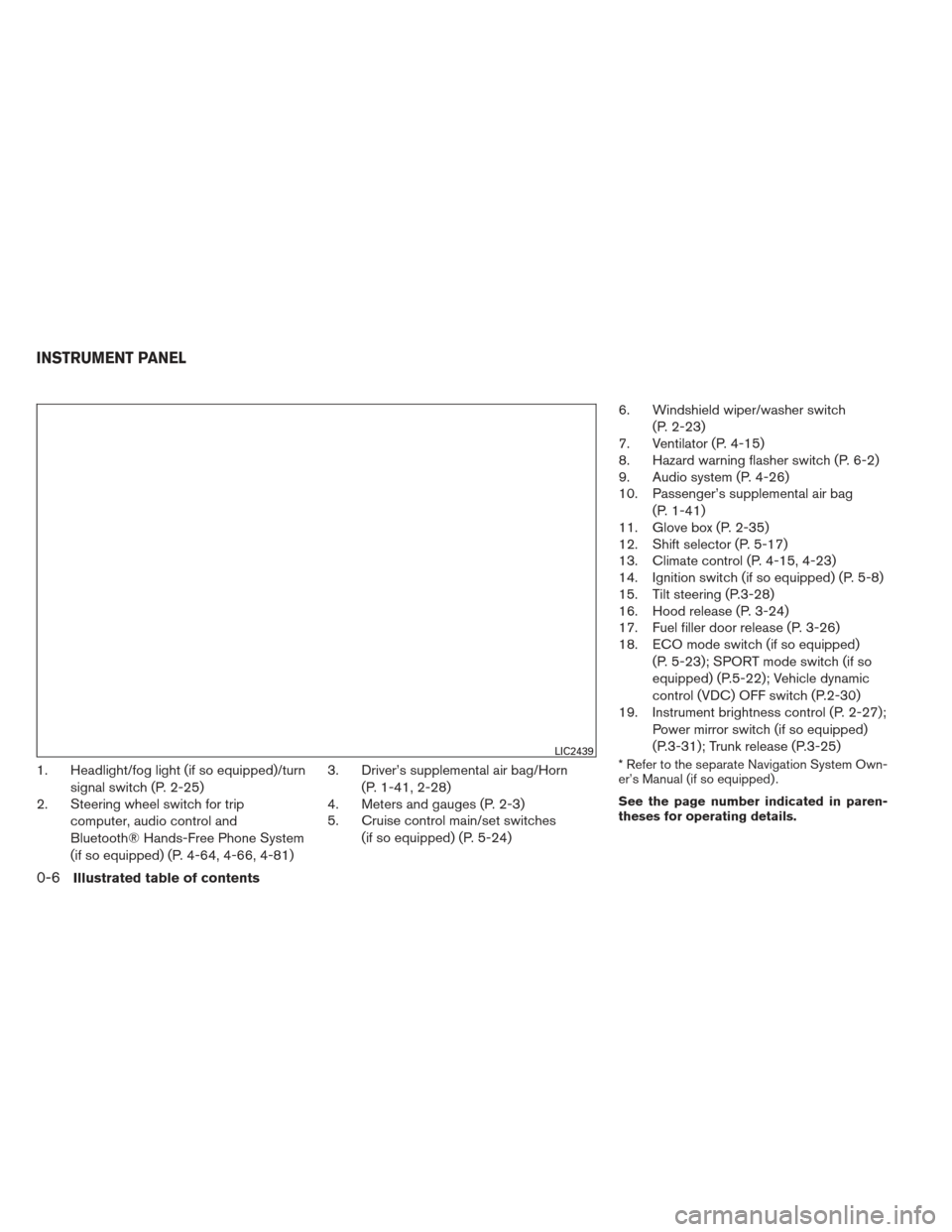
1. Headlight/fog light (if so equipped)/turnsignal switch (P. 2-25)
2. Steering wheel switch for trip
computer, audio control and
Bluetooth® Hands-Free Phone System
(if so equipped) (P. 4-64, 4-66, 4-81) 3. Driver’s supplemental air bag/Horn
(P. 1-41, 2-28)
4. Meters and gauges (P. 2-3)
5. Cruise control main/set switches
(if so equipped) (P. 5-24) 6. Windshield wiper/washer switch
(P. 2-23)
7. Ventilator (P. 4-15)
8. Hazard warning flasher switch (P. 6-2)
9. Audio system (P. 4-26)
10. Passenger’s supplemental air bag
(P. 1-41)
11. Glove box (P. 2-35)
12. Shift selector (P. 5-17)
13. Climate control (P. 4-15, 4-23)
14. Ignition switch (if so equipped) (P. 5-8)
15. Tilt steering (P.3-28)
16. Hood release (P. 3-24)
17. Fuel filler door release (P. 3-26)
18. ECO mode switch (if so equipped)
(P. 5-23); SPORT mode switch (if so
equipped) (P.5-22); Vehicle dynamic
control (VDC) OFF switch (P.2-30)
19. Instrument brightness control (P. 2-27);
Power mirror switch (if so equipped)
(P.3-31); Trunk release (P.3-25)* Refer to the separate Navigation System Own-
er’s Manual (if so equipped) .
See the page number indicated in paren-
theses for operating details.LIC2439
INSTRUMENT PANEL
0-6Illustrated table of contents
Page 71 of 372
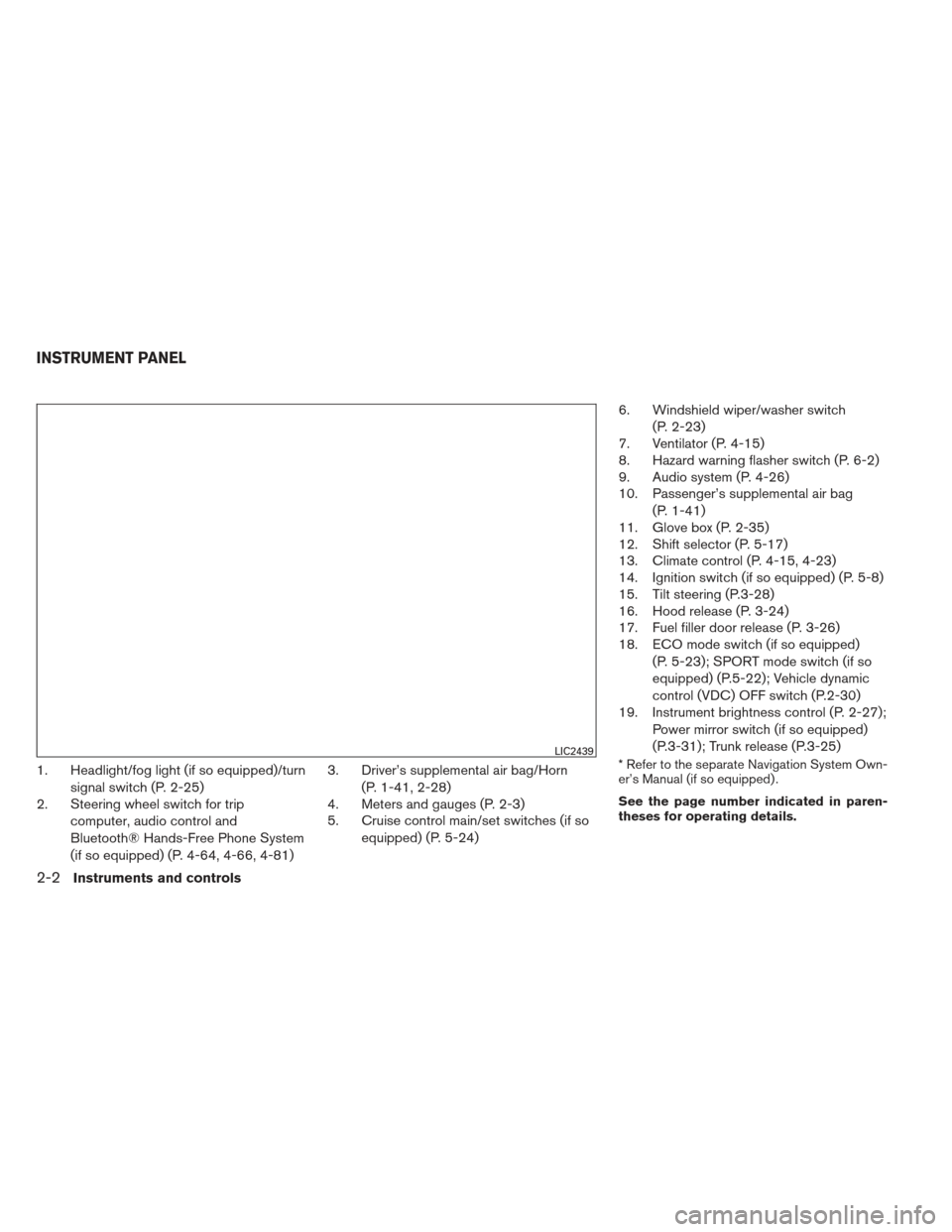
1. Headlight/fog light (if so equipped)/turnsignal switch (P. 2-25)
2. Steering wheel switch for trip
computer, audio control and
Bluetooth® Hands-Free Phone System
(if so equipped) (P. 4-64, 4-66, 4-81) 3. Driver’s supplemental air bag/Horn
(P. 1-41, 2-28)
4. Meters and gauges (P. 2-3)
5. Cruise control main/set switches (if so
equipped) (P. 5-24) 6. Windshield wiper/washer switch
(P. 2-23)
7. Ventilator (P. 4-15)
8. Hazard warning flasher switch (P. 6-2)
9. Audio system (P. 4-26)
10. Passenger’s supplemental air bag
(P. 1-41)
11. Glove box (P. 2-35)
12. Shift selector (P. 5-17)
13. Climate control (P. 4-15, 4-23)
14. Ignition switch (if so equipped) (P. 5-8)
15. Tilt steering (P.3-28)
16. Hood release (P. 3-24)
17. Fuel filler door release (P. 3-26)
18. ECO mode switch (if so equipped)
(P. 5-23); SPORT mode switch (if so
equipped) (P.5-22); Vehicle dynamic
control (VDC) OFF switch (P.2-30)
19. Instrument brightness control (P. 2-27);
Power mirror switch (if so equipped)
(P.3-31); Trunk release (P.3-25)* Refer to the separate Navigation System Own-
er’s Manual (if so equipped) .
See the page number indicated in paren-
theses for operating details.LIC2439
INSTRUMENT PANEL
2-2Instruments and controls
Page 99 of 372
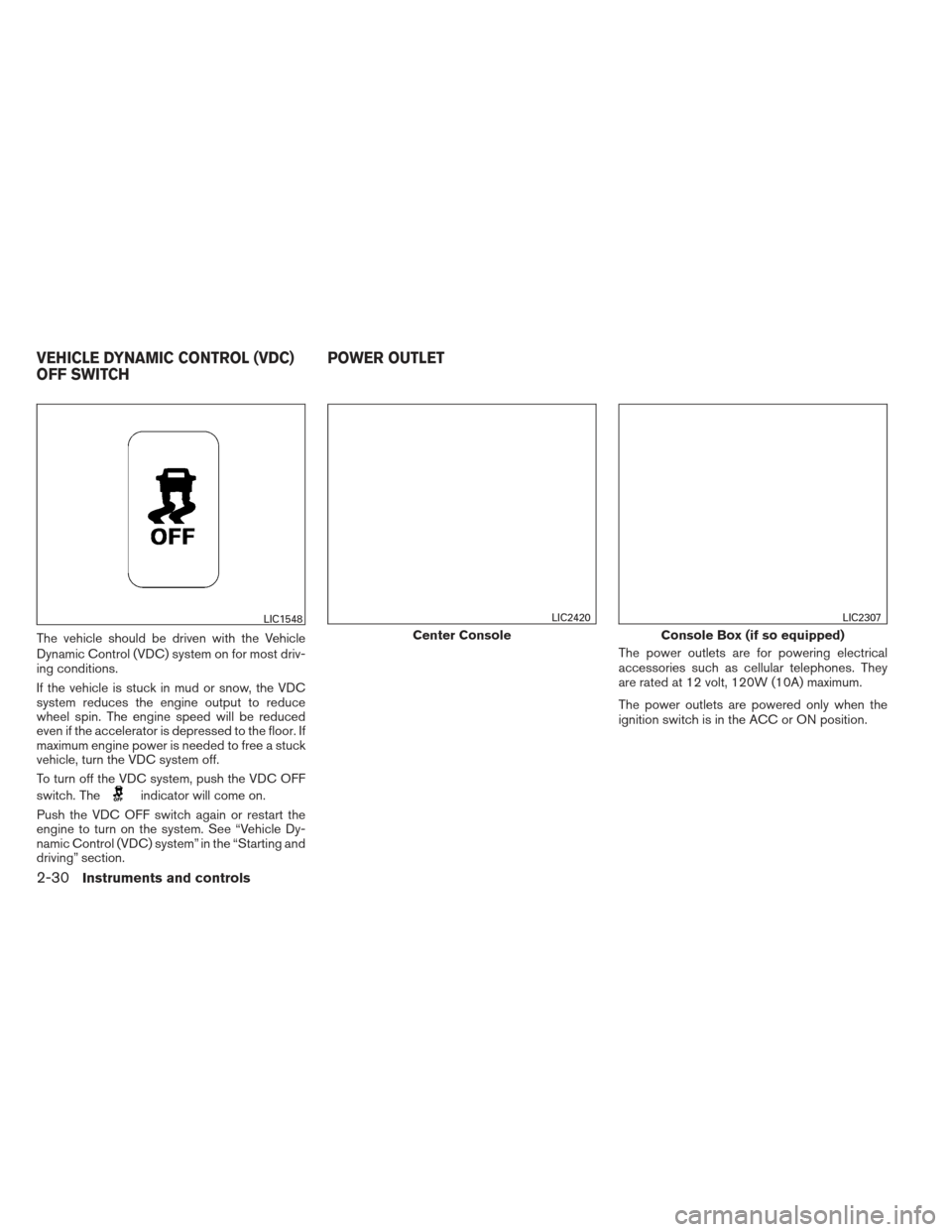
The vehicle should be driven with the Vehicle
Dynamic Control (VDC) system on for most driv-
ing conditions.
If the vehicle is stuck in mud or snow, the VDC
system reduces the engine output to reduce
wheel spin. The engine speed will be reduced
even if the accelerator is depressed to the floor. If
maximum engine power is needed to free a stuck
vehicle, turn the VDC system off.
To turn off the VDC system, push the VDC OFF
switch. The
indicator will come on.
Push the VDC OFF switch again or restart the
engine to turn on the system. See “Vehicle Dy-
namic Control (VDC) system” in the “Starting and
driving” section. The power outlets are for powering electrical
accessories such as cellular telephones. They
are rated at 12 volt, 120W (10A) maximum.
The power outlets are powered only when the
ignition switch is in the ACC or ON position.
LIC1548
Center Console
LIC2420
Console Box (if so equipped)
LIC2307
VEHICLE DYNAMIC CONTROL (VDC)
OFF SWITCH
POWER OUTLET
2-30Instruments and controls
Page 124 of 372
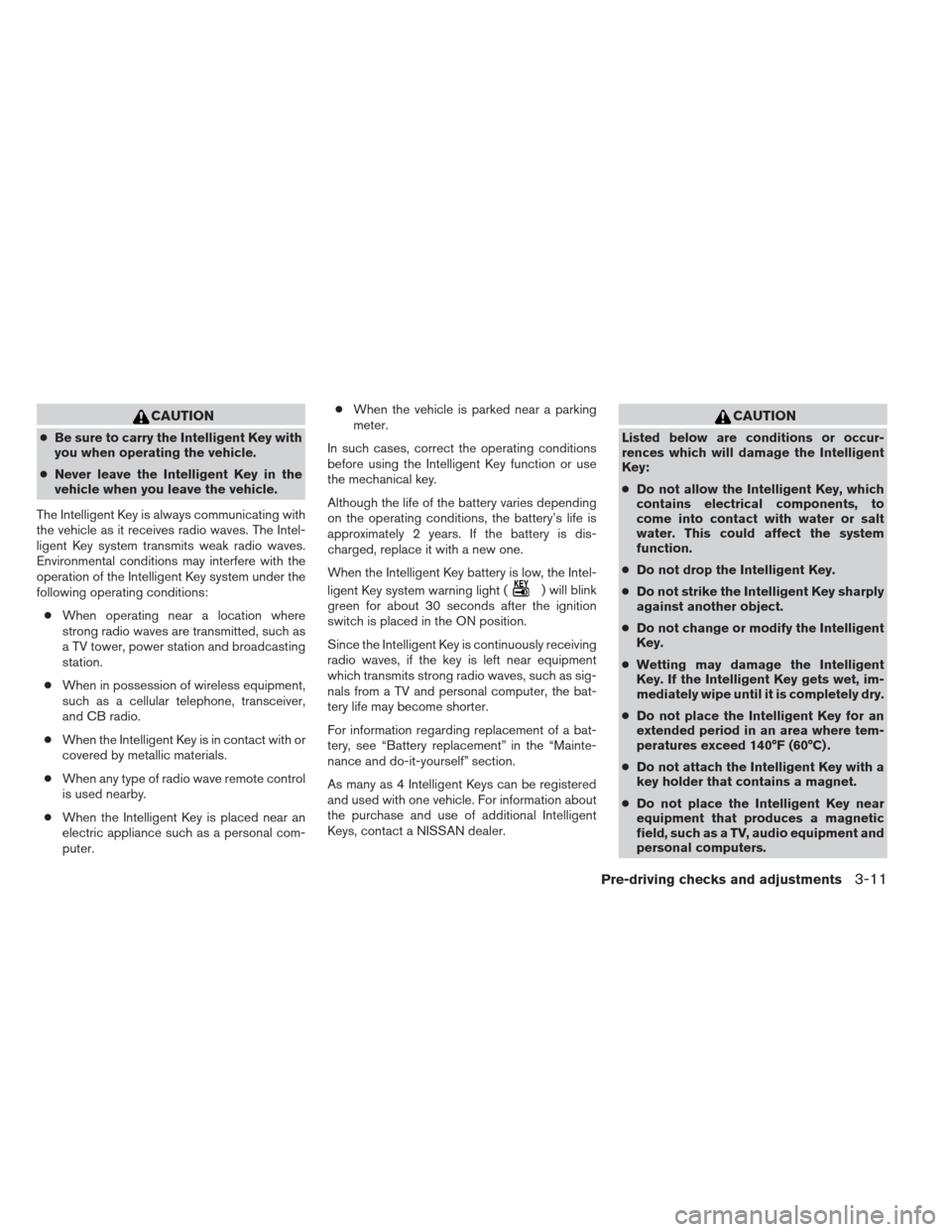
CAUTION
●Be sure to carry the Intelligent Key with
you when operating the vehicle.
● Never leave the Intelligent Key in the
vehicle when you leave the vehicle.
The Intelligent Key is always communicating with
the vehicle as it receives radio waves. The Intel-
ligent Key system transmits weak radio waves.
Environmental conditions may interfere with the
operation of the Intelligent Key system under the
following operating conditions: ● When operating near a location where
strong radio waves are transmitted, such as
a TV tower, power station and broadcasting
station.
● When in possession of wireless equipment,
such as a cellular telephone, transceiver,
and CB radio.
● When the Intelligent Key is in contact with or
covered by metallic materials.
● When any type of radio wave remote control
is used nearby.
● When the Intelligent Key is placed near an
electric appliance such as a personal com-
puter. ●
When the vehicle is parked near a parking
meter.
In such cases, correct the operating conditions
before using the Intelligent Key function or use
the mechanical key.
Although the life of the battery varies depending
on the operating conditions, the battery’s life is
approximately 2 years. If the battery is dis-
charged, replace it with a new one.
When the Intelligent Key battery is low, the Intel-
ligent Key system warning light (
) will blink
green for about 30 seconds after the ignition
switch is placed in the ON position.
Since the Intelligent Key is continuously receiving
radio waves, if the key is left near equipment
which transmits strong radio waves, such as sig-
nals from a TV and personal computer, the bat-
tery life may become shorter.
For information regarding replacement of a bat-
tery, see “Battery replacement” in the “Mainte-
nance and do-it-yourself” section.
As many as 4 Intelligent Keys can be registered
and used with one vehicle. For information about
the purchase and use of additional Intelligent
Keys, contact a NISSAN dealer.
CAUTION
Listed below are conditions or occur-
rences which will damage the Intelligent
Key:
● Do not allow the Intelligent Key, which
contains electrical components, to
come into contact with water or salt
water. This could affect the system
function.
● Do not drop the Intelligent Key.
● Do not strike the Intelligent Key sharply
against another object.
● Do not change or modify the Intelligent
Key.
● Wetting may damage the Intelligent
Key. If the Intelligent Key gets wet, im-
mediately wipe until it is completely dry.
● Do not place the Intelligent Key for an
extended period in an area where tem-
peratures exceed 140°F (60°C) .
● Do not attach the Intelligent Key with a
key holder that contains a magnet.
● Do not place the Intelligent Key near
equipment that produces a magnetic
field, such as a TV, audio equipment and
personal computers.
Pre-driving checks and adjustments3-11
Page 147 of 372
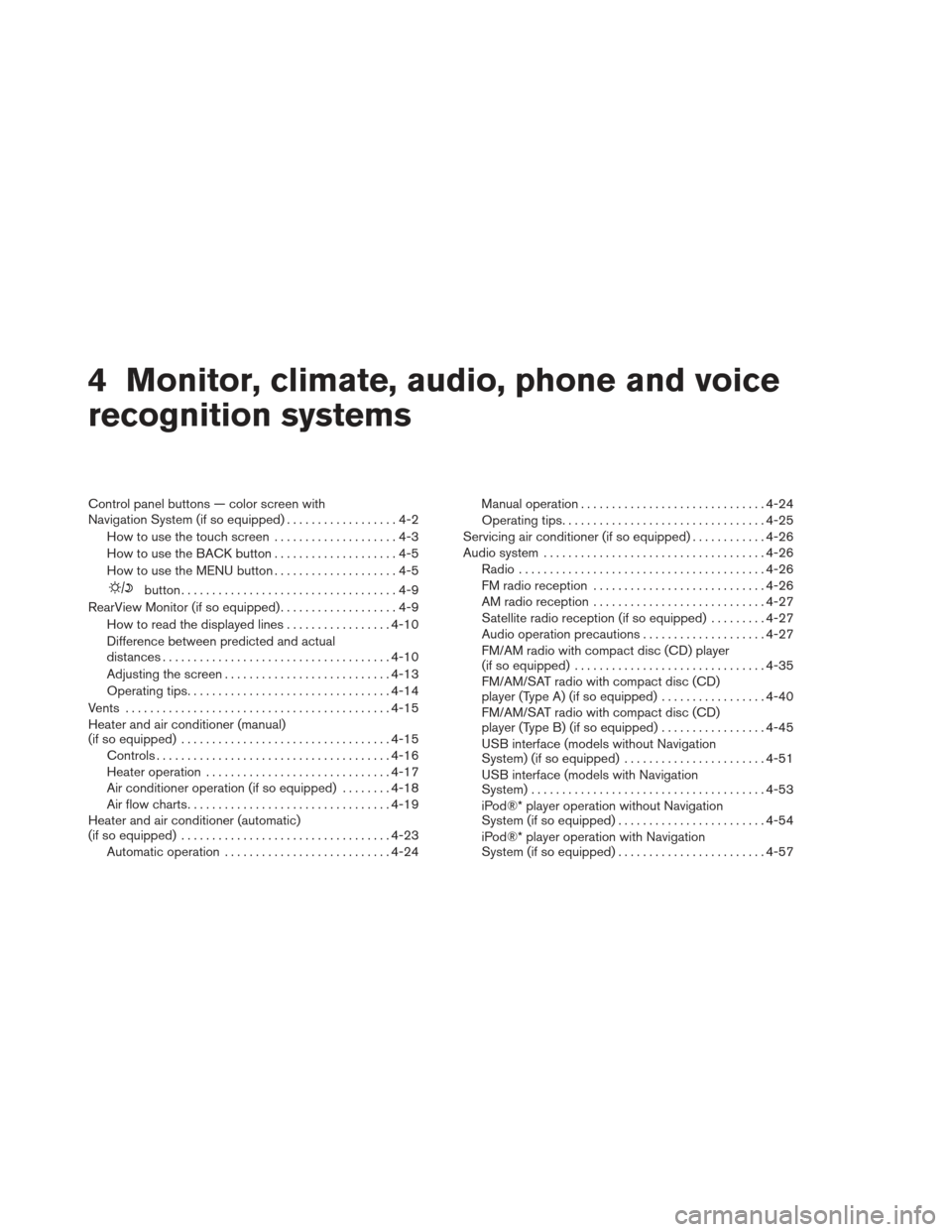
4 Monitor, climate, audio, phone and voice
recognition systems
Control panel buttons — color screen with
Navigation System (if so equipped)..................4-2
How to use the touch screen ....................4-3
How to use the BACK button ....................4-5
How to use the MENU button ....................4-5
button...................................4-9
RearView Monitor (if so equipped) ...................4-9
How to read the displayed lines .................4-10
Difference between predicted and actual
distances ..................................... 4-10
Adjusting the screen ........................... 4-13
Operating tips ................................. 4-14
Vents . .......................................... 4-15
Heater and air conditioner (manual)
(if so equipped) .................................. 4-15
Controls ...................................... 4-16
Heater operation .............................. 4-17
Air conditioner operation (if so equipped) ........4-18
Air flow charts ................................. 4-19
Heater and air conditioner (automatic)
(if so equipped) .................................. 4-23
Automatic operation ........................... 4-24Manual operation
.............................. 4-24
Operating tips ................................. 4-25
Servicing air conditioner (if so equipped) ............4-26
Audio system .................................... 4-26
Radio ........................................ 4-26
FM radio reception ............................ 4-26
AM radio reception ............................ 4-27
Satellite radio reception (if so equipped) . . . ......4-27
Audio operation precautions ....................4-27
FM/AM radio with compact disc (CD) player
(if so equipped) ............................... 4-35
FM/AM/SAT radio with compact disc (CD)
player (Type A) (if so equipped) .................4-40
FM/AM/SAT radio with compact disc (CD)
player (Type B) (if so equipped) .................4-45
USB interface (models without Navigation
System) (if so equipped) .......................4-51
USB interface (models with Navigation
System) ...................................... 4-53
iPod®* player operation without Navigation
System (if so equipped) ........................ 4-54
iPod®* player operation with Navigation
System (if so equipped) ........................ 4-57
Page 148 of 372
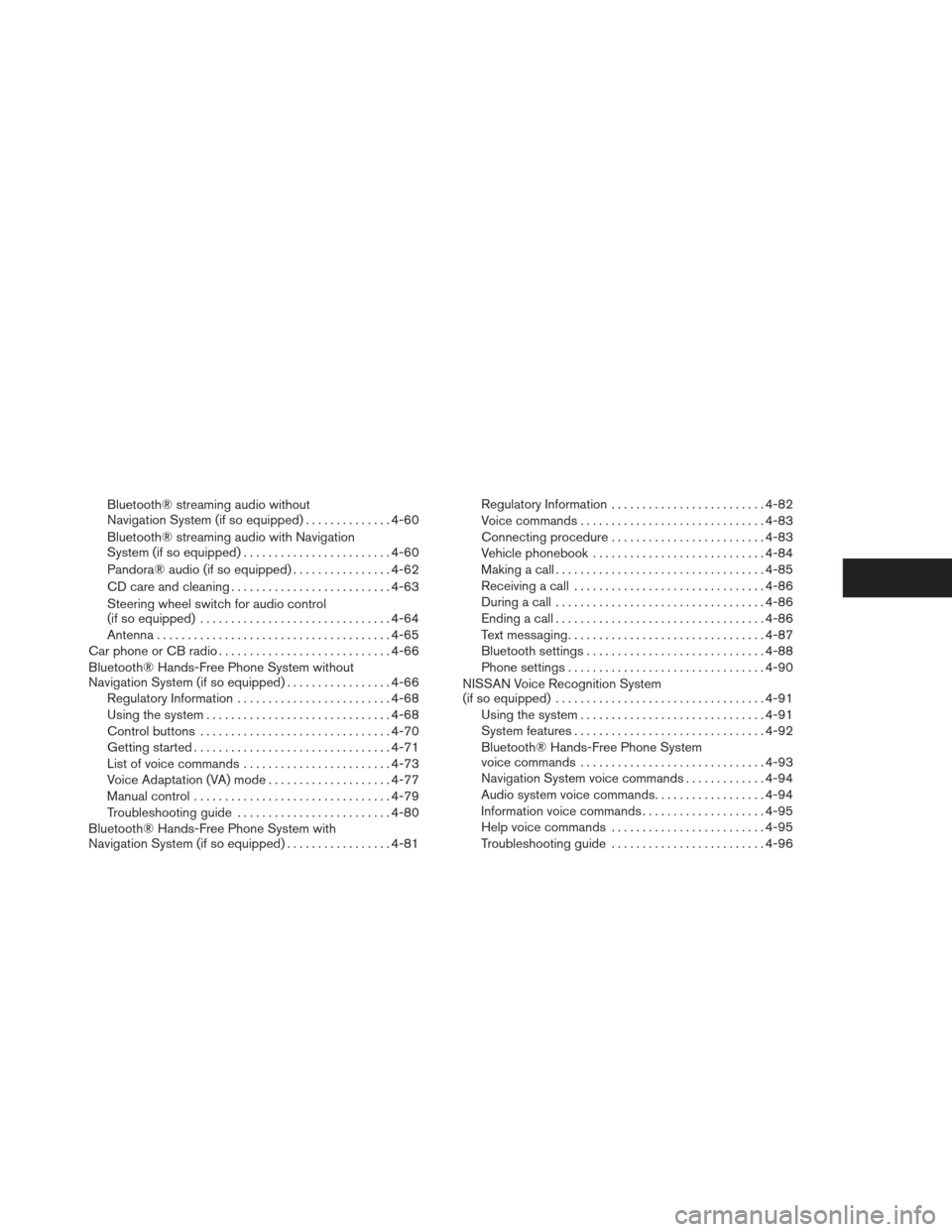
Bluetooth® streaming audio without
Navigation System (if so equipped)..............4-60
Bluetooth® streaming audio with Navigation
System (if so equipped) ........................ 4-60
Pandora® audio (if so equipped) ................4-62
CD care and cleaning .......................... 4-63
Steering wheel switch for audio control
(if so equipped) ............................... 4-64
Antenna ...................................... 4-65
Car phone or CB radio . . .......................... 4-66
Bluetooth® Hands-Free Phone System without
Navigation System (if so equipped) .................4-66
Regulatory Information ......................... 4-68
Using the system .............................. 4-68
Control buttons ............................... 4-70
Getting started ................................ 4-71
List of voice commands ........................ 4-73
Voice Adaptation (VA) mode ....................4-77
Manual control ................................ 4-79
Troubleshooting guide ......................... 4-80
Bluetooth® Hands-Free Phone System with
Navigation System (if so equipped) .................4-81Regulatory Information
......................... 4-82
Voice commands .............................. 4-83
Connecting procedure ......................... 4-83
Vehicle phonebook ............................ 4-84
Making a call .................................. 4-85
Receiving a call ............................... 4-86
During a call .................................. 4-86
Ending a call .................................. 4-86
Text messaging ................................ 4-87
Bluetooth settings ............................. 4-88
Phone settings ................................ 4-90
NISSAN Voice Recognition System
(if so equipped) . . . ............................... 4-91
Using the system .............................. 4-91
System features ............................... 4-92
Bluetooth® Hands-Free Phone System
voice commands .............................. 4-93
Navigation
System voice commands .............4-94
Audio system voice commands ..................4-94
Information voice commands ....................4-95
Help voice commands ......................... 4-95
Troubleshooting guide ......................... 4-96