Page 9 of 104
2 Getting started
Control buttons and functions.......................2-2
Control panel (Type A) ..........................2-2
Control panel (Type B) ..........................2-3
Steering wheel switch (Type A) ..................2-4
Steering wheel switch (Type B) ..................2-4
Steering wheel switch (Type C) ..................2-5Basic operation
...................................2-6
Functions disabled while driving ..................2-6
Touch screen operation .........................2-6
Menu screen operation ..........................2-7
How to input characters .........................2-8
Page 10 of 104
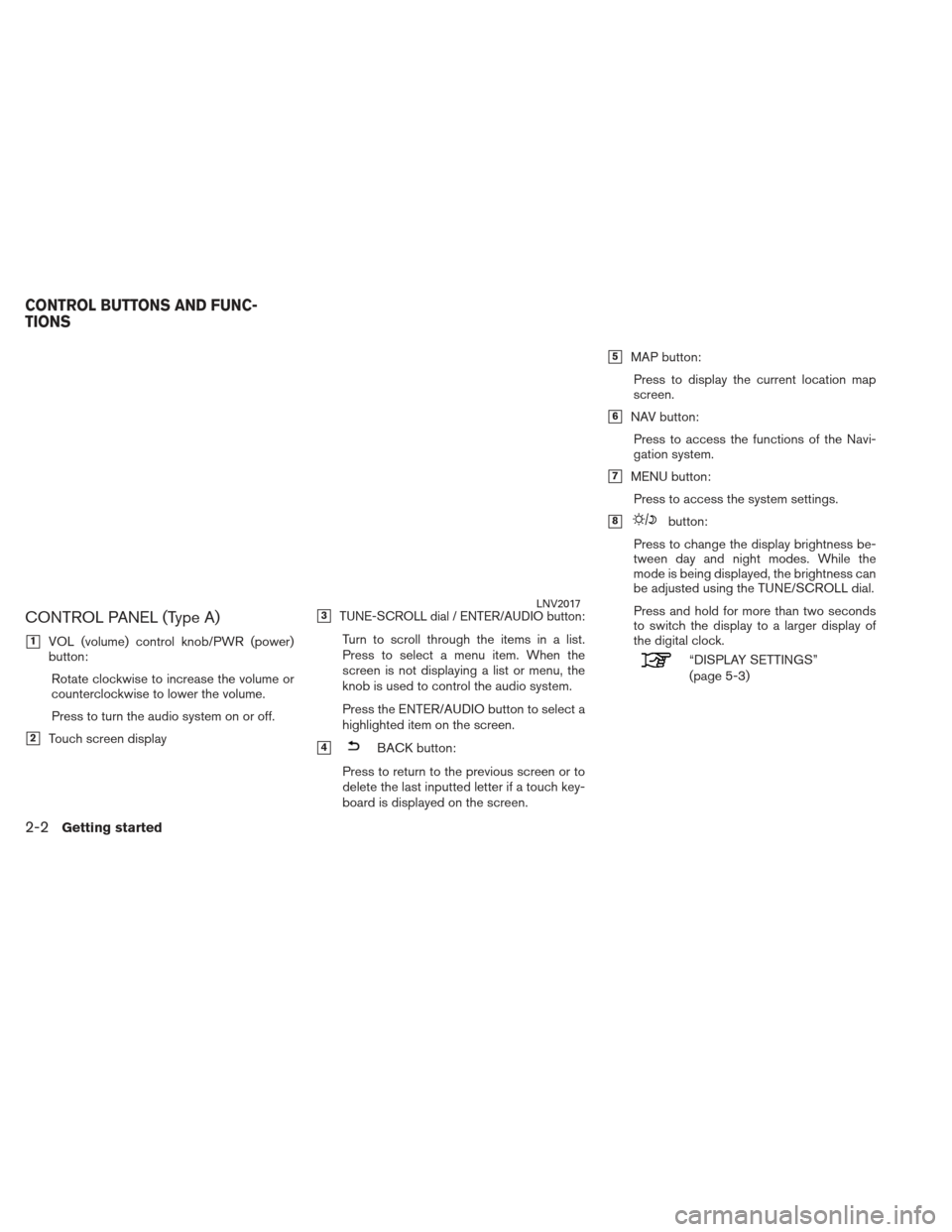
CONTROL PANEL (Type A)
�1VOL (volume) control knob/PWR (power)
button:Rotate clockwise to increase the volume or
counterclockwise to lower the volume.
Press to turn the audio system on or off.
�2Touch screen display
�3TUNE-SCROLL dial / ENTER/AUDIO button:
Turn to scroll through the items in a list.
Press to select a menu item. When the
screen is not displaying a list or menu, the
knob is used to control the audio system.
Press the ENTER/AUDIO button to select a
highlighted item on the screen.
�4BACK button:
Press to return to the previous screen or to
delete the last inputted letter if a touch key-
board is displayed on the screen.
�5MAP button: Press to display the current location map
screen.
�6NAV button:Press to access the functions of the Navi-
gation system.
�7MENU button:Press to access the system settings.
�8button:
Press to change the display brightness be-
tween day and night modes. While the
mode is being displayed, the brightness can
be adjusted using the TUNE/SCROLL dial.
Press and hold for more than two seconds
to switch the display to a larger display of
the digital clock.
“DISPLAY SETTINGS”
(page 5-3)
LNV2017
CONTROL BUTTONS AND FUNC-
TIONS
2-2Getting started
Page 16 of 104
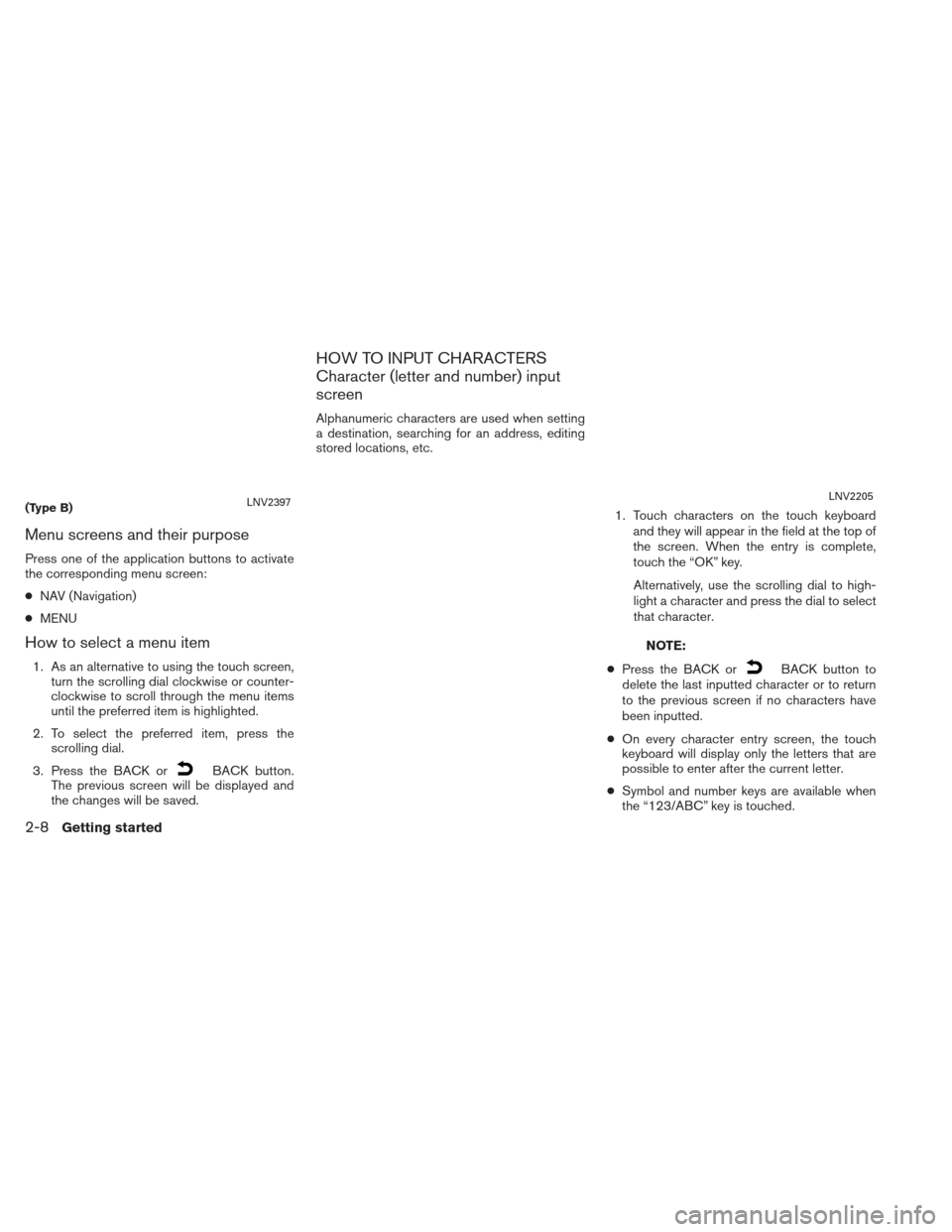
Menu screens and their purpose
Press one of the application buttons to activate
the corresponding menu screen:
●NAV (Navigation)
● MENU
How to select a menu item
1. As an alternative to using the touch screen,
turn the scrolling dial clockwise or counter-
clockwise to scroll through the menu items
until the preferred item is highlighted.
2. To select the preferred item, press the scrolling dial.
3. Press the BACK or
BACK button.
The previous screen will be displayed and
the changes will be saved.
HOW TO INPUT CHARACTERS
Character (letter and number) input
screen
Alphanumeric characters are used when setting
a destination, searching for an address, editing
stored locations, etc.
1. Touch characters on the touch keyboardand they will appear in the field at the top of
the screen. When the entry is complete,
touch the “OK” key.
Alternatively, use the scrolling dial to high-
light a character and press the dial to select
that character.
NOTE:
● Press the BACK or
BACK button to
delete the last inputted character or to return
to the previous screen if no characters have
been inputted.
● On every character entry screen, the touch
keyboard will display only the letters that are
possible to enter after the current letter.
● Symbol and number keys are available when
the “123/ABC” key is touched.
(Type B)LNV2397LNV2205
2-8Getting started
Page 46 of 104
SEARCHING FOR NEARBY RES-
TAURANTS OR GAS STATIONS
While a wide variety of places can be searched
in the system, shortcut buttons are available for
restaurants and gas stations.1. Press the NAV button.
2. Touch “Destination”. 3. Touch “Places”.
4. Touch “Nearby Restaurants” or “Nearby
Gas Stations”.
5. The system searches for destinations within 50 miles (80 km) of the current position.
LNV2212LNV2373LNV2216
4-12Navigation
Page 103 of 104
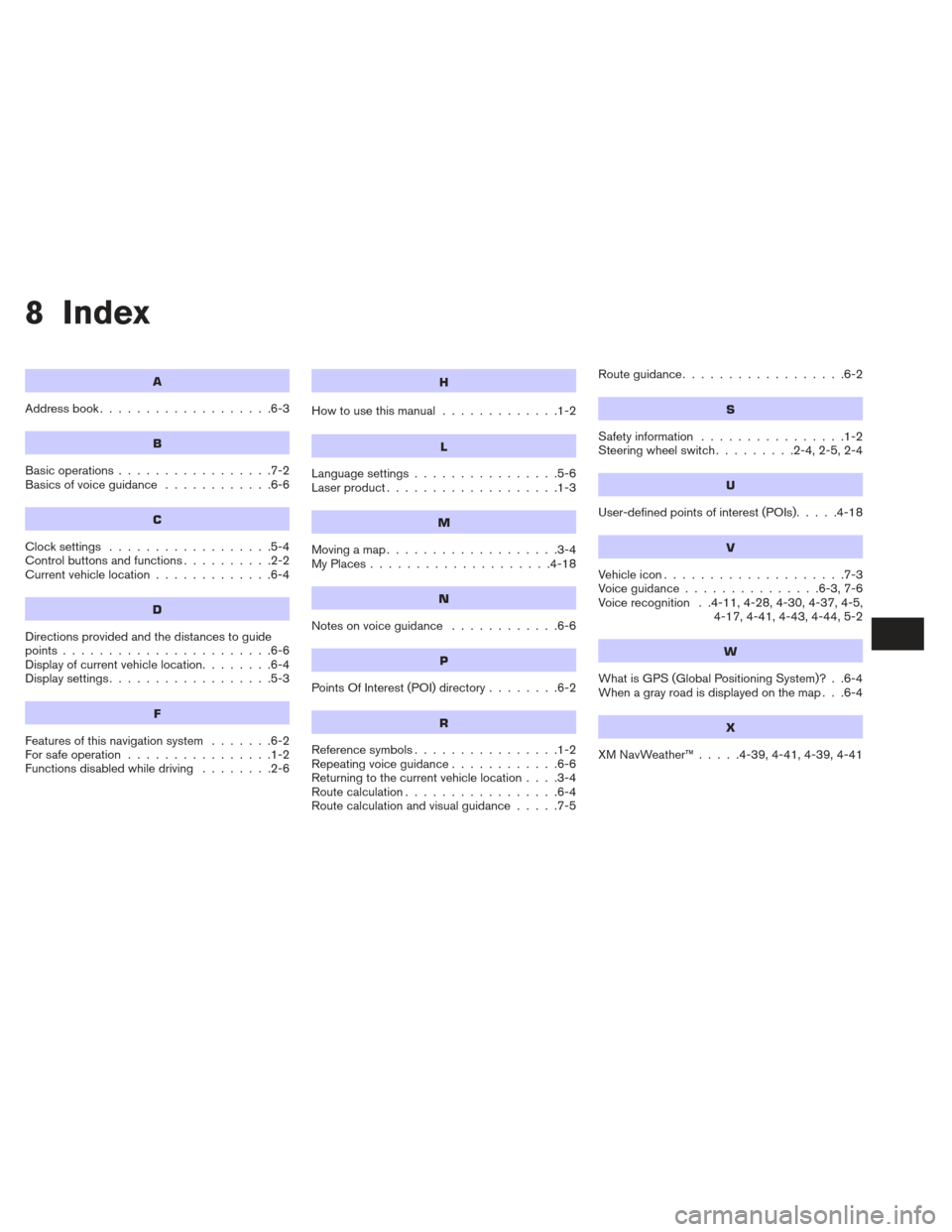
8 Index
A
Address book...................6-3
B
Basic operations .................7-2
Basicsofvoiceguidance ............6-6
C
Clocksettings ..................5-4
Controlbuttonsandfunctions..........2-2
Current vehicle location .............6-4
D
Directions provided and the distances to guide
points.......................6-6
Display of current vehicle location ........6-4
Displaysettings..................5-3
F
Features of this navigation system .......6-2
For safe operation ................1-2
Functions disabled while driving ........2-6
H
Howtousethismanual .............1-2
L
Language settings................5-6
Laser product ...................1-3
M
Movingamap...................3-4
MyPlaces....................4-18
N
Notesonvoiceguidance ............6-6
P
PointsOfInterest(POI)directory........6-2
R
Reference symbols ................1-2
Repeating voice guidance ............6-6
Returning to the current vehicle location ....3-4
Route calculation .................6-4
Route calculation and visual guidance .....7-5Routeguidance..................6-2
S
Safety information
................1-2
Steering wheel switch .........2-4,2-5,2-4
U
User-defined points of interest (POIs).....4-18
V
Vehicleicon....................7-3
Voiceguidance...............6-3,7-6
Voice recognition . .4-11, 4-28, 4-30, 4-37, 4-5,
4-17, 4-41, 4-43, 4-44, 5-2
W
What is GPS (Global Positioning System)? . .6-4
When a gray road is displayed on the map . . .6-4
X
XMNavWeather™.....4-39,4-41,4-39,4-41