Page 94 of 104
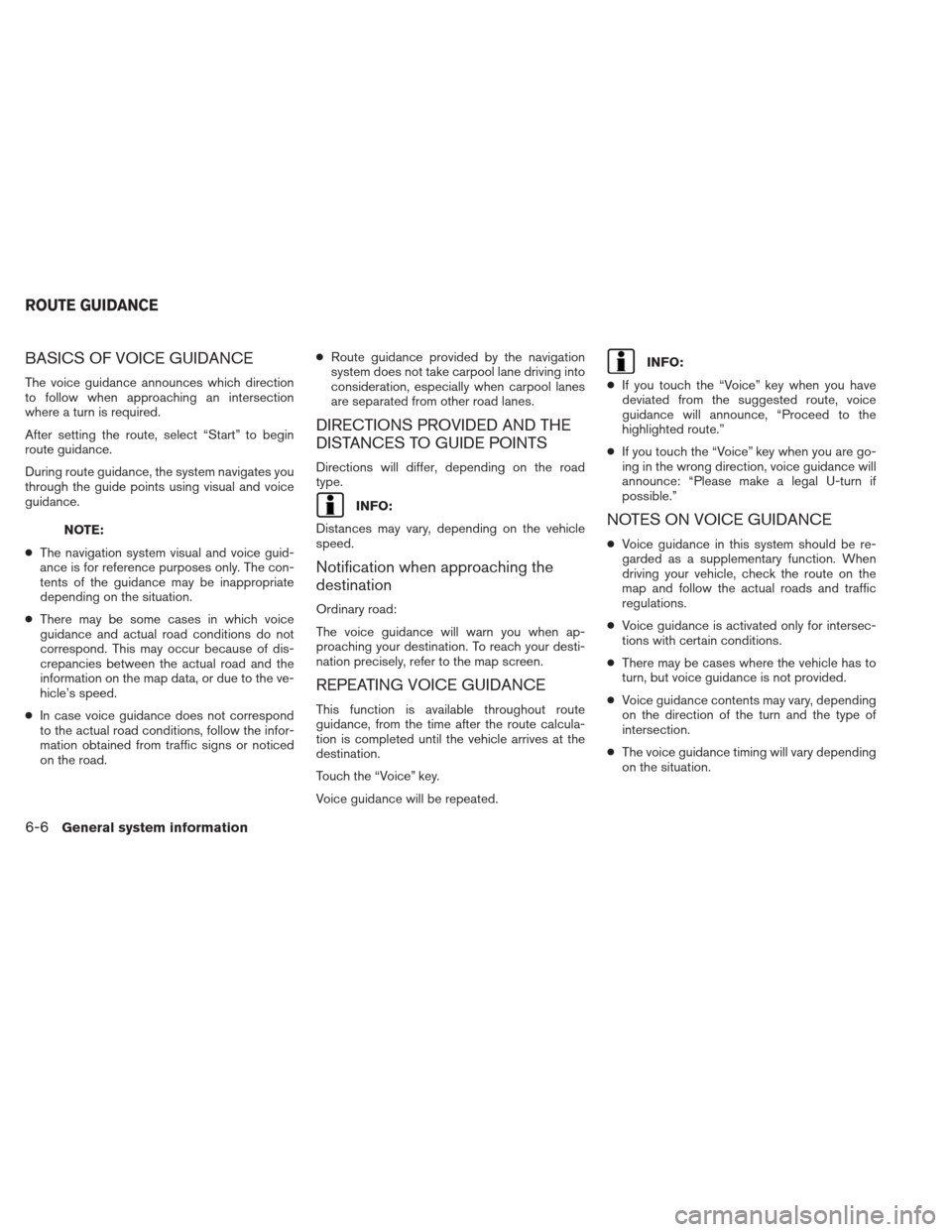
BASICS OF VOICE GUIDANCE
The voice guidance announces which direction
to follow when approaching an intersection
where a turn is required.
After setting the route, select “Start” to begin
route guidance.
During route guidance, the system navigates you
through the guide points using visual and voice
guidance.
NOTE:
● The navigation system visual and voice guid-
ance is for reference purposes only. The con-
tents of the guidance may be inappropriate
depending on the situation.
● There may be some cases in which voice
guidance and actual road conditions do not
correspond. This may occur because of dis-
crepancies between the actual road and the
information on the map data, or due to the ve-
hicle’s speed.
● In case voice guidance does not correspond
to the actual road conditions, follow the infor-
mation obtained from traffic signs or noticed
on the road. ●
Route guidance provided by the navigation
system does not take carpool lane driving into
consideration, especially when carpool lanes
are separated from other road lanes.
DIRECTIONS PROVIDED AND THE
DISTANCES TO GUIDE POINTS
Directions will differ, depending on the road
type.
INFO:
Distances may vary, depending on the vehicle
speed.
Notification when approaching the
destination
Ordinary road:
The voice guidance will warn you when ap-
proaching your destination. To reach your desti-
nation precisely, refer to the map screen.
REPEATING VOICE GUIDANCE
This function is available throughout route
guidance, from the time after the route calcula-
tion is completed until the vehicle arrives at the
destination.
Touch the “Voice” key.
Voice guidance will be repeated.
INFO:
● If you touch the “Voice” key when you have
deviated from the suggested route, voice
guidance will announce, “Proceed to the
highlighted route.”
● If you touch the “Voice” key when you are go-
ing in the wrong direction, voice guidance will
announce: “Please make a legal U-turn if
possible.”
NOTES ON VOICE GUIDANCE
●Voice guidance in this system should be re-
garded as a supplementary function. When
driving your vehicle, check the route on the
map and follow the actual roads and traffic
regulations.
● Voice guidance is activated only for intersec-
tions with certain conditions.
● There may be cases where the vehicle has to
turn, but voice guidance is not provided.
● Voice guidance contents may vary, depending
on the direction of the turn and the type of
intersection.
● The voice guidance timing will vary depending
on the situation.
ROUTE GUIDANCE
6-6General system information
Page 98 of 104
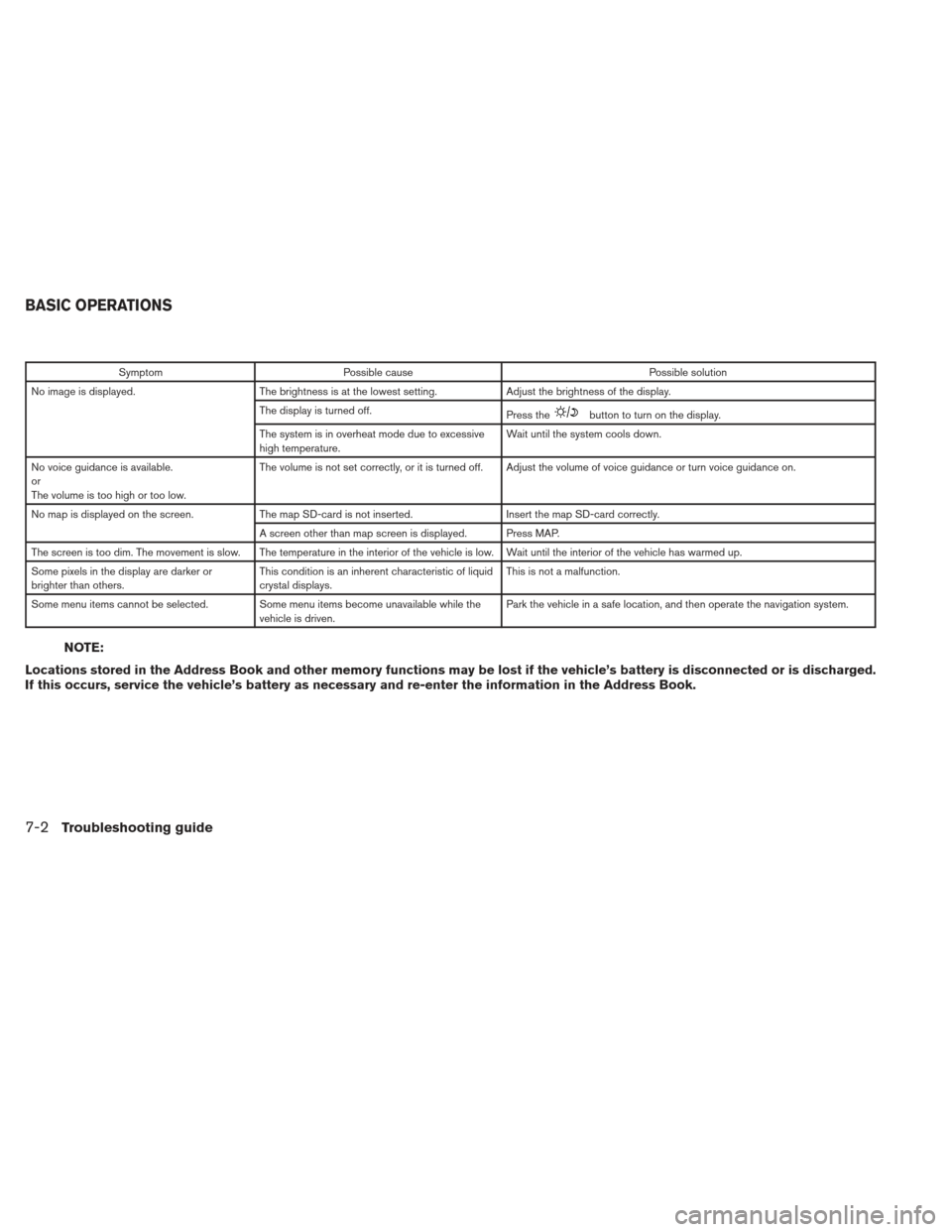
SymptomPossible cause Possible solution
No image is displayed. The brightness is at the lowest setting. Adjust the brightness of the display.
The display is turned off. Press the
button to turn on the display.
The system is in overheat mode due to excessive
high temperature. Wait until the system cools down.
No voice guidance is available.
or
The volume is too high or too low. The volume is not set correctly, or it is turned off. Adjust the volume of voice guidance or turn voice guidance on.
No map is displayed on the screen. The map SD-card is not inserted. Insert the map SD-card correctly.
A screen other than map screen is displayed. Press MAP.
The screen is too dim. The movement is slow. The temperature in the interior of the vehicle is low. Wait until the interior of the vehicle has warmed up.
Some pixels in the display are darker or
brighter than others. This condition is an inherent characteristic of liquid
crystal displays. This is not a malfunction.
Some menu items cannot be selected. Some menu items become unavailable while the vehicle is driven. Park the vehicle in a safe location, and then operate the navigation system.
NOTE:
Locations stored in the Address Book and other memory functions may be lost if the vehicle’s battery is disconnected or is discharged.
If this occurs, service the vehicle’s battery as necessary and re-enter the information in the Address Book.
BASIC OPERATIONS
7-2Troubleshooting guide
Page 99 of 104
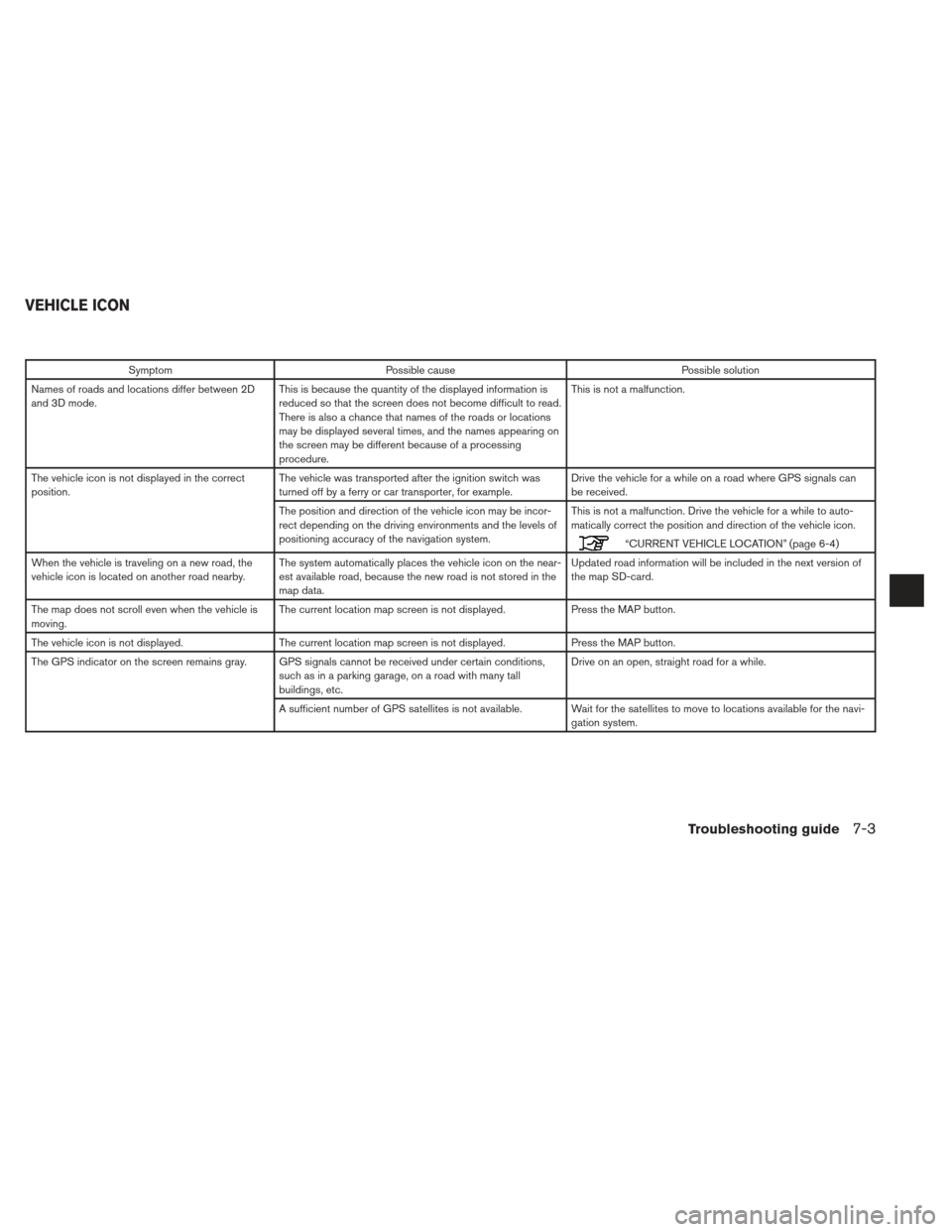
SymptomPossible cause Possible solution
Names of roads and locations differ between 2D
and 3D mode. This is because the quantity of the displayed information is
reduced so that the screen does not become difficult to read.
There is also a chance that names of the roads or locations
may be displayed several times, and the names appearing on
the screen may be different because of a processing
procedure. This is not a malfunction.
The vehicle icon is not displayed in the correct
position. The vehicle was transported after the ignition switch was
turned off by a ferry or car transporter, for example. Drive the vehicle for a while on a road where GPS signals can
be received.
The position and direction of the vehicle icon may be incor-
rect depending on the driving environments and the levels of
positioning accuracy of the navigation system. This is not a malfunction. Drive the vehicle for a while to auto-
matically correct the position and direction of the vehicle icon.
“CURRENT VEHICLE LOCATION” (page 6-4)
When the vehicle is traveling on a new road, the
vehicle icon is located on another road nearby. The system automatically places the vehicle icon on the near-
est available road, because the new road is not stored in the
map data. Updated road information will be included in the next version of
the map SD-card.
The map does not scroll even when the vehicle is
moving. The current location map screen is not displayed.
Press the MAP button.
The vehicle icon is not displayed. The current location map screen is not displayed. Press the MAP button.
The GPS indicator on the screen remains gray. GPS signals cannot be received under certain conditions, such as in a parking garage, on a road with many tall
buildings, etc. Drive on an open, straight road for a while.
A sufficient number of GPS satellites is not available. Wait for the satellites to move to locations available for the navi- gation system.
VEHICLE ICON
Troubleshooting guide7-3
Page 103 of 104
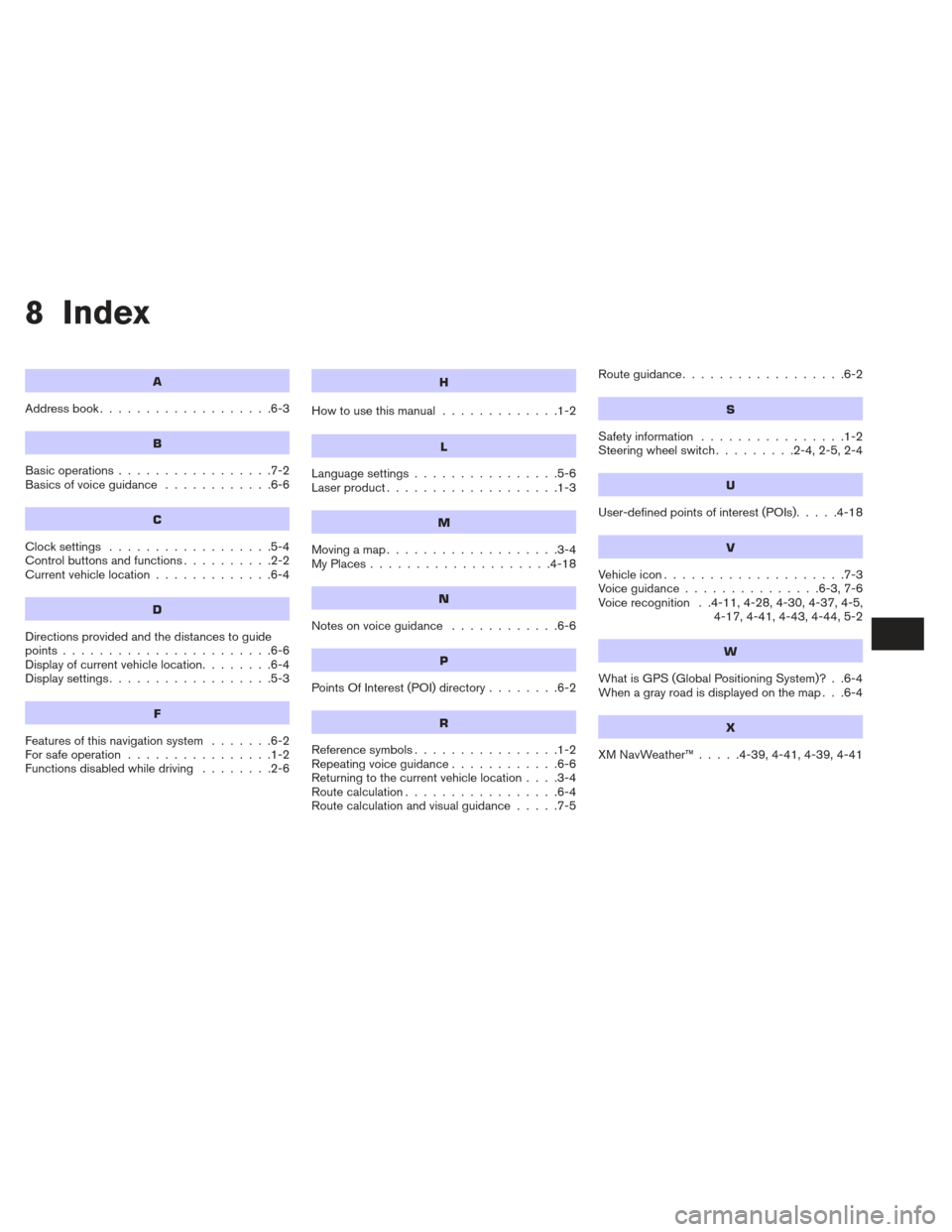
8 Index
A
Address book...................6-3
B
Basic operations .................7-2
Basicsofvoiceguidance ............6-6
C
Clocksettings ..................5-4
Controlbuttonsandfunctions..........2-2
Current vehicle location .............6-4
D
Directions provided and the distances to guide
points.......................6-6
Display of current vehicle location ........6-4
Displaysettings..................5-3
F
Features of this navigation system .......6-2
For safe operation ................1-2
Functions disabled while driving ........2-6
H
Howtousethismanual .............1-2
L
Language settings................5-6
Laser product ...................1-3
M
Movingamap...................3-4
MyPlaces....................4-18
N
Notesonvoiceguidance ............6-6
P
PointsOfInterest(POI)directory........6-2
R
Reference symbols ................1-2
Repeating voice guidance ............6-6
Returning to the current vehicle location ....3-4
Route calculation .................6-4
Route calculation and visual guidance .....7-5Routeguidance..................6-2
S
Safety information
................1-2
Steering wheel switch .........2-4,2-5,2-4
U
User-defined points of interest (POIs).....4-18
V
Vehicleicon....................7-3
Voiceguidance...............6-3,7-6
Voice recognition . .4-11, 4-28, 4-30, 4-37, 4-5,
4-17, 4-41, 4-43, 4-44, 5-2
W
What is GPS (Global Positioning System)? . .6-4
When a gray road is displayed on the map . . .6-4
X
XMNavWeather™.....4-39,4-41,4-39,4-41
Page 104 of 104
®
For your safety, read carefully and keep in this vehicle.
2013 NISSAN NAVIGATION SYSTEM LC2
Printing : December 2012 (04)
Publication No.:
Printed in U.S.A.
LC 2
2013 NAVIGATIONSYSTEM
OWNER’S MANUAL
N13E LC2UX1