Page 54 of 104
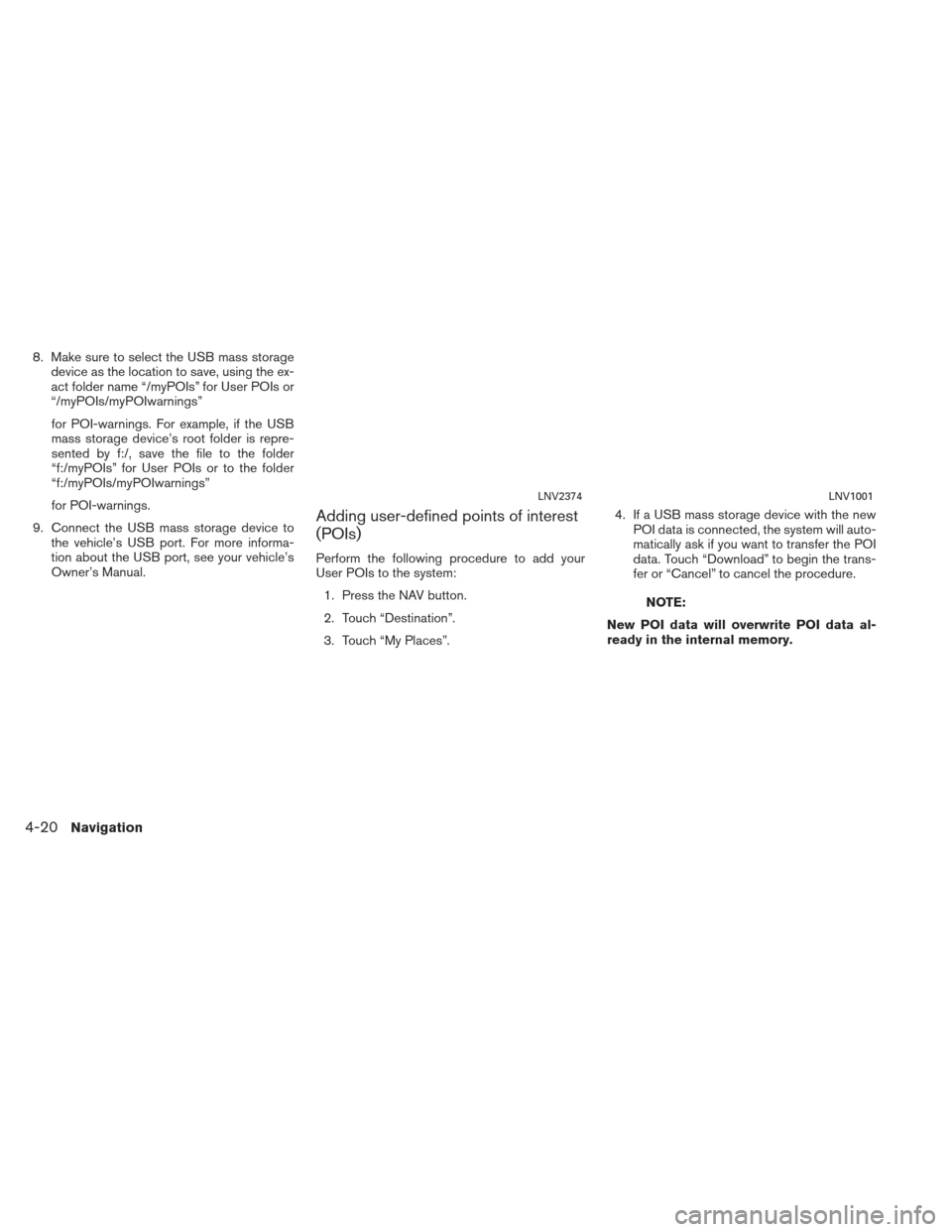
8. Make sure to select the USB mass storagedevice as the location to save, using the ex-
act folder name “/myPOIs” for User POIs or
“/myPOIs/myPOIwarnings”
for POI-warnings. For example, if the USB
mass storage device’s root folder is repre-
sented by f:/, save the file to the folder
“f:/myPOIs” for User POIs or to the folder
“f:/myPOIs/myPOIwarnings”
for POI-warnings.
9. Connect the USB mass storage device to the vehicle’s USB port. For more informa-
tion about the USB port, see your vehicle’s
Owner’s Manual.
Adding user-defined points of interest
(POIs)
Perform the following procedure to add your
User POIs to the system:
1. Press the NAV button.
2. Touch “Destination”.
3. Touch “My Places”. 4. If a USB mass storage device with the new
POI data is connected, the system will auto-
matically ask if you want to transfer the POI
data. Touch “Download” to begin the trans-
fer or “Cancel” to cancel the procedure.
NOTE:
New POI data will overwrite POI data al-
ready in the internal memory.
LNV2374LNV1001
4-20Navigation
Page 55 of 104
5. The POI data on the USB mass storage de-vice is transferred to the vehicle.
NOTE:
A maximum of 8 MB of POI data can be
added to the system. 6. Once the download process is complete,
the available POIs are displayed in a list on
the screen.
7. Touch the name of a POI on the list to set it as the destination. 8. Touch “Start” to calculate the route.
LNV1002LNV2057LNV2098
Navigation4-21
Page 56 of 104
A user-defined POI in the My Places database
can also be set as the destination by following
the procedure below:1. Press the NAV button.
2. Touch “Destination”.
3. Touch “My Places”. 4. Touch “ MyPOI”.
5. Touch the name of the user-defined POI to
set that entry as a destination.Deleting user-defined points of inter-
est (POIs)
Perform the following procedure to delete the
user-defined POIs stored in the My Places
memory:
1. Press the MENU button.
2. Touch “Settings”.
3. Touch “Navigation”.
LNV2374LNV2219LNV2375
4-22Navigation
Page 57 of 104
4. Touch “My Places Settings”5. Touch “Remove My Places From System”.
6. A pop-up is displayed to confirm that you
want to delete all User POIs (My Places)
from the system. Touch “Yes” to delete the
User POIs or “No” to cancel.
Other options are available on the “My Places
Settings” screen:
● My Places Alert
Select to adjust how alerts are provided when
approaching a destination set by My Places.
Choose “OFF” to disable the alert. Choose
“Show Only” to display the alert on the
screen. Choose “Show & Beep” to display the
alert on the screen and play an audible sound. ●
Places Alert Distance
Select to choose from the available list a dis-
tance away from the My Places destination at
which to activate the alert.
● Device Information
Select to display the device information.
LNV2220LNV2221LNV2086
Navigation4-23
Page 58 of 104
This option allows you to set and store the des-
tination in the address book and use the stored
destinations to calculate a route.
SETTING A NEW ENTRY TO THE
ADDRESS BOOK
1. Press the NAV button.
2. Touch “Destination”.
3. Touch “Address Book”.4. Touch “Add New Entry”.
LNV2376LNV2223
SETTING A DESTINATION FROM THE
ADDRESS BOOK
4-24Navigation
Page 59 of 104
There are four possibilities shown:
NOTE:
Up to 50 address book entries can be
stored. If the number of address book en-
tries exceeds 50, one must be deleted be-
fore the new one can be added.
“SETTING AN ENTRY AS A DESTI-
NATION” (page 4-27)
● “Street Address”
This option allows you to save a new entry
by selecting the address.
“SETTING A DESTINATION
FROM A STREET ADDRESS”
(page 4-7) ●
“Previous Destination”
This option allows you to save a destination
in the address book from a location stored
in the previous destination memory.
Touch the destination you would like to save
into the address book. The touch keyboard gives the option to change
the name of the selected destination.
Touch “OK”. The system confirms the entry and
adds it to the address book.
LNV0961LNV2046LNV2065
Navigation4-25
Page 60 of 104
●“Current Destination”
This option allows you to store the currently
set destination in the address book when a
route is active. This option is only available
when a route is active.
Touch “Current Destination”. The touch keyboard gives the option to change
the name of the destination.
Touch “OK”. The system confirms the entry and
adds it to the address book.
●
“Current Position”
This option allows you to set the current po-
sition as a destination in the address book.
Touch “Current Position”.
LNV0964LNV2065LNV0965
4-26Navigation
Page 61 of 104
The touch keyboard gives the option to change
the name of the destination.
Touch “OK”. The system confirms the entry and
adds it to the address book.SETTING AN ENTRY AS A DESTINA-
TION
Instead of touching “Add New Entry”, you can
touch any previously saved address.The detailed description of the entry is shown. If
information for the destination is not available,
latitude and longitude coordinates will be shown.
You can rename or delete the entry. From this
window, it is also possible to delete all entries in
the address book. Touch “OK” to set the entry as
a destination.
NOTE:
Touch “Delete All” to delete the entire ad-
dress book. A confirmation screen will be
displayed to verify that you want to delete
the entire address book.
The system will calculate the route to the ad-
dress chosen.
LNV2065LNV2040LNV2024
Navigation4-27