2013 NISSAN PATHFINDER steering
[x] Cancel search: steeringPage 2 of 28
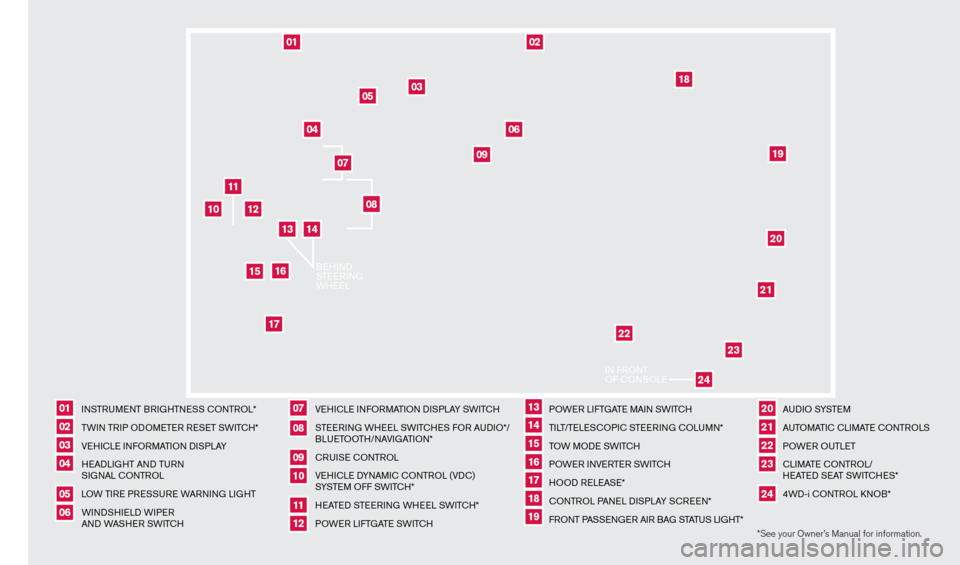
*See your Owner’s Manual for information.
I
NSTRUMENT BRIGHTNESS
c
O
NTROL*
TW
IN TRIP ODOMETER RESET SWIT
cH*
V
EHI
c
LE INFORMATION DISPLAY
H
EADLIGHT AND TURN
SIGNAL
c
ONTROL
L
OW TIRE PRESSURE WARNING LIGHT
WINDSHIELD WIPER
AND WASHER SWIT
cH
V
EHI
c
LE INFORMATION DISPLAY SWIT
c
H
S
TEERING WHEEL SWIT
cH
ES FOR AUDIO*/
BLUETOOTH/NAVIGATION*
c
RUISE
c
ONTROL
VE
HI
cLE D
YNAMI
c
c
O
NTROL (VD
c
)
SYSTEM OFF SWIT
cH*
H
EATED STEERING WHEEL SWIT
cH*
P
OWER LIFTGATE SWIT
cH
P
OWER LIFTGATE MAIN SWIT
cH
TI
LT/TELES
cO
PI
c
STEERING
c
O
LUMN*
T
OW MODE SWIT
c
H
P
OWER INVERTER SWIT
cH
H
OOD RELEASE*
c
ONTROL PANEL DISPLAY S
c
REEN*
F
RONT PASSENGER AIR BAG STATUS LIGHT*
A
U D I O SYSTE M
A
UTOMATI
c
c
LI
MATE c
O
NTROLS
POWER OUTLET
c
LI
MATE
cO
NTROL/
HEATED SEAT SWIT
cH
ES*
4WD-i
c
O
NTROL k
N
OB*
0106
11
16
02
0712
17
03
08
1318
04
09
1419
05
10
15
2021222324
11
02
12
202119
22
23
03
04
09
05
10
15
01
06
07
18
08
1617
24
IN F
RONT
OF
cONSOLE
BEHIND
S
T EERING
W
HEEL
13
14
1351506_13c_Pathfinder_QRG_013013.indd 41/31/13 9:10 AM
Page 11 of 28
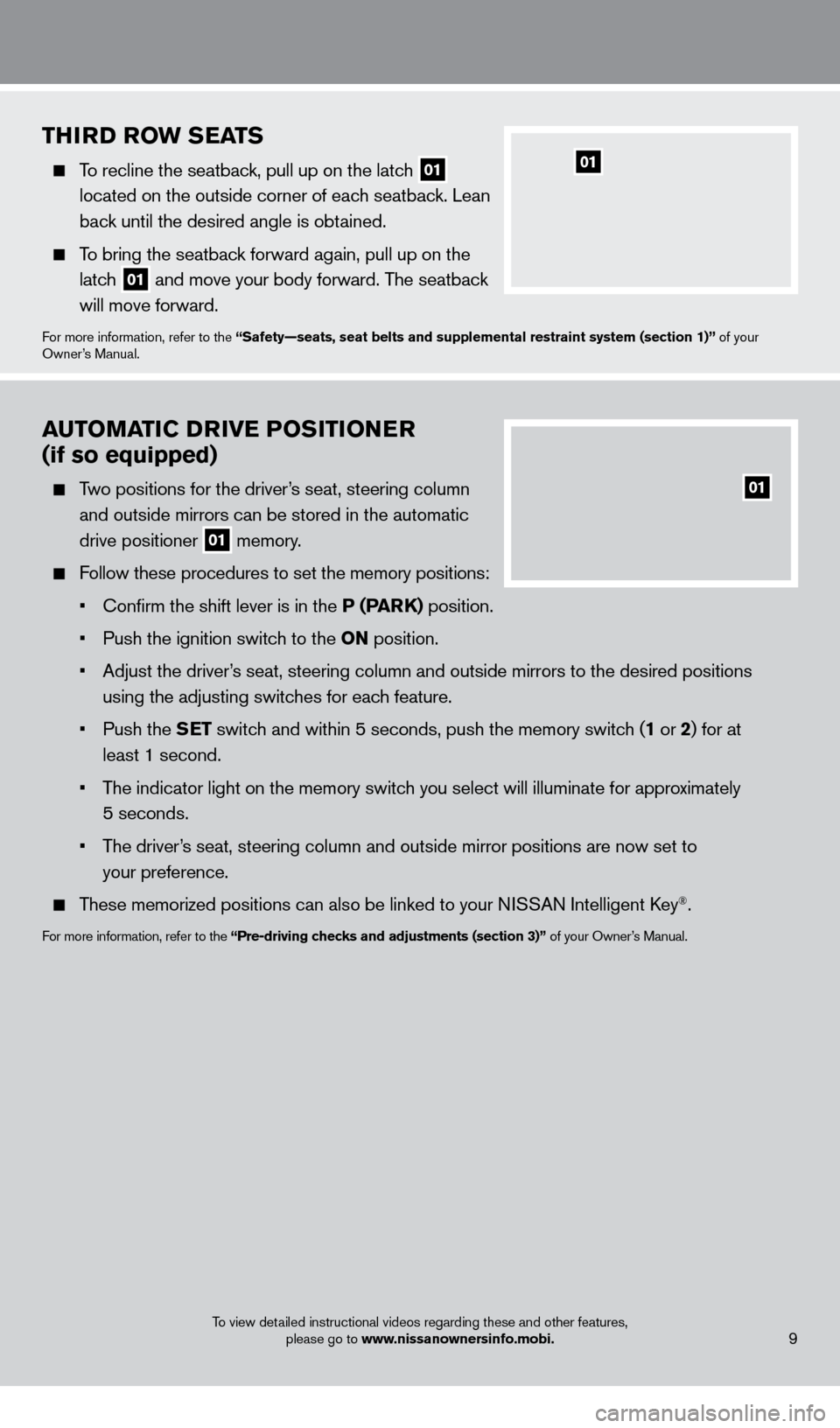
THiRD RoW SEATS
To recline the seatback, pull up on the latch 01
located on the outside corner of each seatback. Lean
back until the desired angle is obtained.
To bring the seatback forward again, pull up on the latch
01 and move your body forward. The seatback
will move forward.
For more information, refer to the “Safety—seats, seat belts and supplemental restraint system (sect\
ion 1)” of your
Owner’s Manual.
01
AUTo MAT iC D Riv E Po Si T io NER
(if so equipped)
Two positions for the driver’s seat, steering column
and outside mirrors can be stored in the automatic
drive positioner
01 memory.
Follow these procedures to set the memory positions:
•
Confirm the shift lever is in the
P (PARK) position.
•
Push the ignition switc
h to the o N position.
•
Adjust the driver
’s seat, steering column and outside mirrors to the desired positions
using the adjusting switches for each feature.
•
Push the
SET switch and within 5 seconds, push the memory switch (1 or 2) for at
least 1 second.
•
T
he indicator light on the memory switch you select will illuminate for approximately
5 seconds.
•
T
he driver’s seat, steering column and outside mirror positions are now set to
your preference.
These memorized positions can also be linked to your NISSAN Intelligent key®.
For more information, refer to the “Pre-driving checks and adjustments (section 3)” of your Owner’s Manual.
01
9To view detailed instructional videos regarding these and other features,
please go to www.nissanownersinfo.mobi.
1351506_13c_Pathfinder_QRG_013013.indd 91/31/13 9:10 AM
Page 20 of 28
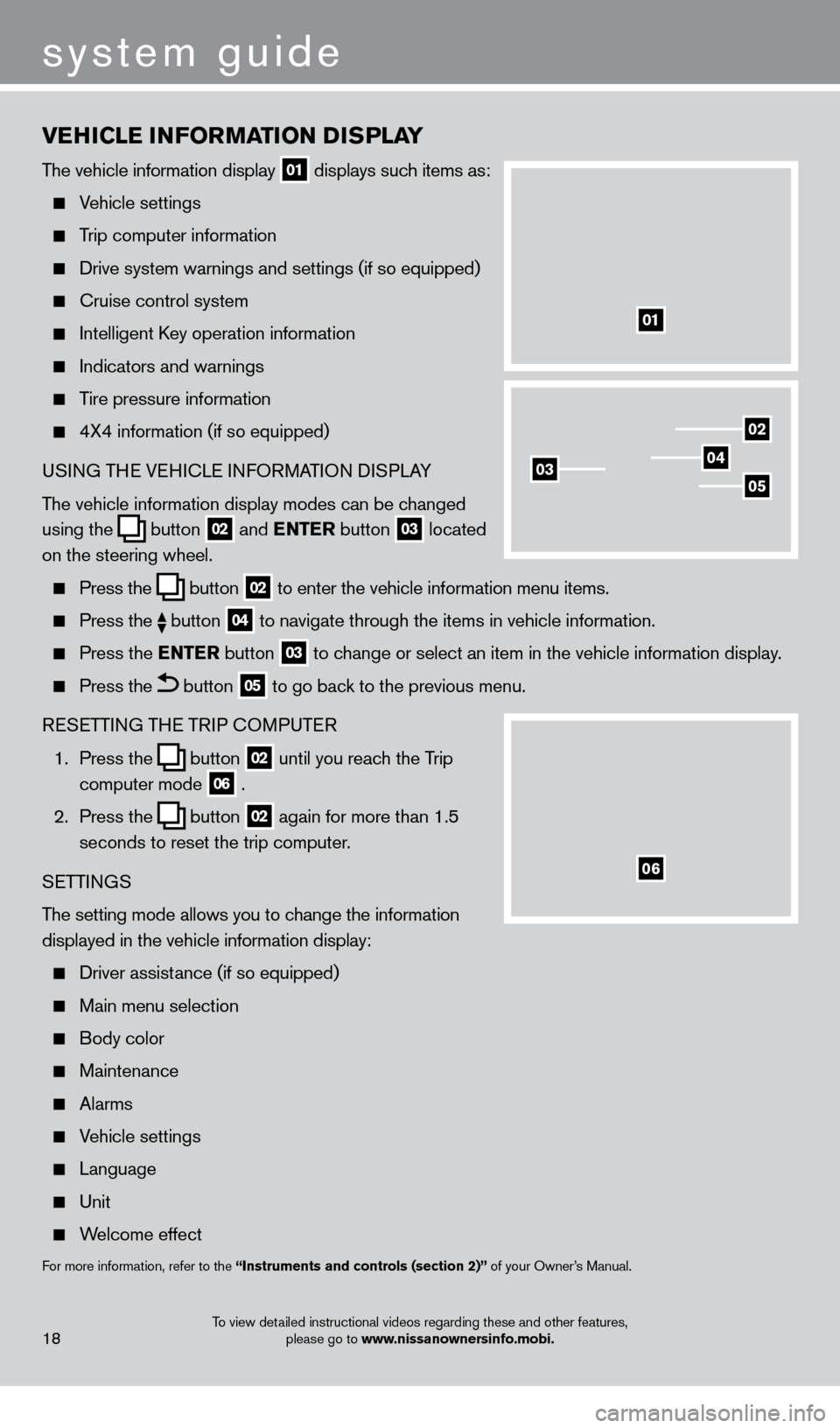
vEHiCl E iN Fo RMAT io N DiS P l AY
The vehicle information display 01 displays such items as:
Vehicle settings
Trip computer information
Drive system warnings and settings (if so equipped)
cruise control system
Intelligent key operation information
Indicators and warnings
Tire pressure information
4X4 information (if so equipped)
USI NG THE VEHI c LE INFORMATION DISPLAY
The vehicle information display modes can be changed
using the
button 02 and
ENTER button 03 located
on the steering wheel.
Press the button 02 to enter the vehicle information menu items.
Press
the button 04 to navigate through the items in vehicle information.
Press the
E NTER button 03 to change or select an item in the vehicle information display.
Press the button 05 to go back to the previous menu.
RESETTING THE TRIP
c
O
MPUTER
1.
Press the
button 02 until you reach the Trip
computer mode 06 .
2.
Press the
button 02 again for more than 1.5
seconds to reset the trip computer.
SETTINGS
The setting mode allows you to change the information
displayed in the vehicle information display:
Driver assist ance (if so equipped)
Main menu selection
Body color
Maintenance
Alarms
Vehicle settings
Language
Unit
Welcome effect
For more information, refer to the “instruments and controls (section 2)” of your Owner’s Manual.
18
system guide
01
02
040305
06
To view detailed instructional videos regarding these and other features,
please go to www.nissanownersinfo.mobi.
1351506_13c_Pathfinder_QRG_013013.indd 181/31/13 9:10 AM
Page 21 of 28
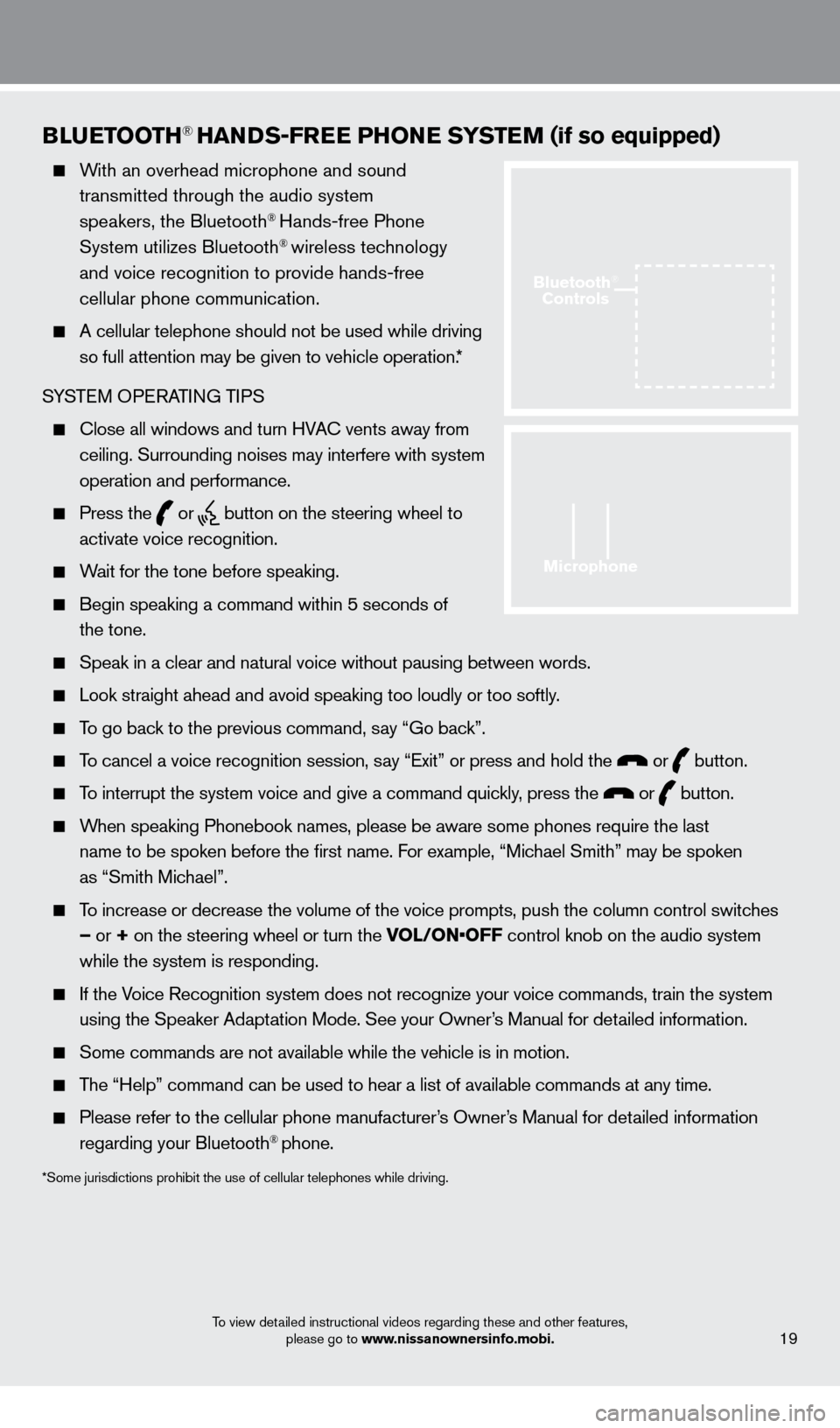
BlUETooTH® HANDS-FREE PHo NE SYSTEM (if so equipped)
With an overhead microphone and sound
transmitted through the audio system
speakers, the Bluetooth
® Hands-free Phone
System utilizes Bluetooth® wireless technology
and voice recognition to provide hands-free
cellular phone communication.
A cellular telephone should not be used while driving
so full attention may be given to vehicle operation.*
SYSTEM OPERATING TIPS
close all windows and turn HVAc vents away from
ceiling. Surrounding noises may interfere with system
operation and performance.
Press the or button on the steering wheel to
activate voice recognition.
Wait for the tone before speaking.
Begin speaking a command within 5 seconds of
the tone.
Speak in a clear and natural voice without pausing between words.
Look straight ahead and avoid speaking too loudly or too softly .
To go back to the previous command, say “Go back”.
To cancel a voice recognition session, say “Exit” or press and hold the or button.
To interrupt the system voice and give a command quickly, press the or button.
When speaking Phonebook names, please be aware some phones require the la\
st
name to be spoken before the first name. For example, “Michael Smith” may be spoken
as “Smith Michael”.
To increase or decrease the volume of the voice prompts, push the column \
control switches
– or + on the steering wheel or turn the VOL/ON•OFF control knob on the audio system
while the system is responding.
If the Voice Recognition system does not recognize your voice commands, train th\
e system using the Speaker Adaptation Mode. See your Owner’s Manual for detailed information.
Some commands are not available while the vehicle is in motion.
The “Help” command can be used to hear a list of available commands\
at any time.
Please refer to the cellular phone manufacturer ’s Owner’s Manual for detailed information
regarding your Bluetooth® phone.
*Some jurisdictions prohibit the use of cellular telephones while drivin\
g.
19
Microphone
Bluetooth®
Controls
To view detailed instructional videos regarding these and other features,
please go to www.nissanownersinfo.mobi.
1351506_13c_Pathfinder_QRG_013013.indd 191/31/13 9:10 AM
Page 23 of 28
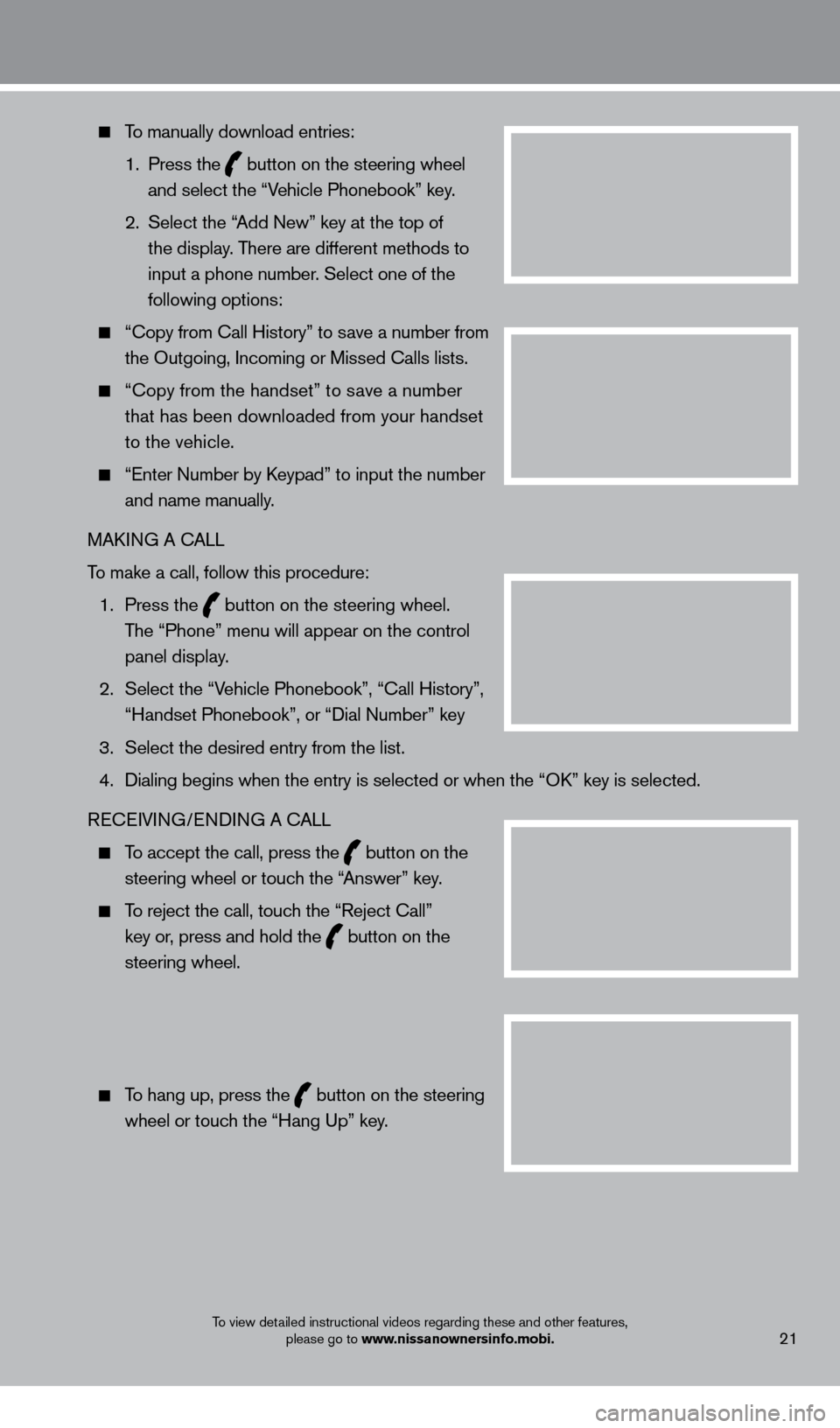
21
To manually download entries:
1.
Press the
button on the steering wheel
and select the “Vehicle Phonebook” key.
2.
Select the “
Add New” key at the top of
the display. There are different methods to
input a phone number. Select one of the
following options:
“ c opy from c all History” to save a number from
the Outgoing, Incoming or Missed c alls lists.
“c opy from the handset” to save a number
that has been downloaded from your handset
to the vehicle.
“Enter Number by keypad” to input the number
and name manually.
MA
k
I
NG A c
ALL
T
o make a call, follow this procedure:
1
.
Press the
button on the steering wheel.
The “Phone” menu will appear on the control
panel display.
2.
Select the “V
ehicle Phonebook”, “ c all History”,
“Handset Phonebook”, or “Dial Number” key
3.
Select the desired entry from the list.
4.
Dialing begins when the entry is selected or when the “Ok
” key is selected.
RE
cEI
VING/ENDING A c
A
LL
To accept the call, press the button on the
steering wheel or touch the “Answer” key.
To reject the call, touch the “Reject c all”
key or, press and hold the
button on the
steering wheel.
To hang up, press the button on the steering
wheel or touch the “Hang Up” key.
To view detailed instructional videos regarding these and other features, please go to www.nissanownersinfo.mobi.
1351506_13c_Pathfinder_QRG_013013.indd 211/31/13 9:11 AM
Page 24 of 28
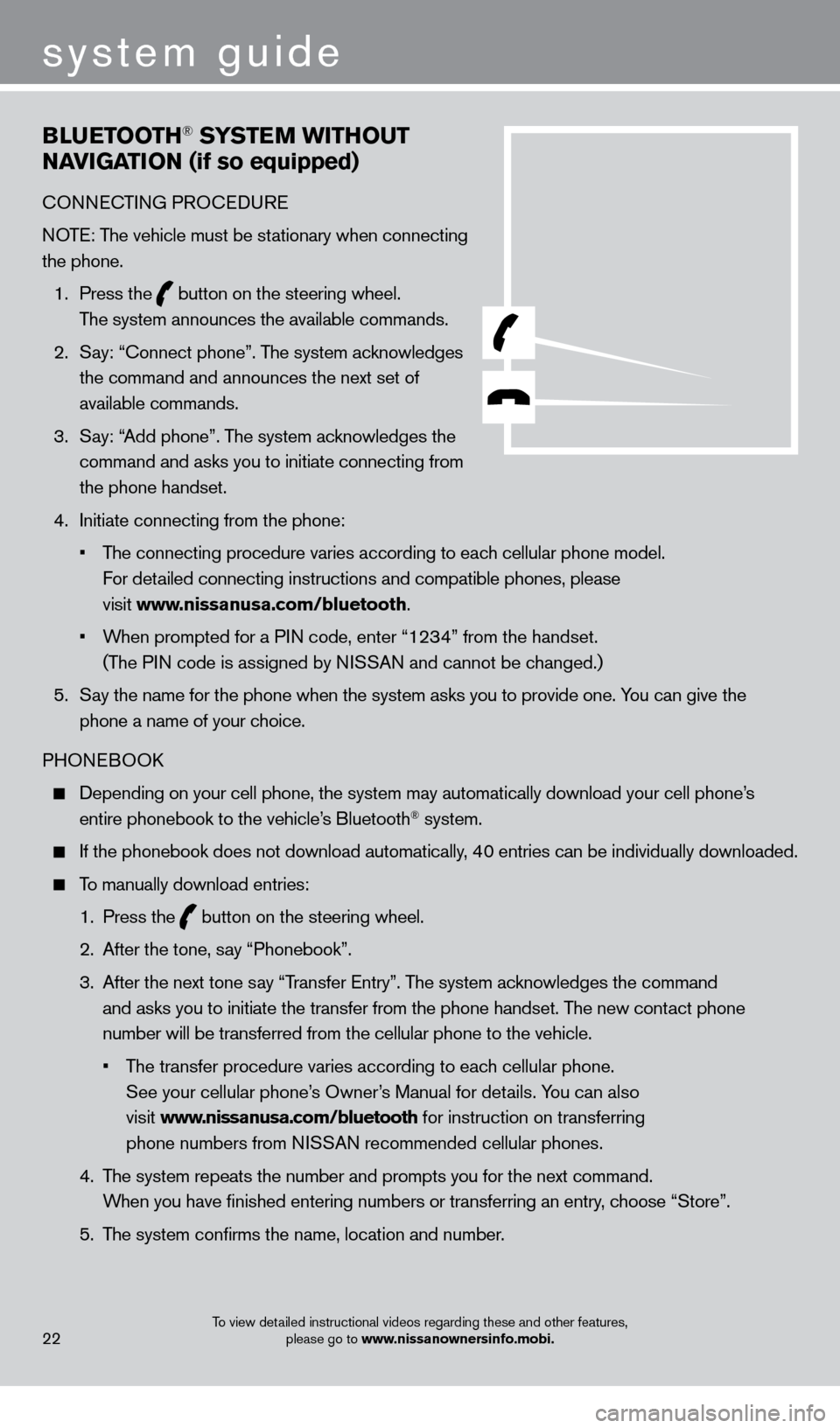
BlUETooTH® SYSTEM WiTHo UT
NA
viGA
T
io
N (if so equipped)
cONNEcTING PRO c EDURE
NOTE: The vehicle must be stationary when connecting
the phone.
1.
Press the
button on the steering wheel.
The system announces the available commands.
2.
S
ay: “
c
onnect phone”. The system acknowledges
the command and announces the next set of
available commands.
3.
S
ay: “Add phone”. The system acknowledges the
command and asks you to initiate connecting from
the phone handset.
4.
Initiate connecting from the phone:
•
T
he connecting procedure varies according to each cellular phone model.
For detailed connecting instructions and compatible phones, please
visit www.nissanusa.com/bluetooth.
•
W
hen prompted for a PIN code, enter “1234” from the handset.
(The PIN code is assigned by NISSAN and cannot be changed.)
5.
S
ay the name for the phone when the system asks you to provide one. You can give the
phone a name of your choice.
PHONEBOO
k
Depending on your cell phone, the system may automatically download your\
cell phone’ s
entire phonebook to the vehicle’s Bluetooth® system.
If the phonebook does not download automatically, 40 entries can be individually downloaded.
To manually download entries:
1.
Press the button on the steering wheel.
2.
After the tone, s
ay “Phonebook”.
3.
After the next tone s
ay “Transfer Entry”. The system acknowledges the command
and asks you to initiate the transfer from the phone handset. The new contact phone
number will be transferred from the cellular phone to the vehicle.
•
T
he transfer procedure varies according to each cellular phone.
See your cellular phone’s Owner’s Manual for details. You can also
visit www.nissanusa.com/bluetooth for instruction on transferring
phone numbers from NISSAN recommended cellular phones.
4.
T
he system repeats the number and prompts you for the next command.
When you have finished entering numbers or transferring an entry, choose “Store”.
5.
T
he system confirms the name, location and number.
22
system guide
To view detailed instructional videos regarding these and other features, please go to www.nissanownersinfo.mobi.
1351506_13c_Pathfinder_QRG_013013.indd 221/31/13 9:11 AM
Page 25 of 28
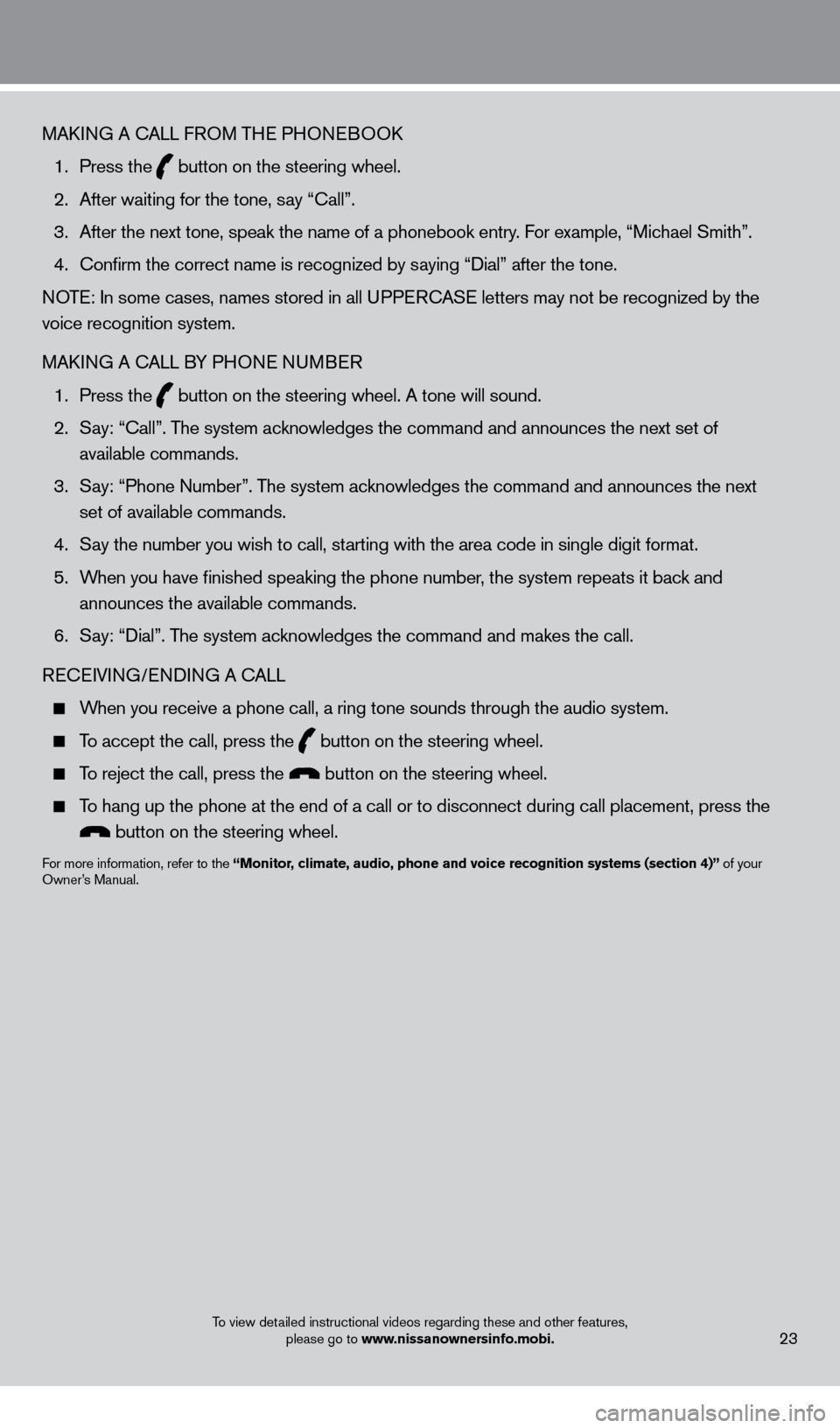
MAkING A cALL F ROM THE PHONEBOOk
1.
Press the button on the steering wheel.
2.
After waiting for the tone, s
ay “ c all”.
3.
After the next tone, speak the name of a phonebook entry
. For example, “Michael Smith”.
4.
c
onfirm the correct name is recognized by saying “Dial” after the tone.
NOTE: In some cases, names stored in all UPPER
cA
SE letters may not be recognized by the
voice recognition system.
MA
k
I
NG A
c
ALL B
Y PHONE NUMBER
1.
Press the button on the steering wheel. A tone will sound.
2.
S
ay: “
c
all”. The system acknowledges the command and announces the next set of
available commands.
3.
S
ay: “Phone Number”. The system acknowledges the command and announces the next
set of available commands.
4.
S
ay the number you wish to call, starting with the area code in single digit format.
5.
W
hen you have finished speaking the phone number, the system repeats it back and
announces the available commands.
6.
S
ay: “Dial”. The system acknowledges the command and makes the call.
RE
cEI
VING/ENDING A c
A
LL
When you receive a phone call, a ring tone sounds through the audio syste\
m.
To accept the call, press the button on the steering wheel.
To reject the call, press the button on the steering wheel.
To hang up the phone at the end of a call or to disconnect during call pl\
acement, press the
button on the steering wheel.
For more information, refer to the “Monitor, climate, audio, phone and voice recognition systems (section 4)” of your
Owner’s Manual.
23To view detailed instructional videos regarding these and other features,
please go to www.nissanownersinfo.mobi.
1351506_13c_Pathfinder_QRG_013013.indd 231/31/13 9:11 AM