2013 NISSAN PATHFINDER key
[x] Cancel search: keyPage 4 of 28
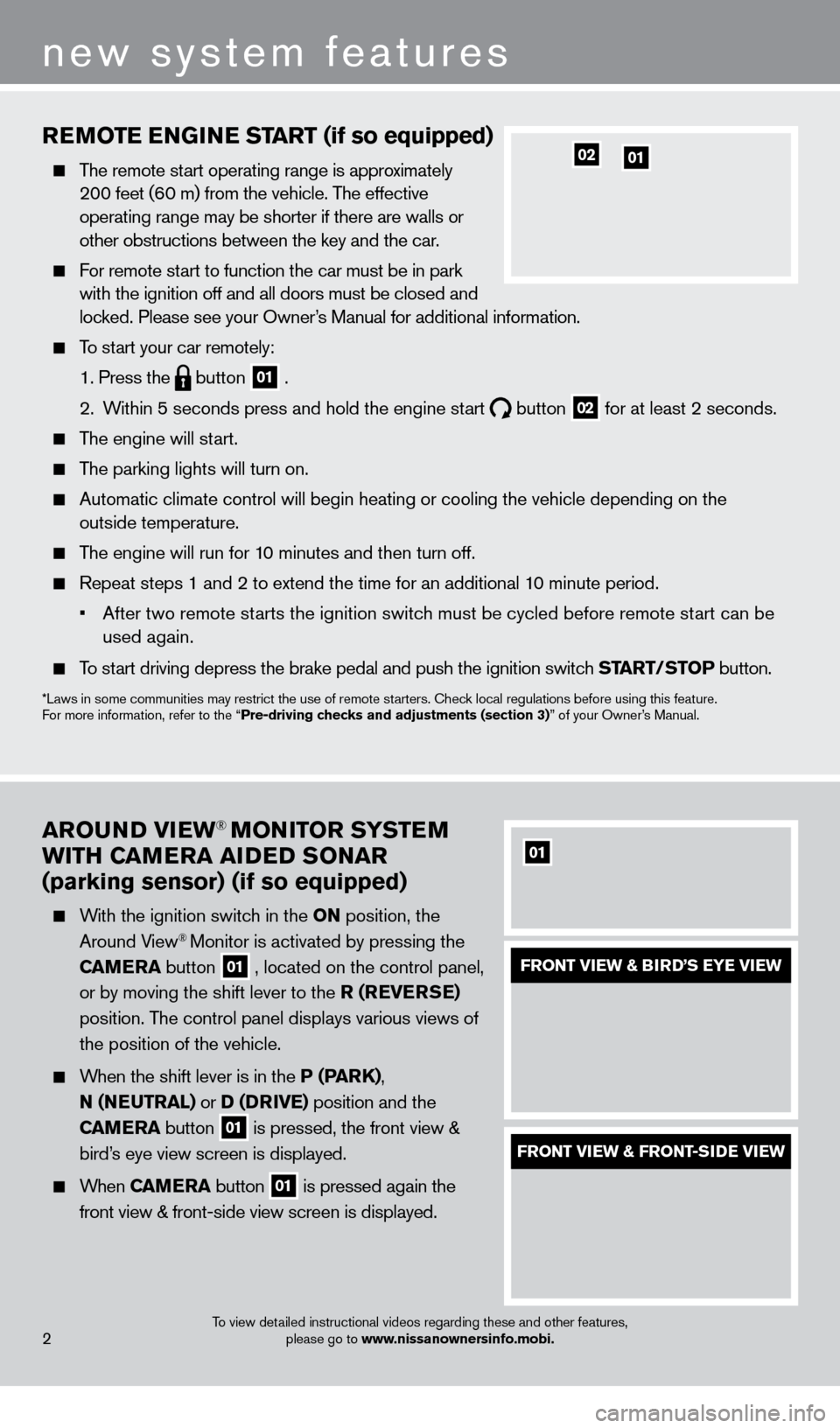
To view detailed instructional videos regarding these and other features, please go to www.nissanownersinfo.mobi.2
new system features
REMoTE ENGiN E START (if so equipped)
The remote start operating range is approximately
200 feet (60 m) from the vehicle. The effective
operating range may be shorter if there are walls or
other obstructions between the key and the car.
For remote start to function the car must be in park with the ignition off and all doors must be closed and
locked. Please see your Owner’s Manual for additional information.
To start your car remotely:
1. Press the button 01 .
2.
W
ithin 5 seconds press and hold the engine start
button 02 for at least 2 seconds.
The engine will start.
The parking lights will turn on.
Automatic climate control will begin heating or cooling the vehicle depe\
nding on the
outside temperature.
The engine will run for 10 minutes and then turn off.
Repeat steps 1 and 2 to extend the time for an additional 1 0 minute period.
•
After two remote st
arts the ignition switch must be cycled before remote start can be
used again.
To start driving depress the brake pedal and push the ignition switch START/STo P button.
*Laws in some communities may restrict the use of remote starters. check local regulations before using this feature.
F or more information, refer to the “Pre-driving checks and adjustments (section 3)” of your Owner’s Manual.
0201
ARo UND viEW® MoNi To R SYSTEM
W
i
TH CAMERA A i
D
ED S
o
NAR
(parking sensor) (if so equipped)
With the ignition switch in the o N position, the
Around View® Monitor is activated by pressing the
CAMERA button
01 , located on the control panel,
or by moving the shift lever to the R (RE v ERSE)
position. The control panel displays various views of
the position of the vehicle.
When the shift lever is in the P (PARK), N (NEUTRA l ) or D (DR
iv
E) position and the
CAMERA button
01 is pressed, the front view &
bird’s eye view screen is displayed.
When CAMERA button 01 is pressed again the
front view & front-side view screen is displayed.
01
FRoNT viEW & BiR D’S EYE viEW
FRoNT viEW & FRo NT-SiD E viEW
1351506_13c_Pathfinder_QRG_013013.indd 21/31/13 9:10 AM
Page 8 of 28
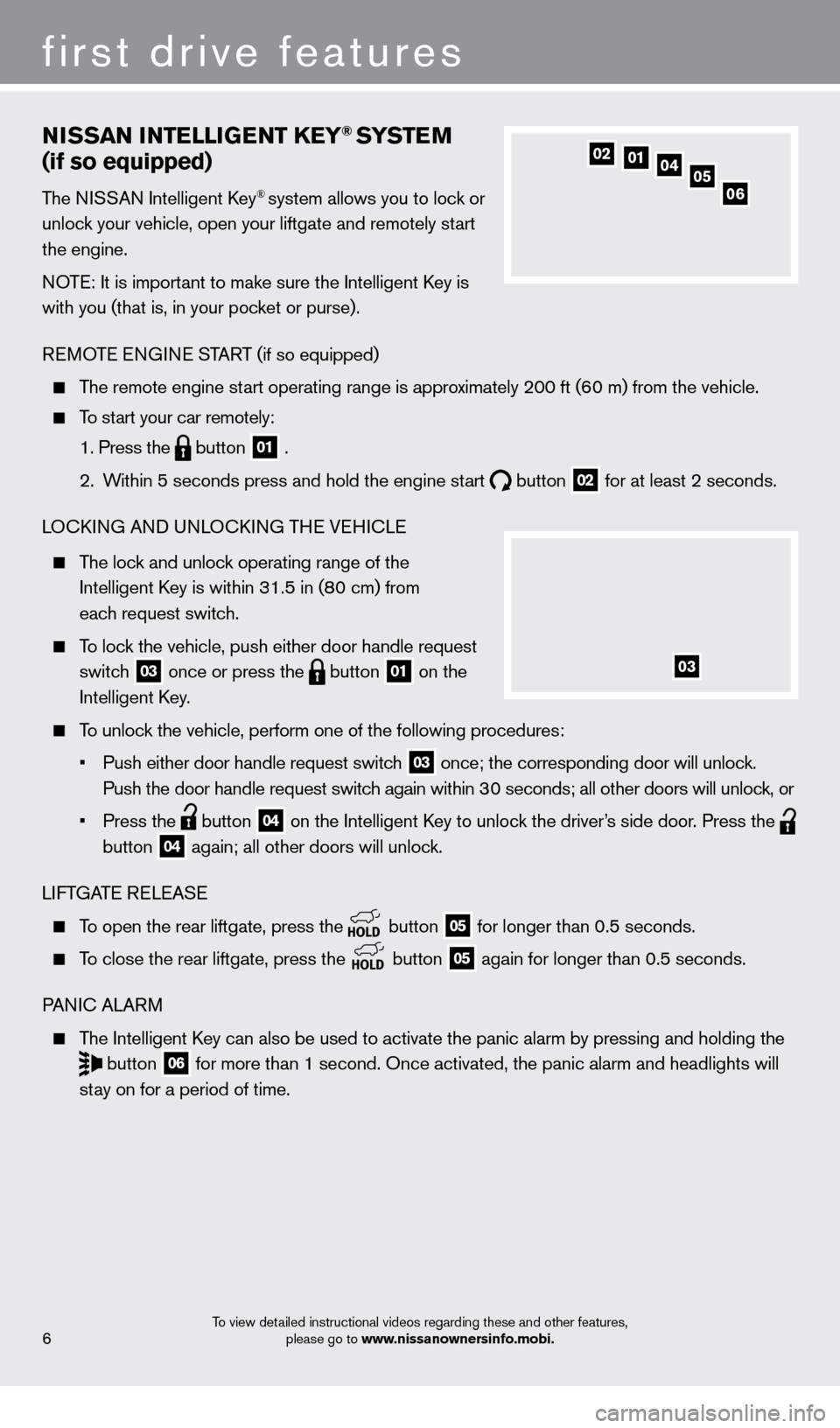
NiSSAN iNTElliG ENT KEY® SYSTE M
(if so equipped)
The NISSAN Intelligent key® system allows you to lock or
unlock your vehicle, open your liftgate and remotely start
the engine.
NOTE: It is important to make sure the Intelligent
k
ey is
with you (that is, in your pocket or purse).
REMOTE ENGINE START (if so equipped)
The remote engine start operating range is approximately 200 ft (60 m) from the vehicle.
To start your car remotely:
1. Press the button 01 .
2.
W
ithin 5 seconds press and hold the engine start
button 02 for at least 2 seconds.
LO
ck
ING AND UNLO
ck
ING THE VEHI
c
LE
The lock and unlock operating range of the
Intelligent k
ey is within 31.5 in (8
0 cm) from
each request switch.
To lock the vehicle, push either door handle request switch
03 once or press the button 01 on the
Intelligent
k
ey
.
To unlock the vehicle, perform one of the following procedures:
•
Push either door handle request switc
h
03 once; the corresponding door will unlock.
Push the door handle request switch again within 30 seconds; all other doors will unlock, or
•
Press the button 04 on the Intelligent key to unloc k the driver’s side door. Press the
button
04 again; all other doors will unlock.
LIFTGATE RELEASE
To open the rear liftgate, press the button 05 for longer than 0.5 seconds.
To close the rear liftgate, press the
button 05 again for longer than 0.5 seconds.
PANI
c
ALARM
The Intelligent key can also be used to activate the panic alarm by pressing and holding \
the
button 06 for more than 1 second. Once activated, the panic alarm and headlights \
will
stay on for a period of time.
05010204
06
first drive features
6
03
To view detailed instructional videos regarding these and other features, please go to www.nissanownersinfo.mobi.
1351506_13c_Pathfinder_QRG_013013.indd 61/31/13 9:10 AM
Page 9 of 28
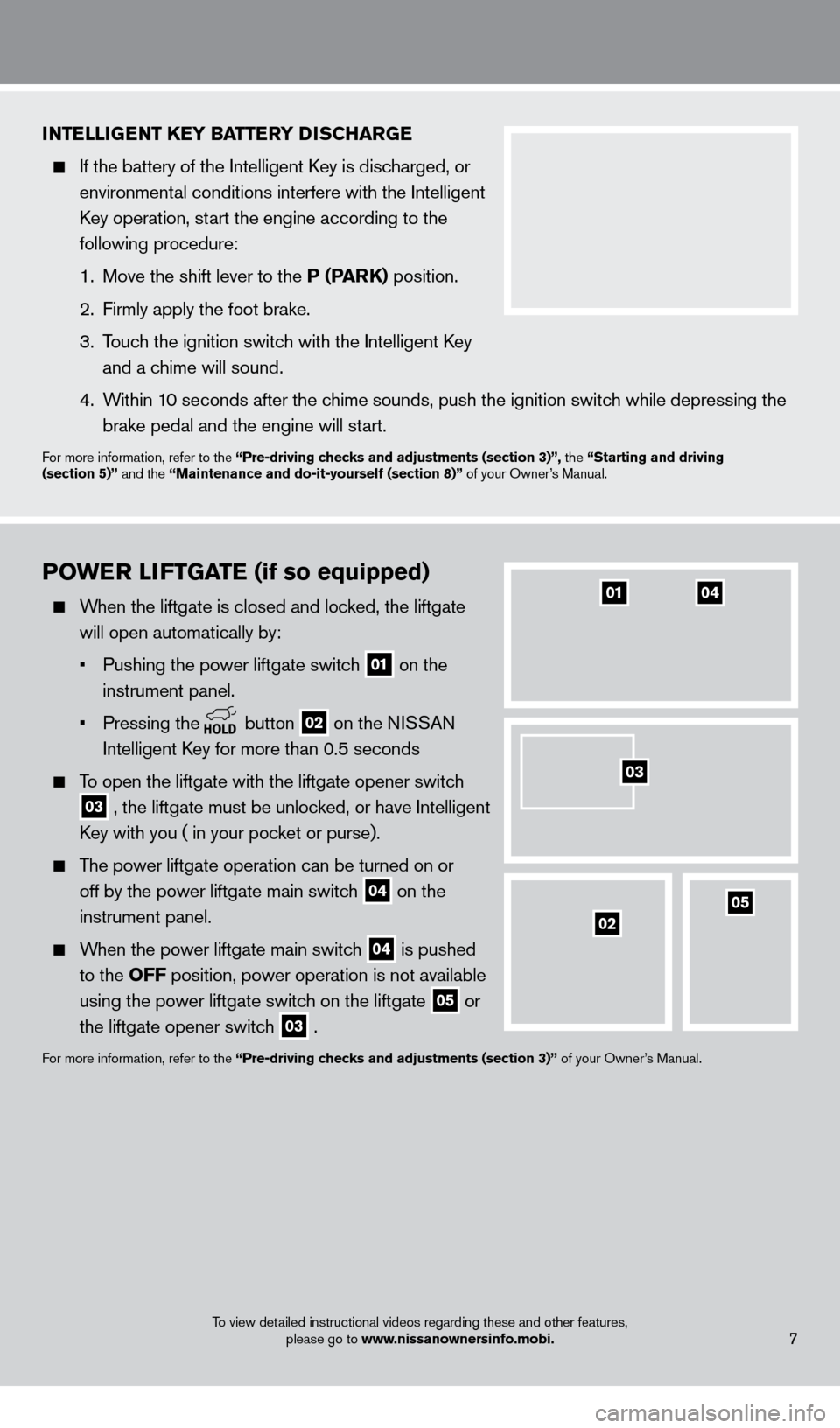
PoWER liFT GATE (if so equipped)
When the liftgate is closed and locked, the liftgate
will open automatically by:
•
Pushing the power liftgate switc
h
01 on the
instrument panel.
•
Pressing the button 02 on the NISSAN
Intelligent
k
ey for more than 0.5 seconds
To open the liftgate with the liftgate opener switch
03 , the liftgate must be unlocked, or have Intelligent
key with you ( in your poc
ket or purse).
The power liftgate operation can be turned on or off by the power liftgate main switch
04 on the
instrument panel.
When the power liftgate main switch 04 is pushed
to the
o
FF position, power operation is not available
using the power liftgate switch on the liftgate
05 or
the liftgate opener switch
03 .
For more information, refer to the “Pre-driving checks and adjustments (section 3)” of your Owner’s Manual.
0104
0502
iNTElliGENT KEY BATTERY DiSCHARGE
If the battery of the Intelligent key is disc harged, or
environmental conditions interfere with the Intelligent
key operation, st
art the engine according to the
following procedure:
1.
Move the shift lever to the
P (PARK) position.
2.
Firmly apply the foot brake.
3.
T
ouch the ignition switch with the Intelligent k
ey
and a chime will sound.
4.
W
ithin 10 seconds after the chime sounds, push the ignition switch while depressing the
brake pedal and the engine will start.
For more information, refer to the “Pre-driving checks and adjustments (section 3)”, the “Starting and driving
(section 5)” and the “Maintenance and do-it-yourself (section 8)” of your Owner’s Manual.
7
03
To view detailed instructional videos regarding these and other features,
please go to www.nissanownersinfo.mobi.
1351506_13c_Pathfinder_QRG_013013.indd 71/31/13 9:10 AM
Page 11 of 28
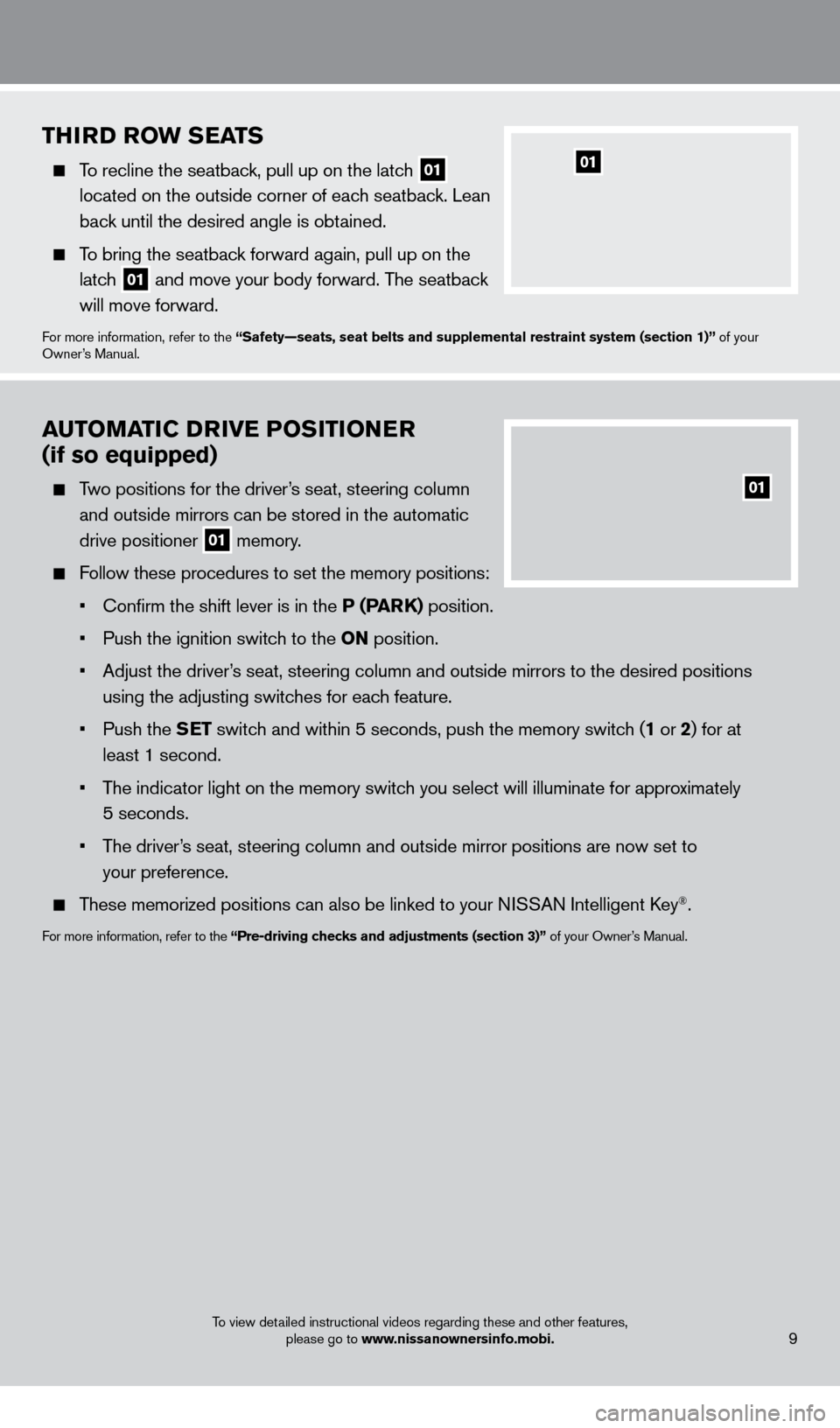
THiRD RoW SEATS
To recline the seatback, pull up on the latch 01
located on the outside corner of each seatback. Lean
back until the desired angle is obtained.
To bring the seatback forward again, pull up on the latch
01 and move your body forward. The seatback
will move forward.
For more information, refer to the “Safety—seats, seat belts and supplemental restraint system (sect\
ion 1)” of your
Owner’s Manual.
01
AUTo MAT iC D Riv E Po Si T io NER
(if so equipped)
Two positions for the driver’s seat, steering column
and outside mirrors can be stored in the automatic
drive positioner
01 memory.
Follow these procedures to set the memory positions:
•
Confirm the shift lever is in the
P (PARK) position.
•
Push the ignition switc
h to the o N position.
•
Adjust the driver
’s seat, steering column and outside mirrors to the desired positions
using the adjusting switches for each feature.
•
Push the
SET switch and within 5 seconds, push the memory switch (1 or 2) for at
least 1 second.
•
T
he indicator light on the memory switch you select will illuminate for approximately
5 seconds.
•
T
he driver’s seat, steering column and outside mirror positions are now set to
your preference.
These memorized positions can also be linked to your NISSAN Intelligent key®.
For more information, refer to the “Pre-driving checks and adjustments (section 3)” of your Owner’s Manual.
01
9To view detailed instructional videos regarding these and other features,
please go to www.nissanownersinfo.mobi.
1351506_13c_Pathfinder_QRG_013013.indd 91/31/13 9:10 AM
Page 20 of 28
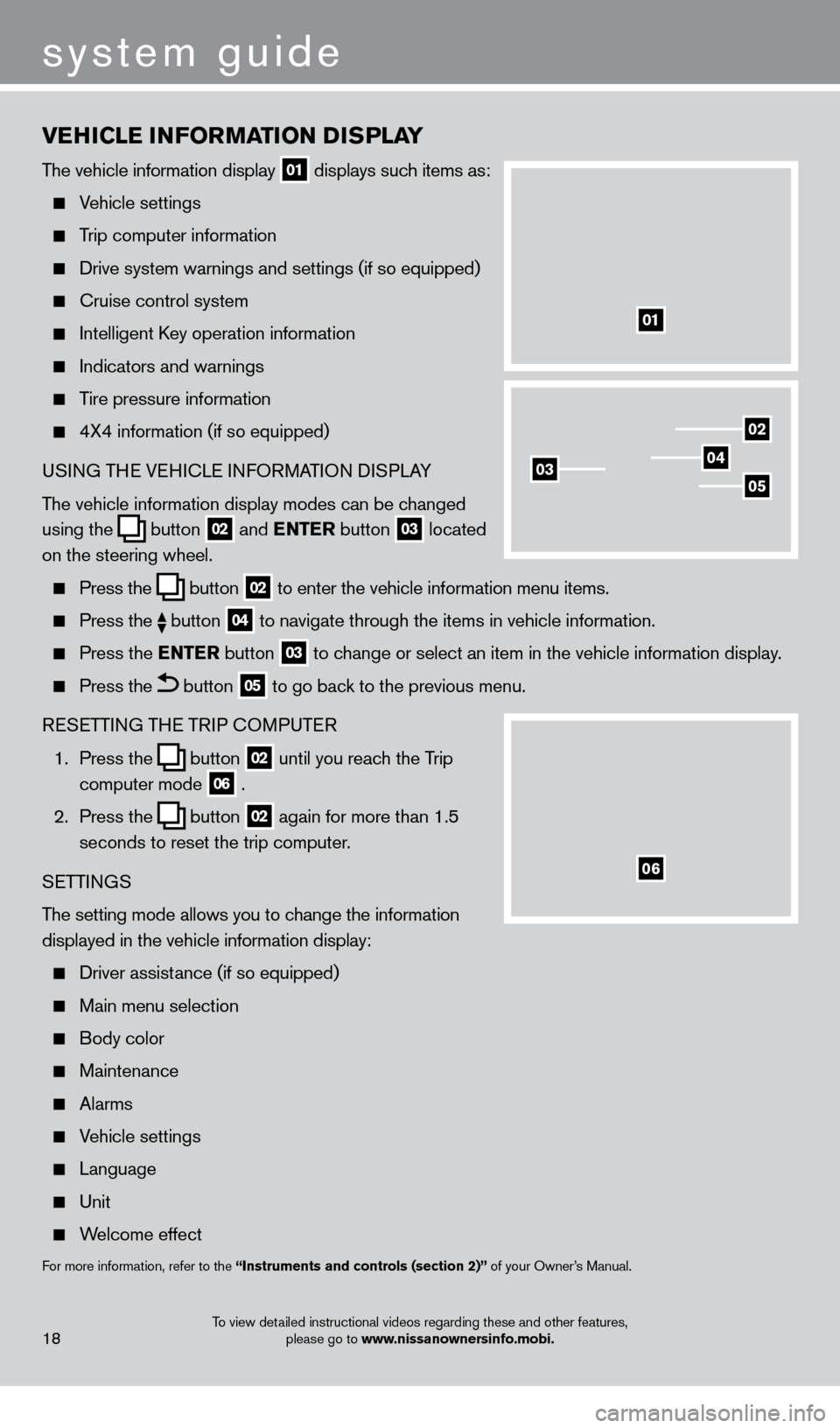
vEHiCl E iN Fo RMAT io N DiS P l AY
The vehicle information display 01 displays such items as:
Vehicle settings
Trip computer information
Drive system warnings and settings (if so equipped)
cruise control system
Intelligent key operation information
Indicators and warnings
Tire pressure information
4X4 information (if so equipped)
USI NG THE VEHI c LE INFORMATION DISPLAY
The vehicle information display modes can be changed
using the
button 02 and
ENTER button 03 located
on the steering wheel.
Press the button 02 to enter the vehicle information menu items.
Press
the button 04 to navigate through the items in vehicle information.
Press the
E NTER button 03 to change or select an item in the vehicle information display.
Press the button 05 to go back to the previous menu.
RESETTING THE TRIP
c
O
MPUTER
1.
Press the
button 02 until you reach the Trip
computer mode 06 .
2.
Press the
button 02 again for more than 1.5
seconds to reset the trip computer.
SETTINGS
The setting mode allows you to change the information
displayed in the vehicle information display:
Driver assist ance (if so equipped)
Main menu selection
Body color
Maintenance
Alarms
Vehicle settings
Language
Unit
Welcome effect
For more information, refer to the “instruments and controls (section 2)” of your Owner’s Manual.
18
system guide
01
02
040305
06
To view detailed instructional videos regarding these and other features,
please go to www.nissanownersinfo.mobi.
1351506_13c_Pathfinder_QRG_013013.indd 181/31/13 9:10 AM
Page 22 of 28
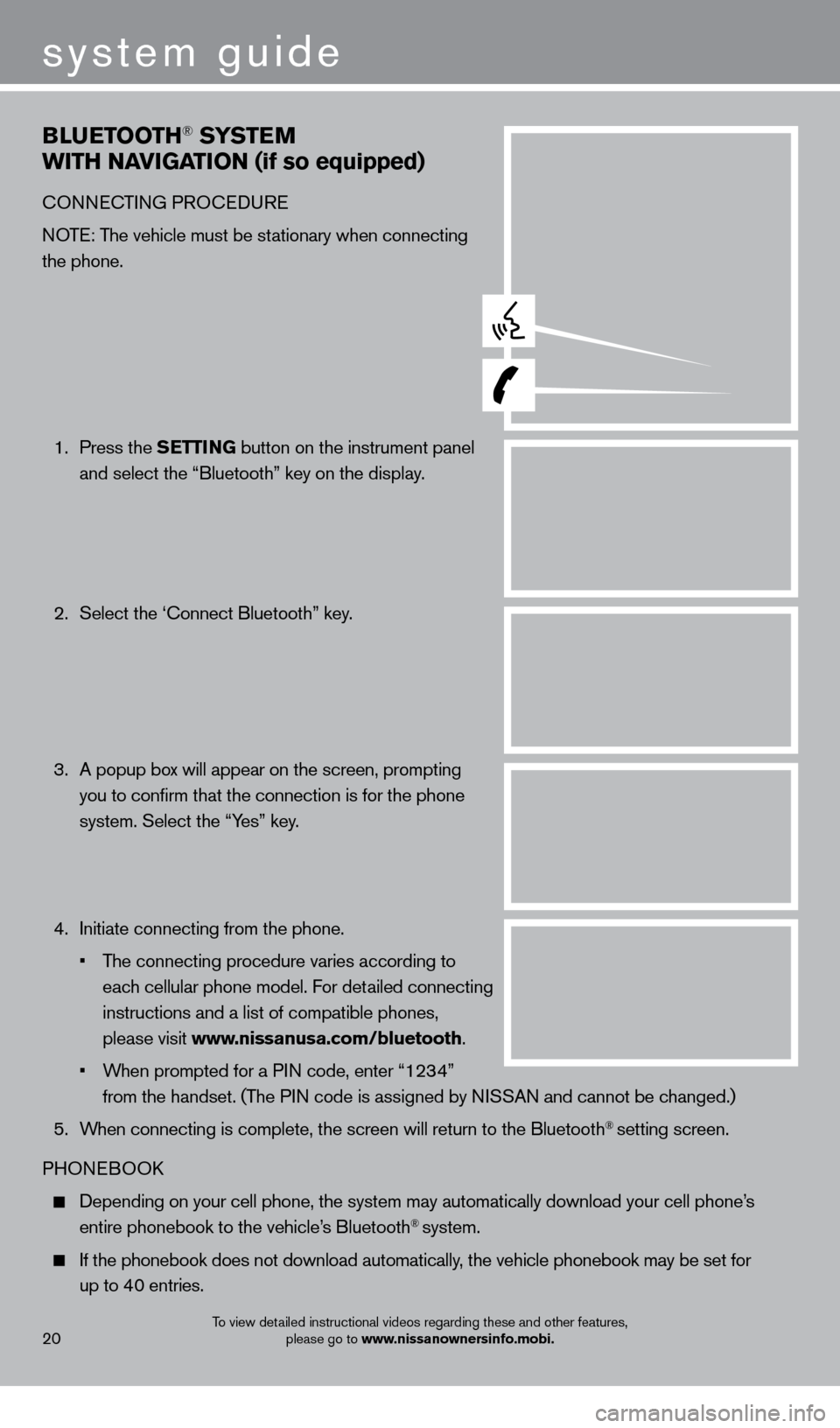
BlUETooTH® SYSTE M
W
i
TH NA
viGA
T io N (if so equipped)
cONNEcTING PRO c EDURE
NOTE: The vehicle must be stationary when connecting
the phone.
1.
Press the SETT
i
N
G button on the instrument panel
and select the “Bluetooth” key on the display.
2.
Select the ‘
c onnect Bluetooth” key.
3.
A popup bo
x will appear on the screen, prompting
you to confirm that the connection is for the phone
system. Select the “Yes” key.
4.
Initiate connecting from the phone.
•
T
he connecting procedure varies according to
each cellular phone model. For detailed connecting
instructions and a list of compatible phones,
please visit www.nissanusa.com/bluetooth.
•
W
hen prompted for a PIN code, enter “1234”
from the handset. (The PIN code is assigned by NISSAN and cannot be changed.)
5.
W
hen connecting is complete, the screen will return to the Bluetooth
® setting screen.
PHONEBOO
k
Depending on your cell phone, the system may automatically download your\
cell phone’ s
entire phonebook to the vehicle’s Bluetooth® system.
If the phonebook does not download automatically , the vehicle phonebook may be set for
up to 40 entries.
20
system guide
To view detailed instructional videos regarding these and other features, please go to www.nissanownersinfo.mobi.
1351506_13c_Pathfinder_QRG_013013.indd 201/31/13 9:11 AM
Page 23 of 28
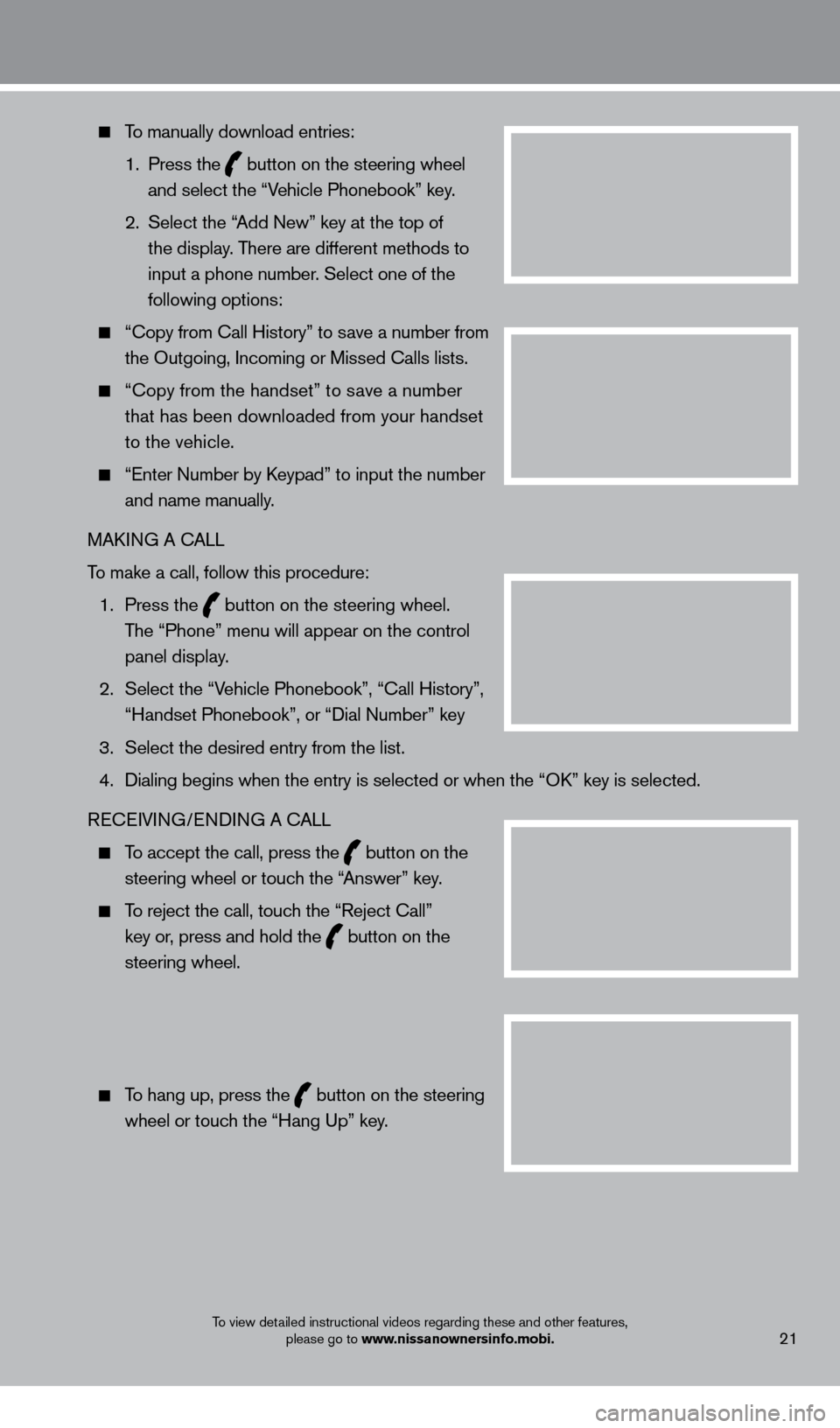
21
To manually download entries:
1.
Press the
button on the steering wheel
and select the “Vehicle Phonebook” key.
2.
Select the “
Add New” key at the top of
the display. There are different methods to
input a phone number. Select one of the
following options:
“ c opy from c all History” to save a number from
the Outgoing, Incoming or Missed c alls lists.
“c opy from the handset” to save a number
that has been downloaded from your handset
to the vehicle.
“Enter Number by keypad” to input the number
and name manually.
MA
k
I
NG A c
ALL
T
o make a call, follow this procedure:
1
.
Press the
button on the steering wheel.
The “Phone” menu will appear on the control
panel display.
2.
Select the “V
ehicle Phonebook”, “ c all History”,
“Handset Phonebook”, or “Dial Number” key
3.
Select the desired entry from the list.
4.
Dialing begins when the entry is selected or when the “Ok
” key is selected.
RE
cEI
VING/ENDING A c
A
LL
To accept the call, press the button on the
steering wheel or touch the “Answer” key.
To reject the call, touch the “Reject c all”
key or, press and hold the
button on the
steering wheel.
To hang up, press the button on the steering
wheel or touch the “Hang Up” key.
To view detailed instructional videos regarding these and other features, please go to www.nissanownersinfo.mobi.
1351506_13c_Pathfinder_QRG_013013.indd 211/31/13 9:11 AM