Page 315 of 506
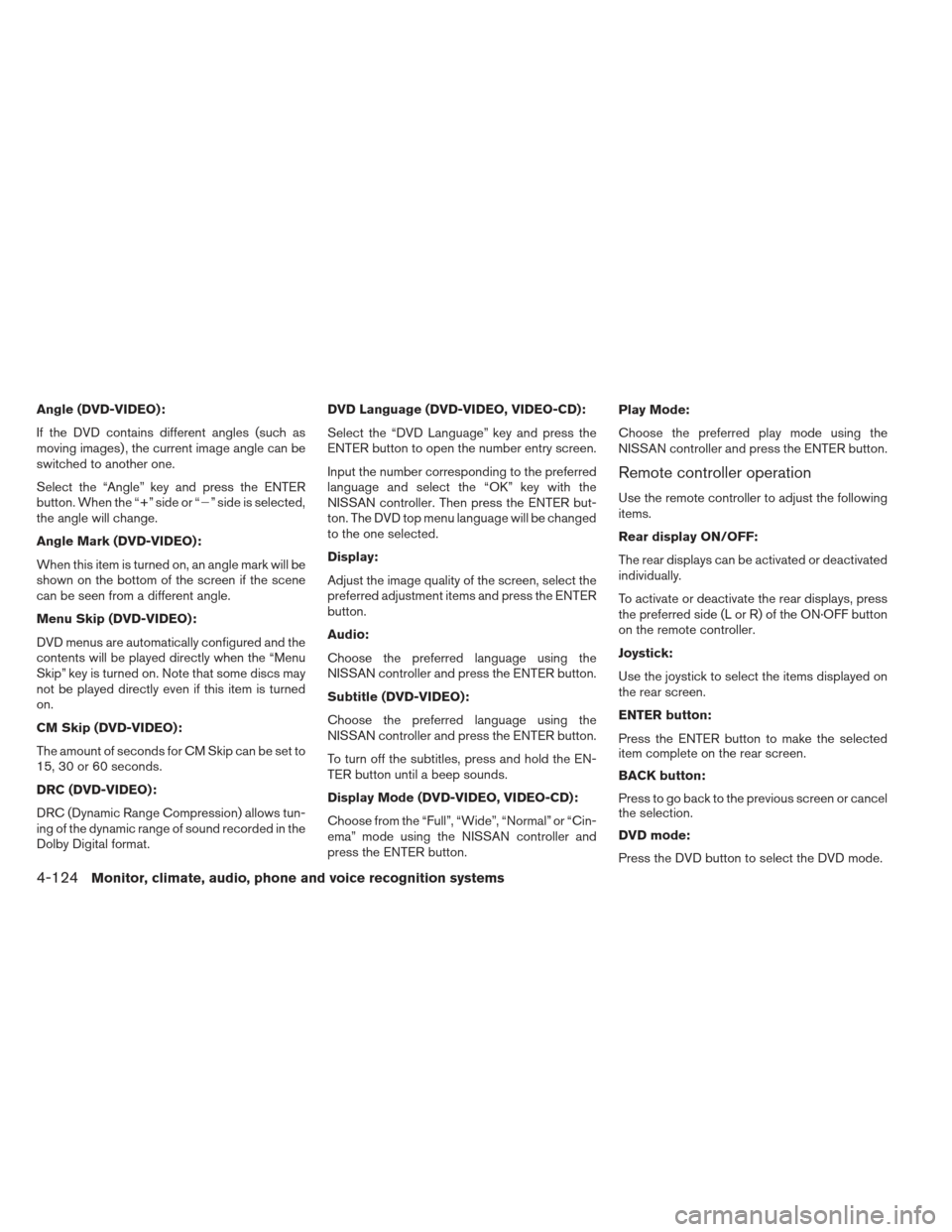
Angle (DVD-VIDEO):
If the DVD contains different angles (such as
moving images) , the current image angle can be
switched to another one.
Select the “Angle” key and press the ENTER
button. When the “+” side or “�” side is selected,
the angle will change.
Angle Mark (DVD-VIDEO):
When this item is turned on, an angle mark will be
shown on the bottom of the screen if the scene
can be seen from a different angle.
Menu Skip (DVD-VIDEO):
DVD menus are automatically configured and the
contents will be played directly when the “Menu
Skip” key is turned on. Note that some discs may
not be played directly even if this item is turned
on.
CM Skip (DVD-VIDEO):
The amount of seconds for CM Skip can be set to
15, 30 or 60 seconds.
DRC (DVD-VIDEO):
DRC (Dynamic Range Compression) allows tun-
ing of the dynamic range of sound recorded in the
Dolby Digital format. DVD Language (DVD-VIDEO, VIDEO-CD):
Select the “DVD Language” key and press the
ENTER button to open the number entry screen.
Input the number corresponding to the preferred
language and select the “OK” key with the
NISSAN controller. Then press the ENTER but-
ton. The DVD top menu language will be changed
to the one selected.
Display:
Adjust the image quality of the screen, select the
preferred adjustment items and press the ENTER
button.
Audio:
Choose the preferred language using the
NISSAN controller and press the ENTER button.
Subtitle (DVD-VIDEO):
Choose the preferred language using the
NISSAN controller and press the ENTER button.
To turn off the subtitles, press and hold the EN-
TER button until a beep sounds.
Display Mode (DVD-VIDEO, VIDEO-CD):
Choose from the “Full”, “Wide”, “Normal” or “Cin-
ema” mode using the NISSAN controller and
press the ENTER button.Play Mode:
Choose the preferred play mode using the
NISSAN controller and press the ENTER button.
Remote controller operation
Use the remote controller to adjust the following
items.
Rear display ON/OFF:
The rear displays can be activated or deactivated
individually.
To activate or deactivate the rear displays, press
the preferred side (L or R) of the ON·OFF button
on the remote controller.
Joystick:
Use the joystick to select the items displayed on
the rear screen.
ENTER button:
Press the ENTER button to make the selected
item complete on the rear screen.
BACK button:
Press to go back to the previous screen or cancel
the selection.
DVD mode:
Press the DVD button to select the DVD mode.
4-124Monitor, climate, audio, phone and voice recognition systems
Page 316 of 506
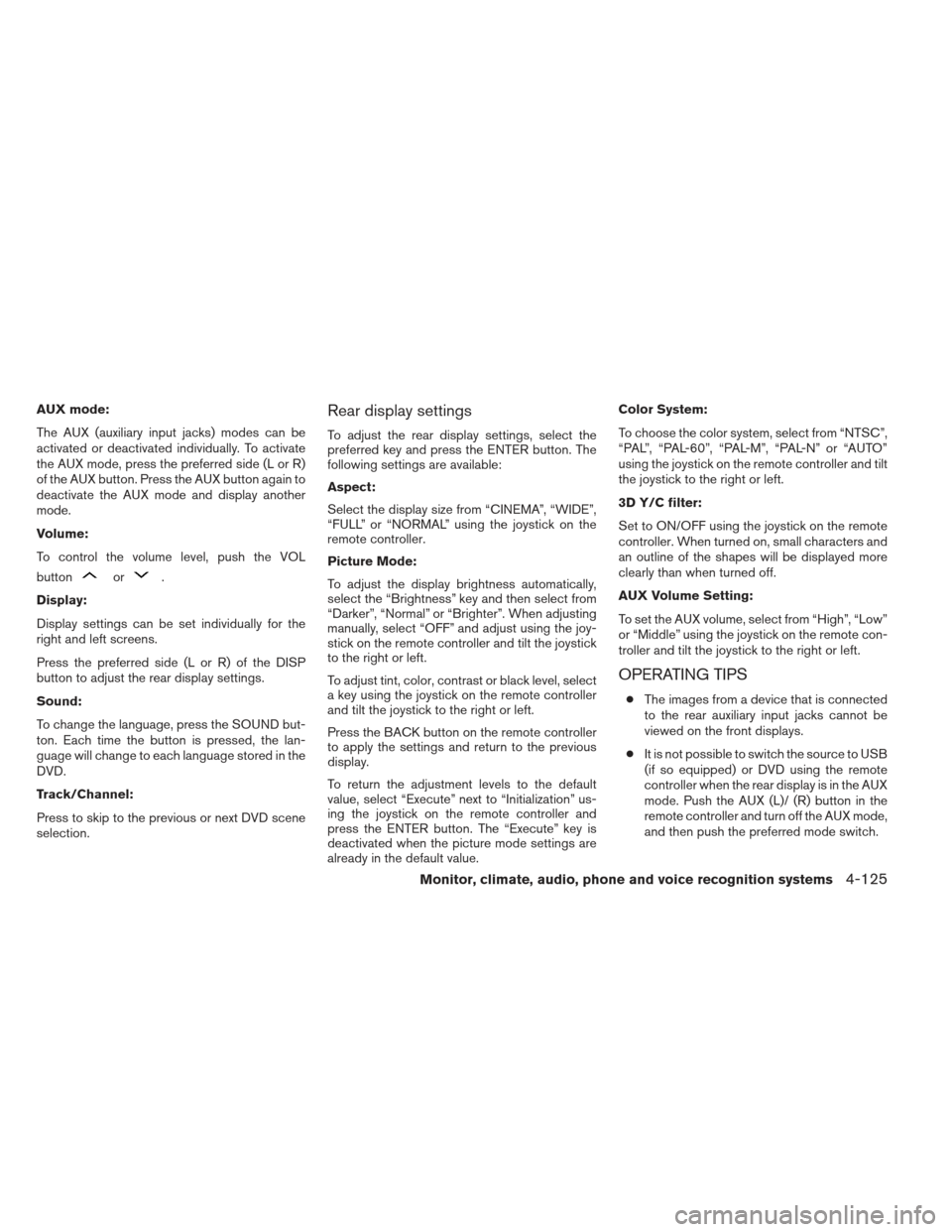
AUX mode:
The AUX (auxiliary input jacks) modes can be
activated or deactivated individually. To activate
the AUX mode, press the preferred side (L or R)
of the AUX button. Press the AUX button again to
deactivate the AUX mode and display another
mode.
Volume:
To control the volume level, push the VOL
button
or.
Display:
Display settings can be set individually for the
right and left screens.
Press the preferred side (L or R) of the DISP
button to adjust the rear display settings.
Sound:
To change the language, press the SOUND but-
ton. Each time the button is pressed, the lan-
guage will change to each language stored in the
DVD.
Track/Channel:
Press to skip to the previous or next DVD scene
selection.
Rear display settings
To adjust the rear display settings, select the
preferred key and press the ENTER button. The
following settings are available:
Aspect:
Select the display size from “CINEMA”, “WIDE”,
“FULL” or “NORMAL” using the joystick on the
remote controller.
Picture Mode:
To adjust the display brightness automatically,
select the “Brightness” key and then select from
“Darker”, “Normal” or “Brighter”. When adjusting
manually, select “OFF” and adjust using the joy-
stick on the remote controller and tilt the joystick
to the right or left.
To adjust tint, color, contrast or black level, select
a key using the joystick on the remote controller
and tilt the joystick to the right or left.
Press the BACK button on the remote controller
to apply the settings and return to the previous
display.
To return the adjustment levels to the default
value, select “Execute” next to “Initialization” us-
ing the joystick on the remote controller and
press the ENTER button. The “Execute” key is
deactivated when the picture mode settings are
already in the default value. Color System:
To choose the color system, select from “NTSC”,
“PAL”, “PAL-60”, “PAL-M”, “PAL-N” or “AUTO”
using the joystick on the remote controller and tilt
the joystick to the right or left.
3D Y/C filter:
Set to ON/OFF using the joystick on the remote
controller. When turned on, small characters and
an outline of the shapes will be displayed more
clearly than when turned off.
AUX Volume Setting:
To set the AUX volume, select from “High”, “Low”
or “Middle” using the joystick on the remote con-
troller and tilt the joystick to the right or left.
OPERATING TIPS
●
The images from a device that is connected
to the rear auxiliary input jacks cannot be
viewed on the front displays.
● It is not possible to switch the source to USB
(if so equipped) or DVD using the remote
controller when the rear display is in the AUX
mode. Push the AUX (L)/ (R) button in the
remote controller and turn off the AUX mode,
and then push the preferred mode switch.
Monitor, climate, audio, phone and voice recognition systems4-125
Page 323 of 506
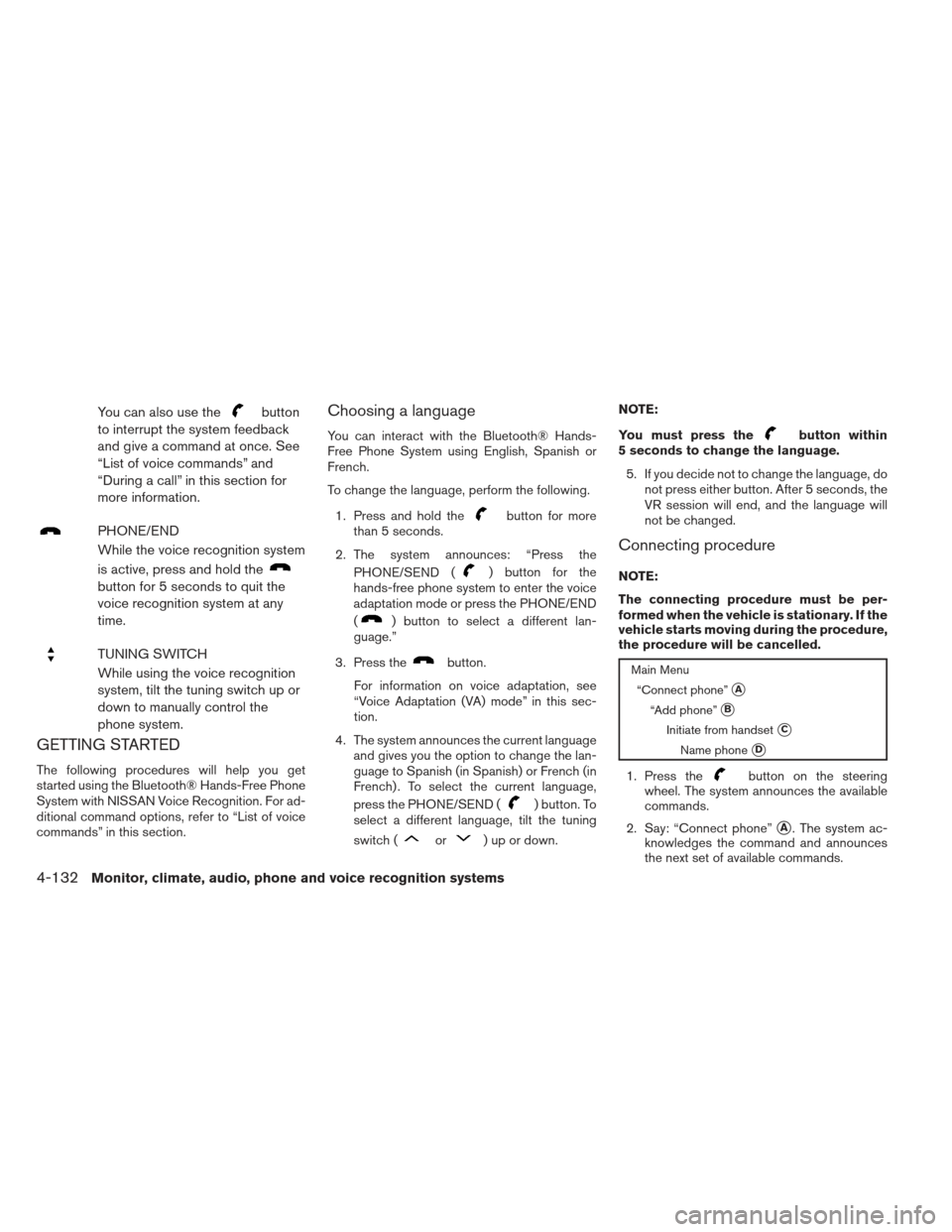
You can also use thebutton
to interrupt the system feedback
and give a command at once. See
“List of voice commands” and
“During a call” in this section for
more information.
PHONE/END
While the voice recognition system
is active, press and hold the
button for 5 seconds to quit the
voice recognition system at any
time.
TUNING SWITCH
While using the voice recognition
system, tilt the tuning switch up or
down to manually control the
phone system.
GETTING STARTED
The following procedures will help you get
started using the Bluetooth® Hands-Free Phone
System with NISSAN Voice Recognition. For ad-
ditional command options, refer to “List of voice
commands” in this section.
Choosing a language
You can interact with the Bluetooth® Hands-
Free Phone System using English, Spanish or
French.
To change the language, perform the following.
1. Press and hold the
button for more
than 5 seconds.
2. The system announces: “Press the PHONE/SEND (
) button for the
hands-free phone system to enter the voice
adaptation mode or press the PHONE/END
(
) button to select a different lan-
guage.”
3. Press the
button.
For information on voice adaptation, see
“Voice Adaptation (VA) mode” in this sec-
tion.
4. The system announces the current language and gives you the option to change the lan-
guage to Spanish (in Spanish) or French (in
French) . To select the current language,
press the PHONE/SEND (
) button. To
select a different language, tilt the tuning
switch (
or) up or down. NOTE:
You must press the
button within
5 seconds to change the language.
5. If you decide not to change the language, do not press either button. After 5 seconds, the
VR session will end, and the language will
not be changed.
Connecting procedure
NOTE:
The connecting procedure must be per-
formed when the vehicle is stationary. If the
vehicle starts moving during the procedure,
the procedure will be cancelled.
Main Menu
“Connect phone”
�A
“Add phone”�B
Initiate from handset�C
Name phone�D
1. Press thebutton on the steering
wheel. The system announces the available
commands.
2. Say: “Connect phone”
�A. The system ac-
knowledges the command and announces
the next set of available commands.
4-132Monitor, climate, audio, phone and voice recognition systems