Page 284 of 506
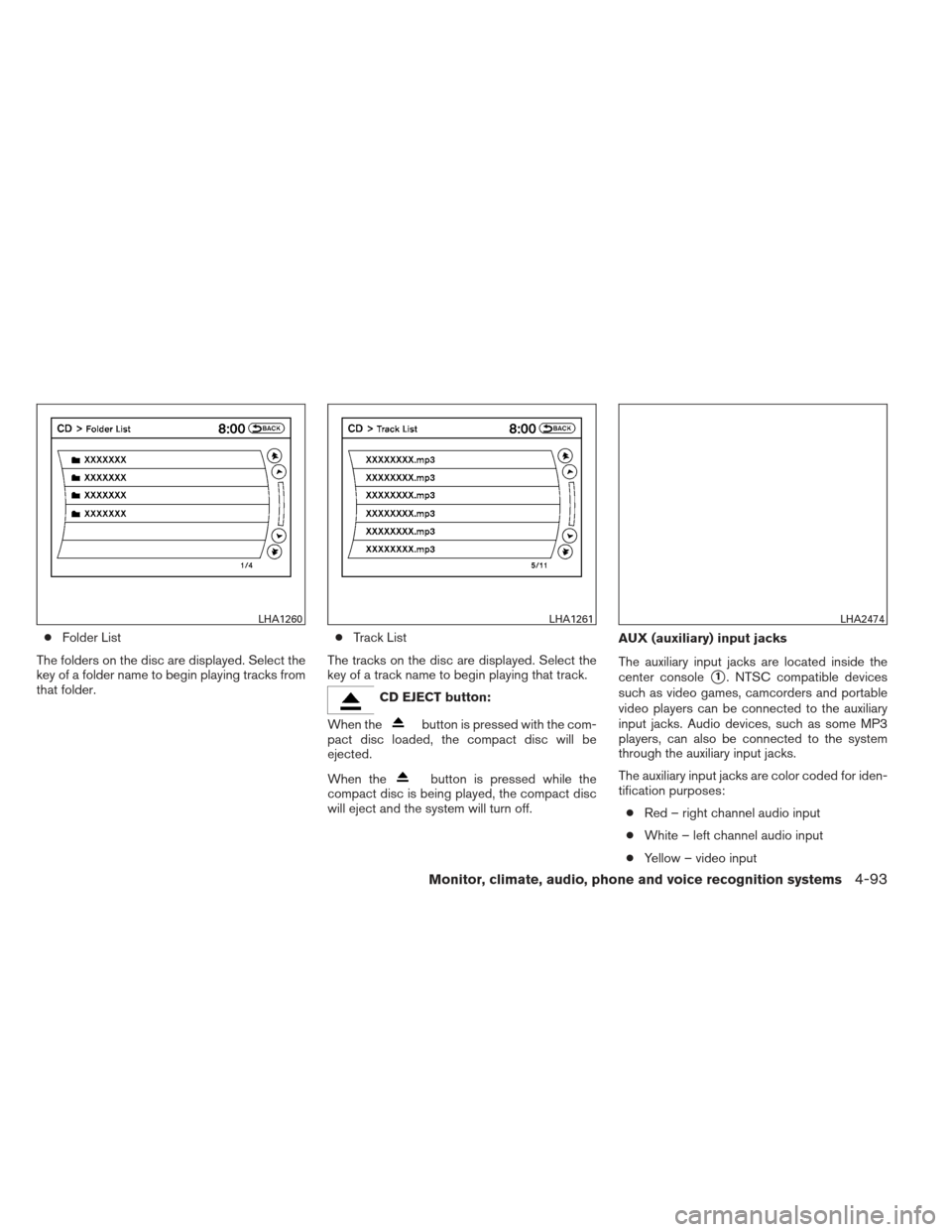
●Folder List
The folders on the disc are displayed. Select the
key of a folder name to begin playing tracks from
that folder. ●
Track List
The tracks on the disc are displayed. Select the
key of a track name to begin playing that track.
CD EJECT button:
When the
button is pressed with the com-
pact disc loaded, the compact disc will be
ejected.
When the
button is pressed while the
compact disc is being played, the compact disc
will eject and the system will turn off. AUX (auxiliary) input jacks
The auxiliary input jacks are located inside the
center console
�1. NTSC compatible devices
such as video games, camcorders and portable
video players can be connected to the auxiliary
input jacks. Audio devices, such as some MP3
players, can also be connected to the system
through the auxiliary input jacks.
The auxiliary input jacks are color coded for iden-
tification purposes:
● Red – right channel audio input
● White – left channel audio input
● Yellow – video input
LHA1260LHA1261LHA2474
Monitor, climate, audio, phone and voice recognition systems4-93
Page 289 of 506
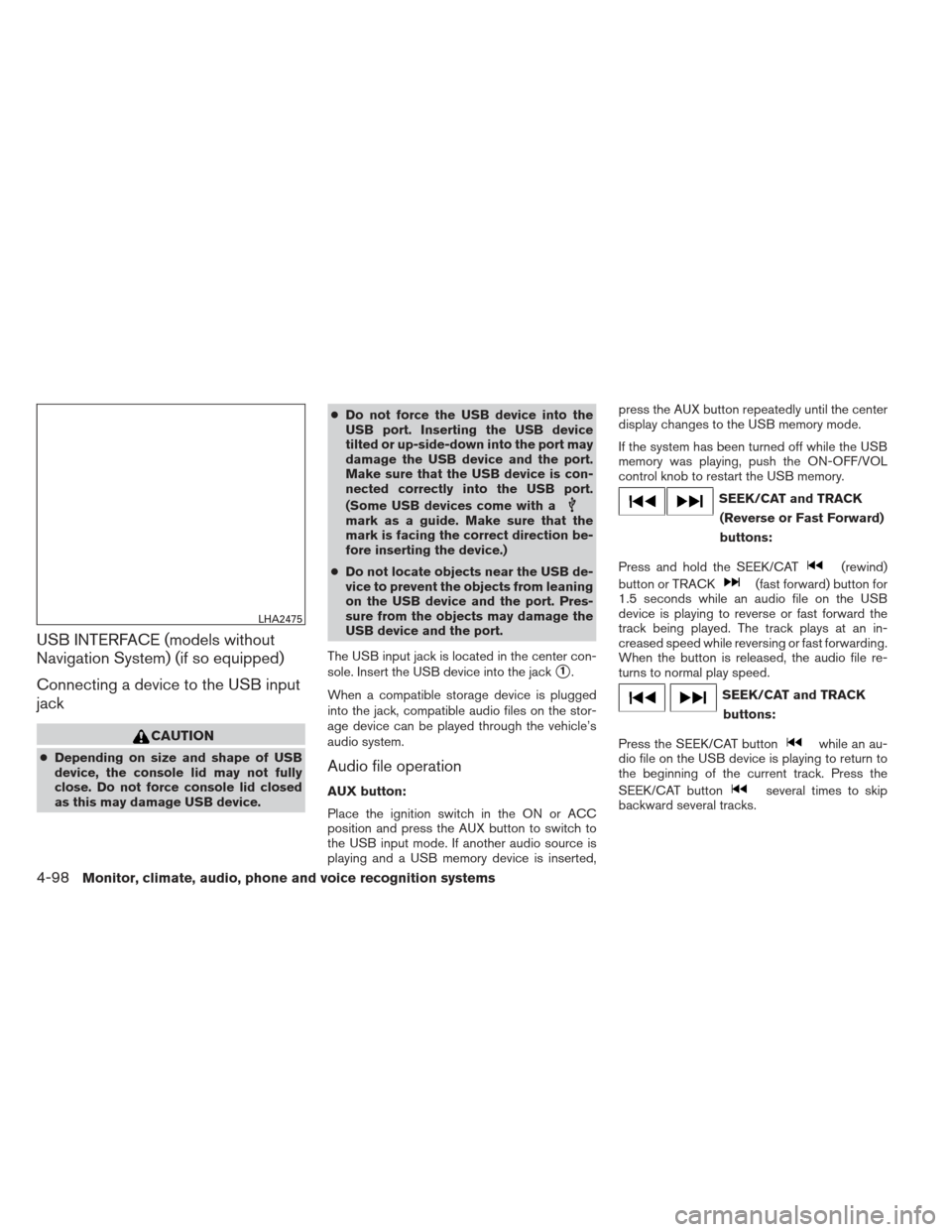
USB INTERFACE (models without
Navigation System) (if so equipped)
Connecting a device to the USB input
jack
CAUTION
●Depending on size and shape of USB
device, the console lid may not fully
close. Do not force console lid closed
as this may damage USB device. ●
Do not force the USB device into the
USB port. Inserting the USB device
tilted or up-side-down into the port may
damage the USB device and the port.
Make sure that the USB device is con-
nected correctly into the USB port.
(Some USB devices come with a
mark as a guide. Make sure that the
mark is facing the correct direction be-
fore inserting the device.)
● Do not locate objects near the USB de-
vice to prevent the objects from leaning
on the USB device and the port. Pres-
sure from the objects may damage the
USB device and the port.
The USB input jack is located in the center con-
sole. Insert the USB device into the jack
�1.
When a compatible storage device is plugged
into the jack, compatible audio files on the stor-
age device can be played through the vehicle’s
audio system.
Audio file operation
AUX button:
Place the ignition switch in the ON or ACC
position and press the AUX button to switch to
the USB input mode. If another audio source is
playing and a USB memory device is inserted, press the AUX button repeatedly until the center
display changes to the USB memory mode.
If the system has been turned off while the USB
memory was playing, push the ON-OFF/VOL
control knob to restart the USB memory.
SEEK/CAT and TRACK
(Reverse or Fast Forward)
buttons:
Press and hold the SEEK/CAT
(rewind)
button or TRACK
(fast forward) button for
1.5 seconds while an audio file on the USB
device is playing to reverse or fast forward the
track being played. The track plays at an in-
creased speed while reversing or fast forwarding.
When the button is released, the audio file re-
turns to normal play speed.
SEEK/CAT and TRACK
buttons:
Press the SEEK/CAT button
while an au-
dio file on the USB device is playing to return to
the beginning of the current track. Press the
SEEK/CAT button
several times to skip
backward several tracks.
LHA2475
4-98Monitor, climate, audio, phone and voice recognition systems
Page 294 of 506
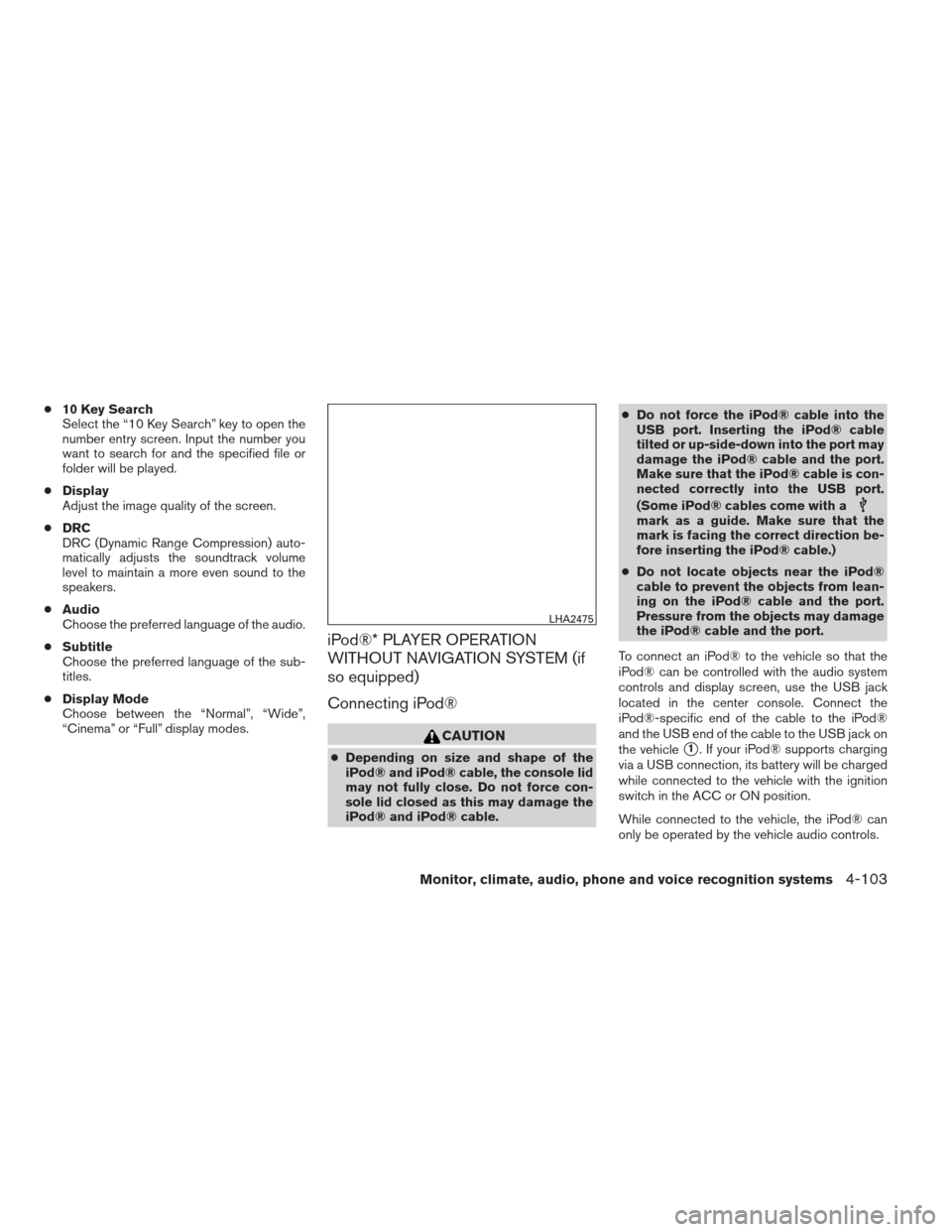
●10 Key Search
Select the “10 Key Search” key to open the
number entry screen. Input the number you
want to search for and the specified file or
folder will be played.
● Display
Adjust the image quality of the screen.
● DRC
DRC (Dynamic Range Compression) auto-
matically adjusts the soundtrack volume
level to maintain a more even sound to the
speakers.
● Audio
Choose the preferred language of the audio.
● Subtitle
Choose the preferred language of the sub-
titles.
● Display Mode
Choose between the “Normal”, “Wide”,
“Cinema” or “Full” display modes.
iPod®* PLAYER OPERATION
WITHOUT NAVIGATION SYSTEM (if
so equipped)
Connecting iPod®
CAUTION
● Depending on size and shape of the
iPod® and iPod® cable, the console lid
may not fully close. Do not force con-
sole lid closed as this may damage the
iPod® and iPod® cable. ●
Do not force the iPod® cable into the
USB port. Inserting the iPod® cable
tilted or up-side-down into the port may
damage the iPod® cable and the port.
Make sure that the iPod® cable is con-
nected correctly into the USB port.
(Some iPod® cables come with a
mark as a guide. Make sure that the
mark is facing the correct direction be-
fore inserting the iPod® cable.)
● Do not locate objects near the iPod®
cable to prevent the objects from lean-
ing on the iPod® cable and the port.
Pressure from the objects may damage
the iPod® cable and the port.
To connect an iPod® to the vehicle so that the
iPod® can be controlled with the audio system
controls and display screen, use the USB jack
located in the center console. Connect the
iPod®-specific end of the cable to the iPod®
and the USB end of the cable to the USB jack on
the vehicle
�1. If your iPod® supports charging
via a USB connection, its battery will be charged
while connected to the vehicle with the ignition
switch in the ACC or ON position.
While connected to the vehicle, the iPod® can
only be operated by the vehicle audio controls.
LHA2475
Monitor, climate, audio, phone and voice recognition systems4-103
Page 296 of 506
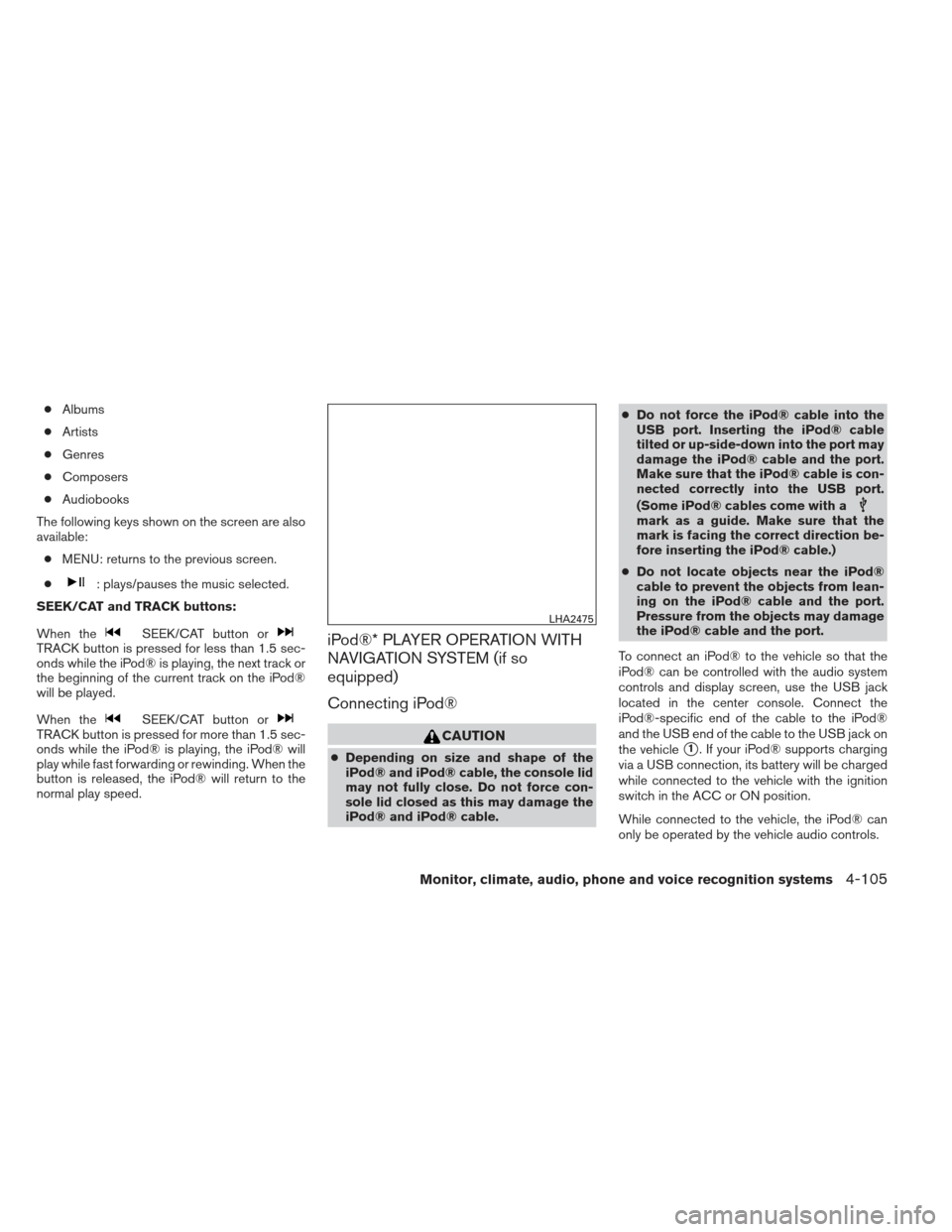
●Albums
● Artists
● Genres
● Composers
● Audiobooks
The following keys shown on the screen are also
available: ● MENU: returns to the previous screen.
●
: plays/pauses the music selected.
SEEK/CAT and TRACK buttons:
When the
SEEK/CAT button orTRACK button is pressed for less than 1.5 sec-
onds while the iPod® is playing, the next track or
the beginning of the current track on the iPod®
will be played.
When the
SEEK/CAT button orTRACK button is pressed for more than 1.5 sec-
onds while the iPod® is playing, the iPod® will
play while fast forwarding or rewinding. When the
button is released, the iPod® will return to the
normal play speed.
iPod®* PLAYER OPERATION WITH
NAVIGATION SYSTEM (if so
equipped)
Connecting iPod®
CAUTION
● Depending on size and shape of the
iPod® and iPod® cable, the console lid
may not fully close. Do not force con-
sole lid closed as this may damage the
iPod® and iPod® cable. ●
Do not force the iPod® cable into the
USB port. Inserting the iPod® cable
tilted or up-side-down into the port may
damage the iPod® cable and the port.
Make sure that the iPod® cable is con-
nected correctly into the USB port.
(Some iPod® cables come with a
mark as a guide. Make sure that the
mark is facing the correct direction be-
fore inserting the iPod® cable.)
● Do not locate objects near the iPod®
cable to prevent the objects from lean-
ing on the iPod® cable and the port.
Pressure from the objects may damage
the iPod® cable and the port.
To connect an iPod® to the vehicle so that the
iPod® can be controlled with the audio system
controls and display screen, use the USB jack
located in the center console. Connect the
iPod®-specific end of the cable to the iPod®
and the USB end of the cable to the USB jack on
the vehicle
�1. If your iPod® supports charging
via a USB connection, its battery will be charged
while connected to the vehicle with the ignition
switch in the ACC or ON position.
While connected to the vehicle, the iPod® can
only be operated by the vehicle audio controls.
LHA2475
Monitor, climate, audio, phone and voice recognition systems4-105
Page 307 of 506
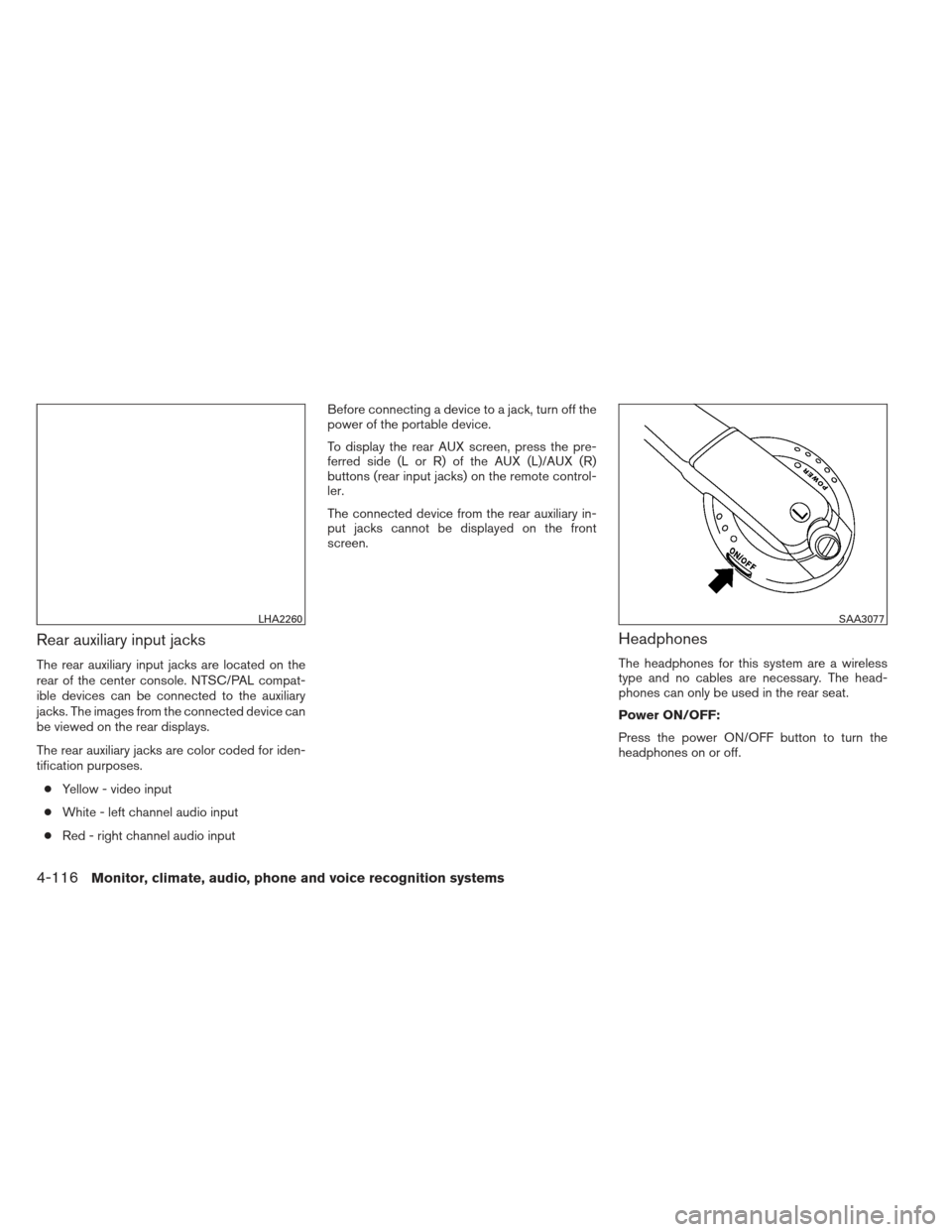
Rear auxiliary input jacks
The rear auxiliary input jacks are located on the
rear of the center console. NTSC/PAL compat-
ible devices can be connected to the auxiliary
jacks. The images from the connected device can
be viewed on the rear displays.
The rear auxiliary jacks are color coded for iden-
tification purposes.● Yellow - video input
● White - left channel audio input
● Red - right channel audio input Before connecting a device to a jack, turn off the
power of the portable device.
To display the rear AUX screen, press the pre-
ferred side (L or R) of the AUX (L)/AUX (R)
buttons (rear input jacks) on the remote control-
ler.
The connected device from the rear auxiliary in-
put jacks cannot be displayed on the front
screen.
Headphones
The headphones for this system are a wireless
type and no cables are necessary. The head-
phones can only be used in the rear seat.
Power ON/OFF:
Press the power ON/OFF button to turn the
headphones on or off.
LHA2260SAA3077
4-116Monitor, climate, audio, phone and voice recognition systems