2013 NISSAN PATHFINDER bluetooth
[x] Cancel search: bluetoothPage 4 of 506
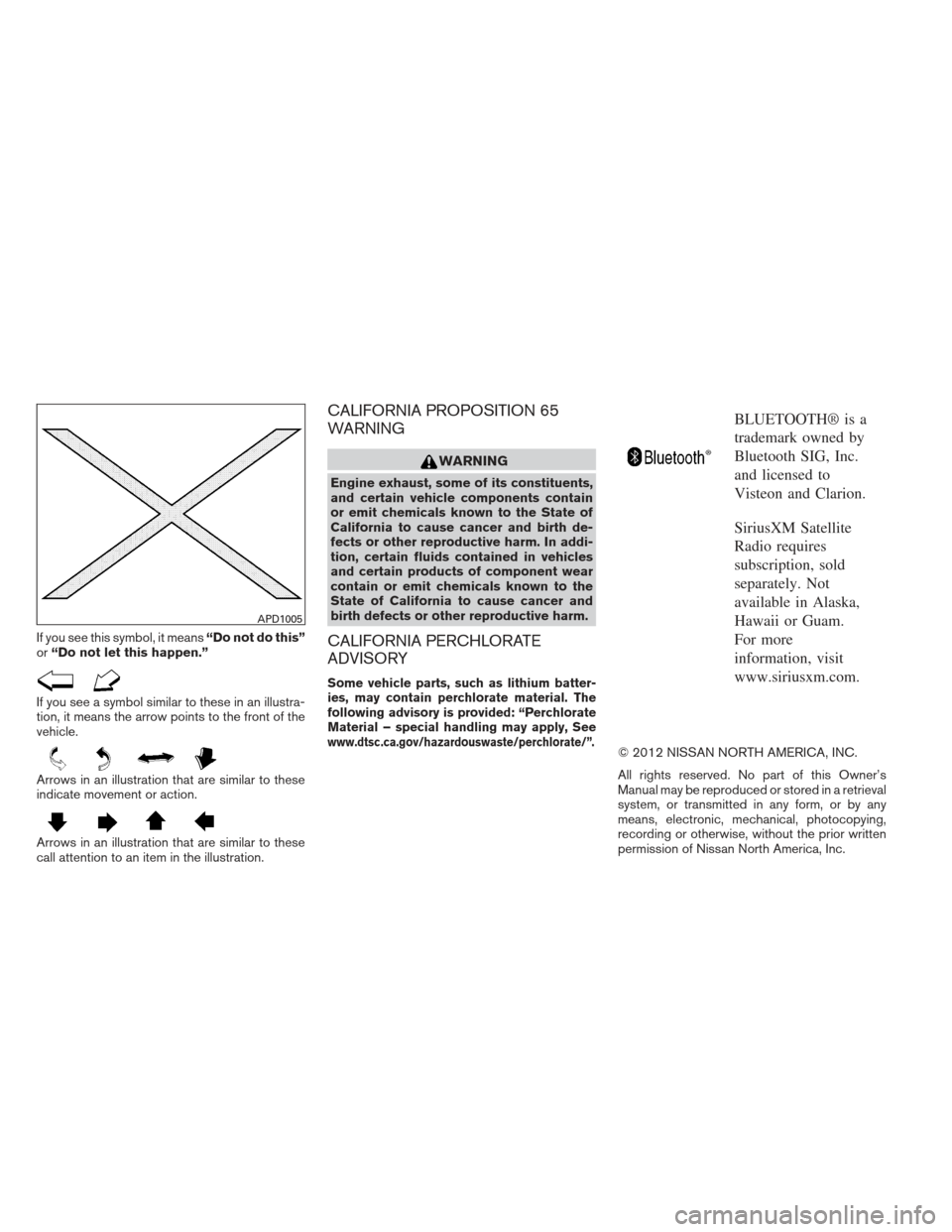
If you see this symbol, it means“Do not do this”
or “Do not let this happen.”
If you see a symbol similar to these in an illustra-
tion, it means the arrow points to the front of the
vehicle.
Arrows in an illustration that are similar to these
indicate movement or action.
Arrows in an illustration that are similar to these
call attention to an item in the illustration.
CALIFORNIA PROPOSITION 65
WARNING
WARNING
Engine exhaust, some of its constituents,
and certain vehicle components contain
or emit chemicals known to the State of
California to cause cancer and birth de-
fects or other reproductive harm. In addi-
tion, certain fluids contained in vehicles
and certain products of component wear
contain or emit chemicals known to the
State of California to cause cancer and
birth defects or other reproductive harm.
CALIFORNIA PERCHLORATE
ADVISORY
Some vehicle parts, such as lithium batter-
ies, may contain perchlorate material. The
following advisory is provided: “Perchlorate
Material – special handling may apply, See
www.dtsc.ca.gov/hazardouswaste/perchlorate/”.
BLUETOOTH® is a
trademark owned by
Bluetooth SIG, Inc.
and licensed to
Visteon and Clarion.
SiriusXM Satellite
Radio requires
subscription, sold
separately. Not
available in Alaska,
Hawaii or Guam.
For more
information, visit
www.siriusxm.com.
© 2012 NISSAN NORTH AMERICA, INC.
All rights reserved. No part of this Owner’s
Manual may be reproduced or stored in a retrieval
system, or transmitted in any form, or by any
means, electronic, mechanical, photocopying,
recording or otherwise, without the prior written
permission of Nissan North America, Inc.
APD1005
Page 13 of 506
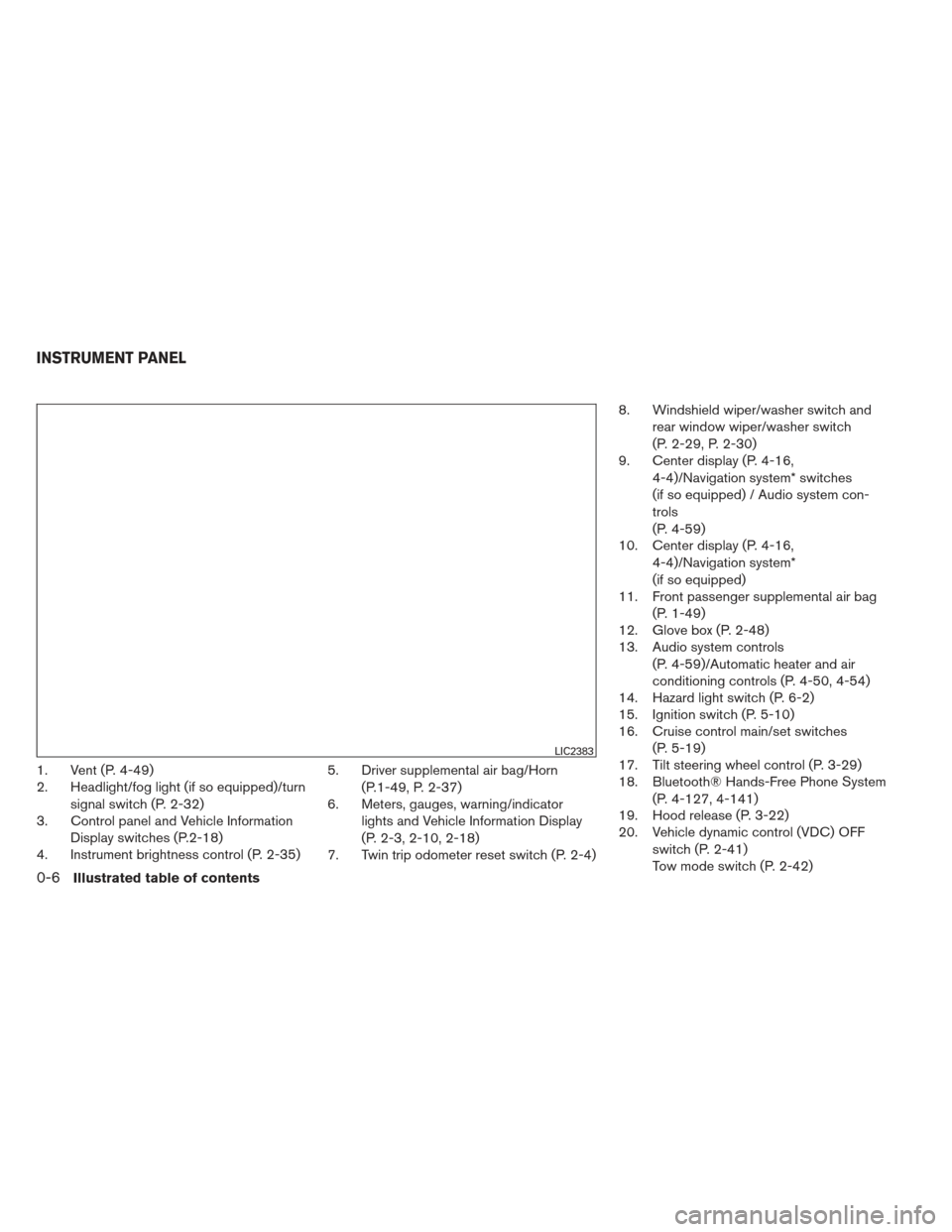
1. Vent (P. 4-49)
2. Headlight/fog light (if so equipped)/turnsignal switch (P. 2-32)
3. Control panel and Vehicle Information
Display switches (P.2-18)
4. Instrument brightness control (P. 2-35) 5. Driver supplemental air bag/Horn
(P.1-49, P. 2-37)
6. Meters, gauges, warning/indicator
lights and Vehicle Information Display
(P. 2-3, 2-10, 2-18)
7. Twin trip odometer reset switch (P. 2-4) 8. Windshield wiper/washer switch and
rear window wiper/washer switch
(P. 2-29, P. 2-30)
9. Center display (P. 4-16,
4-4)/Navigation system* switches
(if so equipped) / Audio system con-
trols
(P. 4-59)
10. Center display (P. 4-16,
4-4)/Navigation system*
(if so equipped)
11. Front passenger supplemental air bag
(P. 1-49)
12. Glove box (P. 2-48)
13. Audio system controls
(P. 4-59)/Automatic heater and air
conditioning controls (P. 4-50, 4-54)
14. Hazard light switch (P. 6-2)
15. Ignition switch (P. 5-10)
16. Cruise control main/set switches
(P. 5-19)
17. Tilt steering wheel control (P. 3-29)
18. Bluetooth® Hands-Free Phone System
(P. 4-127, 4-141)
19. Hood release (P. 3-22)
20. Vehicle dynamic control (VDC) OFF
switch (P. 2-41)
Tow mode switch (P. 2-42)
LIC2383
INSTRUMENT PANEL
0-6Illustrated table of contents
Page 85 of 506
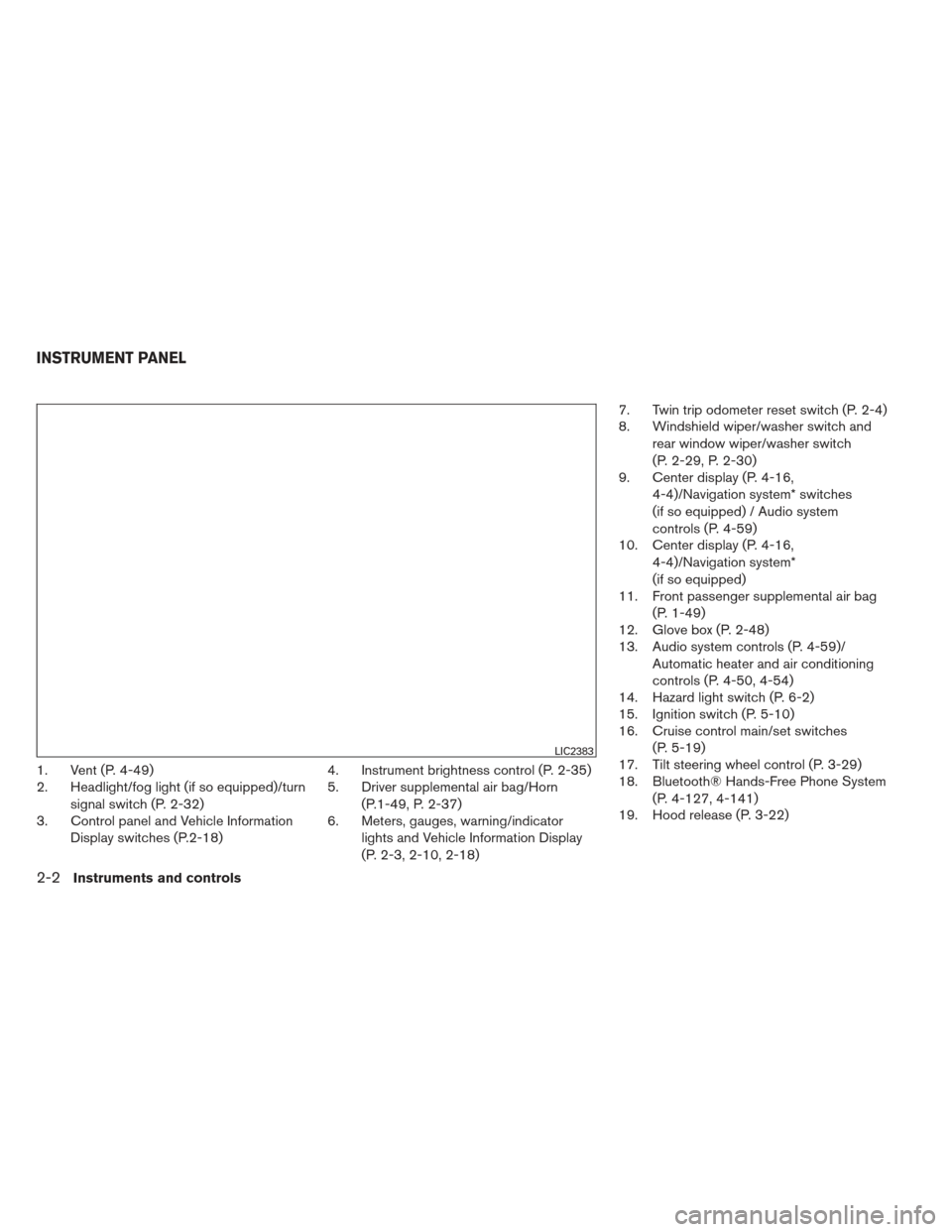
1. Vent (P. 4-49)
2. Headlight/fog light (if so equipped)/turnsignal switch (P. 2-32)
3. Control panel and Vehicle Information
Display switches (P.2-18) 4. Instrument brightness control (P. 2-35)
5. Driver supplemental air bag/Horn
(P.1-49, P. 2-37)
6. Meters, gauges, warning/indicator
lights and Vehicle Information Display
(P. 2-3, 2-10, 2-18) 7. Twin trip odometer reset switch (P. 2-4)
8. Windshield wiper/washer switch and
rear window wiper/washer switch
(P. 2-29, P. 2-30)
9. Center display (P. 4-16,
4-4)/Navigation system* switches
(if so equipped) / Audio system
controls (P. 4-59)
10. Center display (P. 4-16,
4-4)/Navigation system*
(if so equipped)
11. Front passenger supplemental air bag
(P. 1-49)
12. Glove box (P. 2-48)
13. Audio system controls (P. 4-59)/
Automatic heater and air conditioning
controls (P. 4-50, 4-54)
14. Hazard light switch (P. 6-2)
15. Ignition switch (P. 5-10)
16. Cruise control main/set switches
(P. 5-19)
17. Tilt steering wheel control (P. 3-29)
18. Bluetooth® Hands-Free Phone System
(P. 4-127, 4-141)
19. Hood release (P. 3-22)
LIC2383
INSTRUMENT PANEL
2-2Instruments and controls
Page 193 of 506
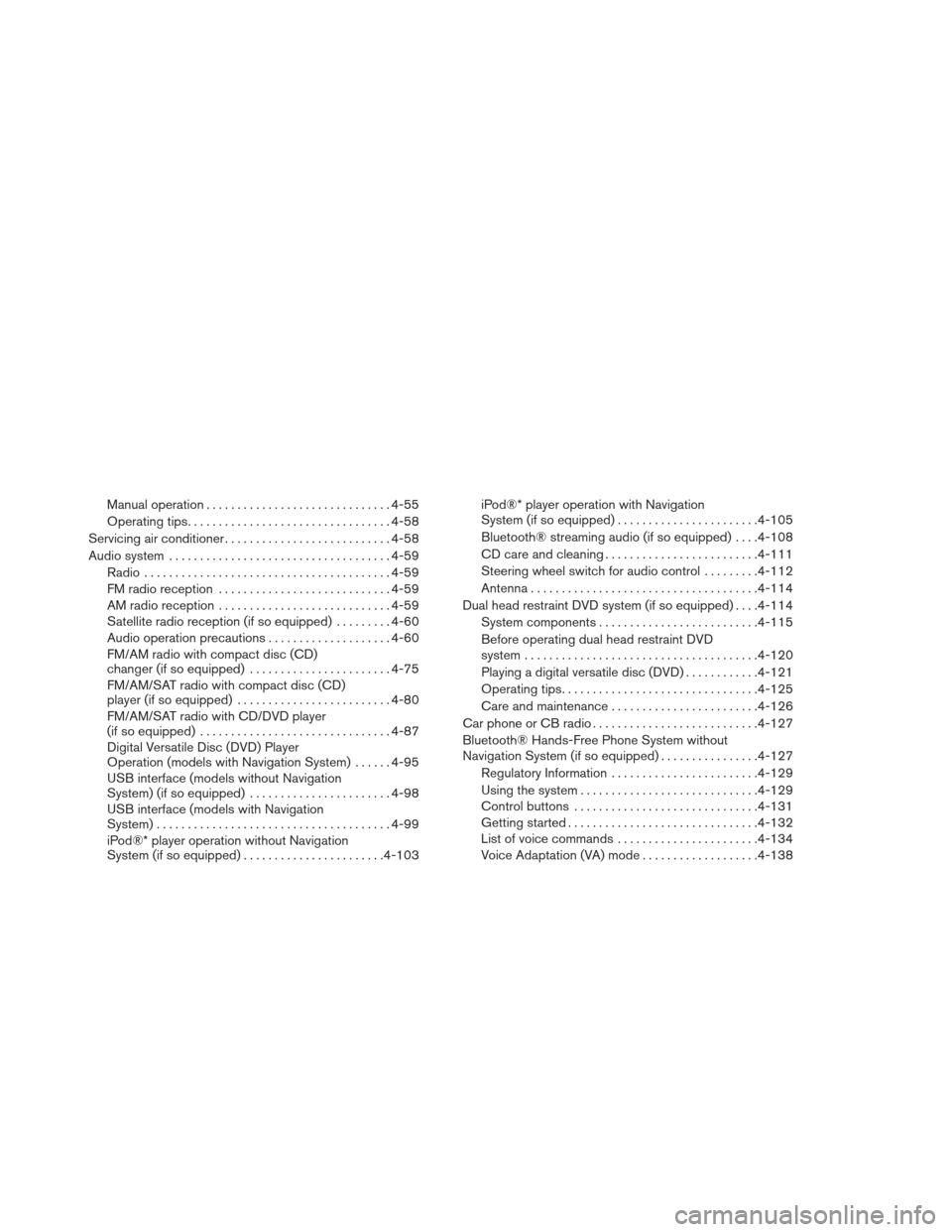
Manual operation.............................. 4-55
Operating tips ................................. 4-58
Servicing air conditioner ........................... 4-58
Audio system .................................... 4-59
Radio ........................................ 4-59
FM radio reception . . .......................... 4-59
AM radio reception . . .......................... 4-59
Satellite radio reception (if so equipped) .........4-60
Audio operation precautions ....................4-60
FM/AM radio with compact disc (CD)
changer (if so equipped) .......................4-75
FM/AM/SAT radio with compact disc (CD)
player (if so equipped) ......................... 4-80
FM/AM/SAT radio with CD/DVD player
(if so equipped) ............................... 4-87
Digital Versatile Disc (DVD) Player
Operation (models with Navigation System) ......4-95
USB interface (models without Navigation
System) (if so equipped) .......................4-98
USB interface (models with Navigation
System) ...................................... 4-99
iPod®* player operation without Navigation
System (if so equipped) ....................... 4-103iPod®* player operation with Navigation
System (if so equipped)
....................... 4-105
Bluetooth® streaming audio (if so equipped) ....4-108
CD care and cleaning ......................... 4-111
Steering wheel switch for audio control .........4-112
Antenna ..................................... 4-114
Dual head restraint DVD system (if so equipped) ....4-114
System components .......................... 4-115
Before operating dual head restraint DVD
system ...................................... 4-120
Playing a digital versatile disc (DVD) ............4-121
Operating tips ................................ 4-125
Care and maintenance ........................ 4-126
Car phone or CB radio ........................... 4-127
Bluetooth® Hands-Free Phone System without
Navigation System (if so equipped) ................4-127
Regulatory Information ........................ 4-129
Using the system ............................. 4-129
Control
buttons .............................. 4-131
Getting started ............................... 4-132
List of voice commands ....................... 4-134
Voice Adaptation (VA) mode ...................4-138
Page 194 of 506
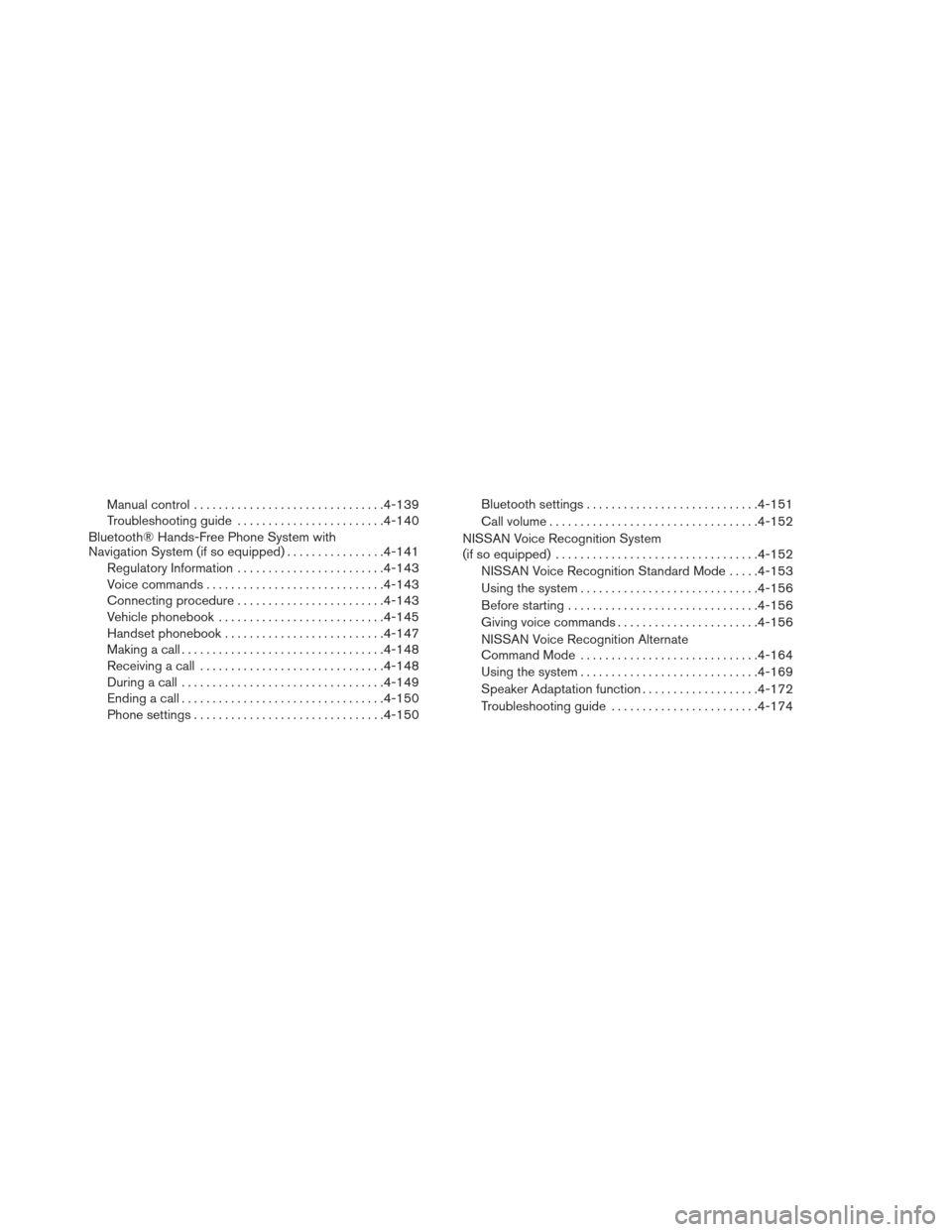
Manual control............................... 4-139
Troubleshooting guide ........................ 4-140
Bluetooth® Hands-Free Phone System with
Navigation System (if so equipped) ................4-141
Regulatory Information ........................ 4-143
Voice commands ............................. 4-143
Connecting procedure ........................ 4-143
Vehicle phonebook ........................... 4-145
Handset phonebook .......................... 4-147
Making a call ................................. 4-148
Receiving a call .............................. 4-148
During a call ................................. 4-149
Ending a call ................................. 4-150
Phone settings ............................... 4-150Bluetooth settings
............................ 4-151
Call volume .................................. 4-152
NISSAN Voice Recognition System
(if so equipped) . . . .............................. 4-152
NISSAN Voice Recognition Standard Mode .....4-153
Using the system ............................. 4-156
Before starting ............................... 4-156
Giving voice commands ....................... 4-156
NISSAN Voice Recognition Alternate
Command Mode ............................. 4-164
Using the system ............................. 4-169
Speaker Adaptation function ...................4-172
Troubleshooting guide ........................ 4-174
Page 221 of 506
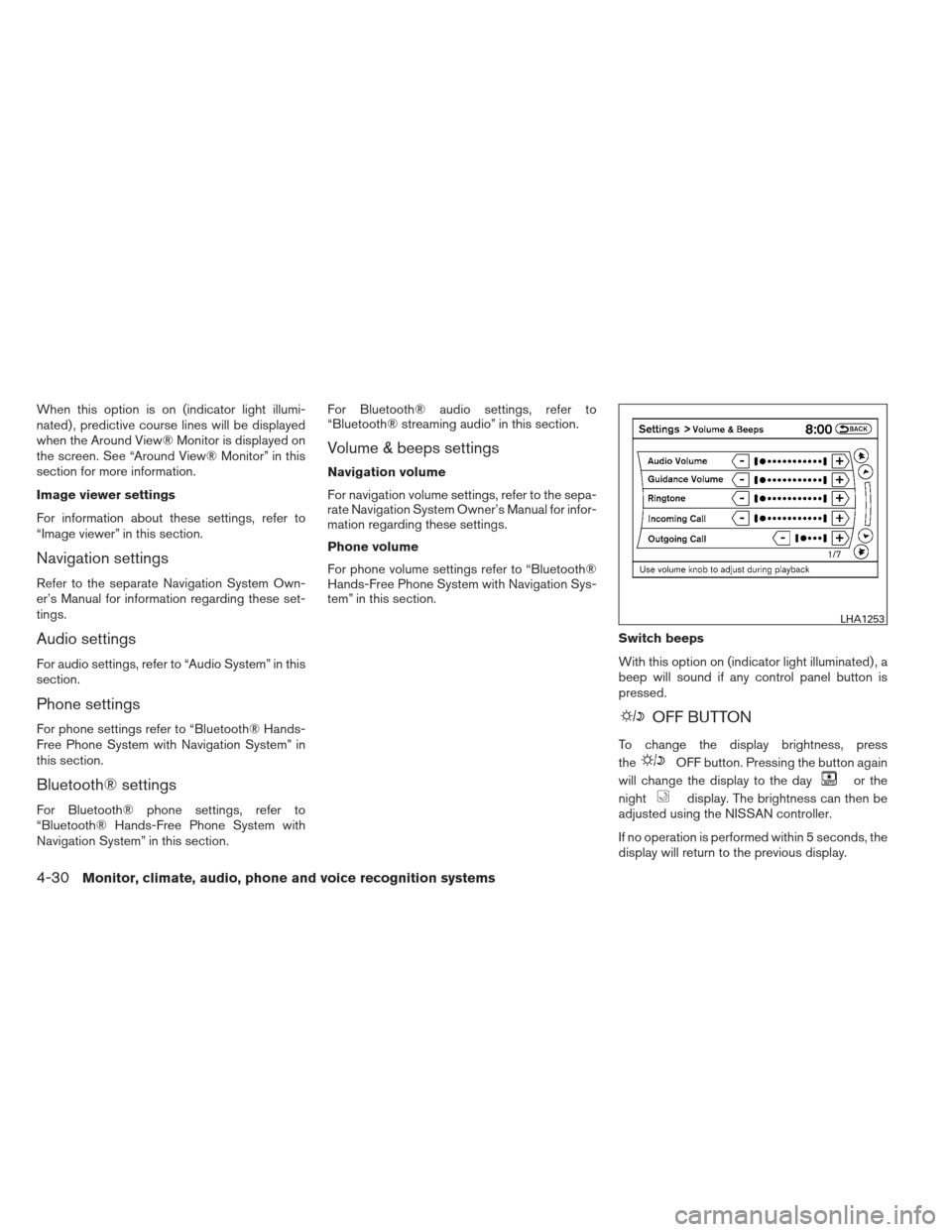
When this option is on (indicator light illumi-
nated) , predictive course lines will be displayed
when the Around View® Monitor is displayed on
the screen. See “Around View® Monitor” in this
section for more information.
Image viewer settings
For information about these settings, refer to
“Image viewer” in this section.
Navigation settings
Refer to the separate Navigation System Own-
er’s Manual for information regarding these set-
tings.
Audio settings
For audio settings, refer to “Audio System” in this
section.
Phone settings
For phone settings refer to “Bluetooth® Hands-
Free Phone System with Navigation System” in
this section.
Bluetooth® settings
For Bluetooth® phone settings, refer to
“Bluetooth® Hands-Free Phone System with
Navigation System” in this section.For Bluetooth® audio settings, refer to
“Bluetooth® streaming audio” in this section.
Volume & beeps settings
Navigation volume
For navigation volume settings, refer to the sepa-
rate Navigation System Owner’s Manual for infor-
mation regarding these settings.
Phone volume
For phone volume settings refer to “Bluetooth®
Hands-Free Phone System with Navigation Sys-
tem” in this section.
Switch beeps
With this option on (indicator light illuminated) , a
beep will sound if any control panel button is
pressed.
OFF BUTTON
To change the display brightness, press
the
OFF button. Pressing the button again
will change the display to the day
or the
night
display. The brightness can then be
adjusted using the NISSAN controller.
If no operation is performed within 5 seconds, the
display will return to the previous display.
LHA1253
4-30Monitor, climate, audio, phone and voice recognition systems
Page 255 of 506
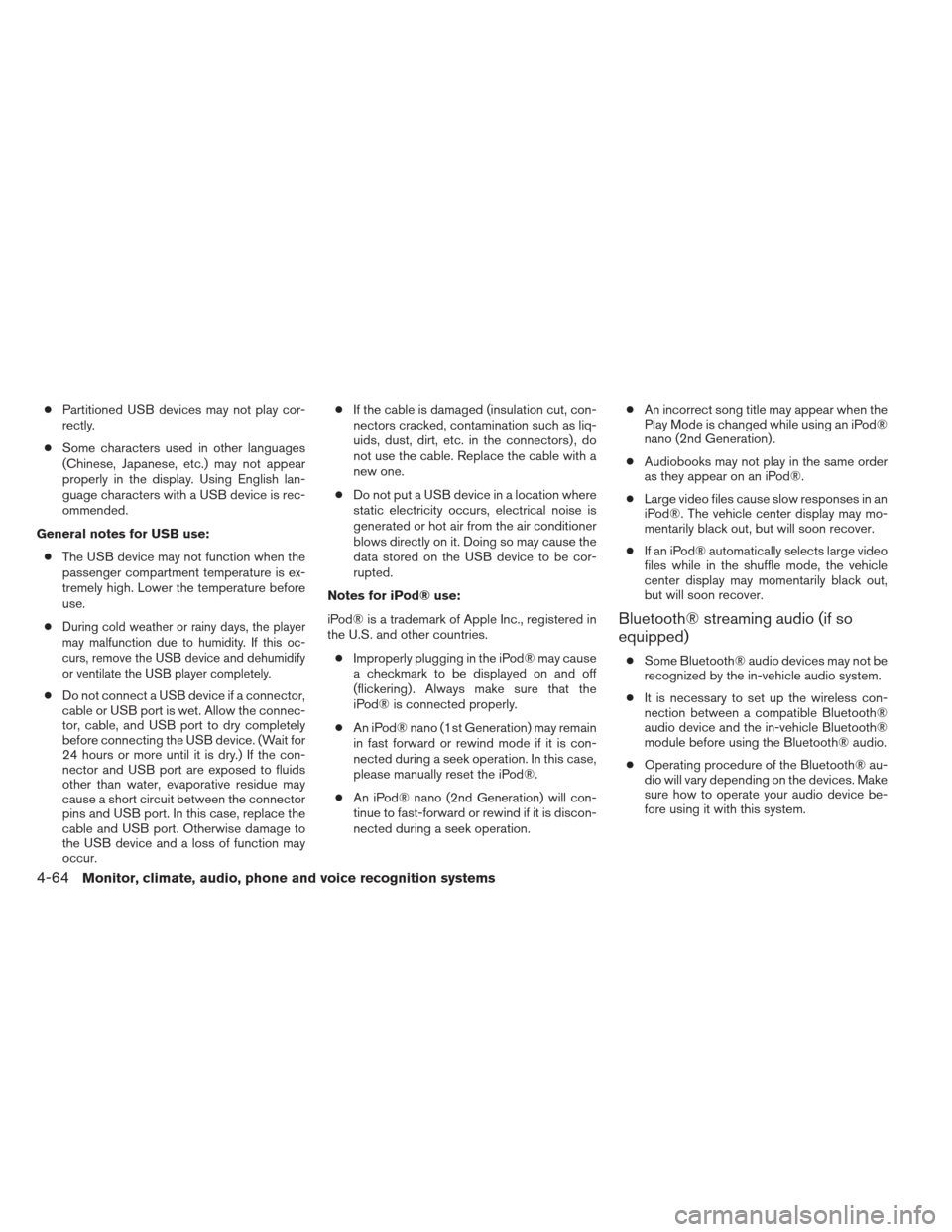
●Partitioned USB devices may not play cor-
rectly.
● Some characters used in other languages
(Chinese, Japanese, etc.) may not appear
properly in the display. Using English lan-
guage characters with a USB device is rec-
ommended.
General notes for USB use: ● The USB device may not function when the
passenger compartment temperature is ex-
tremely high. Lower the temperature before
use.
●
During cold weather or rainy days, the player
may malfunction due to humidity. If this oc-
curs, remove the USB device and dehumidify
or ventilate the USB player completely.
● Do not connect a USB device if a connector,
cable or USB port is wet. Allow the connec-
tor, cable, and USB port to dry completely
before connecting the USB device. (Wait for
24 hours or more until it is dry.) If the con-
nector and USB port are exposed to fluids
other than water, evaporative residue may
cause a short circuit between the connector
pins and USB port. In this case, replace the
cable and USB port. Otherwise damage to
the USB device and a loss of function may
occur. ●
If the cable is damaged (insulation cut, con-
nectors cracked, contamination such as liq-
uids, dust, dirt, etc. in the connectors) , do
not use the cable. Replace the cable with a
new one.
● Do not put a USB device in a location where
static electricity occurs, electrical noise is
generated or hot air from the air conditioner
blows directly on it. Doing so may cause the
data stored on the USB device to be cor-
rupted.
Notes for iPod® use:
iPod® is a trademark of Apple Inc., registered in
the U.S. and other countries. ● Improperly plugging in the iPod® may cause
a checkmark to be displayed on and off
(flickering) . Always make sure that the
iPod® is connected properly.
● An iPod® nano (1st Generation) may remain
in fast forward or rewind mode if it is con-
nected during a seek operation. In this case,
please manually reset the iPod®.
● An iPod® nano (2nd Generation) will con-
tinue to fast-forward or rewind if it is discon-
nected during a seek operation. ●
An incorrect song title may appear when the
Play Mode is changed while using an iPod®
nano (2nd Generation) .
● Audiobooks may not play in the same order
as they appear on an iPod®.
● Large video files cause slow responses in an
iPod®. The vehicle center display may mo-
mentarily black out, but will soon recover.
● If an iPod® automatically selects large video
files while in the shuffle mode, the vehicle
center display may momentarily black out,
but will soon recover.
Bluetooth® streaming audio (if so
equipped)
● Some Bluetooth® audio devices may not be
recognized by the in-vehicle audio system.
● It is necessary to set up the wireless con-
nection between a compatible Bluetooth®
audio device and the in-vehicle Bluetooth®
module before using the Bluetooth® audio.
● Operating procedure of the Bluetooth® au-
dio will vary depending on the devices. Make
sure how to operate your audio device be-
fore using it with this system.
4-64Monitor, climate, audio, phone and voice recognition systems
Page 256 of 506
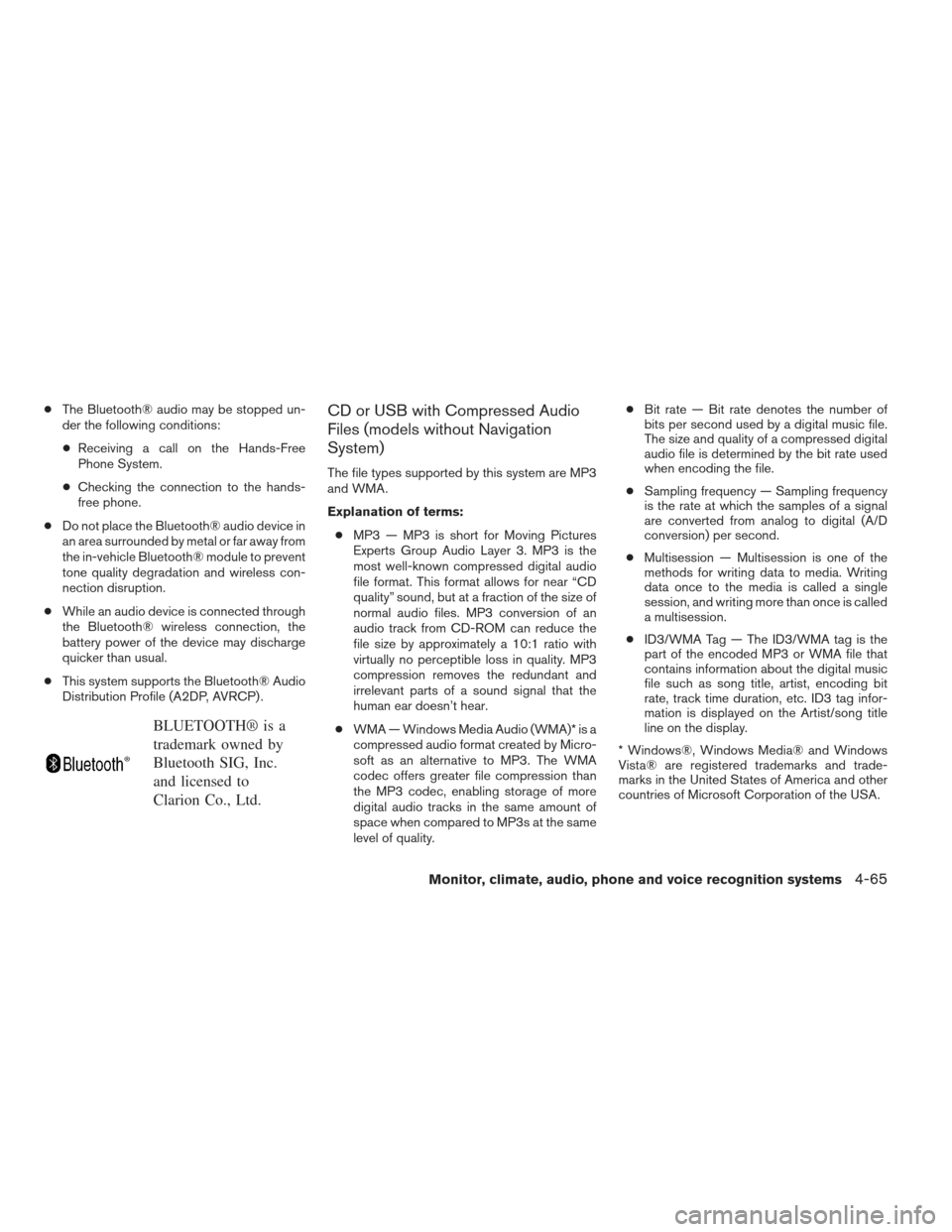
●The Bluetooth® audio may be stopped un-
der the following conditions:
● Receiving a call on the Hands-Free
Phone System.
● Checking the connection to the hands-
free phone.
● Do not place the Bluetooth® audio device in
an area surrounded by metal or far away from
the in-vehicle Bluetooth® module to prevent
tone quality degradation and wireless con-
nection disruption.
● While an audio device is connected through
the Bluetooth® wireless connection, the
battery power of the device may discharge
quicker than usual.
● This system supports the Bluetooth® Audio
Distribution Profile (A2DP, AVRCP) .
BLUETOOTH® is a
trademark owned by
Bluetooth SIG, Inc.
and licensed to
Clarion Co., Ltd.
CD or USB with Compressed Audio
Files (models without Navigation
System)
The file types supported by this system are MP3
and WMA.
Explanation of terms:
● MP3 — MP3 is short for Moving Pictures
Experts Group Audio Layer 3. MP3 is the
most well-known compressed digital audio
file format. This format allows for near “CD
quality” sound, but at a fraction of the size of
normal audio files. MP3 conversion of an
audio track from CD-ROM can reduce the
file size by approximately a 10:1 ratio with
virtually no perceptible loss in quality. MP3
compression removes the redundant and
irrelevant parts of a sound signal that the
human ear doesn’t hear.
● WMA — Windows Media Audio (WMA)* is a
compressed audio format created by Micro-
soft as an alternative to MP3. The WMA
codec offers greater file compression than
the MP3 codec, enabling storage of more
digital audio tracks in the same amount of
space when compared to MP3s at the same
level of quality. ●
Bit rate — Bit rate denotes the number of
bits per second used by a digital music file.
The size and quality of a compressed digital
audio file is determined by the bit rate used
when encoding the file.
● Sampling frequency — Sampling frequency
is the rate at which the samples of a signal
are converted from analog to digital (A/D
conversion) per second.
● Multisession — Multisession is one of the
methods for writing data to media. Writing
data once to the media is called a single
session, and writing more than once is called
a multisession.
● ID3/WMA Tag — The ID3/WMA tag is the
part of the encoded MP3 or WMA file that
contains information about the digital music
file such as song title, artist, encoding bit
rate, track time duration, etc. ID3 tag infor-
mation is displayed on the Artist/song title
line on the display.
* Windows®, Windows Media® and Windows
Vista® are registered trademarks and trade-
marks in the United States of America and other
countries of Microsoft Corporation of the USA.
Monitor, climate, audio, phone and voice recognition systems4-65