2013 NISSAN LEAF display
[x] Cancel search: displayPage 44 of 275
![NISSAN LEAF 2013 1.G Navigation Manual 2-6Unique EV functions
INFO:
When a charging icon on the map is touched, a
pop-up screen will appear.
. Touch [Go Here] to set the destination.
. Touch [Place Info] to display charging
station informa NISSAN LEAF 2013 1.G Navigation Manual 2-6Unique EV functions
INFO:
When a charging icon on the map is touched, a
pop-up screen will appear.
. Touch [Go Here] to set the destination.
. Touch [Place Info] to display charging
station informa](/manual-img/5/324/w960_324-43.png)
2-6Unique EV functions
INFO:
When a charging icon on the map is touched, a
pop-up screen will appear.
. Touch [Go Here] to set the destination.
. Touch [Place Info] to display charging
station information.
Other settings
The charging station icon can be also set by
performing the following procedure.
1. Push the
(Zero Emission menu) button
and touch [Settings].
2. Touch [Map icons for charging stations].
or
1. Push the MENUbutton and touch [Set-
tings].
2. Touch [Navigation]. 3. Touch [Map Icons].
INFO:
. The map icons are not displayed on the map
screen when the map scale is set to 1/4 mile
(500 m) or higher in the 2D map and the
Birdview
TMmap.
. Display of icons for charging stations
registered in the address book cannot be
removed using this procedure.
“Show Icon on Map” (page 3-63)
CONFIRMING CHARGING STATION
AVAILABILITY
It is possible to confirm the availability of
charging stations via the NISSAN CARWINGS
Data Center. This allows you to reduce the time
spent waiting to charge.
Viewing from Zero Emission button
1. Push the(Zero Emission menu) button
and touch [CARWINGS].
2. Touch [Charging Availability].
3. Select the area for searching for charging station locations.
.[Near Current Location]:
Displays a list of charging stations that
are near the current vehicle location.
.[Near Destination]:Displays a list of charging stations that
are near the destination, when a destina-
tion has been set.
.[Near Scroll Position]:Displays a list of charging stations that
are near the cursor when the map has
been moved.
Page 45 of 275
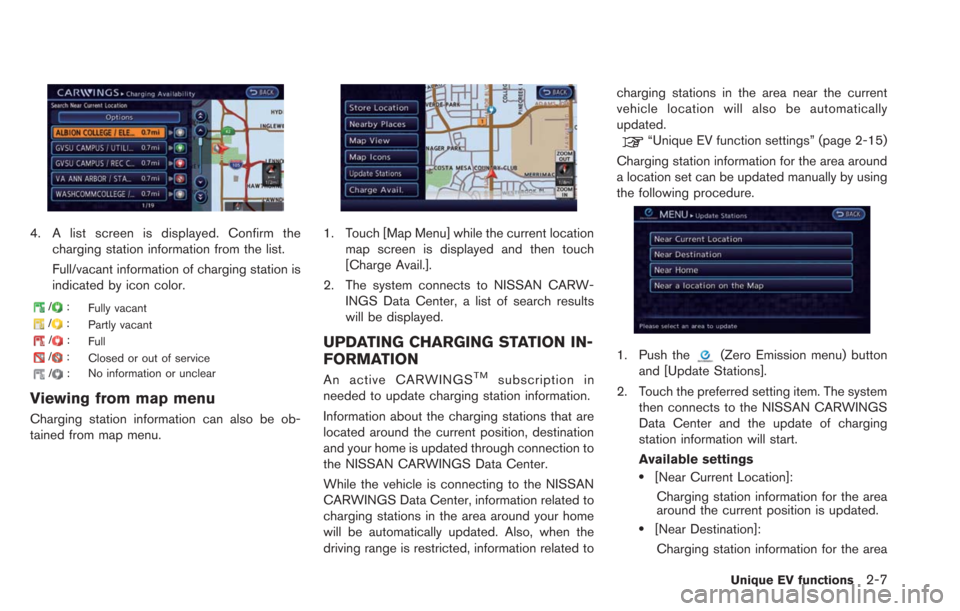
4. A list screen is displayed. Confirm thecharging station information from the list.
Full/vacant information of charging station is
indicated by icon color.
/: Fully vacant
/:
Partly vacant
/:Full
/:
Closed or out of service
/: No information or unclear
Viewing from map menu
Charging station information can also be ob-
tained from map menu.
1. Touch [Map Menu] while the current location
map screen is displayed and then touch
[Charge Avail.].
2. The system connects to NISSAN CARW- INGS Data Center, a list of search results
will be displayed.
UPDATING CHARGING STATION IN-
FORMATION
An active CARWINGSTMsubscription in
needed to update charging station information.
Information about the charging stations that are
located around the current position, destination
and your home is updated through connection to
the NISSAN CARWINGS Data Center.
While the vehicle is connecting to the NISSAN
CARWINGS Data Center, information related to
charging stations in the area around your home
will be automatically updated. Also, when the
driving range is restricted, information related to charging stations in the area near the current
vehicle location will also be automatically
updated.
“Unique EV function settings” (page 2-15)
Charging station information for the area around
a location set can be updated manually by using
the following procedure.
1. Push the(Zero Emission menu) button
and [Update Stations].
2. Touch the preferred setting item. The system then connects to the NISSAN CARWINGS
Data Center and the update of charging
station information will start.
Available settings
.[Near Current Location]:
Charging station information for the area
around the current position is updated.
.[Near Destination]:Charging station information for the area
Unique EV functions2-7
Page 46 of 275
![NISSAN LEAF 2013 1.G Navigation Manual 2-8Unique EV functions
around the destination is updated.
.[Near Home]:Charging station information for the area
around your home is updated. Registra-
tion of your home in the Address Book is
necessa NISSAN LEAF 2013 1.G Navigation Manual 2-8Unique EV functions
around the destination is updated.
.[Near Home]:Charging station information for the area
around your home is updated. Registra-
tion of your home in the Address Book is
necessa](/manual-img/5/324/w960_324-45.png)
2-8Unique EV functions
around the destination is updated.
.[Near Home]:Charging station information for the area
around your home is updated. Registra-
tion of your home in the Address Book is
necessary before using this item.
“Storing home location”
(page 1-12)
.[Near a location on the Map]:Charging station information for the area
where the cross pointer is placed by
moving the map is updated.
3. When [Stop] is touched while updating information, connection to the NISSAN
CARWINGS Data Center is disconnected.
INFO:
If communication with the NISSAN CARW-
INGS Data Center is disconnected due to
poor signal reception, a message will be
displayed. Touch [Yes] to restart the down-
load.
4. When the update is completed, a message is displayed.Energy economy and energy usage information
are displayed.
VIEWING ENERGY ECONOMY IN-
FORMATION
Estimated driving range, average energy econ-
omy and instant energy economy are displayed.
1. Push the
(Zero Emission menu) button.
2. Touch [Energy Info].
3. Touch [Energy Economy].
*1Driving Range:
The possible driving distance based on the
current charging status is displayed.
*2Average:
The average energy economy from the previous
to the next resets is displayed.
*3Instant:
The system shows the distance that the vehicle
can travel using 1kWh.
ENERGY INFORMATION DISPLAY
Page 47 of 275
![NISSAN LEAF 2013 1.G Navigation Manual *4[Reset]:
Touch [Reset] to reset the average energy
economy. After resetting the average energy
economy, it is stored in the history.
INFO:
Battery power is generated and stored by the
cooperative re NISSAN LEAF 2013 1.G Navigation Manual *4[Reset]:
Touch [Reset] to reset the average energy
economy. After resetting the average energy
economy, it is stored in the history.
INFO:
Battery power is generated and stored by the
cooperative re](/manual-img/5/324/w960_324-46.png)
*4[Reset]:
Touch [Reset] to reset the average energy
economy. After resetting the average energy
economy, it is stored in the history.
INFO:
Battery power is generated and stored by the
cooperative regenerative brake while driving.
When this occurs, the instant value will be
displayed as the maximum. The maximum value
will be displayed until the generated power is
consumed.
VIEWING ENERGY ECONOMY HIS-
TORY
The previous 10 histories of the average energy
economy are displayed.
1. Push the
(Zero Emission menu) button.
2. Touch [Energy Info].
3. Touch [History].
*1Driving Range:
The possible driving distance based on the
current charging status is displayed.
*2Previous Reset Intervals:
The average energy economy history is displayed
from along with the average for previous Reset-
to-Reset period.
*3Current Period:
The average energy economy from the previous
to the next resets is displayed.
VIEWING ENERGY USAGE INFOR-
MATION
Estimated driving range and energy usage of
various systems are displayed.
1. Push the
(Zero Emission menu) button.
2. Touch [Energy Info].
*1Driving Range:
The possible driving distance based on the
current charging status is displayed.
*2Variation of the possible driving distances be-
tween the climate control ON and OFF is
displayed.
*3Electric Motor:
Energy usage by the motor and regenerated
energy are displayed.
*4Climate Control:
Energy usage by the climate control function is
displayed.
*5Other Systems:
Energy usage by other equipment (headlights,
windshield wiper, etc.) is displayed.
Unique EV functions2-9
Page 48 of 275
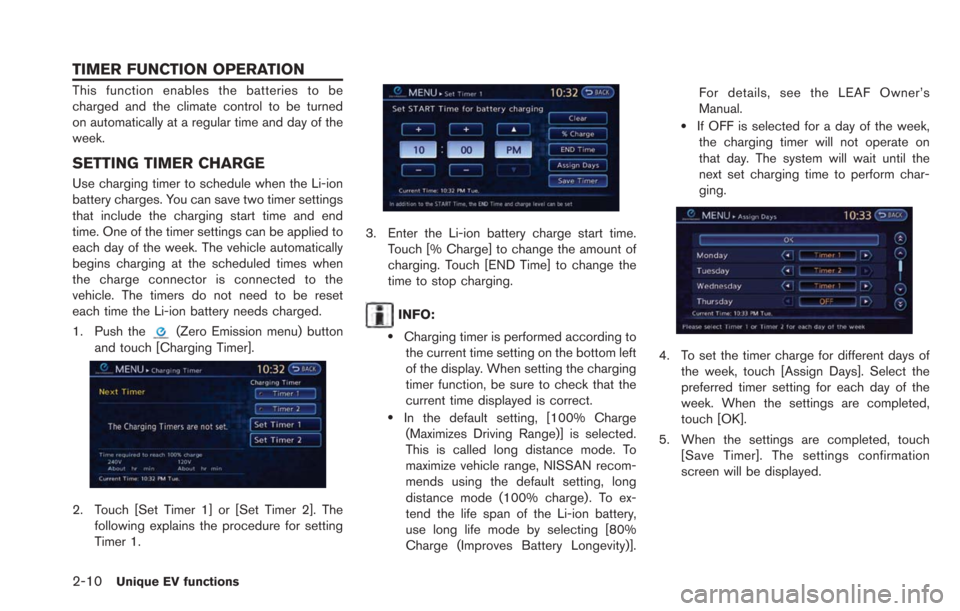
2-10Unique EV functions
This function enables the batteries to be
charged and the climate control to be turned
on automatically at a regular time and day of the
week.
SETTING TIMER CHARGE
Use charging timer to schedule when the Li-ion
battery charges. You can save two timer settings
that include the charging start time and end
time. One of the timer settings can be applied to
each day of the week. The vehicle automatically
begins charging at the scheduled times when
the charge connector is connected to the
vehicle. The timers do not need to be reset
each time the Li-ion battery needs charged.
1. Push the
(Zero Emission menu) button
and touch [Charging Timer].
2. Touch [Set Timer 1] or [Set Timer 2]. The following explains the procedure for setting
Timer 1.
3. Enter the Li-ion battery charge start time.Touch [% Charge] to change the amount of
charging. Touch [END Time] to change the
time to stop charging.
INFO:
.Charging timer is performed according tothe current time setting on the bottom left
of the display. When setting the charging
timer function, be sure to check that the
current time displayed is correct.
.In the default setting, [100% Charge
(Maximizes Driving Range)] is selected.
This is called long distance mode. To
maximize vehicle range, NISSAN recom-
mends using the default setting, long
distance mode (100% charge). To ex-
tend the life span of the Li-ion battery,
use long life mode by selecting [80%
Charge (Improves Battery Longevity)]. For details, see the LEAF Owner’s
Manual.
.If OFF is selected for a day of the week,
the charging timer will not operate on
that day. The system will wait until the
next set charging time to perform char-
ging.
4. To set the timer charge for different days of
the week, touch [Assign Days]. Select the
preferred timer setting for each day of the
week. When the settings are completed,
touch [OK].
5. When the settings are completed, touch [Save Timer]. The settings confirmation
screen will be displayed.
TIMER FUNCTION OPERATION
Page 50 of 275

2-12Unique EV functions
.When the climate control is set as the first
priority, the Climate Ctrl. Timer will not
operate until the remaining Li-ion battery
power displayed in the meter is 2 segments
(15%) or higher.
. The Li-ion battery will not charge when the
charge connector is connected to the
vehicle until the next scheduled charge start
time when the charge timer is active. If
necessary, use immediate charge or remote
charge to charge the Li-ion battery.
. Some charging stations used to perform
normal charge are equipped with timer
functions. If the charger timer function and
the vehicle timer are both set, and the two
timers are not set to operate at the same
time, it is possible that the charger will not
start or the battery will not be charged to the
level expected.
. The Li-ion battery may not charge to the
expected level when the Li-ion battery
warmer operates while charging using the
Charging Timer.
. Set only the Charging Timer End time when
charging in cold weather. The vehicle
automatically determines when to start
charging to fully charge the Li-ion battery,
even if the Li-ion battery warmer operates.
Charging ends before the set End time if the Li-ion battery is fully charged.
SETTING CLIMATE CTRL. TIMER
While the charger is connected to vehicle, this
function pre-heats or pre-cools the passenger
compartment of the vehicle to the set tempera-
ture before driving. This helps reduce power
consumption from the Li-ion battery.
“Temperature settings” (page 2-14)
The Climate Ctrl. Timer operates the air condi-
tioner using power from the charger. Electric
power from the Li-ion battery is not used.
The Climate Ctrl. Timer function allows two
different timer settings. Each timer charge
function can be set to activate on a different
day of the week.
Once the Climate Ctrl. Timer is set, it will
complete air conditioning by the time that is set.
It is not necessary to set the Climate Ctrl. Timer
everyday.
WARNING
Even if the Climate Ctrl. Timer is set, the
temperature in the passenger compart-
ment may become high if the system
automatically stops. Do not leave chil-
dren or adults who would normally
require the support of others alone in your vehicle. Pets should not be left
alone either. On hot, sunny days, tem-
peratures in a closed vehicle could
quickly become high enough to cause
severe or possibly fatal injuries to
people or animals.
Timer settings
1. Push the(Zero Emission menu) button
and touch [Climate Ctrl. Timer].
2. Touch [Set Timer 1] or [Set Timer 2]. The following explains the procedure for setting
Timer 1.
Page 51 of 275
![NISSAN LEAF 2013 1.G Navigation Manual 3. Enter the departure time.
4. To set the Climate Ctrl. Timer for differentdays of the week, touch [Assign Days].
Select the preferred timer setting for each
day of the week. After setting, touch [OK NISSAN LEAF 2013 1.G Navigation Manual 3. Enter the departure time.
4. To set the Climate Ctrl. Timer for differentdays of the week, touch [Assign Days].
Select the preferred timer setting for each
day of the week. After setting, touch [OK](/manual-img/5/324/w960_324-50.png)
3. Enter the departure time.
4. To set the Climate Ctrl. Timer for differentdays of the week, touch [Assign Days].
Select the preferred timer setting for each
day of the week. After setting, touch [OK].
The previous screen is displayed.
5. When the settings are completed, touch [Save Timer]. The settings confirmation
screen will be displayed.
6. If the settings shown on the screen arecorrect, touch [Yes].
7. The [Timer 1] indicator illuminates after theClimate Ctrl. Timer is set. Use the same
procedure to set the Timer 2 setting.
8. Turn the power switch to the "OFF" position, and then connect the charge connector to
the vehicle.
INFO:
. The Climate Ctrl. Timer will only start when
the power switch is in the “OFF” position.
Always turn the power switch to the “OFF”
position after the Climate Ctrl. Timer is set.
. Touch [Timer 1] or [Timer 2] to turn off the
Climate Ctrl. Timer function. After this
operation has been performed, the indicator
turns off and the Climate Ctrl. Timer function
will be turned off. The start and stop time
settings are not deleted even if the Climate
Ctrl. Timer function is turned off.
. While the Climate Ctrl. Timer operates, the
Climate Ctrl. Timer indicator and the char-
ging status indicator lights flash. If the
Climate Ctrl. Timer is set to activate, the
Climate Ctrl. Timer indicator illuminates.
. If the timer charge function and the Climate
Ctrl. Timer are in operation at the same time
due to an overlap of the timer settings, either
function can be set to be preferentially
provided with electric power.
“Unique EV function settings”
(page 2-15)
. When the climate control is set as the first
priority, the Climate Ctrl. Timer will not
operate until the remaining Li-ion battery
power displayed in the meter is 2 segments
(15%) or higher.
Unique EV functions2-13
Page 53 of 275
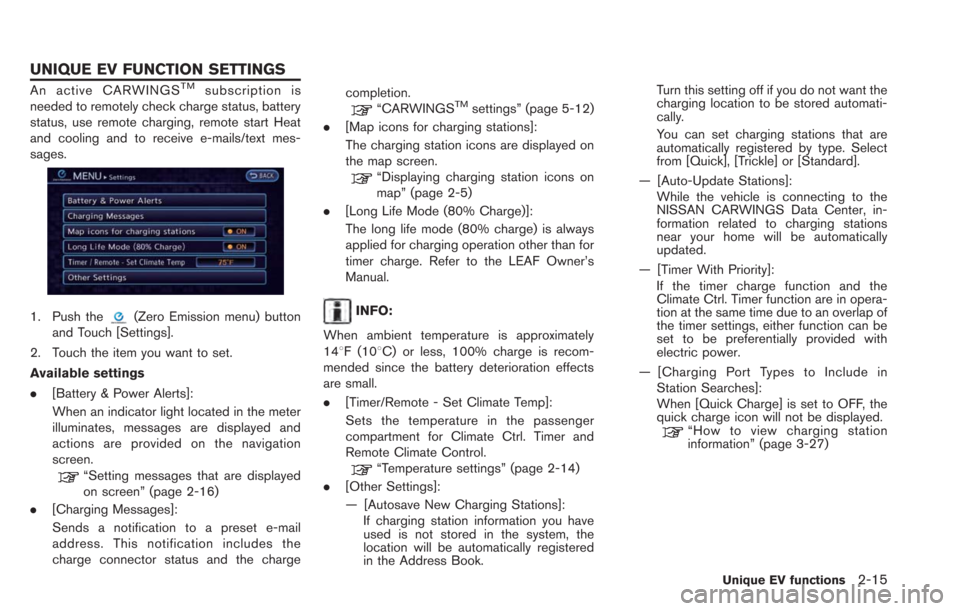
An active CARWINGSTMsubscription is
needed to remotely check charge status, battery
status, use remote charging, remote start Heat
and cooling and to receive e-mails/text mes-
sages.
1. Push the(Zero Emission menu) button
and Touch [Settings].
2. Touch the item you want to set.
Available settings
. [Battery & Power Alerts]:
When an indicator light located in the meter
illuminates, messages are displayed and
actions are provided on the navigation
screen.
“Setting messages that are displayed
on screen” (page 2-16)
. [Charging Messages]:
Sends a notification to a preset e-mail
address. This notification includes the
charge connector status and the charge completion.
“CARWINGSTMsettings” (page 5-12)
. [Map icons for charging stations]:
The charging station icons are displayed on
the map screen.
“Displaying charging station icons on
map” (page 2-5)
. [Long Life Mode (80% Charge)]:
The long life mode (80% charge) is always
applied for charging operation other than for
timer charge. Refer to the LEAF Owner’s
Manual.
INFO:
When ambient temperature is approximately
148F (108C) or less, 100% charge is recom-
mended since the battery deterioration effects
are small.
. [Timer/Remote - Set Climate Temp]:
Sets the temperature in the passenger
compartment for Climate Ctrl. Timer and
Remote Climate Control.
“Temperature settings” (page 2-14)
. [Other Settings]:
— [Autosave New Charging Stations]:
If charging station information you have
used is not stored in the system, the
location will be automatically registered
in the Address Book. Turn this setting off if you do not want the
charging location to be stored automati-
cally.
You can set charging stations that are
automatically registered by type. Select
from [Quick], [Trickle] or [Standard].
— [Auto-Update Stations]: While the vehicle is connecting to the
NISSAN CARWINGS Data Center, in-
formation related to charging stations
near your home will be automatically
updated.
— [Timer With Priority]: If the timer charge function and the
Climate Ctrl. Timer function are in opera-
tion at the same time due to an overlap of
the timer settings, either function can be
set to be preferentially provided with
electric power.
— [Charging Port Types to Include in Station Searches]:
When [Quick Charge] is set to OFF, the
quick charge icon will not be displayed.
“How to view charging station
information” (page 3-27)
Unique EV functions2-15
UNIQUE EV FUNCTION SETTINGS