2013 NISSAN GT-R phone
[x] Cancel search: phonePage 233 of 315
![NISSAN GT-R 2013 R35 Multi Function Display Owners Manual .Push <>to stop the voice prompt and
give the command at once. Remember to
wait for the tone before speaking.
. To adjust the volume of the system feed-
back, push the volume control buttons [+] or
[� NISSAN GT-R 2013 R35 Multi Function Display Owners Manual .Push <>to stop the voice prompt and
give the command at once. Remember to
wait for the tone before speaking.
. To adjust the volume of the system feed-
back, push the volume control buttons [+] or
[�](/manual-img/5/316/w960_316-232.png)
.Push <>to stop the voice prompt and
give the command at once. Remember to
wait for the tone before speaking.
. To adjust the volume of the system feed-
back, push the volume control buttons [+] or
[−] on the steering wheel or use the audio
system volume control knob while the
system is making an announcement.
How to speak numbers
NISSAN Voice Recognition requires a certain
way to speak numbers when giving voice
commands. Refer to the following examples.
General rule:
Only single digits 0 (zero) to 9 can be used. For
example, to speak 500, “five zero zero” can be
used, but “five hundred” cannot.
Examples:
1-800-662-6200
“One eight zero zero six six two six two zero
zero”
Improving Recognition of Phone numbers:
Recognition of phone numbers can be improved
by speaking the phone number in 3 groups of
numbers. For example, to call 800-662-6200,
speak “Eight Zero Zero” first, and the system will
then ask to speak the next three digits. Then,
speak “Six Six Two”. After recognition, the system will then ask to speak the last 4 digits.
Speak, “Six Two Zero Zero”. Using this method
of phone digit entry can improve recognition
performance.
SYSTEM FEEDBACK ANNOUNCE-
MENT MODES
It is possible to select two modes, long or short,
for the announcement by the system.
How to set
1. Push
2. Highlight [Others] and push
3. Highlight [Voice Recognition] and push
4. Highlight [Minimize Voice Feedback] and
push
and the system announcement mode
switches to the short mode. 5. Push
screen. Push
Page 281 of 315
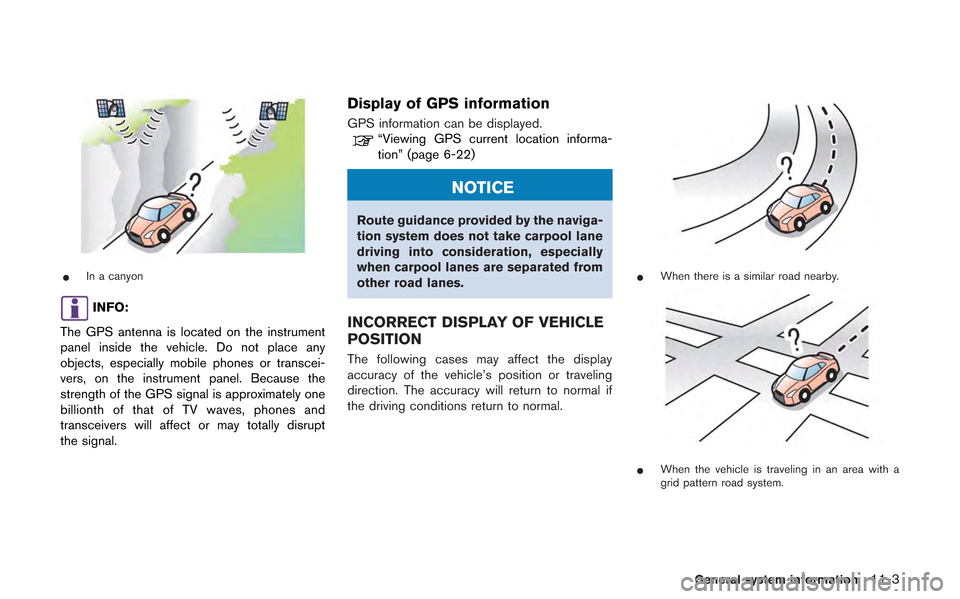
*In a canyon
INFO:
The GPS antenna is located on the instrument
panel inside the vehicle. Do not place any
objects, especially mobile phones or transcei-
vers, on the instrument panel. Because the
strength of the GPS signal is approximately one
billionth of that of TV waves, phones and
transceivers will affect or may totally disrupt
the signal.
Display of GPS information
GPS information can be displayed.“Viewing GPS current location informa-
tion” (page 6-22)
NOTICE
Route guidance provided by the naviga-
tion system does not take carpool lane
driving into consideration, especially
when carpool lanes are separated from
other road lanes.
INCORRECT DISPLAY OF VEHICLE
POSITION
The following cases may affect the display
accuracy of the vehicle’s position or traveling
direction. The accuracy will return to normal if
the driving conditions return to normal.
*When there is a similar road nearby.
*When the vehicle is traveling in an area with a
grid pattern road system.
General system information11-3
Page 293 of 315
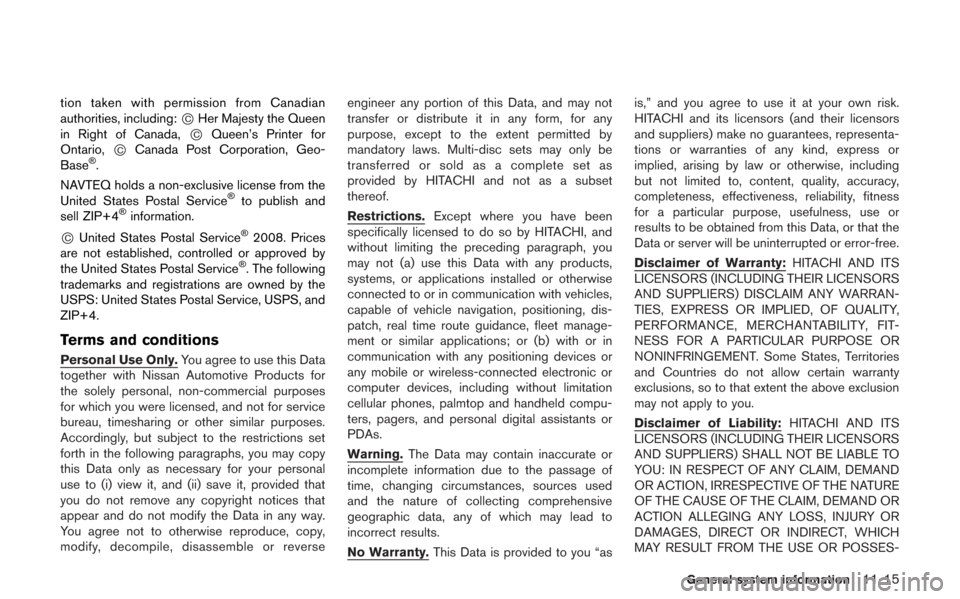
tion taken with permission from Canadian
authorities, including:*CHer Majesty the Queen
in Right of Canada,*CQueen’s Printer for
Ontario,*CCanada Post Corporation, Geo-
Base®.
NAVTEQ holds a non-exclusive license from the
United States Postal Service
®to publish and
sell ZIP+4®information.
*CUnited States Postal Service®2008. Prices
are not established, controlled or approved by
the United States Postal Service
®. The following
trademarks and registrations are owned by the
USPS: United States Postal Service, USPS, and
ZIP+4.
Terms and conditions
Personal Use Only. You agree to use this Data
together with Nissan Automotive Products for
the solely personal, non-commercial purposes
for which you were licensed, and not for service
bureau, timesharing or other similar purposes.
Accordingly, but subject to the restrictions set
forth in the following paragraphs, you may copy
this Data only as necessary for your personal
use to (i) view it, and (ii) save it, provided that
you do not remove any copyright notices that
appear and do not modify the Data in any way.
You agree not to otherwise reproduce, copy,
modify, decompile, disassemble or reverse engineer any portion of this Data, and may not
transfer or distribute it in any form, for any
purpose, except to the extent permitted by
mandatory laws. Multi-disc sets may only be
transferred or sold as a complete set as
provided by HITACHI and not as a subset
thereof.
Restrictions.
Except where you have been
specifically licensed to do so by HITACHI, and
without limiting the preceding paragraph, you
may not (a) use this Data with any products,
systems, or applications installed or otherwise
connected to or in communication with vehicles,
capable of vehicle navigation, positioning, dis-
patch, real time route guidance, fleet manage-
ment or similar applications; or (b) with or in
communication with any positioning devices or
any mobile or wireless-connected electronic or
computer devices, including without limitation
cellular phones, palmtop and handheld compu-
ters, pagers, and personal digital assistants or
PDAs.
Warning. The Data may contain inaccurate or
incomplete information due to the passage of
time, changing circumstances, sources used
and the nature of collecting comprehensive
geographic data, any of which may lead to
incorrect results.
No Warranty. This Data is provided to you “as is,” and you agree to use it at your own risk.
HITACHI and its licensors (and their licensors
and suppliers) make no guarantees, representa-
tions or warranties of any kind, express or
implied, arising by law or otherwise, including
but not limited to, content, quality, accuracy,
completeness, effectiveness, reliability, fitness
for a particular purpose, usefulness, use or
results to be obtained from this Data, or that the
Data or server will be uninterrupted or error-free.
Disclaimer of Warranty:
HITACHI AND ITS
LICENSORS (INCLUDING THEIR LICENSORS
AND SUPPLIERS) DISCLAIM ANY WARRAN-
TIES, EXPRESS OR IMPLIED, OF QUALITY,
PERFORMANCE, MERCHANTABILITY, FIT-
NESS FOR A PARTICULAR PURPOSE OR
NONINFRINGEMENT. Some States, Territories
and Countries do not allow certain warranty
exclusions, so to that extent the above exclusion
may not apply to you.
Disclaimer of Liability: HITACHI AND ITS
LICENSORS (INCLUDING THEIR LICENSORS
AND SUPPLIERS) SHALL NOT BE LIABLE TO
YOU: IN RESPECT OF ANY CLAIM, DEMAND
OR ACTION, IRRESPECTIVE OF THE NATURE
OF THE CAUSE OF THE CLAIM, DEMAND OR
ACTION ALLEGING ANY LOSS, INJURY OR
DAMAGES, DIRECT OR INDIRECT, WHICH
MAY RESULT FROM THE USE OR POSSES-
General system information11-15
Page 297 of 315
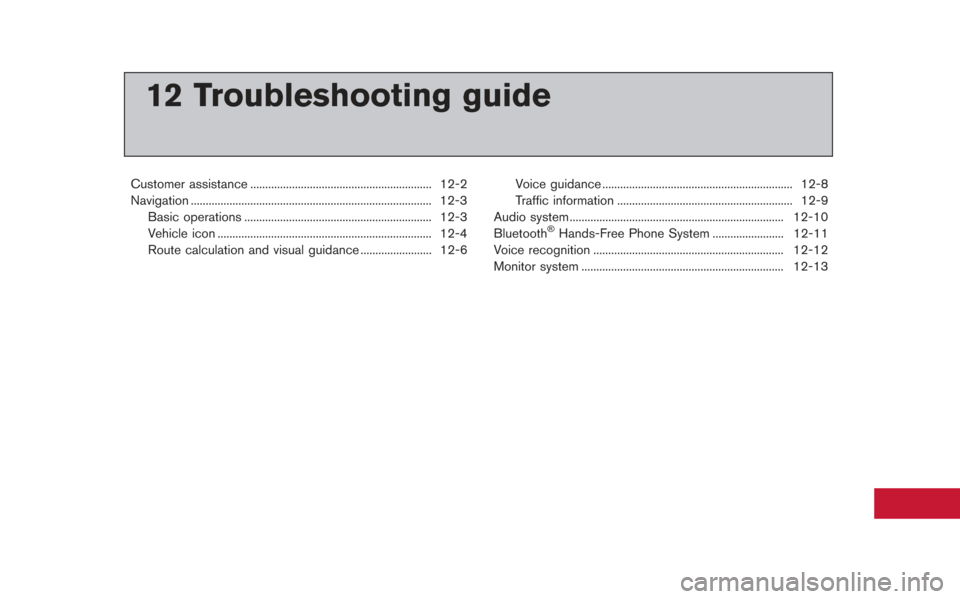
12 Troubleshooting guide
Customer assistance ............................................................. 12-2
Navigation ........................................................................\
......... 12-3Basic operations ............................................................... 12-3
Vehicle icon ........................................................................\
12-4
Route calculation and visual guidance ........................ 12-6 Voice guidance ................................................................ 12-8
Traffic information ........................................................... 12-9
Audio system ........................................................................\
12-10
Bluetooth
®Hands-Free Phone System ........................ 12-11
Voice recognition ................................................................ 12-12
Monitor system .................................................................... 12-13
Page 307 of 315
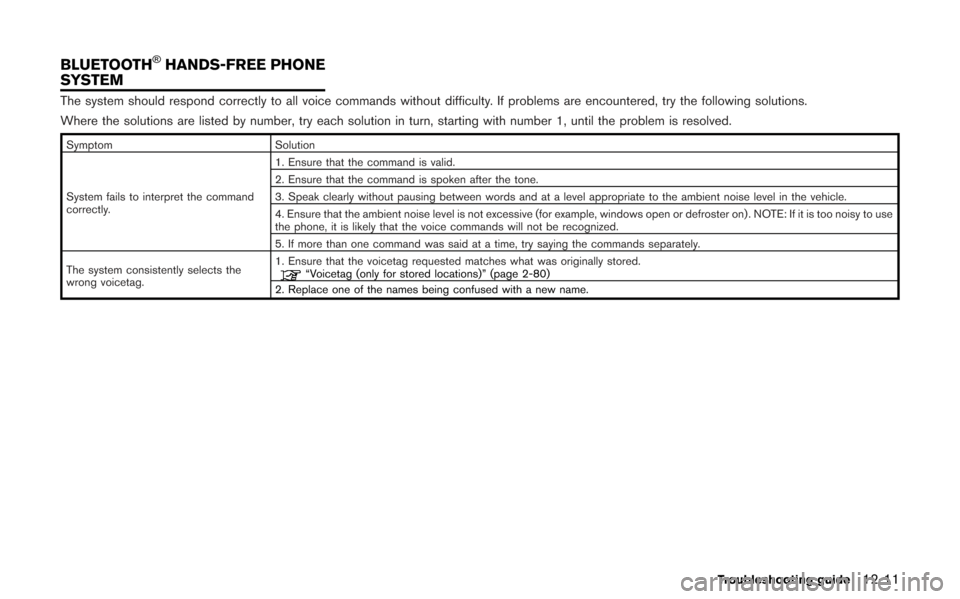
The system should respond correctly to all voice commands without difficulty. If problems are encountered, try the following solutions.
Where the solutions are listed by number, try each solution in turn, starting with number 1, until the problem is resolved.
SymptomSolution
System fails to interpret the command
correctly. 1. Ensure that the command is valid.
2. Ensure that the command is spoken after the tone.
3. Speak clearly without pausing between words and at a level appropriate to the ambient noise level in the vehicle.
4. Ensure that the ambient noise level is not excessive (for example, windows open or defroster on) . NOTE: If it is too noisy to use
the phone, it is likely that the voice commands will not be recognized.
5. If more than one command was said at a time, try saying the commands separately.
The system consistently selects the
wrong voicetag. 1. Ensure that the voicetag requested matches what was originally stored.
“Voicetag (only for stored locations)” (page 2-80)
2. Replace one of the names being confused with a new name.
Troubleshooting guide12-11
BLUETOOTH®HANDS-FREE PHONE
SYSTEM
Page 311 of 315
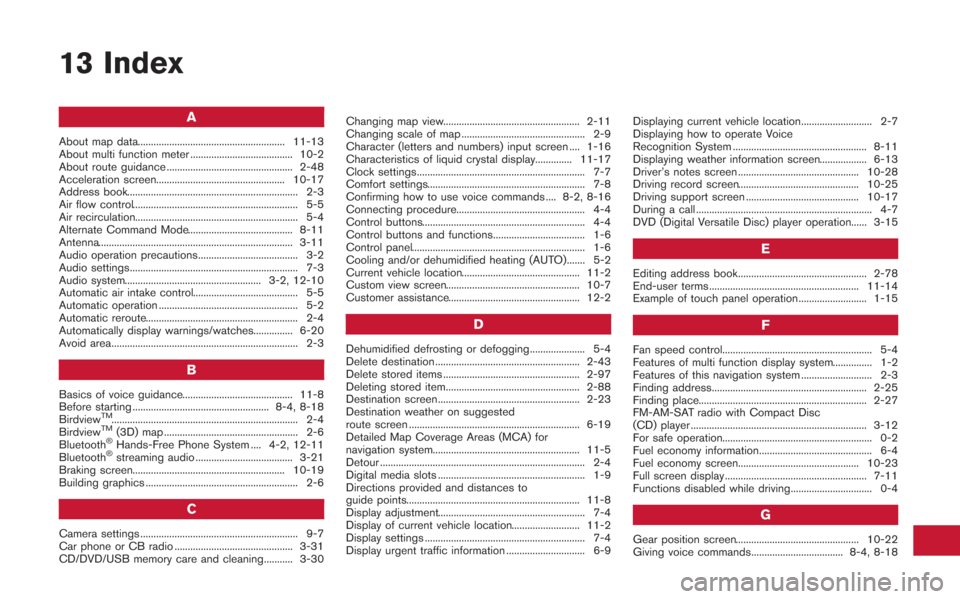
13 Index
A
About map data........................................................ 11-13
About multi function meter ....................................... 10-2
About route guidance ................................................ 2-48
Acceleration screen................................................. 10-17
Address book................................................................. 2-3
Air flow control............................................................... 5-5
Air recirculation.............................................................. 5-4
Alternate Command Mode........................................ 8-11
Antenna.......................................................................... 3-11
Audio operation precautions...................................... 3-2
Audio settings................................................................ 7-3
Audio system.................................................... 3-2, 12-10
Automatic air intake control........................................ 5-5
Automatic operation ..................................................... 5-2
Automatic reroute.......................................................... 2-4
Automatically display warnings/watches............... 6-20
Avoid area....................................................................... 2-3
B
Basics of voice guidance.......................................... 11-8
Before starting .................................................... 8-4, 8-18
Birdview
TM....................................................................... 2-4
BirdviewTM(3D) map ................................................... 2-6
Bluetooth®Hands-Free Phone System .... 4-2, 12-11
Bluetooth®streaming audio ..................................... 3-21
Braking screen.......................................................... 10-19
Building graphics .......................................................... 2-6
C
Camera settings ............................................................ 9-7
Car phone or CB radio ............................................. 3-31
CD/DVD/USB memory care and cleaning........... 3-30 Changing map view.................................................... 2-11
Changing scale of map ............................................... 2-9
Character (letters and numbers) input screen .... 1-16
Characteristics of liquid crystal display.............. 11-17
Clock settings................................................................ 7-7
Comfort settings............................................................ 7-8
Confirming how to use voice commands .... 8-2, 8-16
Connecting procedure................................................. 4-4
Control buttons.............................................................. 4-4
Control buttons and functions................................... 1-6
Control panel.................................................................. 1-6
Cooling and/or dehumidified heating (AUTO)....... 5-2
Current vehicle location............................................. 11-2
Custom view screen................................................... 10-7
Customer assistance.................................................. 12-2
D
Dehumidified defrosting or defogging..................... 5-4
Delete destination ....................................................... 2-43
Delete stored items .................................................... 2-97
Deleting stored item................................................... 2-88
Destination screen...................................................... 2-23
Destination weather on suggested
route screen ................................................................. 6-19
Detailed Map Coverage Areas (MCA) for
navigation system........................................................ 11-5
Detour .............................................................................. 2-4
Digital media slots ........................................................ 1-9
Directions provided and distances to
guide points.................................................................. 11-8
Display adjustment........................................................ 7-4
Display of current vehicle location.......................... 11-2
Display settings ............................................................. 7-4
Display urgent traffic information .............................. 6-9
Displaying current vehicle location........................... 2-7
Displaying how to operate Voice
Recognition System ................................................... 8-11
Displaying weather information screen.................. 6-13
Driver’s notes screen .............................................. 10-28
Driving record screen.............................................. 10-25
Driving support screen ........................................... 10-17
During a call ................................................................... 4-7
DVD (Digital Versatile Disc) player operation...... 3-15
E
Editing address book................................................. 2-78
End-user terms ......................................................... 11-14
Example of touch panel operation.......................... 1-15
F
Fan speed control......................................................... 5-4
Features of multi function display system............... 1-2
Features of this navigation system ........................... 2-3
Finding address........................................................... 2-25
Finding place................................................................ 2-27
FM-AM-SAT radio with Compact Disc
(CD) player ................................................................... 3-12
For safe operation......................................................... 0-2
Fuel economy information........................................... 6-4
Fuel economy screen.............................................. 10-23
Full screen display ...................................................... 7-11
Functions disabled while driving............................... 0-4
G
Gear position screen............................................... 10-22
Giving voice commands................................... 8-4, 8-18
Page 312 of 315
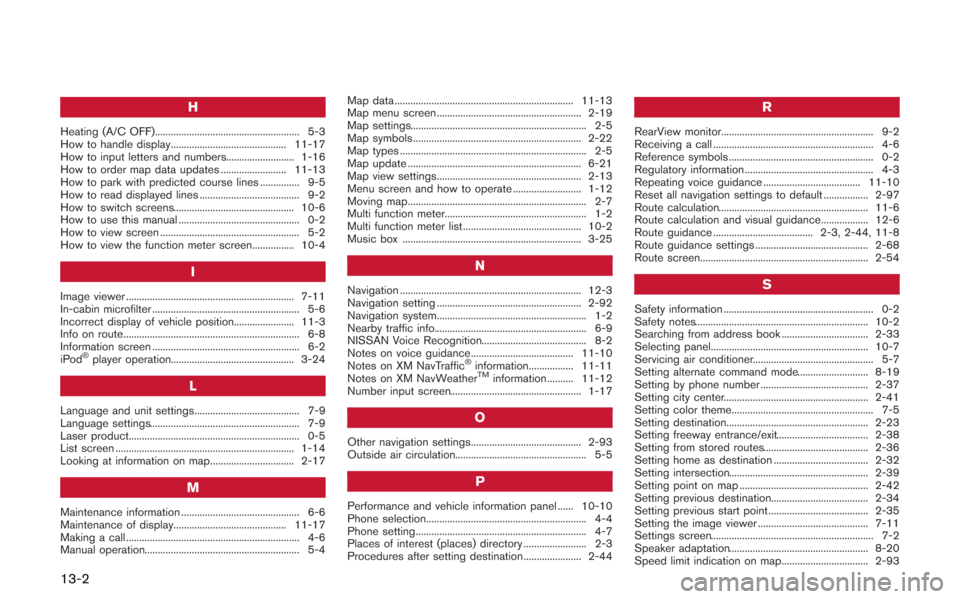
13-2
H
Heating (A/C OFF)....................................................... 5-3
How to handle display............................................ 11-17
How to input letters and numbers.......................... 1-16
How to order map data updates ......................... 11-13
How to park with predicted course lines ............... 9-5
How to read displayed lines ...................................... 9-2
How to switch screens.............................................. 10-6
How to use this manual .............................................. 0-2
How to view screen ..................................................... 5-2
How to view the function meter screen................ 10-4
I
Image viewer ................................................................ 7-11
In-cabin microfilter ........................................................ 5-6
Incorrect display of vehicle position....................... 11-3
Info on route................................................................... 6-8
Information screen ........................................................ 6-2
iPod
®player operation............................................... 3-24
L
Language and unit settings........................................ 7-9
Language settings......................................................... 7-9
Laser product................................................................. 0-5
List screen .................................................................... 1-14
Looking at information on map................................ 2-17
M
Maintenance information ............................................. 6-6
Maintenance of display........................................... 11-17
Making a call .................................................................. 4-6
Manual operation........................................................... 5-4Map data .................................................................... 11-13
Map menu screen ....................................................... 2-19
Map settings................................................................... 2-5
Map symbols ................................................................ 2-22
Map types ....................................................................... 2-5
Map update .................................................................. 6-21
Map view settings....................................................... 2-13
Menu screen and how to operate .......................... 1-12
Moving map.................................................................... 2-7
Multi function meter...................................................... 1-2
Multi function meter list ............................................. 10-2
Music box .................................................................... 3-25
N
Navigation ..................................................................... 12-3
Navigation setting ....................................................... 2-92
Navigation system......................................................... 1-2
Nearby traffic info.......................................................... 6-9
NISSAN Voice Recognition........................................ 8-2
Notes on voice guidance....................................... 11-10
Notes on XM NavTraffic
®information................. 11-11
Notes on XM NavWeatherTMinformation .......... 11-12
Number input screen.................................................. 1-17
O
Other navigation settings.......................................... 2-93
Outside air circulation.................................................. 5-5
P
Performance and vehicle information panel ...... 10-10
Phone selection............................................................. 4-4
Phone setting................................................................. 4-7
Places of interest (places) directory ........................ 2-3
Procedures after setting destination...................... 2-44
R
RearView monitor.......................................................... 9-2
Receiving a call ............................................................. 4-6
Reference symbols ....................................................... 0-2
Regulatory information ................................................. 4-3
Repeating voice guidance ..................................... 11-10
Reset all navigation settings to default ................. 2-97
Route calculation......................................................... 11-6
Route calculation and visual guidance.................. 12-6
Route guidance ...................................... 2-3, 2-44, 11-8
Route guidance settings ........................................... 2-68
Route screen................................................................ 2-54
S
Safety information ......................................................... 0-2
Safety notes.................................................................. 10-2
Searching from address book ................................. 2-33
Selecting panel............................................................ 10-7
Servicing air conditioner.............................................. 5-7
Setting alternate command mode........................... 8-19
Setting by phone number ......................................... 2-37
Setting city center....................................................... 2-41
Setting color theme...................................................... 7-5
Setting destination...................................................... 2-23
Setting freeway entrance/exit................................... 2-38
Setting from stored routes........................................ 2-36
Setting home as destination .................................... 2-32
Setting intersection..................................................... 2-39
Setting point on map ................................................. 2-42
Setting previous destination..................................... 2-34
Setting previous start point ...................................... 2-35
Setting the image viewer .......................................... 7-11
Settings screen.............................................................. 7-2
Speaker adaptation..................................................... 8-20
Speed limit indication on map................................. 2-93
Page 313 of 315
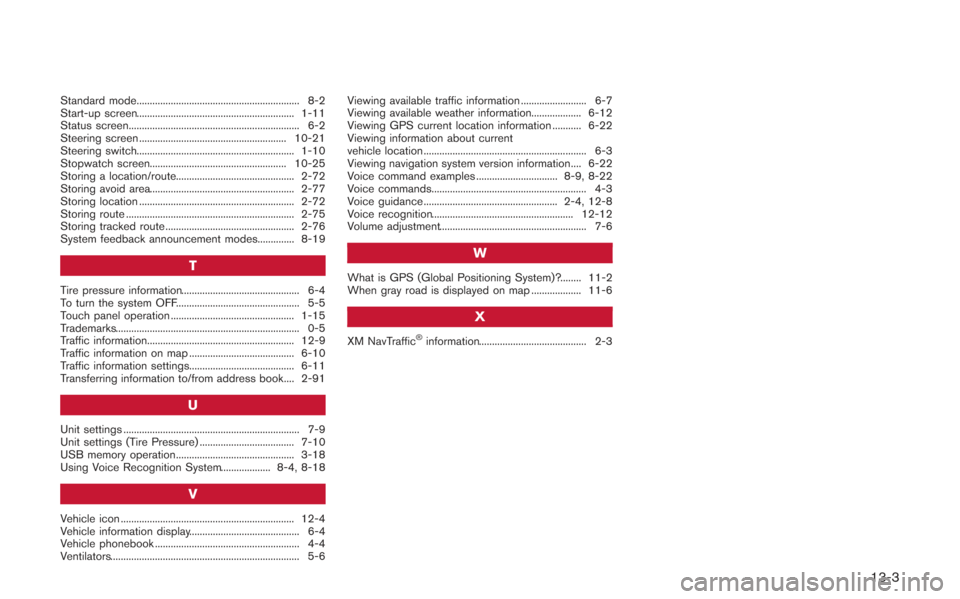
Standard mode.............................................................. 8-2
Start-up screen............................................................ 1-11
Status screen................................................................. 6-2
Steering screen ........................................................ 10-21
Steering switch............................................................ 1-10
Stopwatch screen.................................................... 10-25
Storing a location/route............................................. 2-72
Storing avoid area....................................................... 2-77
Storing location ........................................................... 2-72
Storing route ................................................................ 2-75
Storing tracked route ................................................. 2-76
System feedback announcement modes.............. 8-19
T
Tire pressure information............................................. 6-4
To turn the system OFF............................................... 5-5
Touch panel operation ............................................... 1-15
Trademarks...................................................................... 0-5
Traffic information........................................................ 12-9
Traffic information on map ........................................ 6-10
Traffic information settings........................................ 6-11
Transferring information to/from address book.... 2-91
U
Unit settings ................................................................... 7-9
Unit settings (Tire Pressure) .................................... 7-10
USB memory operation............................................. 3-18
Using Voice Recognition System................... 8-4, 8-18
V
Vehicle icon .................................................................. 12-4
Vehicle information display.......................................... 6-4
Vehicle phonebook ....................................................... 4-4
Ventilators........................................................................ 5-6Viewing available traffic information ......................... 6-7
Viewing available weather information................... 6-12
Viewing GPS current location information ........... 6-22
Viewing information about current
vehicle location .............................................................. 6-3
Viewing navigation system version information.... 6-22
Voice command examples ............................... 8-9, 8-22
Voice commands........................................................... 4-3
Voice guidance ................................................... 2-4, 12-8
Voice recognition...................................................... 12-12
Volume adjustment........................................................ 7-6
W
What is GPS (Global Positioning System)?........ 11-2
When gray road is displayed on map ................... 11-6
X
XM NavTraffic®information......................................... 2-3
13-3