Page 196 of 315
6-18Viewing technical information
INFO:
Touch [Legend] to display the map legend.
Warnings Map
The current warning/watch information can be
confirmed for the current location, the destina-
tion, the entire country or the preferred city.
1. Highlight [Warnings Map] and push .
2. Highlight the preferred map area and push.
INFO:
[Destination Map] is not available unless a
destination is set for the route guidance.
3. A warning/watch map is displayed. Warning and watch information is shown by colors.
4. Push to return to the previous
screen. Push
Page 198 of 315
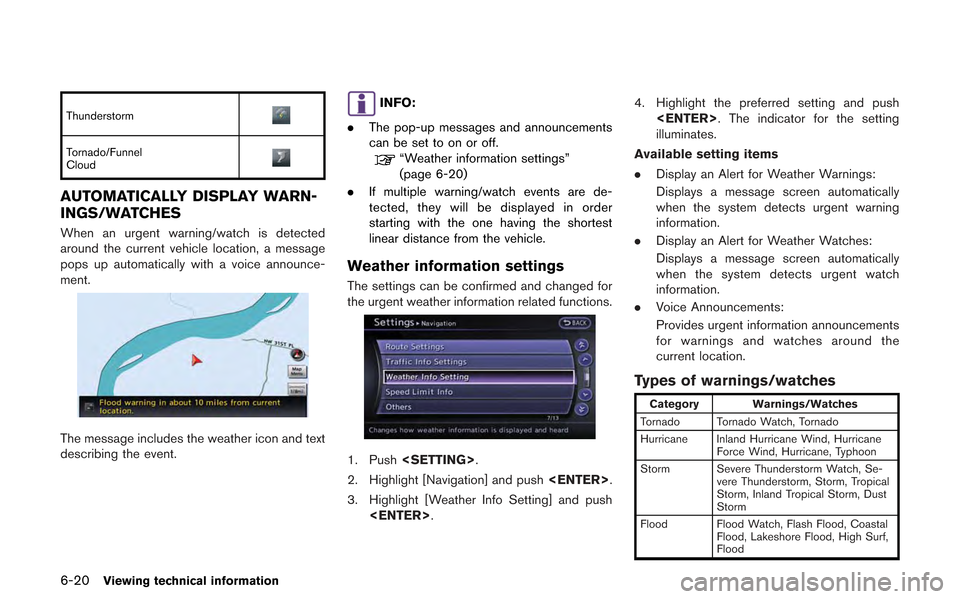
6-20Viewing technical information
Thunderstorm
Tornado/Funnel
Cloud
AUTOMATICALLY DISPLAY WARN-
INGS/WATCHES
When an urgent warning/watch is detected
around the current vehicle location, a message
pops up automatically with a voice announce-
ment.
The message includes the weather icon and text
describing the event.
INFO:
. The pop-up messages and announcements
can be set to on or off.
“Weather information settings”
(page 6-20)
. If multiple warning/watch events are de-
tected, they will be displayed in order
starting with the one having the shortest
linear distance from the vehicle.
Weather information settings
The settings can be confirmed and changed for
the urgent weather information related functions.
1. Push .
2. Highlight [Navigation] and push .
3. Highlight [Weather Info Setting] and push . 4. Highlight the preferred setting and push
. The indicator for the setting
illuminates.
Available setting items
. Display an Alert for Weather Warnings:
Displays a message screen automatically
when the system detects urgent warning
information.
. Display an Alert for Weather Watches:
Displays a message screen automatically
when the system detects urgent watch
information.
. Voice Announcements:
Provides urgent information announcements
for warnings and watches around the
current location.
Types of warnings/watches
Category Warnings/Watches
Tornado Tornado Watch, Tornado
Hurricane Inland Hurricane Wind, Hurricane Force Wind, Hurricane, Typhoon
Storm Severe Thunderstorm Watch, Se- vere Thunderstorm, Storm, Tropical
Storm, Inland Tropical Storm, Dust
Storm
Flood Flood Watch, Flash Flood, Coastal Flood, Lakeshore Flood, High Surf,
Flood
Page 199 of 315
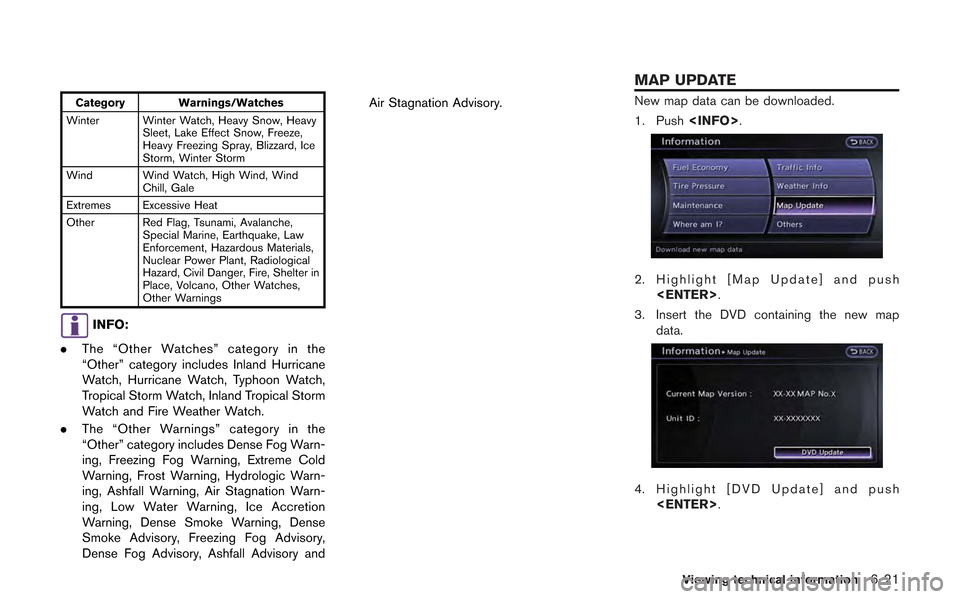
Category Warnings/Watches
Winter Winter Watch, Heavy Snow, Heavy Sleet, Lake Effect Snow, Freeze,
Heavy Freezing Spray, Blizzard, Ice
Storm, Winter Storm
Wind Wind Watch, High Wind, Wind Chill, Gale
Extremes Excessive Heat
Other Red Flag, Tsunami, Avalanche, Special Marine, Earthquake, Law
Enforcement, Hazardous Materials,
Nuclear Power Plant, Radiological
Hazard, Civil Danger, Fire, Shelter in
Place, Volcano, Other Watches,
Other Warnings
INFO:
. The “Other Watches” category in the
“Other” category includes Inland Hurricane
Watch, Hurricane Watch, Typhoon Watch,
Tropical Storm Watch, Inland Tropical Storm
Watch and Fire Weather Watch.
. The “Other Warnings” category in the
“Other” category includes Dense Fog Warn-
ing, Freezing Fog Warning, Extreme Cold
Warning, Frost Warning, Hydrologic Warn-
ing, Ashfall Warning, Air Stagnation Warn-
ing, Low Water Warning, Ice Accretion
Warning, Dense Smoke Warning, Dense
Smoke Advisory, Freezing Fog Advisory,
Dense Fog Advisory, Ashfall Advisory and Air Stagnation Advisory.
New map data can be downloaded.
1. Push
.
2. Highlight [Map Update] and push
.
3. Insert the DVD containing the new map data.
4. Highlight [DVD Update] and push.
Viewing technical information6-21
MAP UPDATE
Page 243 of 315
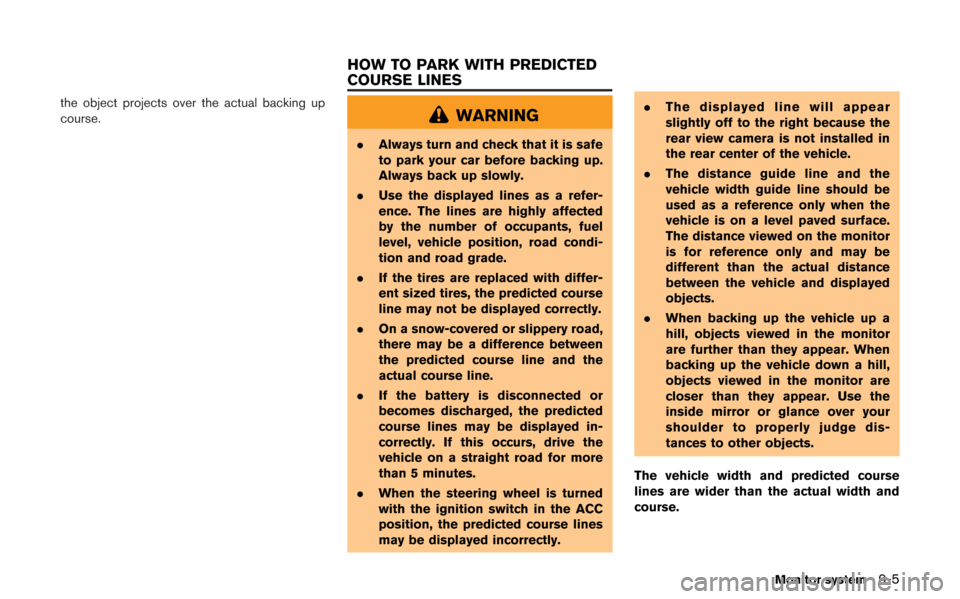
the object projects over the actual backing up
course.WARNING
.Always turn and check that it is safe
to park your car before backing up.
Always back up slowly.
. Use the displayed lines as a refer-
ence. The lines are highly affected
by the number of occupants, fuel
level, vehicle position, road condi-
tion and road grade.
. If the tires are replaced with differ-
ent sized tires, the predicted course
line may not be displayed correctly.
. On a snow-covered or slippery road,
there may be a difference between
the predicted course line and the
actual course line.
. If the battery is disconnected or
becomes discharged, the predicted
course lines may be displayed in-
correctly. If this occurs, drive the
vehicle on a straight road for more
than 5 minutes.
. When the steering wheel is turned
with the ignition switch in the ACC
position, the predicted course lines
may be displayed incorrectly. .
The displayed line will appear
slightly off to the right because the
rear view camera is not installed in
the rear center of the vehicle.
. The distance guide line and the
vehicle width guide line should be
used as a reference only when the
vehicle is on a level paved surface.
The distance viewed on the monitor
is for reference only and may be
different than the actual distance
between the vehicle and displayed
objects.
. When backing up the vehicle up a
hill, objects viewed in the monitor
are further than they appear. When
backing up the vehicle down a hill,
objects viewed in the monitor are
closer than they appear. Use the
inside mirror or glance over your
shoulder to properly judge dis-
tances to other objects.
The vehicle width and predicted course
lines are wider than the actual width and
course.
Monitor system9-5
HOW TO PARK WITH PREDICTED
COURSE LINES
Page 274 of 315
![NISSAN GT-R 2013 R35 Multi Function Display Owners Manual 10-28Multi function meter
2. Select the record you would like to display.The menu screen will be displayed.
3. Select [Delete Stop Watch Times]. Themessage screen will be displayed.
4. Select [YES]. T NISSAN GT-R 2013 R35 Multi Function Display Owners Manual 10-28Multi function meter
2. Select the record you would like to display.The menu screen will be displayed.
3. Select [Delete Stop Watch Times]. Themessage screen will be displayed.
4. Select [YES]. T](/manual-img/5/316/w960_316-273.png)
10-28Multi function meter
2. Select the record you would like to display.The menu screen will be displayed.
3. Select [Delete Stop Watch Times]. Themessage screen will be displayed.
4. Select [YES]. The time record will bedeleted.
INFO:
. You cannot recover deleted records.
. To delete all records select [Delete All Stop
Watch Times].
DRIVER’S NOTES SCREEN
You can record the waypoints that you pass
using the DRIVER’S NOTES screen.
How to view screen
&1MARK LIST (waypoint list):
Displays a list of waypoints saved automatically or
manually.
&2Timer indicator:
Flashes while the timer is operating.
&3FUEL/RANGE:
Displays the amount of fuel and the distance the
vehicle can travel on the remaining fuel
&4TRIP DISTANCE:
Displays the driving time measured starting from
when the Driver’s notes function was activated.
NOTICE
Even when the cruising distance dis-
plays that the vehicle has a sufficient
amount of fuel to travel a given dis-
tance, when the fuel indicator ap-
proaches E (empty) , or the fuel
warning light illuminates, be sure to
fuel your vehicle.
Timing waypoints
To measure a waypoint, use
or on the steering switch.