2013 NISSAN GT-R stop start
[x] Cancel search: stop startPage 218 of 315
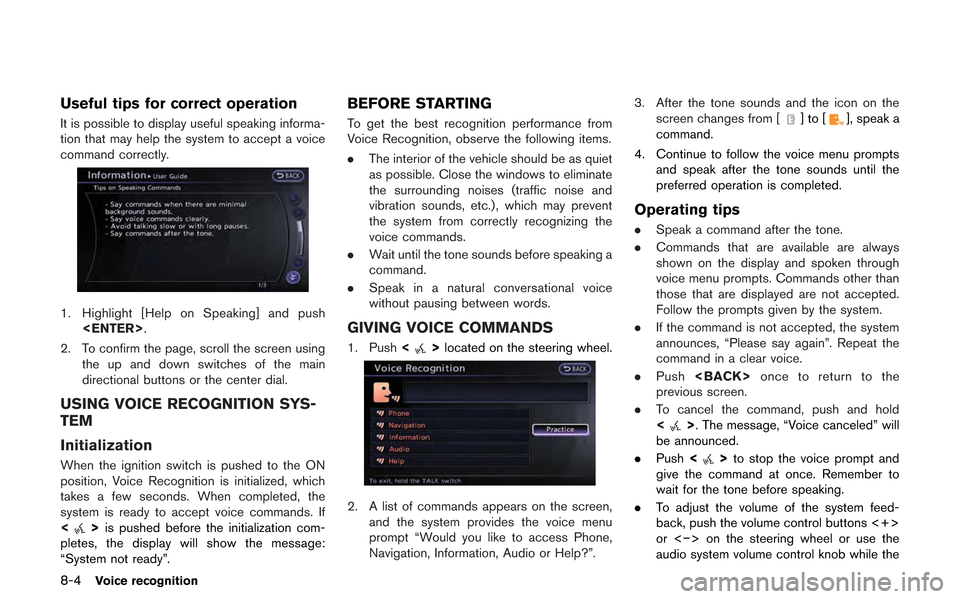
8-4Voice recognition
Useful tips for correct operation
It is possible to display useful speaking informa-
tion that may help the system to accept a voice
command correctly.
1. Highlight [Help on Speaking] and push
2. To confirm the page, scroll the screen using the up and down switches of the main
directional buttons or the center dial.
USING VOICE RECOGNITION SYS-
TEM
Initialization
When the ignition switch is pushed to the ON
position, Voice Recognition is initialized, which
takes a few seconds. When completed, the
system is ready to accept voice commands. If
<
>is pushed before the initialization com-
pletes, the display will show the message:
“System not ready”.
BEFORE STARTING
To get the best recognition performance from
Voice Recognition, observe the following items.
. The interior of the vehicle should be as quiet
as possible. Close the windows to eliminate
the surrounding noises (traffic noise and
vibration sounds, etc.), which may prevent
the system from correctly recognizing the
voice commands.
. Wait until the tone sounds before speaking a
command.
. Speak in a natural conversational voice
without pausing between words.
GIVING VOICE COMMANDS
1. Push <>located on the steering wheel.
2. A list of commands appears on the screen,
and the system provides the voice menu
prompt “Would you like to access Phone,
Navigation, Information, Audio or Help?”. 3. After the tone sounds and the icon on the
screen changes from [
]to[], speak a
command.
4. Continue to follow the voice menu prompts and speak after the tone sounds until the
preferred operation is completed.
Operating tips
.Speak a command after the tone.
. Commands that are available are always
shown on the display and spoken through
voice menu prompts. Commands other than
those that are displayed are not accepted.
Follow the prompts given by the system.
. If the command is not accepted, the system
announces, “Please say again”. Repeat the
command in a clear voice.
. Push
previous screen.
. To cancel the command, push and hold
<
>. The message, “Voice canceled” will
be announced.
. Push <
>to stop the voice prompt and
give the command at once. Remember to
wait for the tone before speaking.
. To adjust the volume of the system feed-
back, push the volume control buttons <+>
or <−> on the steering wheel or use the
audio system volume control knob while the
Page 227 of 315
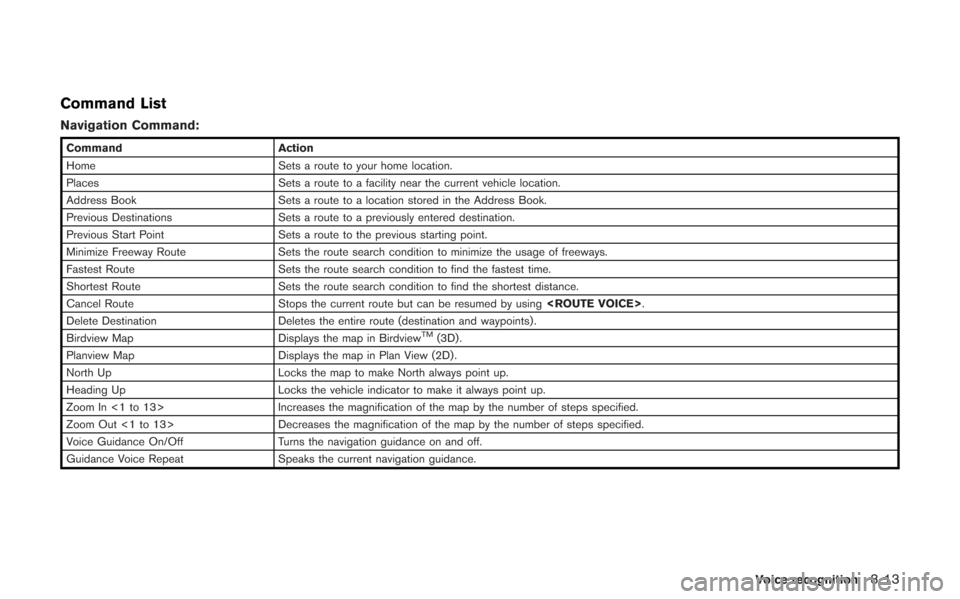
Command List
Navigation Command:
CommandAction
Home Sets a route to your home location.
Places Sets a route to a facility near the current vehicle location.
Address Book Sets a route to a location stored in the Address Book.
Previous Destinations Sets a route to a previously entered destination.
Previous Start Point Sets a route to the previous starting point.
Minimize Freeway Route Sets the route search condition to minimize the usage of freeways.
Fastest Route Sets the route search condition to find the fastest time.
Shortest Route Sets the route search condition to find the shortest distance.
Cancel Route Stops the current route but can be resumed by using
Delete Destination Deletes the entire route (destination and waypoints) .
Birdview Map Displays the map in Birdview
TM(3D) .
Planview Map Displays the map in Plan View (2D) .
North Up Locks the map to make North always point up.
Heading Up Locks the vehicle indicator to make it always point up.
Zoom In <1 to 13> Increases the magnification of the map by the number of steps specified.
Zoom Out <1 to 13> Decreases the magnification of the map by the number of steps specified.
Voice Guidance On/Off Turns the navigation guidance on and off.
Guidance Voice Repeat Speaks the current navigation guidance.
Voice recognition8-13
Page 271 of 315
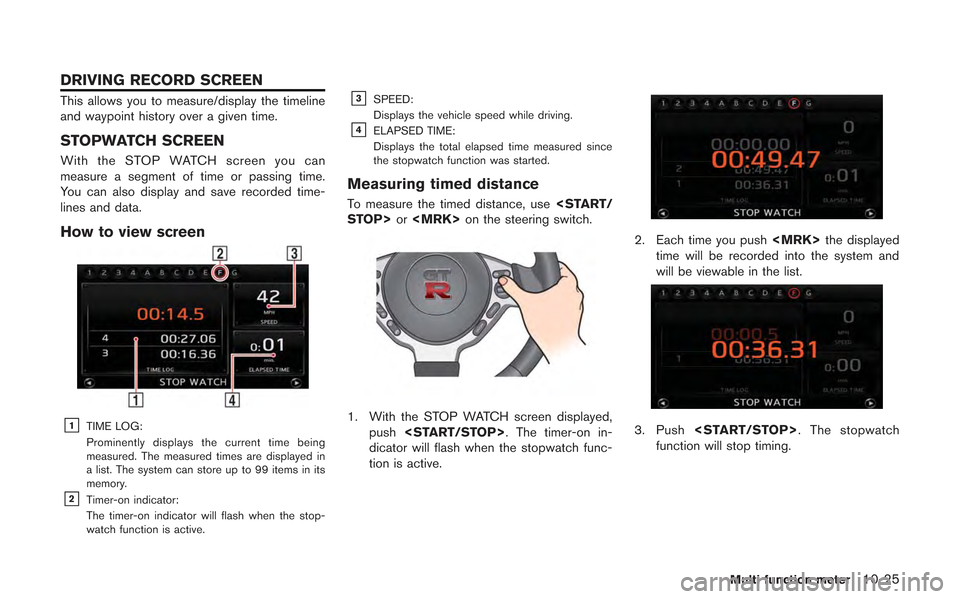
This allows you to measure/display the timeline
and waypoint history over a given time.
STOPWATCH SCREEN
With the STOP WATCH screen you can
measure a segment of time or passing time.
You can also display and save recorded time-
lines and data.
How to view screen
&1TIME LOG:
Prominently displays the current time being
measured. The measured times are displayed in
a list. The system can store up to 99 items in its
memory.
&2Timer-on indicator:
The timer-on indicator will flash when the stop-
watch function is active.
&3SPEED:
Displays the vehicle speed while driving.
&4ELAPSED TIME:
Displays the total elapsed time measured since
the stopwatch function was started.
Measuring timed distance
To measure the timed distance, use
1. With the STOP WATCH screen displayed,
push
dicator will flash when the stopwatch func-
tion is active.
2. Each time you push
time will be recorded into the system and
will be viewable in the list.
3. Push
function will stop timing.
Multi function meter10-25
DRIVING RECORD SCREEN
Page 272 of 315
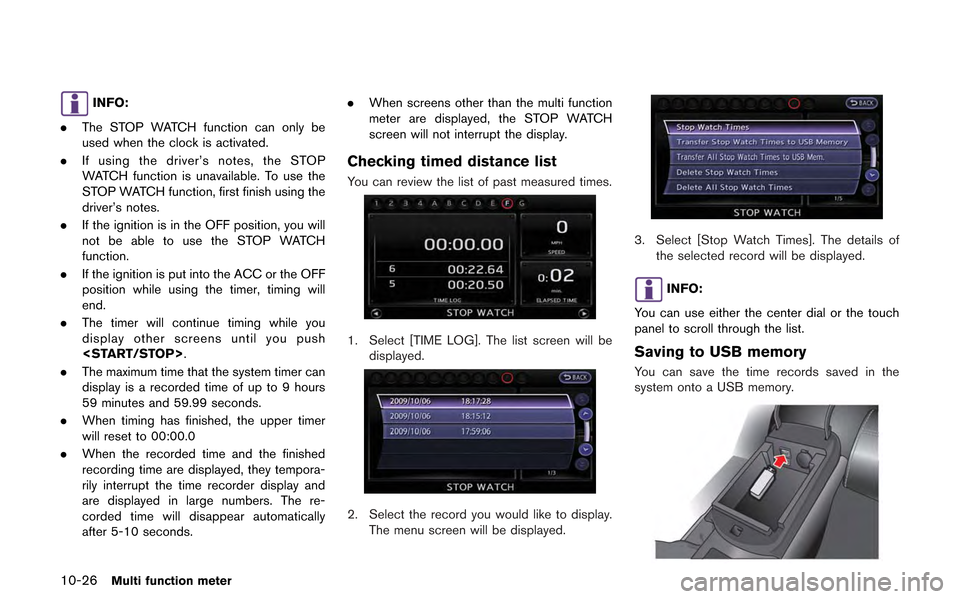
10-26Multi function meter
INFO:
. The STOP WATCH function can only be
used when the clock is activated.
. If using the driver’s notes, the STOP
WATCH function is unavailable. To use the
STOP WATCH function, first finish using the
driver’s notes.
. If the ignition is in the OFF position, you will
not be able to use the STOP WATCH
function.
. If the ignition is put into the ACC or the OFF
position while using the timer, timing will
end.
. The timer will continue timing while you
display other screens until you push
. The maximum time that the system timer can
display is a recorded time of up to 9 hours
59 minutes and 59.99 seconds.
. When timing has finished, the upper timer
will reset to 00:00.0
. When the recorded time and the finished
recording time are displayed, they tempora-
rily interrupt the time recorder display and
are displayed in large numbers. The re-
corded time will disappear automatically
after 5-10 seconds. .
When screens other than the multi function
meter are displayed, the STOP WATCH
screen will not interrupt the display.
Checking timed distance list
You can review the list of past measured times.
1. Select [TIME LOG]. The list screen will be
displayed.
2. Select the record you would like to display.
The menu screen will be displayed.
3. Select [Stop Watch Times]. The details of the selected record will be displayed.
INFO:
You can use either the center dial or the touch
panel to scroll through the list.
Saving to USB memory
You can save the time records saved in the
system onto a USB memory.
Page 274 of 315
![NISSAN GT-R 2013 R35 Multi Function Display Owners Manual 10-28Multi function meter
2. Select the record you would like to display.The menu screen will be displayed.
3. Select [Delete Stop Watch Times]. Themessage screen will be displayed.
4. Select [YES]. T NISSAN GT-R 2013 R35 Multi Function Display Owners Manual 10-28Multi function meter
2. Select the record you would like to display.The menu screen will be displayed.
3. Select [Delete Stop Watch Times]. Themessage screen will be displayed.
4. Select [YES]. T](/manual-img/5/316/w960_316-273.png)
10-28Multi function meter
2. Select the record you would like to display.The menu screen will be displayed.
3. Select [Delete Stop Watch Times]. Themessage screen will be displayed.
4. Select [YES]. The time record will bedeleted.
INFO:
. You cannot recover deleted records.
. To delete all records select [Delete All Stop
Watch Times].
DRIVER’S NOTES SCREEN
You can record the waypoints that you pass
using the DRIVER’S NOTES screen.
How to view screen
&1MARK LIST (waypoint list):
Displays a list of waypoints saved automatically or
manually.
&2Timer indicator:
Flashes while the timer is operating.
&3FUEL/RANGE:
Displays the amount of fuel and the distance the
vehicle can travel on the remaining fuel
&4TRIP DISTANCE:
Displays the driving time measured starting from
when the Driver’s notes function was activated.
NOTICE
Even when the cruising distance dis-
plays that the vehicle has a sufficient
amount of fuel to travel a given dis-
tance, when the fuel indicator ap-
proaches E (empty) , or the fuel
warning light illuminates, be sure to
fuel your vehicle.
Timing waypoints
To measure a waypoint, use
or
Page 275 of 315
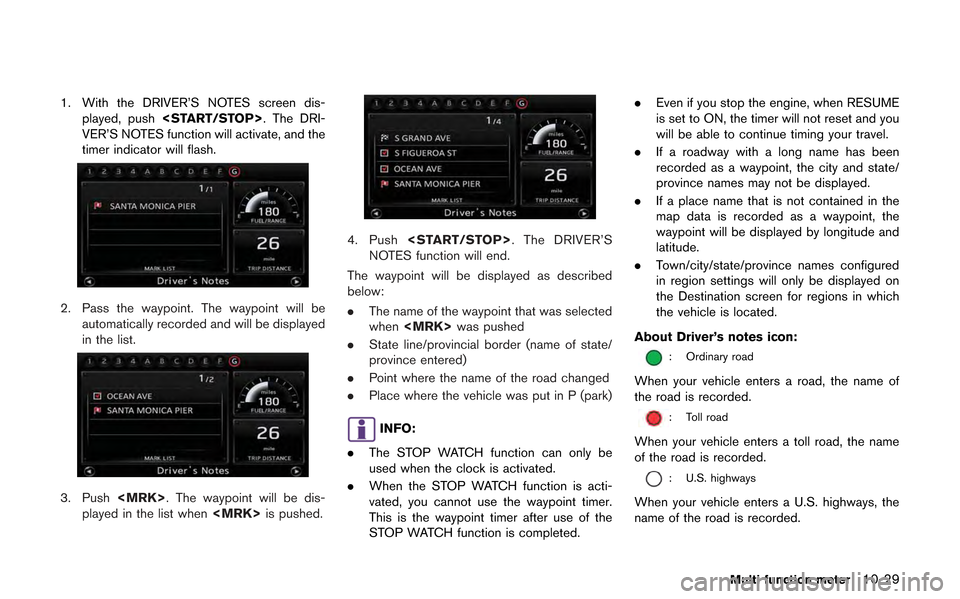
1. With the DRIVER’S NOTES screen dis-played, push
VER’S NOTES function will activate, and the
timer indicator will flash.
2. Pass the waypoint. The waypoint will be automatically recorded and will be displayed
in the list.
3. Push
played in the list when
4. Push
NOTES function will end.
The waypoint will be displayed as described
below:
. The name of the waypoint that was selected
when
. State line/provincial border (name of state/
province entered)
. Point where the name of the road changed
. Place where the vehicle was put in P (park)
INFO:
. The STOP WATCH function can only be
used when the clock is activated.
. When the STOP WATCH function is acti-
vated, you cannot use the waypoint timer.
This is the waypoint timer after use of the
STOP WATCH function is completed. .
Even if you stop the engine, when RESUME
is set to ON, the timer will not reset and you
will be able to continue timing your travel.
. If a roadway with a long name has been
recorded as a waypoint, the city and state/
province names may not be displayed.
. If a place name that is not contained in the
map data is recorded as a waypoint, the
waypoint will be displayed by longitude and
latitude.
. Town/city/state/province names configured
in region settings will only be displayed on
the Destination screen for regions in which
the vehicle is located.
About Driver’s notes icon:
: Ordinary road
When your vehicle enters a road, the name of
the road is recorded.
: Toll road
When your vehicle enters a toll road, the name
of the road is recorded.
: U.S. highways
When your vehicle enters a U.S. highways, the
name of the road is recorded.
Multi function meter10-29
Page 276 of 315
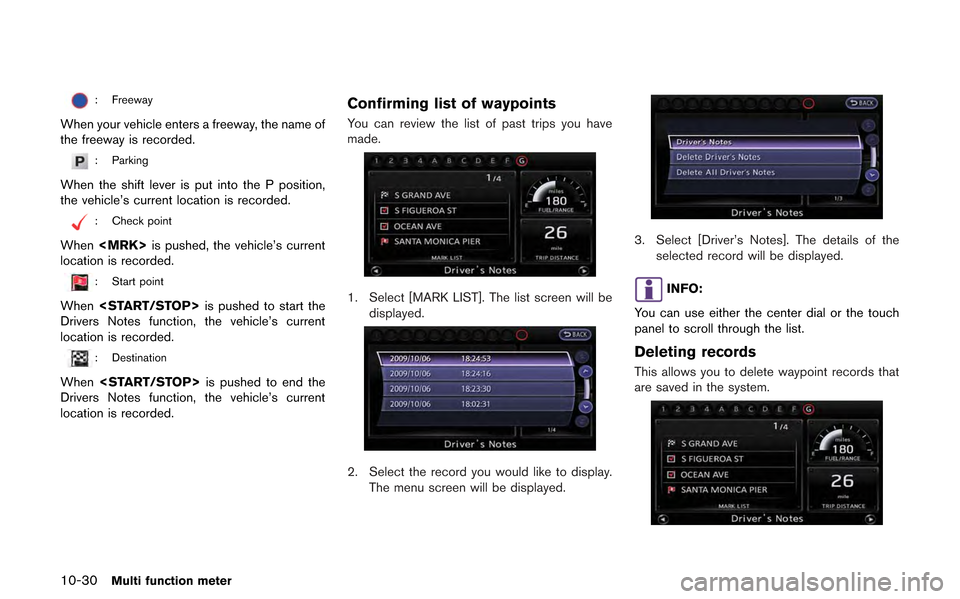
10-30Multi function meter
: Freeway
When your vehicle enters a freeway, the name of
the freeway is recorded.
: Parking
When the shift lever is put into the P position,
the vehicle’s current location is recorded.
: Check point
When
location is recorded.
: Start point
When
Drivers Notes function, the vehicle’s current
location is recorded.
: Destination
When
Drivers Notes function, the vehicle’s current
location is recorded.
Confirming list of waypoints
You can review the list of past trips you have
made.
1. Select [MARK LIST]. The list screen will be displayed.
2. Select the record you would like to display.
The menu screen will be displayed.
3. Select [Driver’s Notes]. The details of the selected record will be displayed.
INFO:
You can use either the center dial or the touch
panel to scroll through the list.
Deleting records
This allows you to delete waypoint records that
are saved in the system.
Page 283 of 315
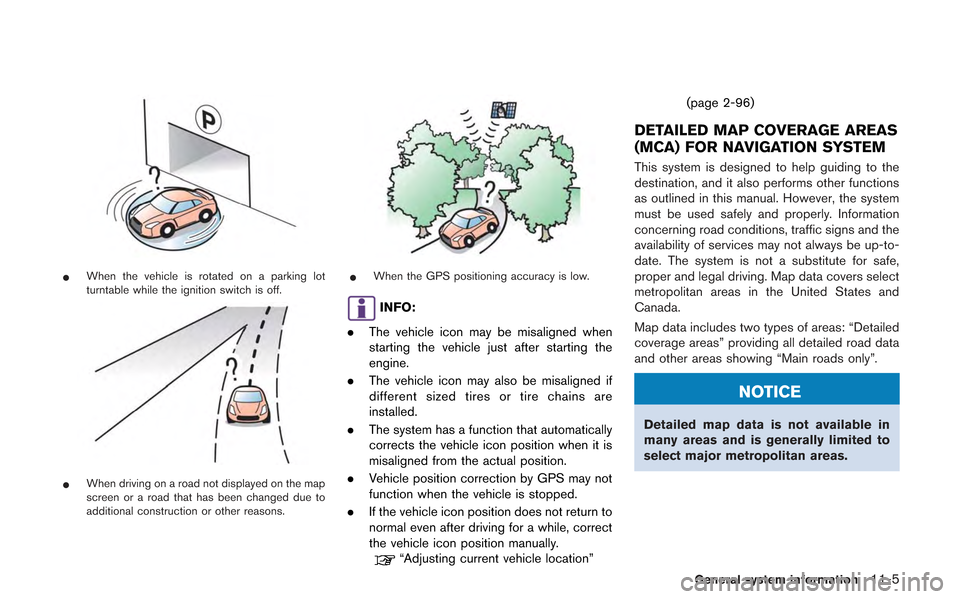
*When the vehicle is rotated on a parking lot
turntable while the ignition switch is off.
*When driving on a road not displayed on the map
screen or a road that has been changed due to
additional construction or other reasons.
*When the GPS positioning accuracy is low.
INFO:
. The vehicle icon may be misaligned when
starting the vehicle just after starting the
engine.
. The vehicle icon may also be misaligned if
different sized tires or tire chains are
installed.
. The system has a function that automatically
corrects the vehicle icon position when it is
misaligned from the actual position.
. Vehicle position correction by GPS may not
function when the vehicle is stopped.
. If the vehicle icon position does not return to
normal even after driving for a while, correct
the vehicle icon position manually.
“Adjusting current vehicle location” (page 2-96)
DETAILED MAP COVERAGE AREAS
(MCA) FOR NAVIGATION SYSTEM
This system is designed to help guiding to the
destination, and it also performs other functions
as outlined in this manual. However, the system
must be used safely and properly. Information
concerning road conditions, traffic signs and the
availability of services may not always be up-to-
date. The system is not a substitute for safe,
proper and legal driving. Map data covers select
metropolitan areas in the United States and
Canada.
Map data includes two types of areas: “Detailed
coverage areas” providing all detailed road data
and other areas showing “Main roads only”.
NOTICE
Detailed map data is not available in
many areas and is generally limited to
select major metropolitan areas.
General system information11-5