2013 NISSAN ALTIMA navigation
[x] Cancel search: navigationPage 3 of 28
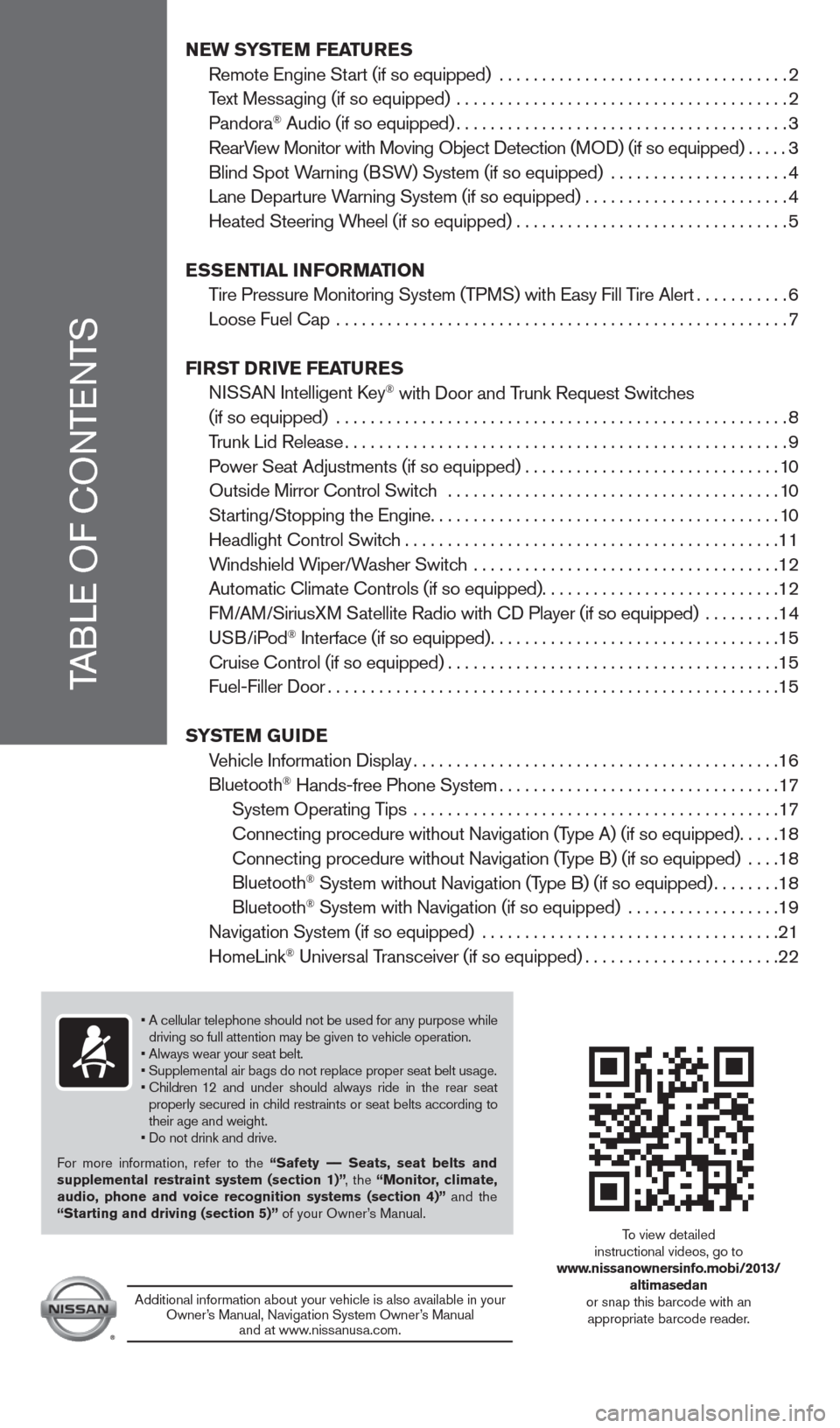
NEW SYSTEM FEATURES
Remote Engine St
art (if so equipped) ..................................
2
T
ext Messaging (if so equipped) .......................................
2
Pandora
® Audio (if so equipped).......................................3
RearV
iew Monitor with Moving Object Detection (MOD) (if so equipped)
.....3
Blind Spot W
arning (BSW) System (if so equipped) .....................
4
Lane Departure W
arning System (if so equipped)
........................4
Heated Steering W
heel (if so equipped) ................................
5
E
SSENTIAL INFORMATION
T
ire Pressure Monitoring System (TPMS) with Easy Fill Tire Alert
...........6
Loose Fuel
c ap .....................................................
7
FI
RST DRIVE FEATURES
N
ISSAN Intelligent k
ey® with Door and Trunk Request Switches
(if so equipped)
.....................................................
8
T
runk Lid Release
....................................................9
P
ower Seat Adjustments (if so equipped)
..............................10
Outside Mirror
c
ontrol Switch .......................................
10
St
arting/Stopping the Engine
.........................................10
Headlight
c
ontrol Switch
............................................11
W
indshield Wiper/Washer Switch ....................................
12
Automatic
c
limate
c
ontrols (if so equipped)
............................12
F
M/AM/SiriusXM Satellite Radio with c
D Player (if so equipped)
.........
14
USB/iPod
® Interface (if so equipped)..................................15
c
ruise
c
ontrol (if so equipped)
.......................................15
Fuel-Filler Door.....................................................15
S
YSTEM GUIDE
V
ehicle Information Display
...........................................16
Bluetooth
® Hands-free Phone System.................................17
System Operating T
ips ...........................................
17
c
onnecting procedure without Navigation (Type A) (if so equipped)
.....18
c
onnecting procedure without Navigation (Type B) (if so equipped) ....
18
Bluetooth
® System without Navigation (Type B) (if so equipped)........18
Bluetooth® System with Navigation (if so equipped) ..................19
Navigation System (if so equipped)
...................................
21
HomeLink
® Universal Transceiver (if so equipped).......................22
TABLE OF
c
O
NTENTS
• A cellular telephone should not be used for any purpose while
driving so full attention may be given to vehicle operation.
• Always wear your seat belt.
• Supplemental air bags do not replace proper seat belt usage.
•
Children
12 and under should always ride in the rear seat
properly secured in child restraints or seat belts according to
their age and weight.
• Do not drink and drive.
For more information, refer to the “Safety –– Seats, seat belts and
supplemental restraint system (section 1)” , the “Monitor, climate,
audio, phone and voice recognition systems (section 4)” and the
“Starting and driving (section 5)” of your Owner’s Manual.
Additional information about your vehicle is also available in your Owner’s Manual, Navigation System Owner’s Manual and at www.nissanusa.com.
To view detailed
instructional videos, go to
www.nissanownersinfo.mobi/2013/ altimasedan
or snap this barcode with an appropriate barcode reader.
1482394_13d_AltimaSedan_QRG_030613.indd 43/6/13 1:17 PM
Page 18 of 28
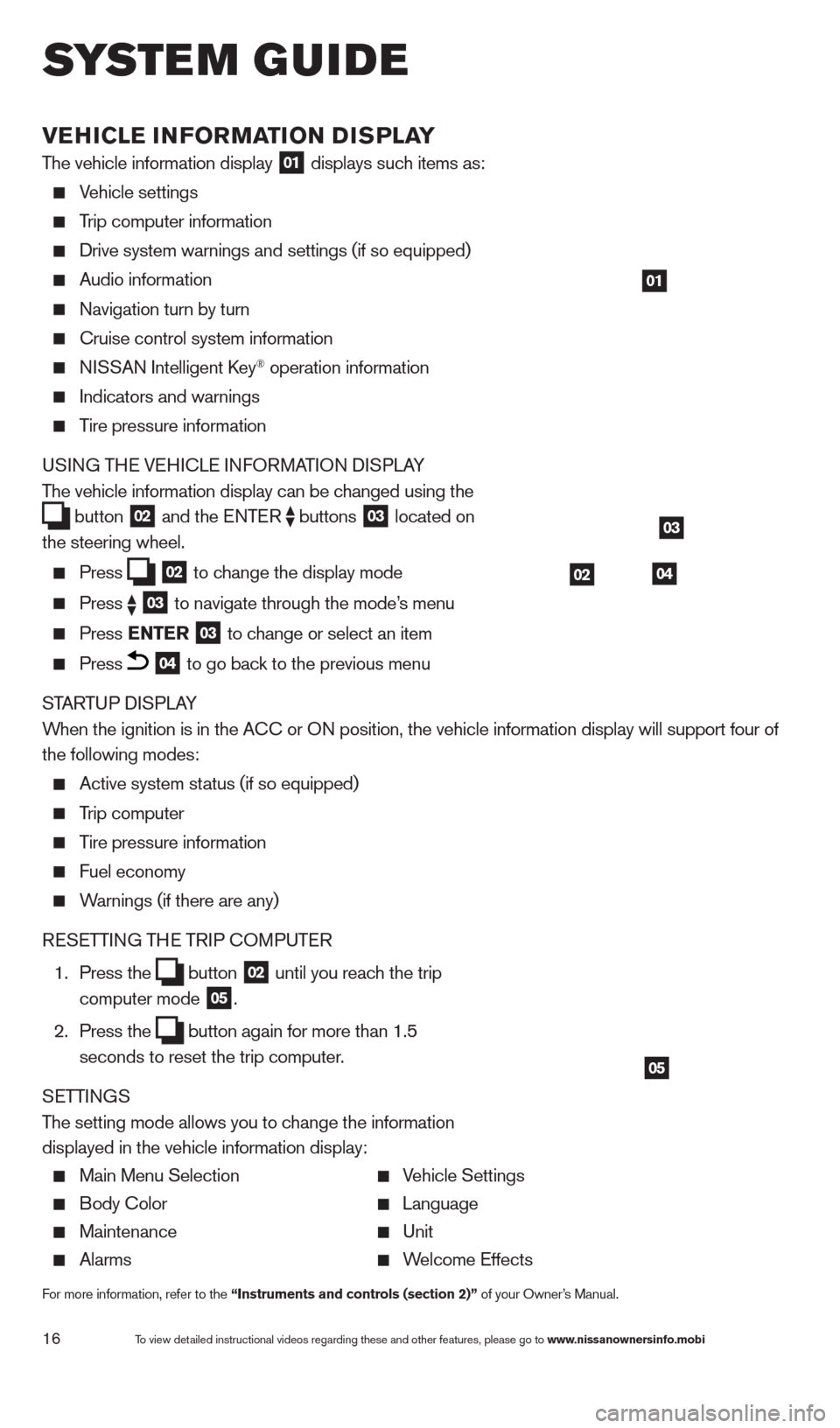
16
VEHICLE INFORMATION DISPLAY
The vehicle information display 01 displays such items as:
Vehicle settings
Trip computer information
Drive system warnings and settings (if so equipped)
Audio information
Navigation turn by turn
cruise control system information
NISSAN Intelligent key® operation information
Indicators and warnings
Tire pressure information
USING THE VEHI c LE INFORMATION DISPLAY
The vehicle information display can be changed using the
button
02 and the ENTER
buttons
03 located on
the steering wheel.
Press 02 to change the display mode Press
03 to navigate through the mode’s menu Press ENTER
03 to change or select an item
Press 04 to go back to the previous menu
STARTUP DISPLAY
When the ignition is in the A
c
c or ON position, the vehicle information display will support four of
the following modes:
Active system status (if so equipped)
Trip computer
Tire pressure information
Fuel economy
Warnings (if there are any)
RESETTING THE TRIP c
O
MPUTER
1.
Press the button
02 until you reach the trip
computer mode 05.
2.
Press the button again for more than 1.5
seconds to reset the trip computer .
SETTINGS
The setting mode allows you to change the information
displayed in the vehicle information display:
Main Menu Selection Vehicle Settings
Body c olor Language
Maintenance Unit
Alarms Welcome Effects
For more information, refer to the “Instruments and controls (section 2)” of your Owner’s Manual.
01
03
0402
05
system guide
To view detailed instructional videos regarding these and other features, please go\
to www.nissanownersinfo.mobi
1482394_13d_AltimaSedan_QRG_030613.indd 163/6/13 1:17 PM
Page 20 of 28
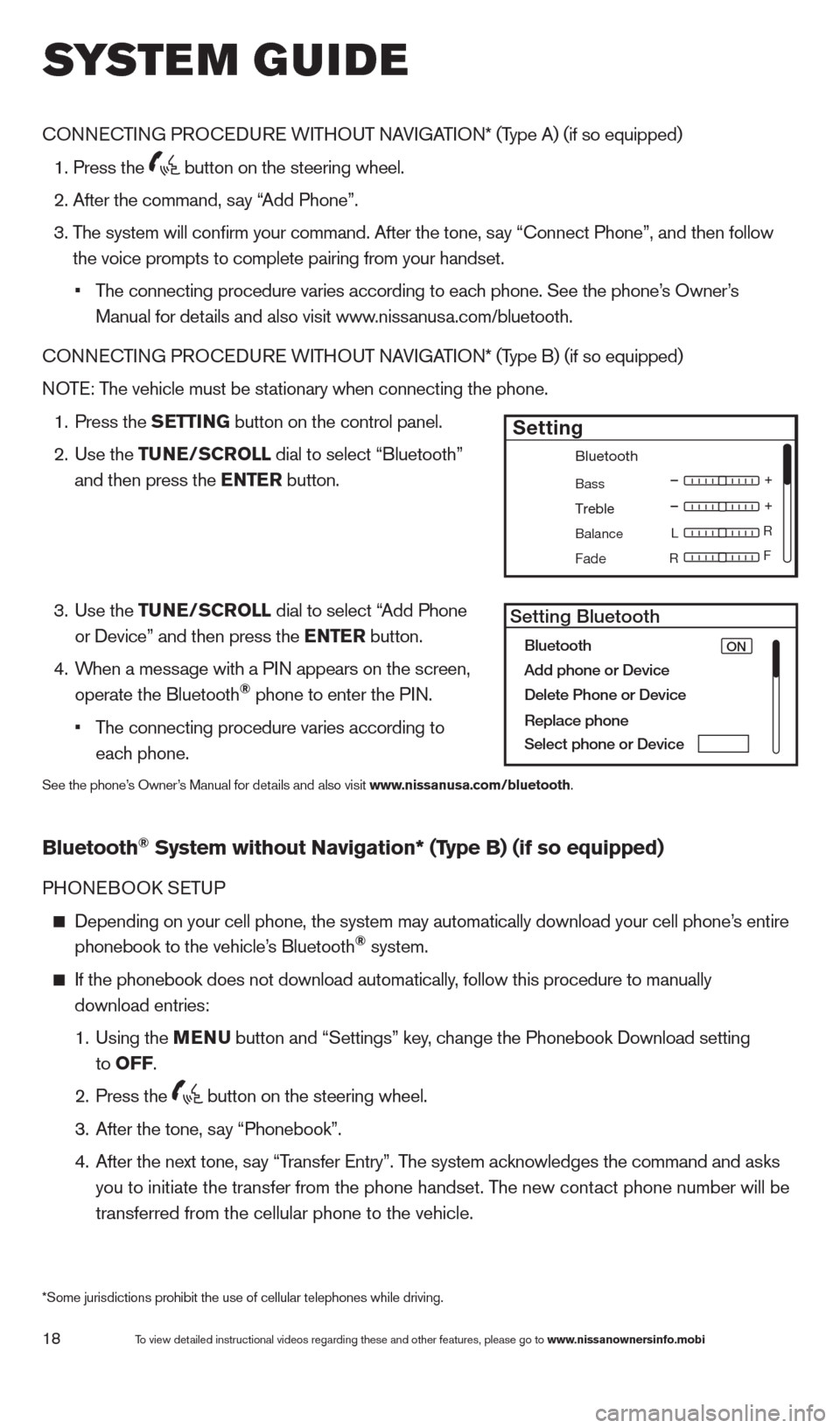
18
cONNEcTING PROcE DURE WITHOUT NAVIGATION* (Type A) (if so equipped)
1. Press the
button on the steering wheel.
2. After the command, s
ay “Add Phone”.
3.
T
he system will confirm your command. After the tone, say “ c onnect Phone”, and then follow
the voice prompts to complete pairing from your handset.
•
T
he connecting procedure varies according to each phone. See the phone’s Owner’s
Manual for details and also visit www.nissanusa.com/bluetooth.
cO
NNE
cTI
NG PRO
cE
DURE WITHOUT NAVIGATION* (Type B) (if so equipped)
NOTE: The vehicle must be stationary when connecting the phone.
1.
Press the
SETTING button on the control panel.
2.
Use the TUNE/SCROLL dial to select “Bluetooth”
and then press the ENTER button.
3.
Use the TUNE/SCROLL dial to select “Add Phone
or Device” and then press the ENTER button.
4.
W
hen a message with a PIN appears on the screen,
operate the Bluetooth
® phone to enter the PIN.
•
T
he connecting procedure varies according to
each phone.
See the phone’s Owner’s Manual for details and also visit www.nissanusa.com/bluetooth.
Bluetooth® System without Navigation* (Type B) (if so equipped)
PHONEBOOk SE TUP
Depending on your cell phone, the system may automatically download your\
cell phone’ s entire
phonebook to the vehicle’s Bluetooth® system.
If the phonebook does not download automatically , follow this procedure to manually
download entries:
1.
Using the M
ENU
button and “Settings” key
, change the Phonebook Download setting
to O
FF
.
2.
Press the button on the steering wheel.
3.
After the tone, s
ay “Phonebook”.
4.
After the next tone, s
ay “Transfer Entry”. The system acknowledges the command and asks
you to initiate the transfer from the phone handset. The new contact phone number will be
transferred from the cellular phone to the vehicle.
Bluetooth
Bass
Treble
Balance L
F
R R
Fade
Setting
LHA2257Setting Bluetooth
Bluetooth
Add phone or DeviceON
Delete Phone or Device
Replace phone
Select phone or Device
system guide
To view detailed instructional videos regarding these and other features, please go\
to www.nissanownersinfo.mobi
*Some jurisdictions prohibit the use of cellular telephones while drivin\
g.
1482394_13d_AltimaSedan_QRG_030613.indd 183/6/13 1:17 PM
Page 21 of 28
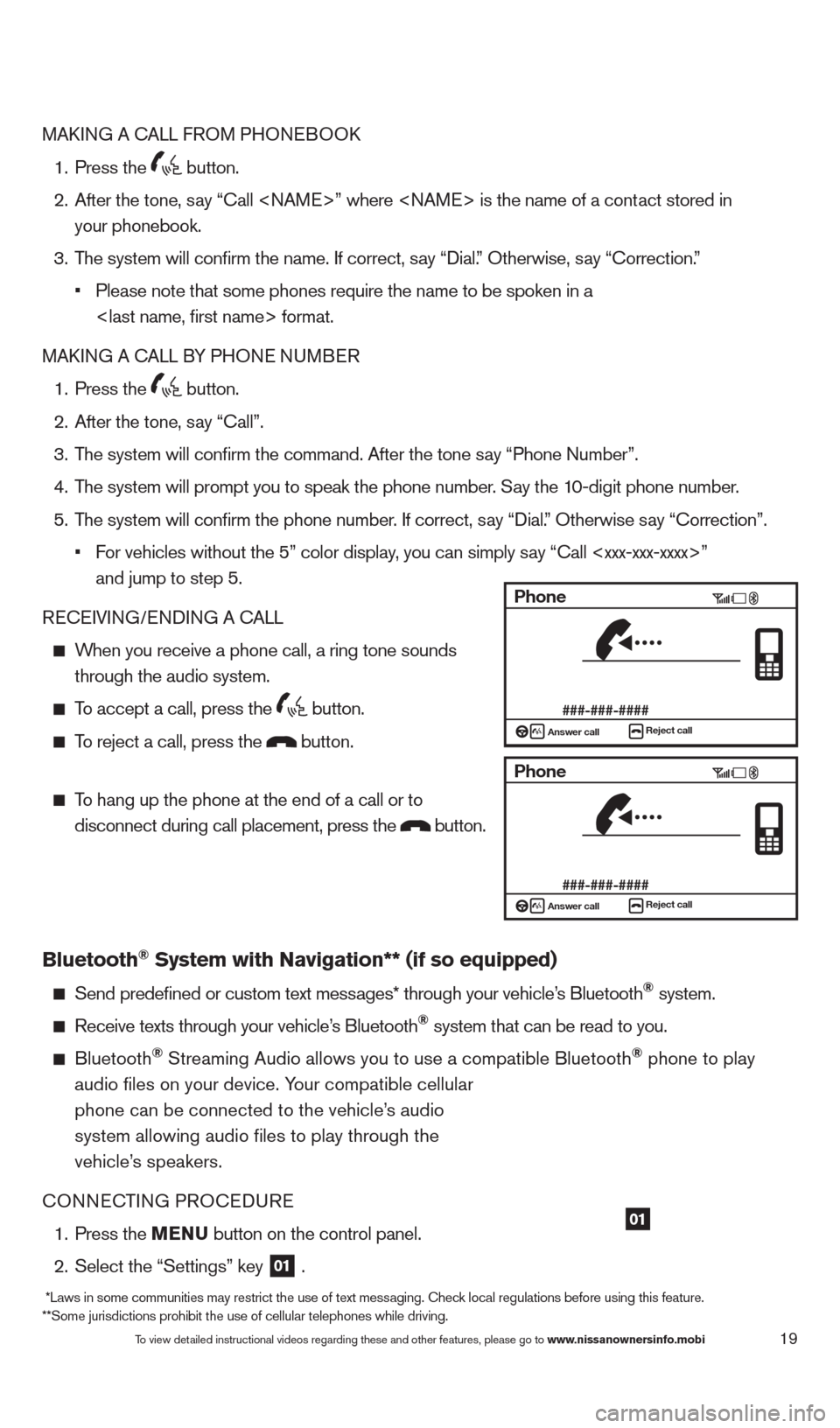
19
MAkING A cA LL FROM PHONEBOO k
1.
Press the button.
2.
After the tone, s
ay “ c all
your phonebook.
3.
T
he system will confirm the name. If correct, say “Dial.” Otherwise, say “ c orrection.”
•
Please note that some phones require the name to be spoken in a
MA
k
I
NG A
c
ALL B
Y PHONE NUMBER
1.
Press the button.
2.
After the tone, s
ay “ c all”.
3.
T
he system will confirm the command. After the tone say “Phone Number”.
4.
T
he system will prompt you to speak the phone number. Say the 10-digit phone number.
5.
T
he system will confirm the phone number. If correct, say “Dial.” Otherwise say “ c orrection”.
•
F
or vehicles without the 5” color display, you can simply say “Call
and jump to step 5.
RE
cEI
VING/ENDING A c
A
LL
When you receive a phone call, a ring tone sounds through the audio system.
To accept a call, press the button.
To reject a call, press the button.
To hang up the phone at the end of a call or to
disconnect during call placement, press the
button.
Bluetooth® System with Navigation** (if so equipped)
Send predefined or custom text mess ages* through your vehicle’s Bluetooth® system.
Receive texts through your vehicle’s Bluetooth® system that can be read to you.
Bluetooth® Streaming Audio allows you to use a compatible Bluetooth® phone to play
audio files on your device. Your compatible cellular
phone can be connected to the vehicle’s audio
system allowing audio files to play through the
vehicle’s speakers.
c
ONNE
c
T
ING PRO
c
EDURE
1.
Press the
MENU button on the control panel.
2.
Select the “Settings” key 01 .
01
Phone
###-###-####Answer call
Reject call
Phone
###-###-####Answer callReject call
To view detailed instructional videos regarding these and other features, please go\
to www.nissanownersinfo.mobi
*Laws in some communities may restrict the use of text messaging. check local regulations before using this feature.
**Some jurisdictions prohibit the use of cellular telephones while drivi\
ng.
1482394_13d_AltimaSedan_QRG_030613.indd 193/6/13 1:17 PM
Page 23 of 28
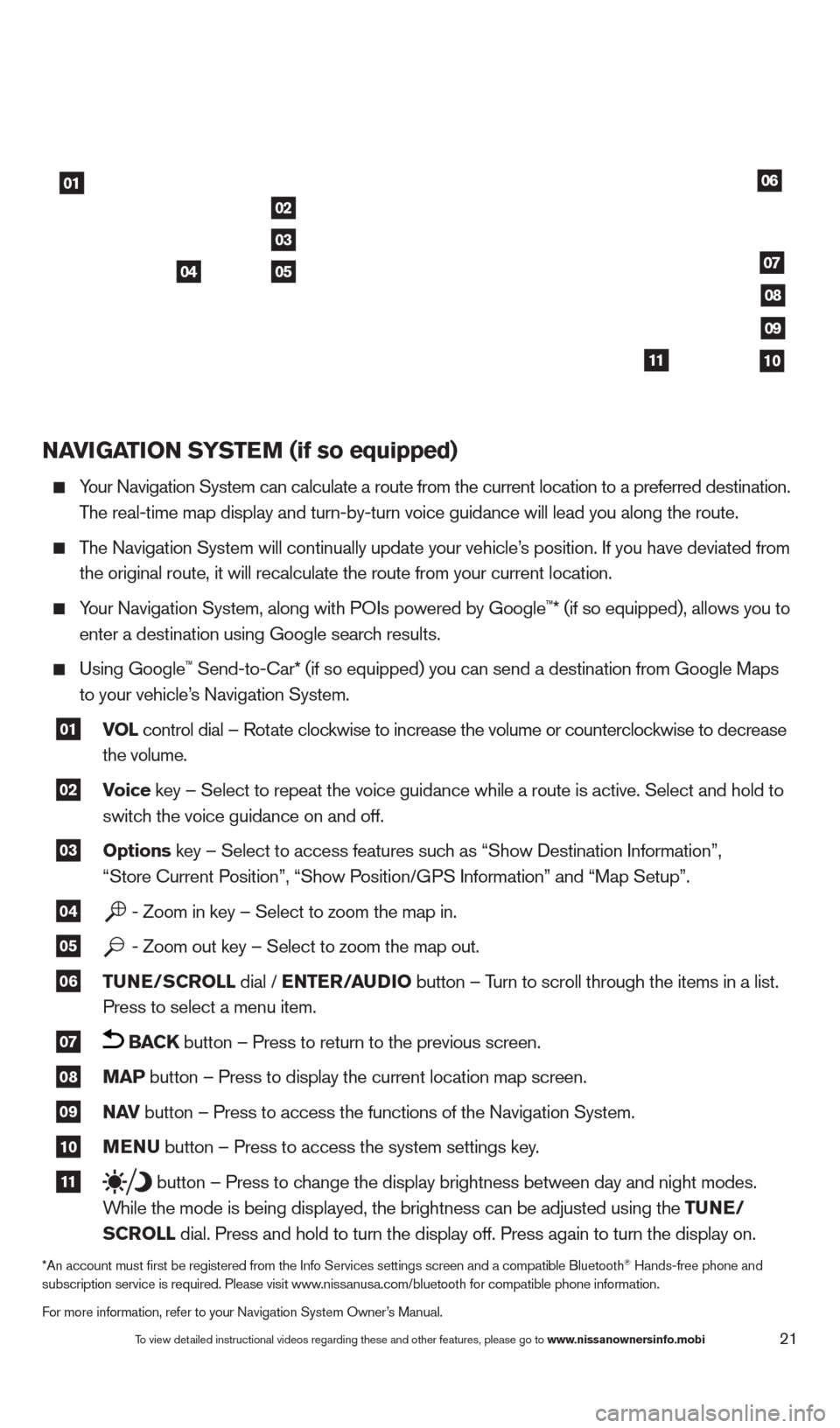
21
NAVIGATION SYSTEM (if so equipped)
Your Navigation System can calculate a route from the current location to\
a preferred destination.
T
he real-time map display and turn-by-turn voice guidance will lead you a\
long the route.
The Navigation System will continually update your vehicle’s position. If you have deviated from
the original route, it will recalculate the route from your current loca\
tion.
Your Navigation System, along with POIs powered by Google™* (if so equipped), allows you to
enter a destination using Google searc
h results.
Using Google™ Send-to-car* (if so equipped) you can send a destination from Google Maps
to your vehicle’
s Navigation System.
01 VOL
control dial – Rotate clockwise to increase the volume or counterclockwise to decrease
the volume.
02 Voice key – Select to repeat the voice guidance while a route is active. S\
elect and hold to
switc h the voice guidance on and off.
03 Options key – Select to access features such as “Show Destination Information”,
“Store c urrent Position”, “Show Position/GPS Information” and “Map Setup”.
04 - Zoom in key – Select to zoom the map in.
05 - Zoom out key – Select to zoom the map out.
06 TUNE/SCROLL dial / ENTER/AUDIO
button – Turn to scroll through the items in a list.
Press to select a menu item.
07 BACK button – Press to return to the previous screen.
08 MAP button – Press to display the current location map screen.
09 NAV
button – Press to access the functions of the Navigation System.
10 MENU button – Press to access the system settings key.
11 button – Press to change the display brightness between day and night modes.
W
hile the mode is being displayed, the brightness can be adjusted using t\
he TUNE/
S
CROLL dial. Press and hold to turn the display off. Press again to turn the d\
isplay on.
*An account must first be registered from the Info Services settings s\
creen and a compatible Bluetooth® Hands-free phone and
subscription service is required. Please visit www.nissanusa.com/bluetooth for compatible phone information.
For more information, refer to your Navigation System Owner’s Manual.
01
02
05
03
04
06
07
08
09
1011
To view detailed instructional videos regarding these and other features, please go\
to www.nissanownersinfo.mobi
1482394_13d_AltimaSedan_QRG_030613.indd 213/6/13 1:17 PM