Page 89 of 413
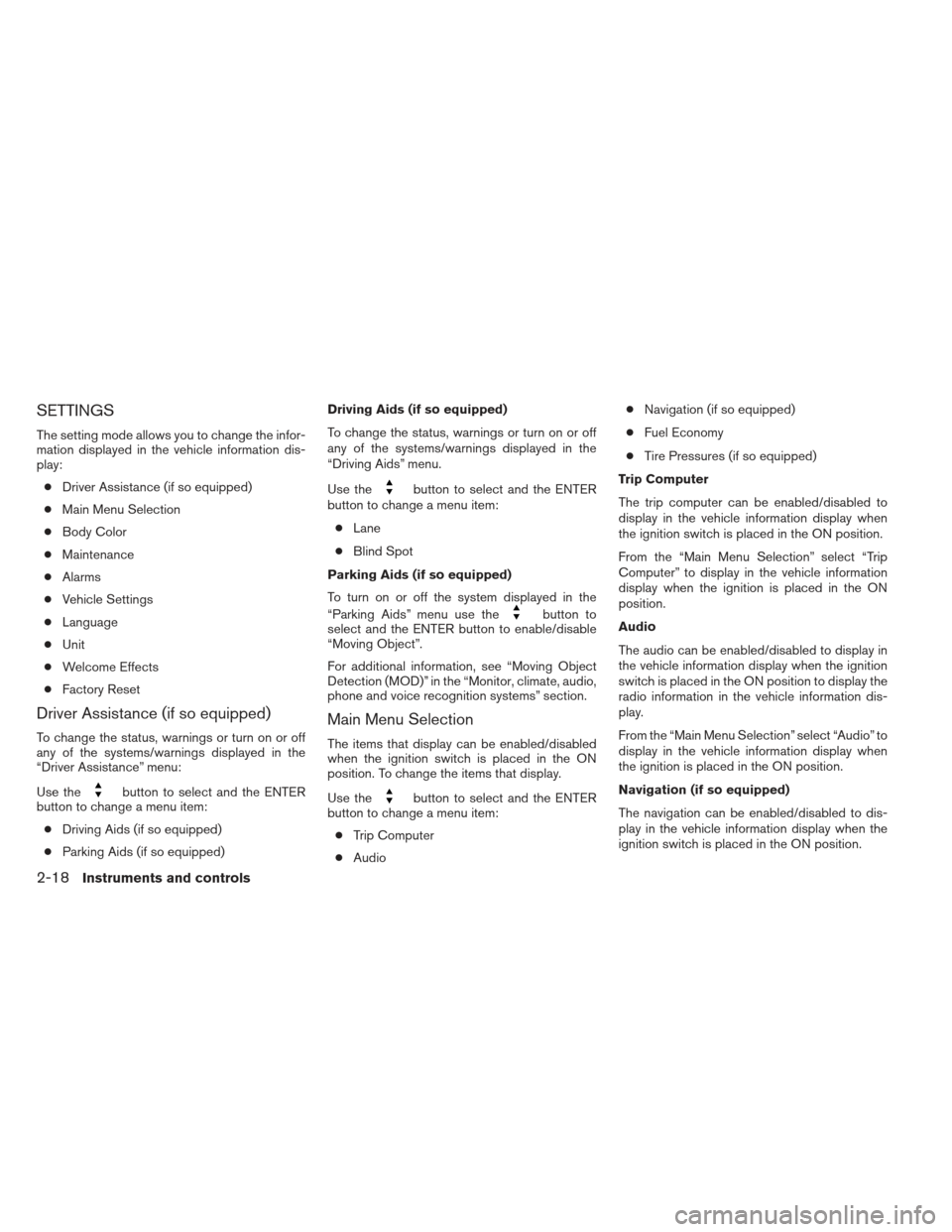
SETTINGS
The setting mode allows you to change the infor-
mation displayed in the vehicle information dis-
play:● Driver Assistance (if so equipped)
● Main Menu Selection
● Body Color
● Maintenance
● Alarms
● Vehicle Settings
● Language
● Unit
● Welcome Effects
● Factory Reset
Driver Assistance (if so equipped)
To change the status, warnings or turn on or off
any of the systems/warnings displayed in the
“Driver Assistance” menu:
Use the
button to select and the ENTER
button to change a menu item:
● Driving Aids (if so equipped)
● Parking Aids (if so equipped) Driving Aids (if so equipped)
To change the status, warnings or turn on or off
any of the systems/warnings displayed in the
“Driving Aids” menu.
Use the
button to select and the ENTER
button to change a menu item:
● Lane
● Blind Spot
Parking Aids (if so equipped)
To turn on or off the system displayed in the
“Parking Aids” menu use the
button to
select and the ENTER button to enable/disable
“Moving Object”.
For additional information, see “Moving Object
Detection (MOD)” in the “Monitor, climate, audio,
phone and voice recognition systems” section.
Main Menu Selection
The items that display can be enabled/disabled
when the ignition switch is placed in the ON
position. To change the items that display.
Use the
button to select and the ENTER
button to change a menu item:
● Trip Computer
● Audio ●
Navigation (if so equipped)
● Fuel Economy
● Tire Pressures (if so equipped)
Trip Computer
The trip computer can be enabled/disabled to
display in the vehicle information display when
the ignition switch is placed in the ON position.
From the “Main Menu Selection” select “Trip
Computer” to display in the vehicle information
display when the ignition is placed in the ON
position.
Audio
The audio can be enabled/disabled to display in
the vehicle information display when the ignition
switch is placed in the ON position to display the
radio information in the vehicle information dis-
play.
From the “Main Menu Selection” select “Audio” to
display in the vehicle information display when
the ignition is placed in the ON position.
Navigation (if so equipped)
The navigation can be enabled/disabled to dis-
play in the vehicle information display when the
ignition switch is placed in the ON position.
2-18Instruments and controls
Page 160 of 413
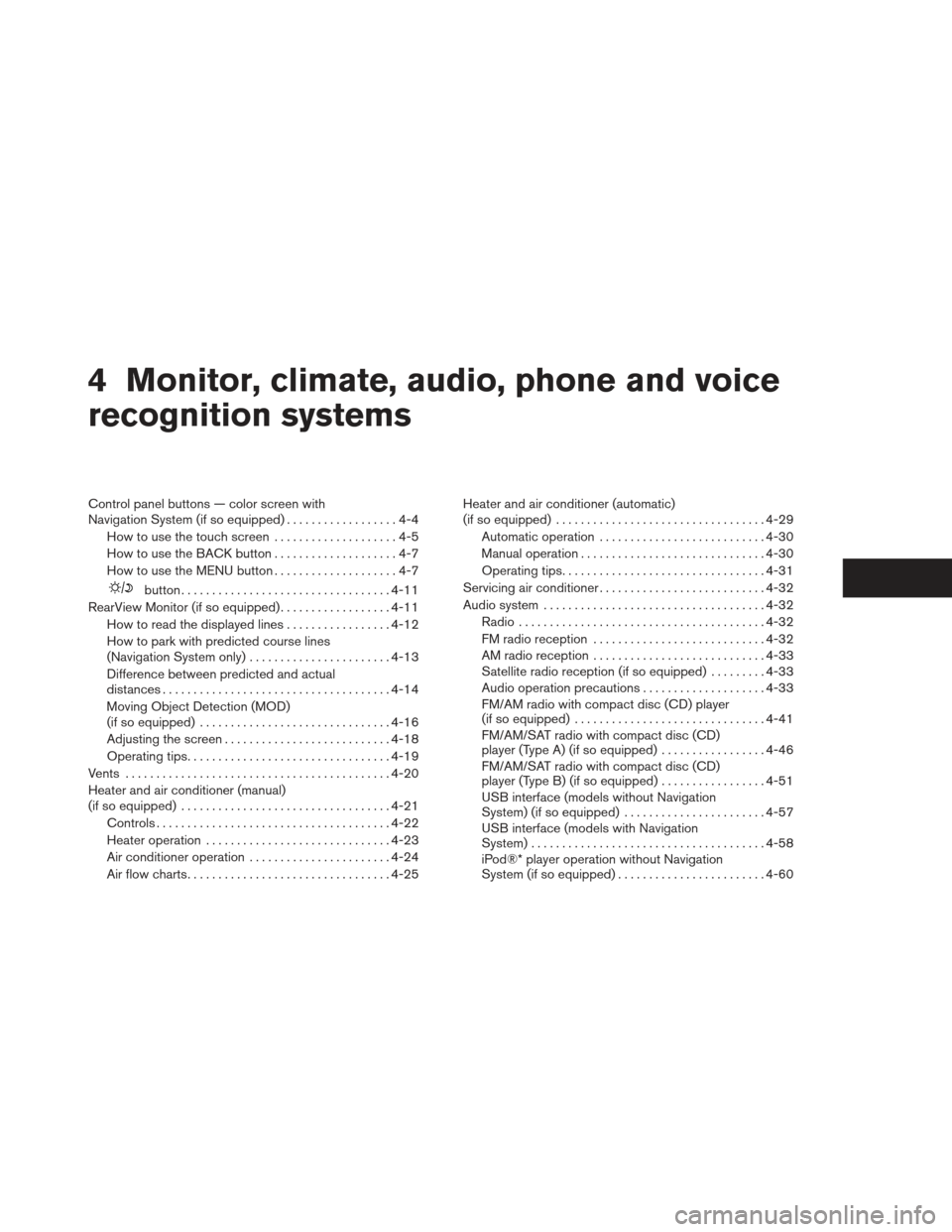
4 Monitor, climate, audio, phone and voice
recognition systems
Control panel buttons — color screen with
Navigation System (if so equipped)..................4-4
How to use the touch screen ....................4-5
How to use the BACK button ....................4-7
How to use the MENU button ....................4-7
button.................................. 4-11
RearView Monitor (if so equipped) ..................4-11
How to read the displayed lines .................4-12
How to park with predicted course lines
(Navigation System only) .......................4-13
Difference between predicted and actual
distances ..................................... 4-14
Moving Object Detection (MOD)
(if so equipped) ............................... 4-16
Adjusting the screen ........................... 4-18
Operating tips ................................. 4-19
Vents . .......................................... 4-20
Heater and air conditioner (manual)
(if so equipped) .................................. 4-21
Controls ...................................... 4-22
Heater operation .............................. 4-23
Air conditioner operation .......................4-24
Air flow charts ................................. 4-25Heater and air conditioner (automatic)
(if so equipped)
.................................. 4-29
Automatic operation ........................... 4-30
Manual operation .............................. 4-30
Operating tips ................................. 4-31
Servicing air conditioner ........................... 4-32
Audio system .................................... 4-32
Radio ........................................ 4-32
FM radio reception ............................ 4-32
AM radio reception ............................ 4-33
Satellite radio reception (if so equipped) . . . ......4-33
Audio operation precautions ....................4-33
FM/AM radio with compact disc (CD) player
(if so equipped) ............................... 4-41
FM/AM/SAT radio with compact disc (CD)
player (Type A) (if so equipped) .................4-46
FM/AM/SAT radio with compact disc (CD)
player (Type B) (if so equipped) .................4-51
USB interface (models without Navigation
System) (if so equipped) .......................4-57
USB interface (models with Navigation
System) ...................................... 4-58
iPod®* player operation without Navigation
System (if so equipped) ........................ 4-60
Page 175 of 413
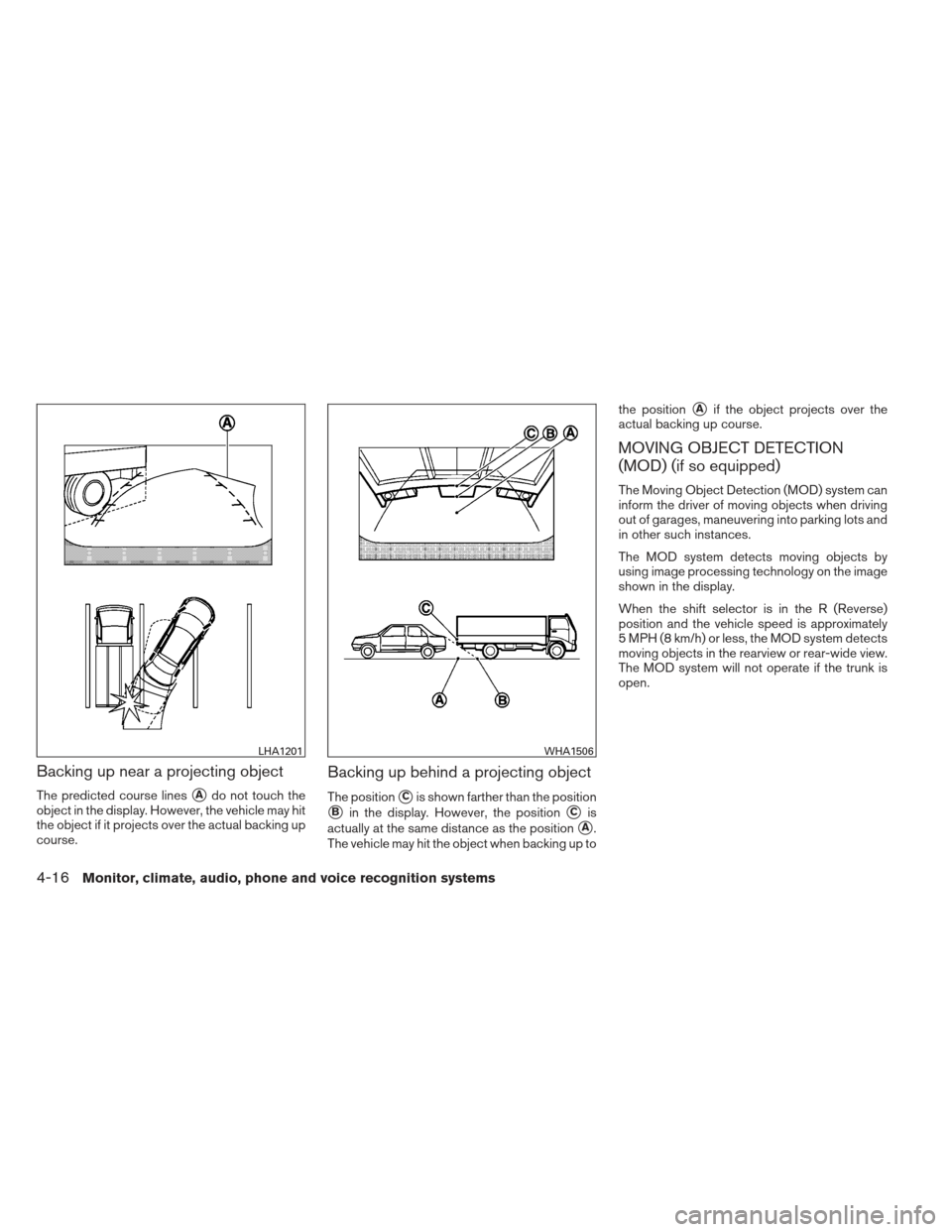
Backing up near a projecting object
The predicted course lines�Ado not touch the
object in the display. However, the vehicle may hit
the object if it projects over the actual backing up
course.
Backing up behind a projecting object
The position�Cis shown farther than the position
�Bin the display. However, the position�Cis
actually at the same distance as the position
�A.
The vehicle may hit the object when backing up to the position
�Aif the object projects over the
actual backing up course.
MOVING OBJECT DETECTION
(MOD) (if so equipped)
The Moving Object Detection (MOD) system can
inform the driver of moving objects when driving
out of garages, maneuvering into parking lots and
in other such instances.
The MOD system detects moving objects by
using image processing technology on the image
shown in the display.
When the shift selector is in the R (Reverse)
position and the vehicle speed is approximately
5 MPH (8 km/h) or less, the MOD system detects
moving objects in the rearview or rear-wide view.
The MOD system will not operate if the trunk is
open.
LHA1201WHA1506
4-16Monitor, climate, audio, phone and voice recognition systems