2013 NISSAN ALTIMA audio
[x] Cancel search: audioPage 269 of 413

Giving voice commands
1. Press thebutton.
2. The system announces: “Please say a com- mand.” A list of available commands is spo-
ken by the system.
3. After the tone sounds and the face icon on the display changes, speak a command.
Available commands are discussed later in
this section.
4. Voice and display feedback are provided when the command is accepted. ●
If the command is not recognized, the sys-
tem announces: “Command not recog-
nized.” Repeat the command in a clear voice.
● If you want to cancel the command or go
back to the previous menu of commands,
press the
button. The system will an-
nounce: “Voice recognition canceled” or
“Go back” depending on the current menu
level.
● Press the
button to move back
through the menus displayed on the screen.
● If you want to adjust the volume of the voice
feedback, use the volume control switches
on the steering wheel or the volume knob on
the control panel. ●
The voice command screen can also be
accessed using the control panel display:
1. Press the MENU button.
2. Select the “Voice Commands” key.
Operating tips
To get the best performance out of NISSAN
Voice Recognition, observe the following: ● Keep the interior of the vehicle as quiet as
possible. Close the windows to eliminate the
surrounding noises (traffic noises, vibration
sounds, etc.) , which may prevent the system
from recognizing the voice commands cor-
rectly.
LHA2282LHA2253
4-110Monitor, climate, audio, phone and voice recognition systems
Page 270 of 413
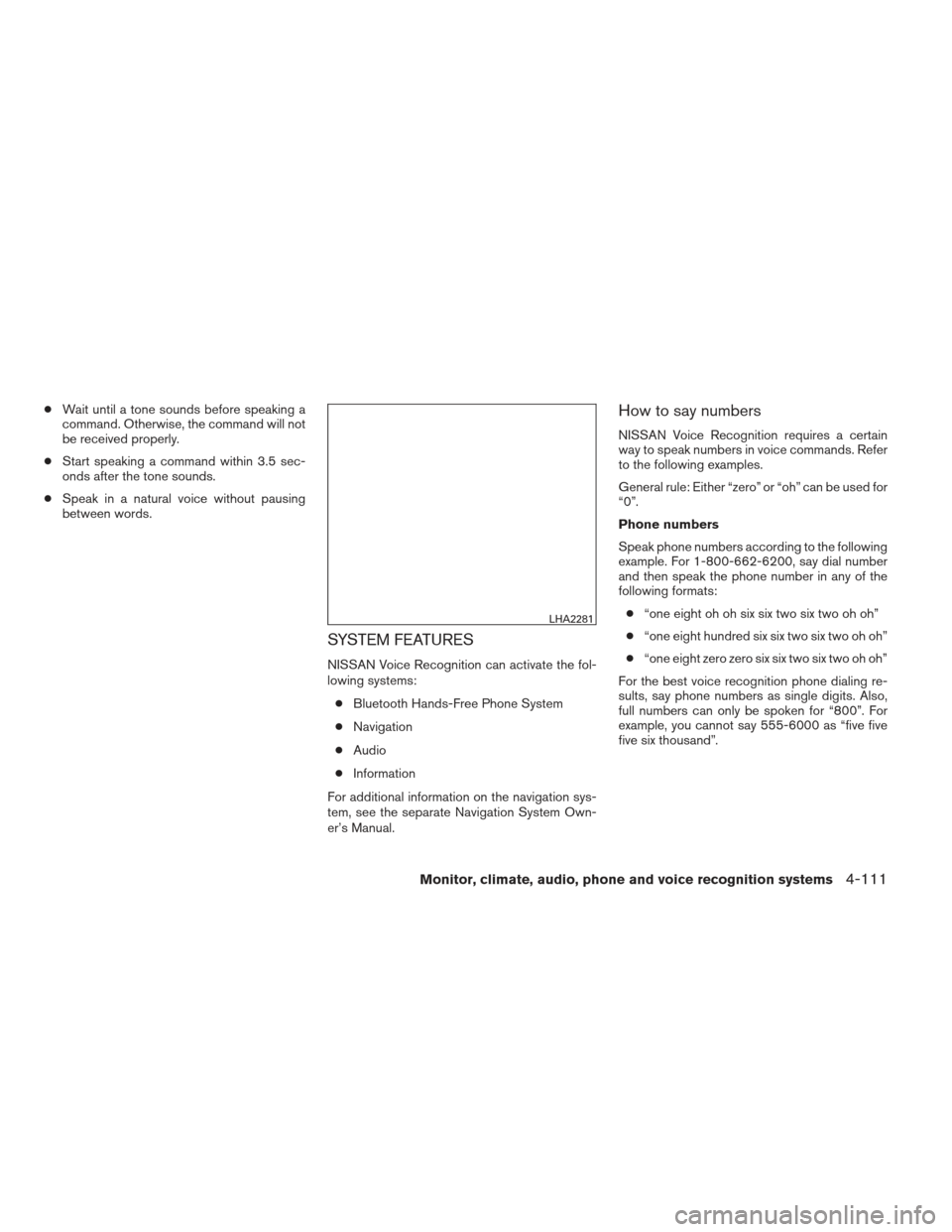
●Wait until a tone sounds before speaking a
command. Otherwise, the command will not
be received properly.
● Start speaking a command within 3.5 sec-
onds after the tone sounds.
● Speak in a natural voice without pausing
between words.
SYSTEM FEATURES
NISSAN Voice Recognition can activate the fol-
lowing systems:
● Bluetooth Hands-Free Phone System
● Navigation
● Audio
● Information
For additional information on the navigation sys-
tem, see the separate Navigation System Own-
er’s Manual.
How to say numbers
NISSAN Voice Recognition requires a certain
way to speak numbers in voice commands. Refer
to the following examples.
General rule: Either “zero” or “oh” can be used for
“0”.
Phone numbers
Speak phone numbers according to the following
example. For 1-800-662-6200, say dial number
and then speak the phone number in any of the
following formats: ● “one eight oh oh six six two six two oh oh”
● “one eight hundred six six two six two oh oh”
● “one eight zero zero six six two six two oh oh”
For the best voice recognition phone dialing re-
sults, say phone numbers as single digits. Also,
full numbers can only be spoken for “800”. For
example, you cannot say 555-6000 as “five five
five six thousand”.
LHA2281
Monitor, climate, audio, phone and voice recognition systems4-111
Page 271 of 413
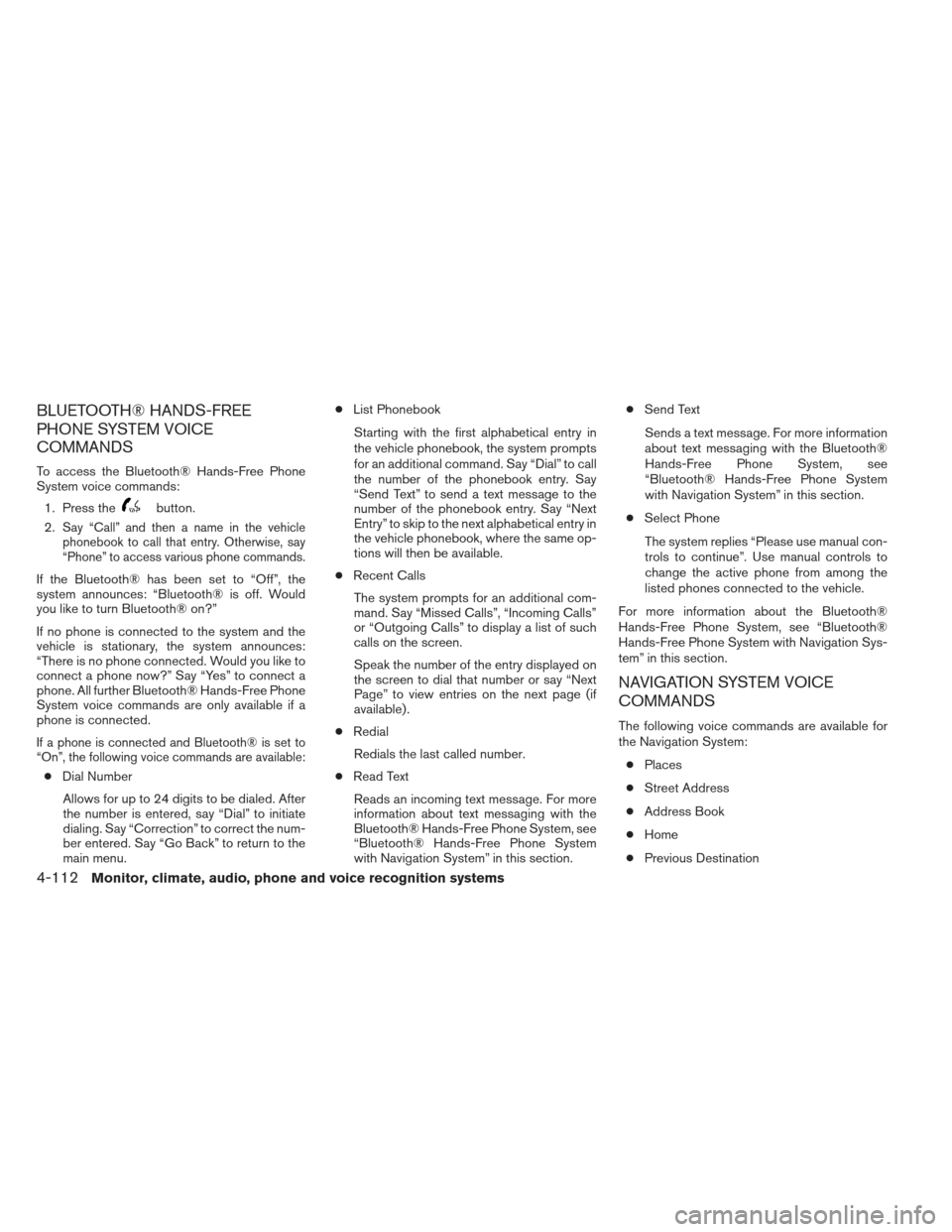
BLUETOOTH® HANDS-FREE
PHONE SYSTEM VOICE
COMMANDS
To access the Bluetooth® Hands-Free Phone
System voice commands:1. Press the
button.
2.
Say “Call” and then a name in the vehicle
phonebook to call that entry. Otherwise, say
“Phone” to access various phone commands.
If the Bluetooth® has been set to “Off”, the
system announces: “Bluetooth® is off. Would
you like to turn Bluetooth® on?”
If no phone is connected to the system and the
vehicle is stationary, the system announces:
“There is no phone connected. Would you like to
connect a phone now?” Say “Yes” to connect a
phone. All further Bluetooth® Hands-Free Phone
System voice commands are only available if a
phone is connected.
If a phone is connected and Bluetooth® is set to
“On”, the following voice commands are available:
● Dial Number
Allows for up to 24 digits to be dialed. After
the number is entered, say “Dial” to initiate
dialing. Say “Correction” to correct the num-
ber entered. Say “Go Back” to return to the
main menu. ●
List Phonebook
Starting with the first alphabetical entry in
the vehicle phonebook, the system prompts
for an additional command. Say “Dial” to call
the number of the phonebook entry. Say
“Send Text” to send a text message to the
number of the phonebook entry. Say “Next
Entry” to skip to the next alphabetical entry in
the vehicle phonebook, where the same op-
tions will then be available.
● Recent Calls
The system prompts for an additional com-
mand. Say “Missed Calls”, “Incoming Calls”
or “Outgoing Calls” to display a list of such
calls on the screen.
Speak the number of the entry displayed on
the screen to dial that number or say “Next
Page” to view entries on the next page (if
available) .
● Redial
Redials the last called number.
● Read Text
Reads an incoming text message. For more
information about text messaging with the
Bluetooth® Hands-Free Phone System, see
“Bluetooth® Hands-Free Phone System
with Navigation System” in this section. ●
Send Text
Sends a text message. For more information
about text messaging with the Bluetooth®
Hands-Free Phone System, see
“Bluetooth® Hands-Free Phone System
with Navigation System” in this section.
● Select Phone
The system replies “Please use manual con-
trols to continue”. Use manual controls to
change the active phone from among the
listed phones connected to the vehicle.
For more information about the Bluetooth®
Hands-Free Phone System, see “Bluetooth®
Hands-Free Phone System with Navigation Sys-
tem” in this section.
NAVIGATION SYSTEM VOICE
COMMANDS
The following voice commands are available for
the Navigation System: ● Places
● Street Address
● Address Book
● Home
● Previous Destination
4-112Monitor, climate, audio, phone and voice recognition systems
Page 272 of 413
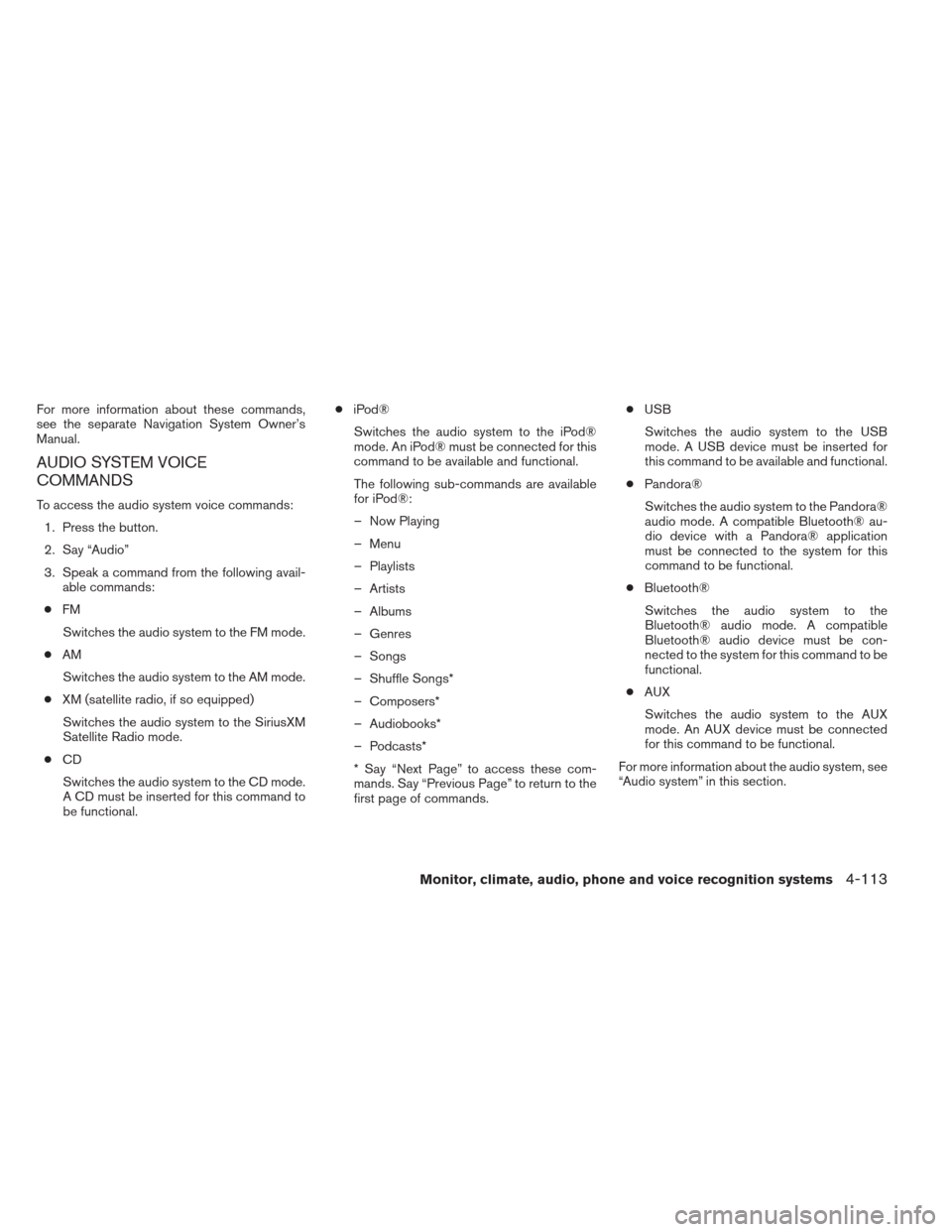
For more information about these commands,
see the separate Navigation System Owner’s
Manual.
AUDIO SYSTEM VOICE
COMMANDS
To access the audio system voice commands:1. Press the button.
2. Say “Audio”
3. Speak a command from the following avail- able commands:
● FM
Switches the audio system to the FM mode.
● AM
Switches the audio system to the AM mode.
● XM (satellite radio, if so equipped)
Switches the audio system to the SiriusXM
Satellite Radio mode.
● CD
Switches the audio system to the CD mode.
A CD must be inserted for this command to
be functional. ●
iPod®
Switches the audio system to the iPod®
mode. An iPod® must be connected for this
command to be available and functional.
The following sub-commands are available
for iPod®:
– Now Playing
– Menu
– Playlists
– Artists
– Albums
– Genres
– Songs
– Shuffle Songs*
– Composers*
– Audiobooks*
– Podcasts*
* Say “Next Page” to access these com-
mands. Say “Previous Page” to return to the
first page of commands. ●
USB
Switches the audio system to the USB
mode. A USB device must be inserted for
this command to be available and functional.
● Pandora®
Switches the audio system to the Pandora®
audio mode. A compatible Bluetooth® au-
dio device with a Pandora® application
must be connected to the system for this
command to be functional.
● Bluetooth®
Switches the audio system to the
Bluetooth® audio mode. A compatible
Bluetooth® audio device must be con-
nected to the system for this command to be
functional.
● AUX
Switches the audio system to the AUX
mode. An AUX device must be connected
for this command to be functional.
For more information about the audio system, see
“Audio system” in this section.
Monitor, climate, audio, phone and voice recognition systems4-113
Page 273 of 413
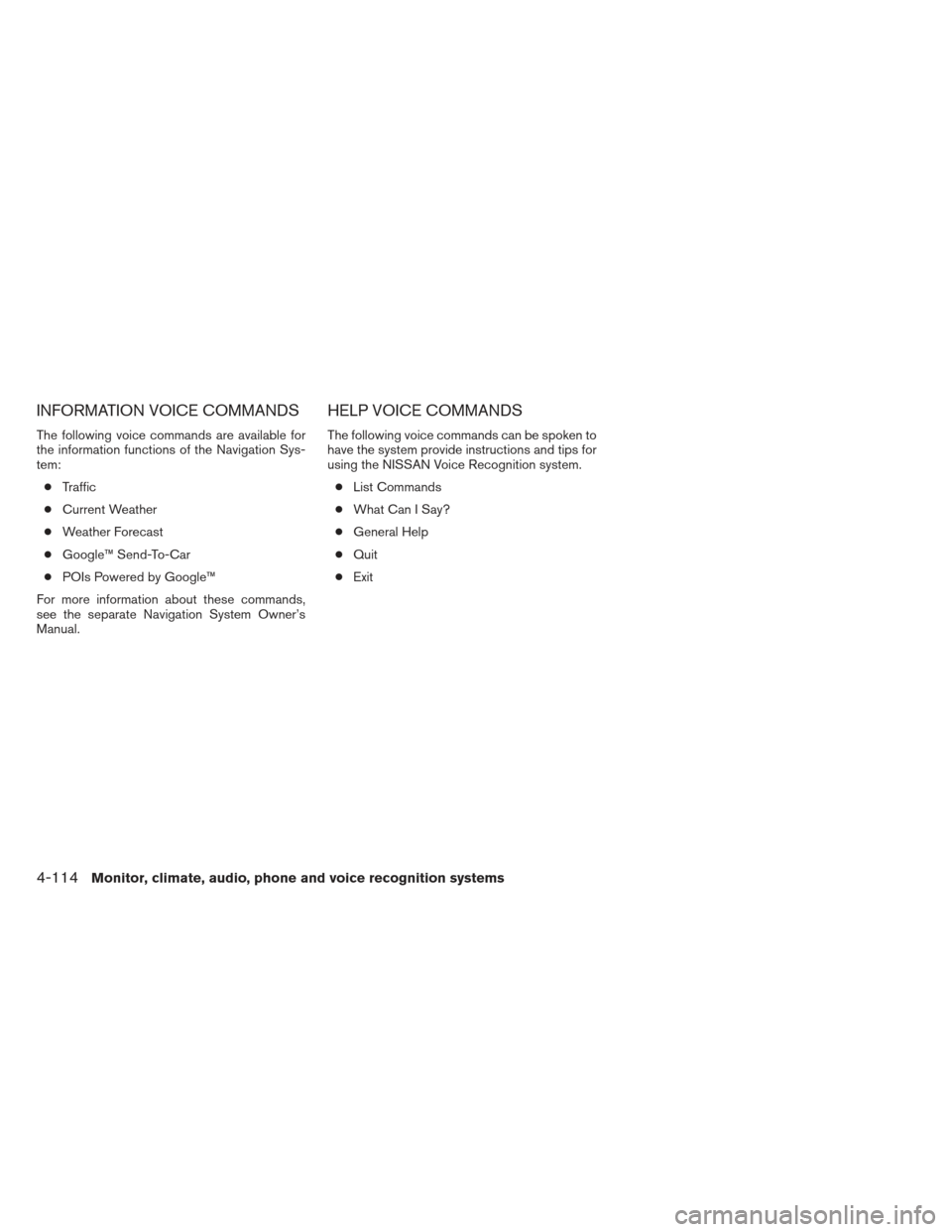
INFORMATION VOICE COMMANDS
The following voice commands are available for
the information functions of the Navigation Sys-
tem:● Traffic
● Current Weather
● Weather Forecast
● Google™ Send-To-Car
● POIs Powered by Google™
For more information about these commands,
see the separate Navigation System Owner’s
Manual.
HELP VOICE COMMANDS
The following voice commands can be spoken to
have the system provide instructions and tips for
using the NISSAN Voice Recognition system. ● List Commands
● What Can I Say?
● General Help
● Quit
● Exit
4-114Monitor, climate, audio, phone and voice recognition systems
Page 274 of 413
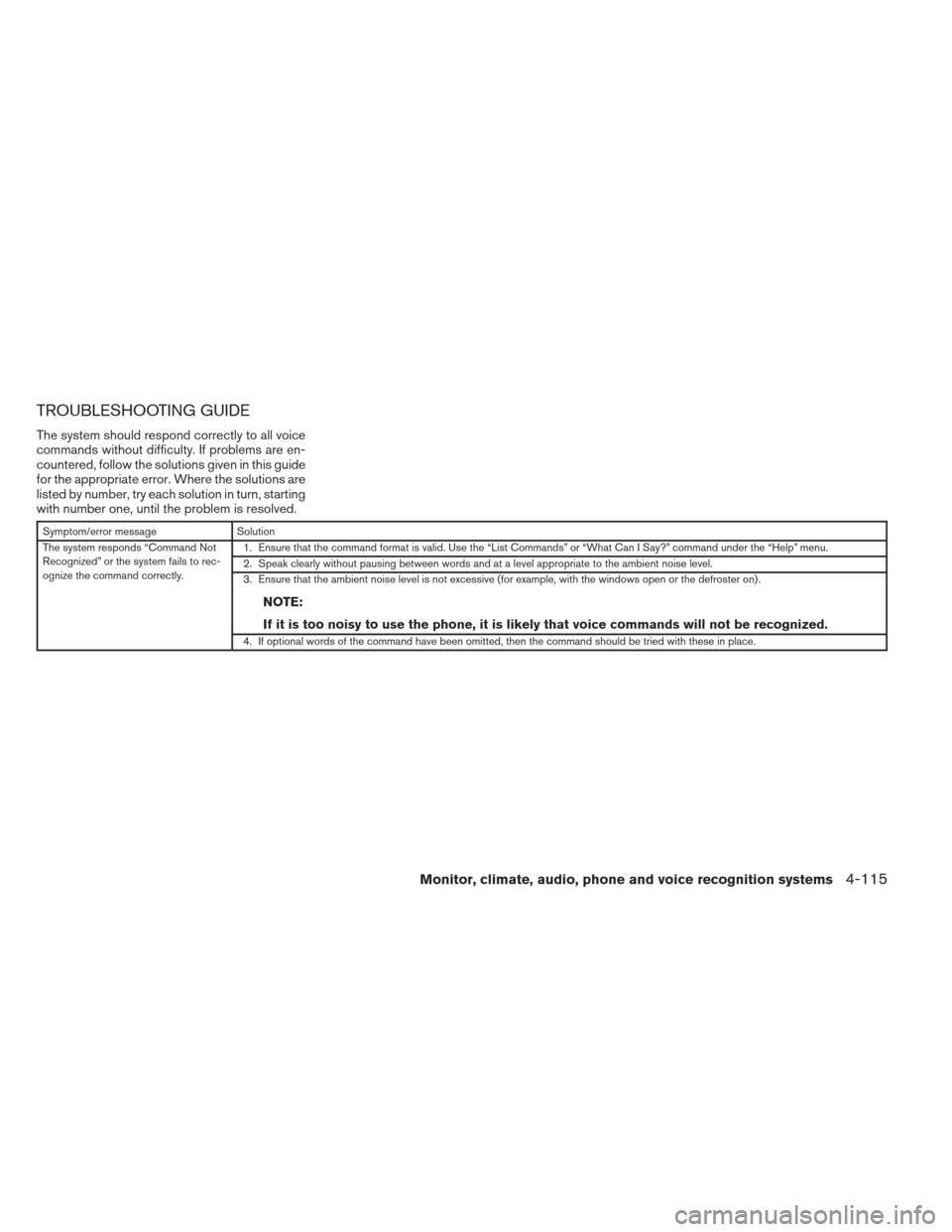
TROUBLESHOOTING GUIDE
The system should respond correctly to all voice
commands without difficulty. If problems are en-
countered, follow the solutions given in this guide
for the appropriate error. Where the solutions are
listed by number, try each solution in turn, starting
with number one, until the problem is resolved.
Symptom/error messageSolution
The system responds “Command Not
Recognized” or the system fails to rec-
ognize the command correctly. 1. Ensure that the command format is valid. Use the “List Commands” or “What Can I Say?” command under the “Help” menu.
2. Speak clearly without pausing between words and at a level appropriate to the ambient noise level.
3. Ensure that the ambient noise level is not excessive (for example, with the windows open or the defroster on) .
NOTE:
If it is too noisy to use the phone, it is likely that voice commands will not be recognized.
4. If optional words of the command have been omitted, then the command should be tried with these in place.
Monitor, climate, audio, phone and voice recognition systems4-115
Page 295 of 413
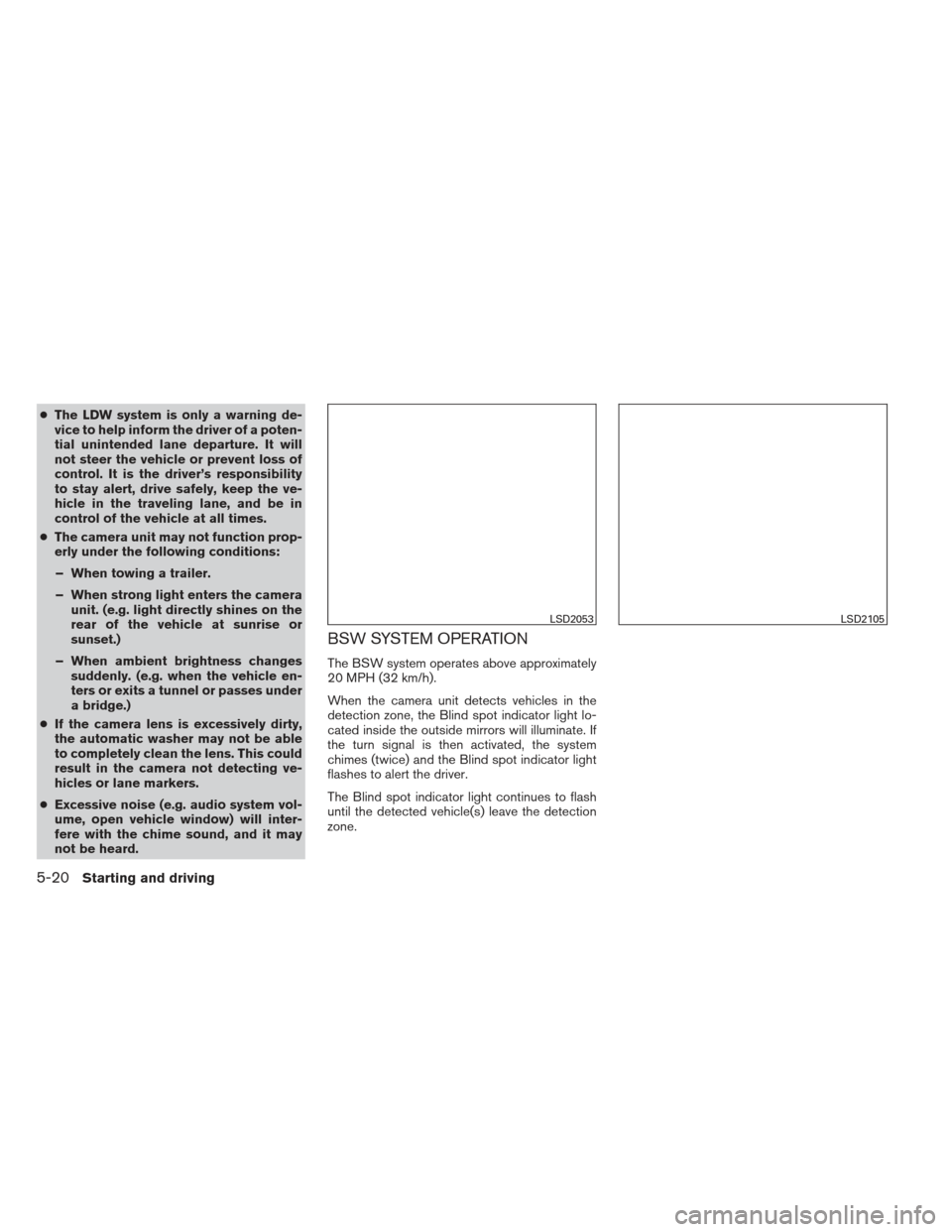
●The LDW system is only a warning de-
vice to help inform the driver of a poten-
tial unintended lane departure. It will
not steer the vehicle or prevent loss of
control. It is the driver’s responsibility
to stay alert, drive safely, keep the ve-
hicle in the traveling lane, and be in
control of the vehicle at all times.
● The camera unit may not function prop-
erly under the following conditions:
– When towing a trailer.
– When strong light enters the camera unit. (e.g. light directly shines on the
rear of the vehicle at sunrise or
sunset.)
– When ambient brightness changes suddenly. (e.g. when the vehicle en-
ters or exits a tunnel or passes under
a bridge.)
● If the camera lens is excessively dirty,
the automatic washer may not be able
to completely clean the lens. This could
result in the camera not detecting ve-
hicles or lane markers.
● Excessive noise (e.g. audio system vol-
ume, open vehicle window) will inter-
fere with the chime sound, and it may
not be heard.
BSW SYSTEM OPERATION
The BSW system operates above approximately
20 MPH (32 km/h).
When the camera unit detects vehicles in the
detection zone, the Blind spot indicator light lo-
cated inside the outside mirrors will illuminate. If
the turn signal is then activated, the system
chimes (twice) and the Blind spot indicator light
flashes to alert the driver.
The Blind spot indicator light continues to flash
until the detected vehicle(s) leave the detection
zone.
LSD2053LSD2105
5-20Starting and driving
Page 406 of 413
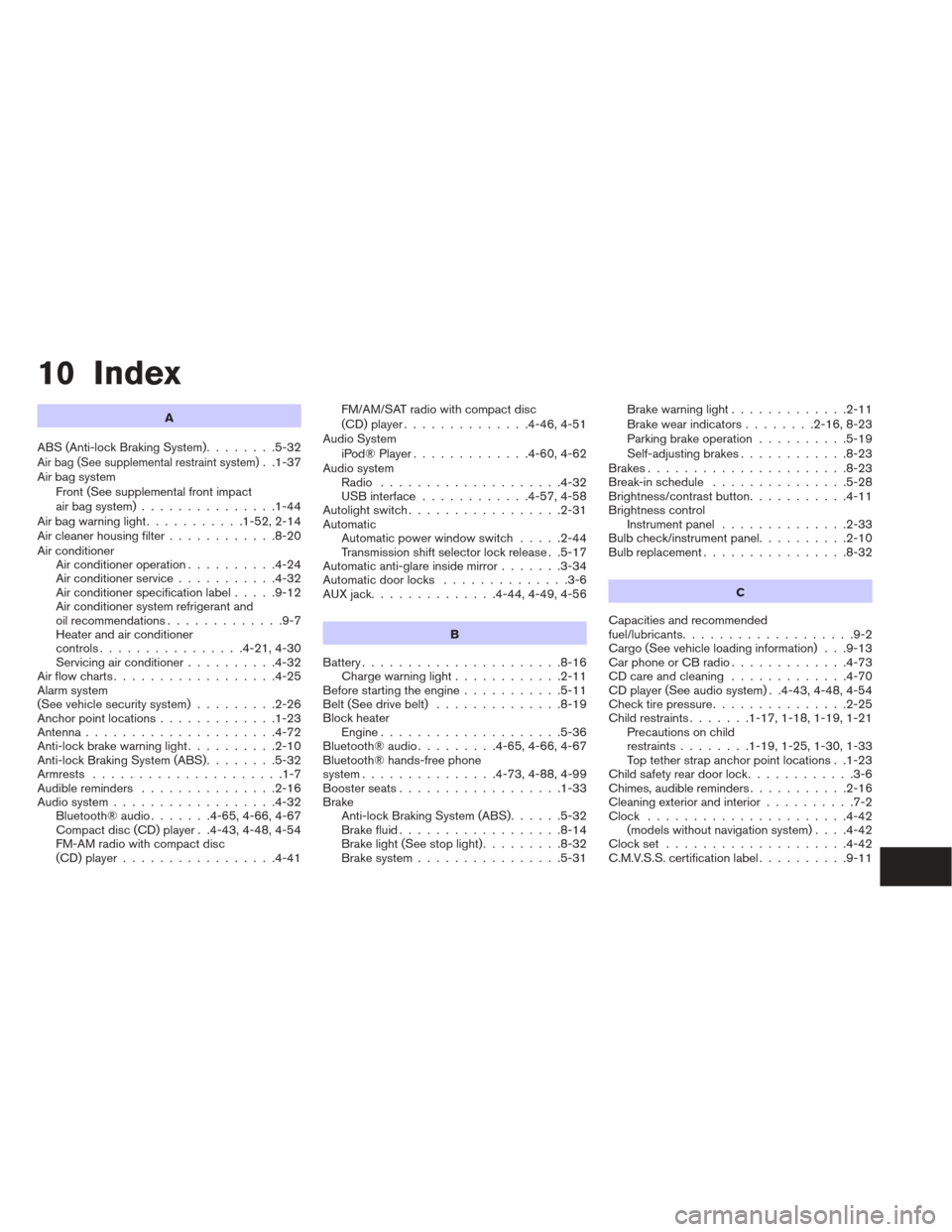
10 Index
A
ABS (Anti-lock Braking System) ........5-32
Air bag (See supplemental restraint system). .1-37
Air bag system Front (See supplemental front impact
air bag system) ...............1-44
Airbagwarninglight...........1-52,2-14
Air cleaner housing filter ............8-20
Air conditioner Air conditioner operation ..........4-24
Air conditioner service ...........4-32
Air conditioner specification label .....9-12
Air conditioner system refrigerant and
oil recommendations .............9-7
Heater and air conditioner
controls................4-21,4-30
Servicing air conditioner ..........4-32
Airflowcharts..................4-25
Alarm system
(See vehicle security system) .........2-26
Anchor point locations .............1-23
Antenna.....................4-72
Anti-lock brake warning light ..........2-10
Anti-lock Braking System (ABS) ........5-32
Armrests .....................1-7
Audible reminders ...............2-16
Audio system ..................4-32
Bluetooth®audio.......4-65,4-66,4-67
Compact disc (CD) player . .4-43, 4-48, 4-54
FM-AM radio with compact disc
(CD)player.................4-41 FM/AM/SAT radio with compact disc
(CD) player
..............4-46,4-51
Audio System iPod®Player.............4-60,4-62
Audio system Radio ....................4-32
USB interface ............4-57,4-58
Autolight switch .................2-31
Automatic Automatic power window switch .....2-44
Transmission shift selector lock release . .5-17
Automatic anti-glare inside mirror .......3-34
Automatic door locks ..............3-6
AUXjack..............4-44,4-49,4-56
B
Battery ......................8-16
Chargewarninglight............2-11
Before starting the engine ...........5-11
Belt (See drive belt) ..............8-19
Block heater Engine ....................5-36
Bluetooth®audio.........4-65,4-66,4-67
Bluetooth® hands-free phone
system ...............4-73,4-88,4-99
Boosterseats..................1-33
Brake Anti-lock Braking System (ABS) ......5-32
Brake fluid ..................8-14
Brake light (See stop light) .........8-32
Brake system ................5-31 Brake warning light
.............2-11
Brake wear indicators ........2-16,8-23
Parking brake operation ..........5-19
Self-adjusting brakes ............8-23
Brakes ......................8-23
Break-inschedule ...............5-28
Brightness/contrast button ...........4-11
Brightness control Instrument panel ..............2-33
Bulb check/instrument panel ..........2-10
Bulbreplacement................8-32
C
Capacities and recommended
fuel/lubricants ...................9-2
Cargo (See vehicle loading information) . . .9-13
CarphoneorCBradio.............4-73
CDcareandcleaning .............4-70
CD player (See audio system) . .4-43, 4-48, 4-54
Check tire pressure ...............2-25
Child restraints .......1-17,1-18,1-19,1-21
Precautions on child
restraints ........1-19,1-25,1-30,1-33
Top tether strap anchor point locations . .1-23
Child safety rear door lock ............3-6
C h
imes,audiblereminders...........2-16
Cleaning exterior and interior ..........7-2
Clock ......................4-42 (models without navigation system) ....4-42
Clockset ....................4-42
C.M.V.S.S. certification label ..........9-11