2013 NISSAN ALTIMA COUPE navigation
[x] Cancel search: navigationPage 3 of 26
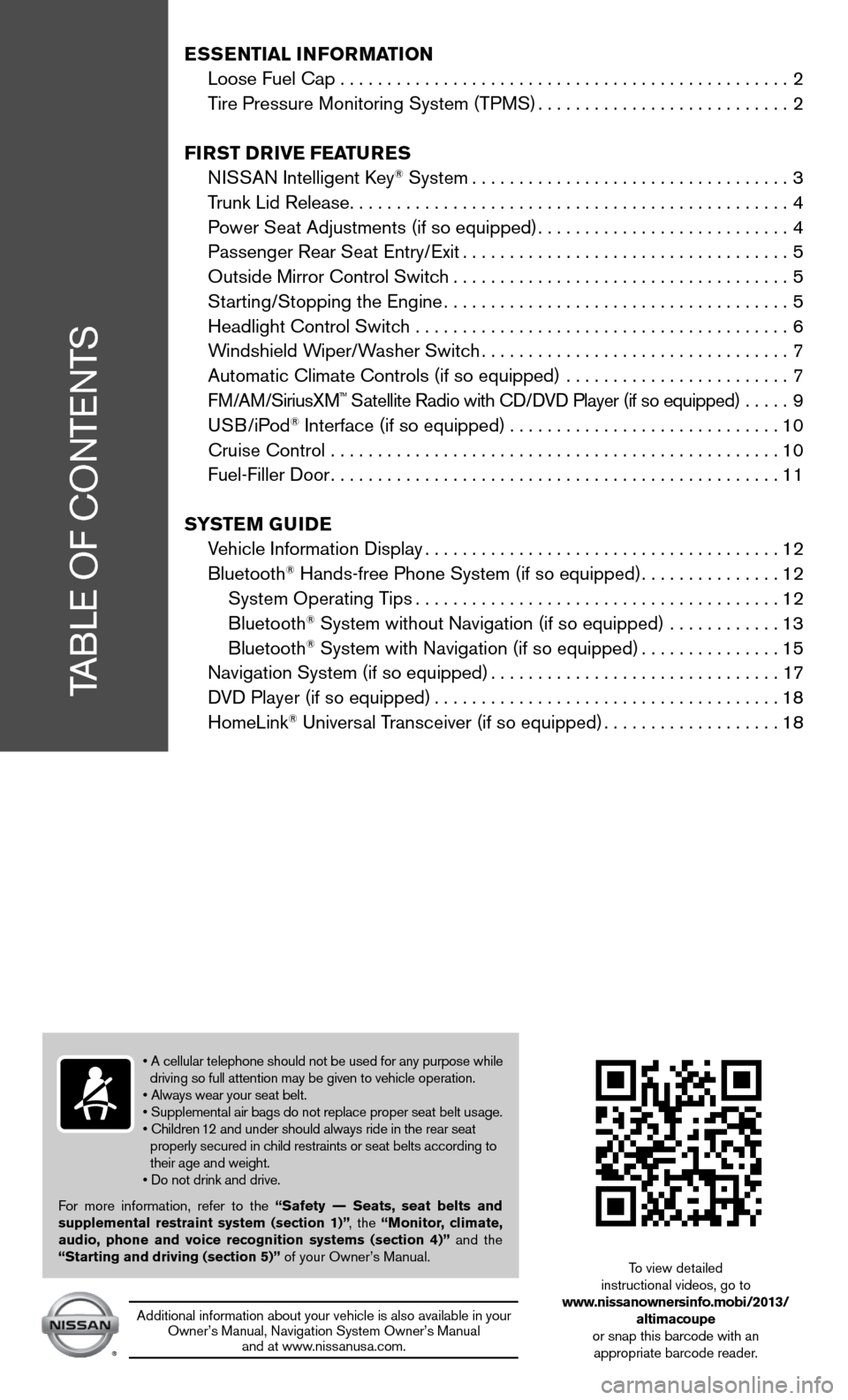
TABLe Of cOnTenTS
ESSENTIAL INFORMATION
Loose fuel cap . . . . . . . . . . . . . . . . . . . . . . . . . . . . . . . . . . . .\
. . . . . . . . . . . . 2
Tire Pressure Monitoring System (TPMS) ...........................2
FIRST DRIVE FEATURES
ni SSAn intelligent k ey
® System.................................. 3
Trunk Lid Release ............................................... 4
Power Seat Adjustments (if so equipped) ...........................4
Passenger Rear Seat entry/ exit................................... 5
Outside Mirror control Switch .................................... 5
Starting/Stopping the engine ..................................... 5
Headlight control Switch ........................................ 6
Windshield Wiper/Washer Switch ................................. 7
Automatic climate controls (if so equipped) ........................ 7
f M/AM/SiriusXM
™ Satellite Radio with cd/ dVd Player (if so equipped) ..... 9
u SB/iPod® interface (if so equipped) ............................. 10
cruise control ................................................ 10
fuel-filler door ................................................ 11
SYSTEM GUIDE
Vehicle information display ...................................... 12
Bluetooth
® Hands-free Phone System (if so equipped) ...............12
System Operating Tips ....................................... 12
Bluetooth
® System without navigation (if so equipped) ............ 13
Bluetooth® System with navigation (if so equipped) ...............15
navigation System (if so equipped) ...............................17
d Vd Player (if so equipped) ..................................... 18
HomeLink
® universal Transceiver (if so equipped) ...................18
• A cellular telephone should not be used for any purpose while
driving so full attention may be given to vehicle operation.
• Always wear your seat belt.
• Supplemental air bags do not replace proper seat belt usage.
• Children 12 and under should always ride in the rear seat
properly secured in child restraints or seat belts according to
their age and weight.
• Do not drink and drive.
f or more information, refer to the “Safety –– Seats, seat belts and
supplemental restraint system (section 1)” , the “Monitor, climate,
audio, phone and voice recognition systems (section 4)” and the
“Starting and driving (section 5)” of your Owner’s Manual.
Additional information about your vehicle is also available in your Owner’s Manual, navigation System Owner’s Manual and at www.nissanusa.com.
To view detailed
instructional videos, go to
www.nissanownersinfo.mobi/2013/ altimacoupe
or snap this barcode with an appropriate barcode reader.
Page 13 of 26
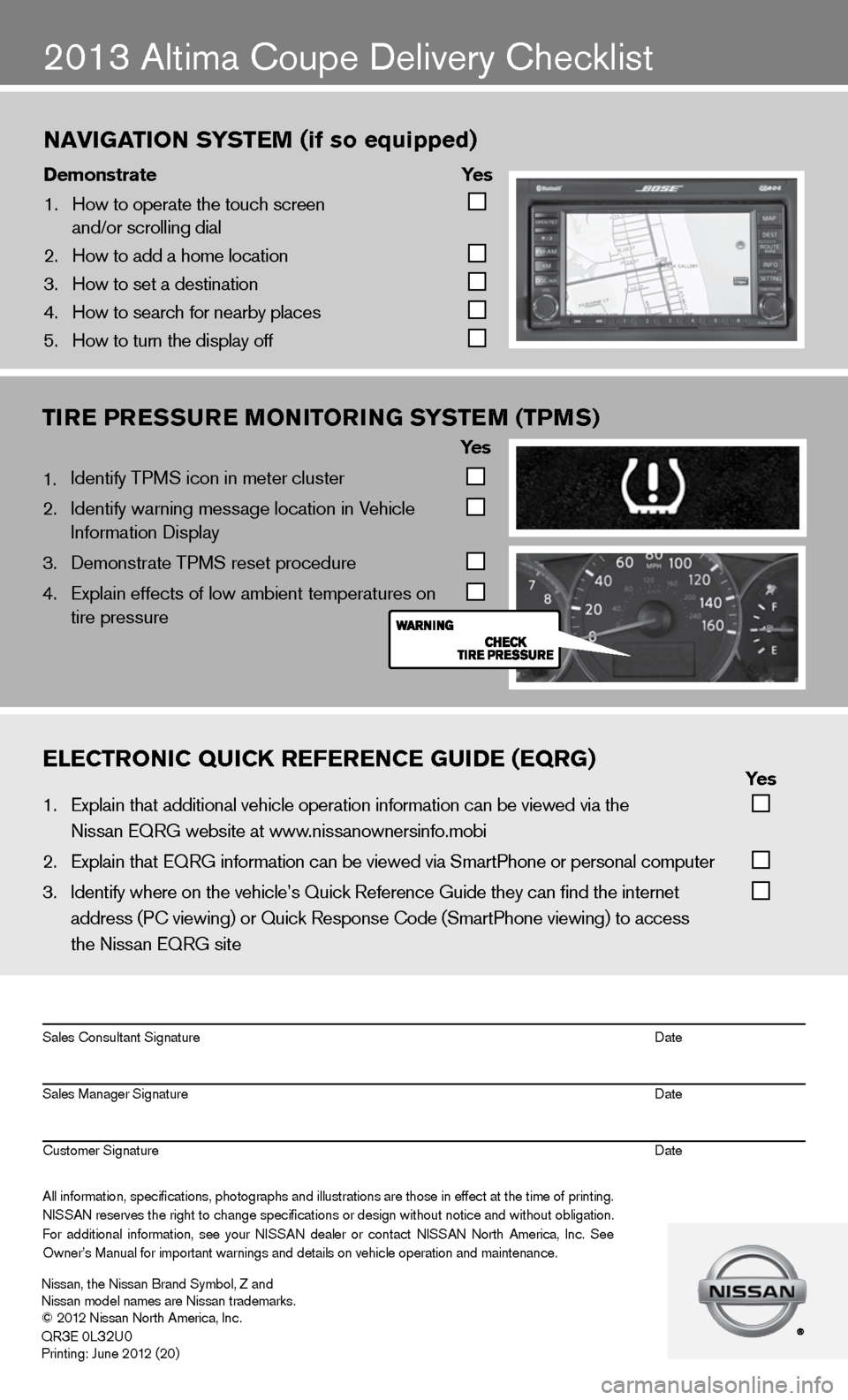
2013 Altima coupe delivery checklist
naVigation s ystem (if so equipped)
\bemonstrate yes
1. How to operate the\f touch screen
and/or scrolling d\fial
2. How to add a home \flocation
3. How to set a desti\fnation
4. How to search for n\fearby places
5. How to turn the di\fsplay off
TIRE PRESSURE MONITORING SYSTEM (TPMS)
Ye s
1. identify TPMS icon in meter cluster
2. identify warning message location in Vehicle
information display
3. demonstrate TPMS reset procedure
4. Explain effects of low ambient temperatures on
tire pressure
eleCtroniC QuiCK referenCe gui\be (eQrg) yes
1. Explain that addit\fional vehicle oper\fation information c\fan be viewed via t\fhe
Nissan EQRG websit\fe at www.nissanownersinfo.mo\fbi
2. Explain that EQRG \finformation can be \fviewed via SmartPh\fone or personal co\fmputer
3. Identify where on th\fe vehicle’s Quick \fReference Guide the\fy can find the inter\fnet
address (P\b viewing\f) or Quick Respons\fe \bode (SmartPhone \fviewing) to access\f
the Nissan EQRG si\fte
All information\f specifications\f photographs and illustrations are those in effect at the time of printing.
NISSAN reserves the right to change specifications or design without notice and without obligation.
For additional information\f see your NISSAN dealer or contact NISSAN North America\f Inc. See
Owner’s Manual for \fimportant warnings\f and details on ve\fhicle operation an\fd maintenance. Sales \bonsultant Si\fgnature Date
Sales Manager Sign\fature Date
\bustomer Signature Date
Nissan\f the Nissan \fBrand Symbol\f Z and
Nissan model names\f are Nissan tradem\farks.
© 2012 Nissan North Ame\frica\f Inc.
QR
3E 0L32U0Printing: June 2012 (20)
Page 16 of 26
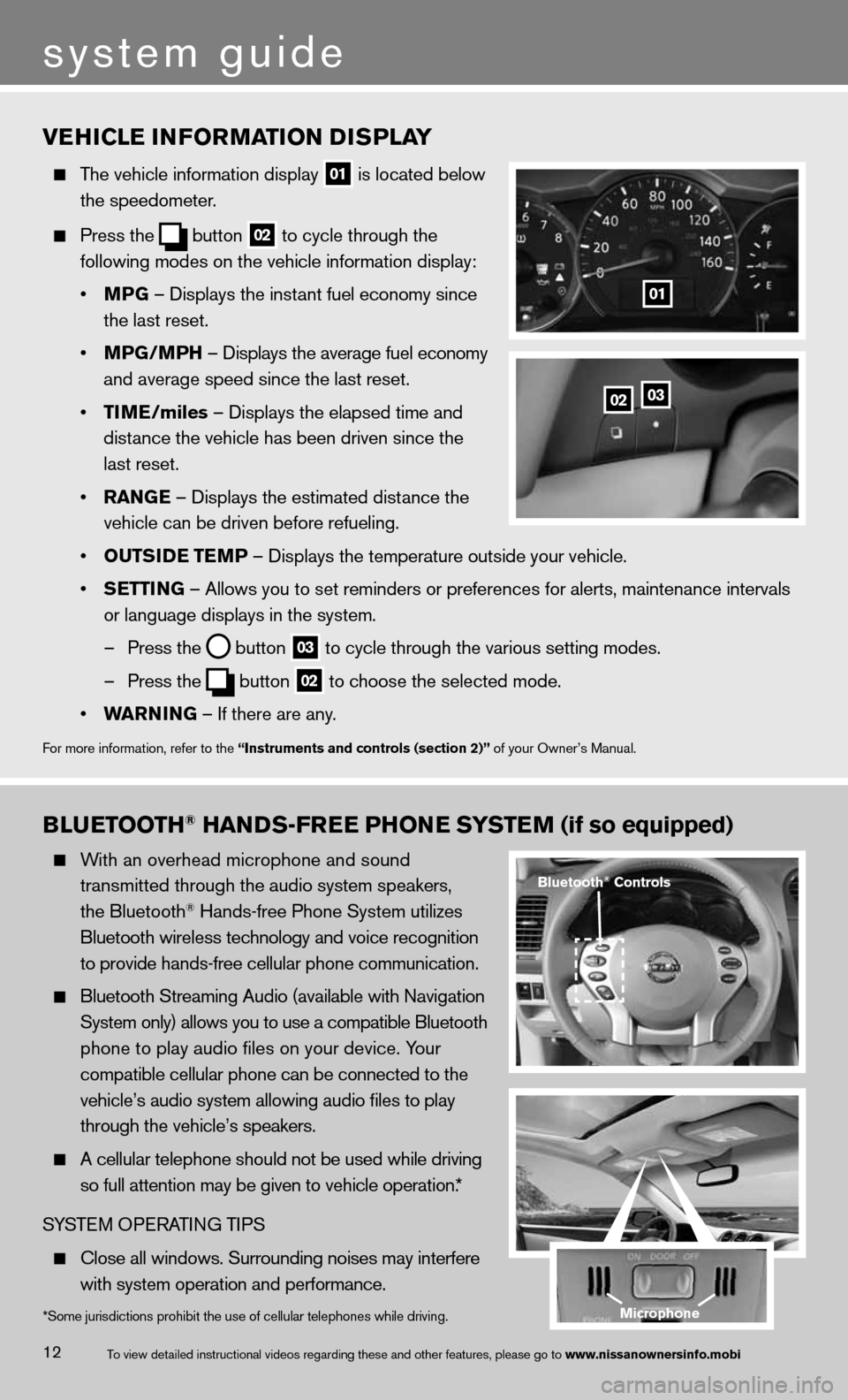
BLUETOOTh® hANDS-FREE PhONE SYSTEM (if so equipped)
With an overhead microphone and sound
transmitted through the audio system speakers,
the Bluetooth
® Hands-free Phone System utilizes
Bluetooth wireless technology and voice recognition
to provide hands-free cellular phone communication.
Bluetooth Streaming Audio (available with Navigation
System only) allows you to use a compatible Bluetooth
phone to play audio files on your device. Your
compatible cellular phone can be connected to the
vehicle’s audio system allowing audio files to play
through the vehicle’s speakers.
A cellular telephone should not be used while driving
so full attention may be given to vehicle operation.*
SYSTe M OPeRATin G TiPS
close all windows. Surrounding noises may interfere
with system operation and performance.
VEhICLE INFORMATION DISPLAY
The vehicle information display
01 is located below
the speedometer.
Press the
button
02 to cycle through the
following modes on the vehicle information display:
• MPG – displays the instant fuel economy since
the last reset.
• MPG/MP h – displays the average fuel economy
and average speed since the last reset.
• TIME/miles – displays the elapsed time and
distance the vehicle has been driven since the
last reset.
• RANGE – displays the estimated distance the
vehicle can be driven before refueling.
• OUTSIDE TEMP – displays the temperature outside your vehicle.
• SETTING – Allows you to set reminders or preferences for alerts, maintenance\
intervals
or language displays in the system.
– Press the
button
03 to cycle through the various setting modes.
– Press the
button
02 to choose the selected mode.
• WARNING – if there are any.
for more information, refer to the “Instruments and controls (section 2)” of your Owner’s Manual.
0203
01
*Some jurisdictions prohibit the use of cellular telephones while driving.
Bluetooth® Controls
Microphone
system guide
12To view detailed in\fstructional videos\f regarding these a\fnd other features\f \fplease go to www.nissanownersin\hfo.mobi
Page 17 of 26
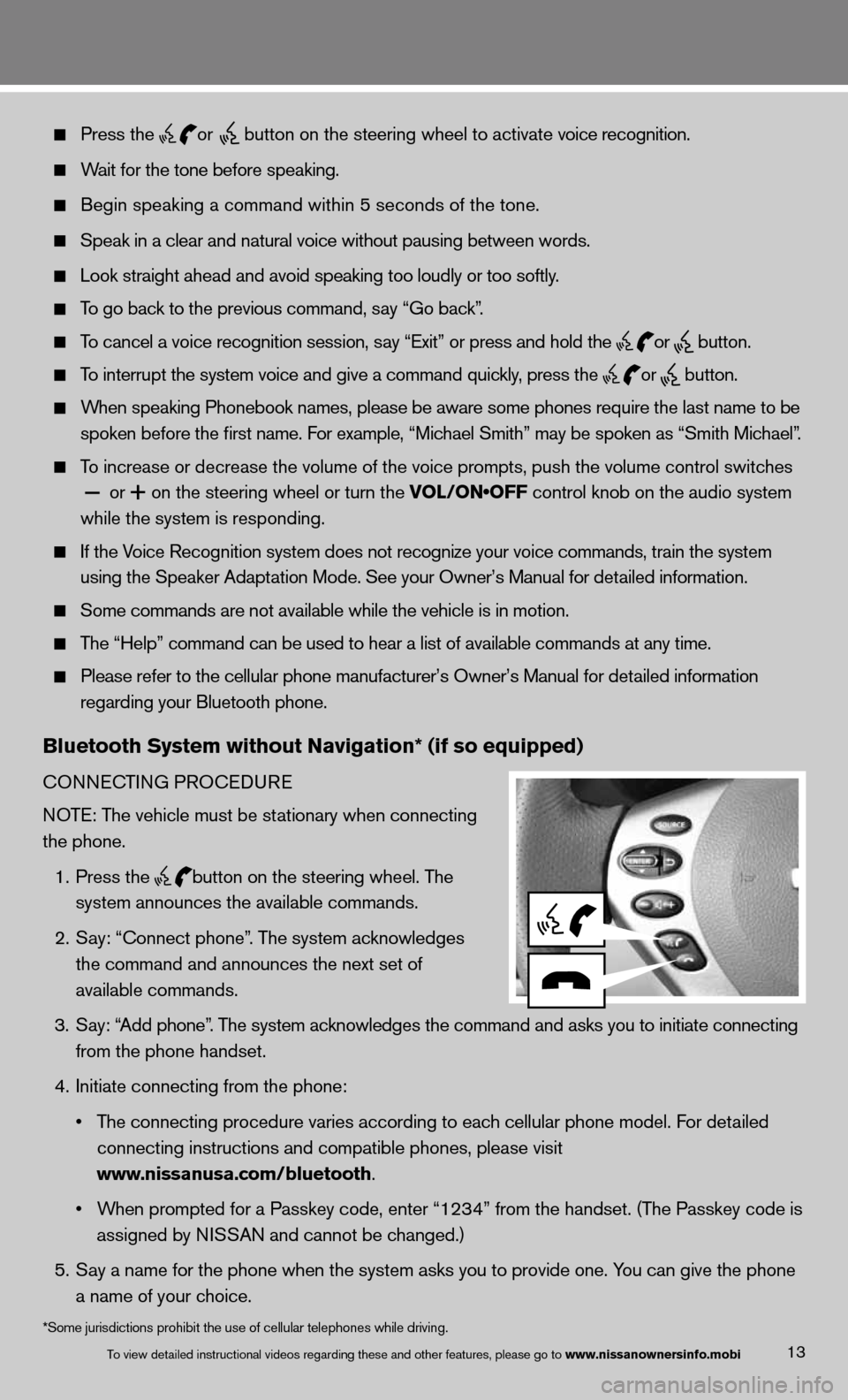
13
Press the
or button on the steering wheel to activate voice recognition.
Wait for the tone before speaking.
Begin speaking a command within 5 seconds of the tone.
Speak in a clear and natural voice without pausing between words.
Look straight ahead and avoid speaking too loudly or too softly.
To go back to the previous command, say “Go back”.
To cancel a voice recognition session, say “exit” or press and hold the
or
button.
To interrupt the system voice and give a command quickly, press the
or
button.
When speaking Phonebook names, please be aware some phones require the last name to be
spoken before the first name. For example, “Michael Smith” may be spoken as “Smith Michael”.
To increase or decrease the volume of the voice prompts, push the volume \
control switches
or
+ on the steering wheel or turn the VOL/ON•OFF control knob on the audio system
while the system is responding.
if the Voice Recognition system does not recognize your voice commands, train th\
e system
using the Speaker Adaptation Mode. See your Owner’s Manual for detailed information.
Some commands are not available while the vehicle is in motion.
The “Help” command can be used to hear a list of available commands at any time.
Please refer to the cellular phone manufacturer’s Owner’s Manual f\
or detailed information
regarding your Bluetooth phone.
Bluetooth System without Navigation* (if so equipped)
cOnnec TinG PROcedu Re
NOTE: The vehicle must be stationary when connecting
the phone.
1. Press the
button on the steering wheel. The
system announces the available commands.
2. Say: “connect phone”. The system acknowledges
the command and announces the next set of
available commands.
3. Say: “Add phone”. The system acknowledges the command and asks you to initiate connecting
from the phone handset.
4. initiate connecting from the phone:
• The connecting procedure varies according to each cellular phone model. For detailed
connecting instructions and compatible phones, please visit
www.nissanusa.com/bluetooth.
• When prompted for a Passkey code, enter “1234” from the handset. (The Passkey code is
assigned by NISSAN and cannot be changed.)
5. Say a name for the phone when the system asks you to provide one. You can give the phone
a name of your choice.
To view detailed in\fstructional videos\f regarding these a\fnd other features\f \fplease go to www.nissanownersin\hfo.mobi
*Some jurisdictions prohibit the use of cellular telephones while driving.
Page 19 of 26
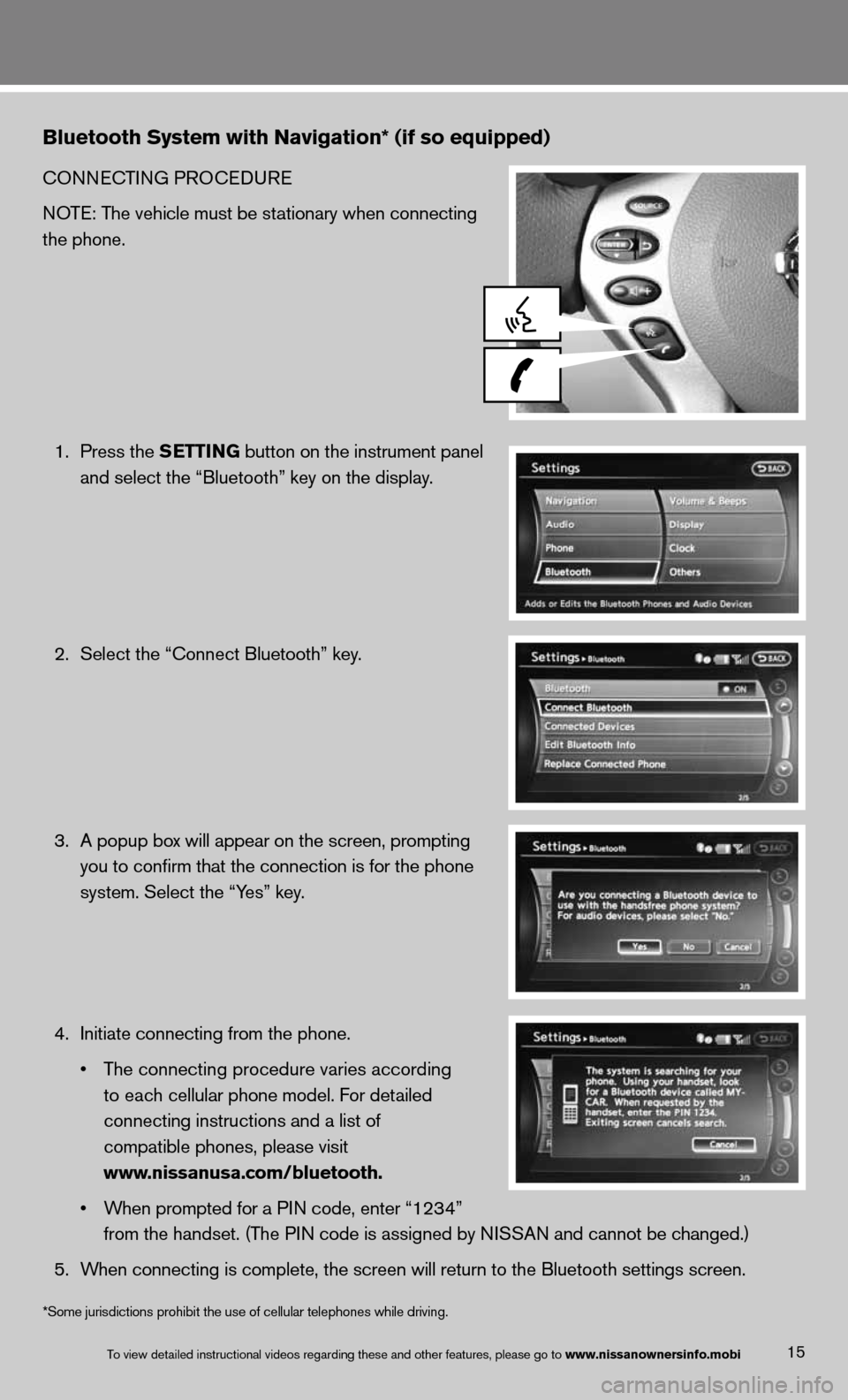
Bluetooth System with Navigation* (if so equipped)
cOnnecTinG PROcedu Re
NOTE: The vehicle must be stationary when connecting
the phone.
1. Press the SETTING button on the instrument panel
and select the “Bluetooth” key on the display.
2. Select the “connect Bluetooth” key.
3. A popup box will appear on the screen, prompting
you to confirm that the connection is for the phone
system. Select the “Yes” key.
4. initiate connecting from the phone.
• The connecting procedure varies according
to each cellular phone model. f or detailed
connecting instructions and a list of
compatible phones, please visit
www.nissanusa.com/bluetooth.
• When prompted for a PIN code, enter “1234”
from the handset. (The PIN code is assigned by NISSAN and cannot be changed.)
5. When connecting is complete, the screen will return to the Bluetooth sett\
ings screen.
15To view detailed in\fstructional videos\f regarding these a\fnd other features\f \fplease go to www.nissanownersin\hfo.mobi
*Some jurisdictions prohibit the use of cellular telephones while driving.
Page 21 of 26
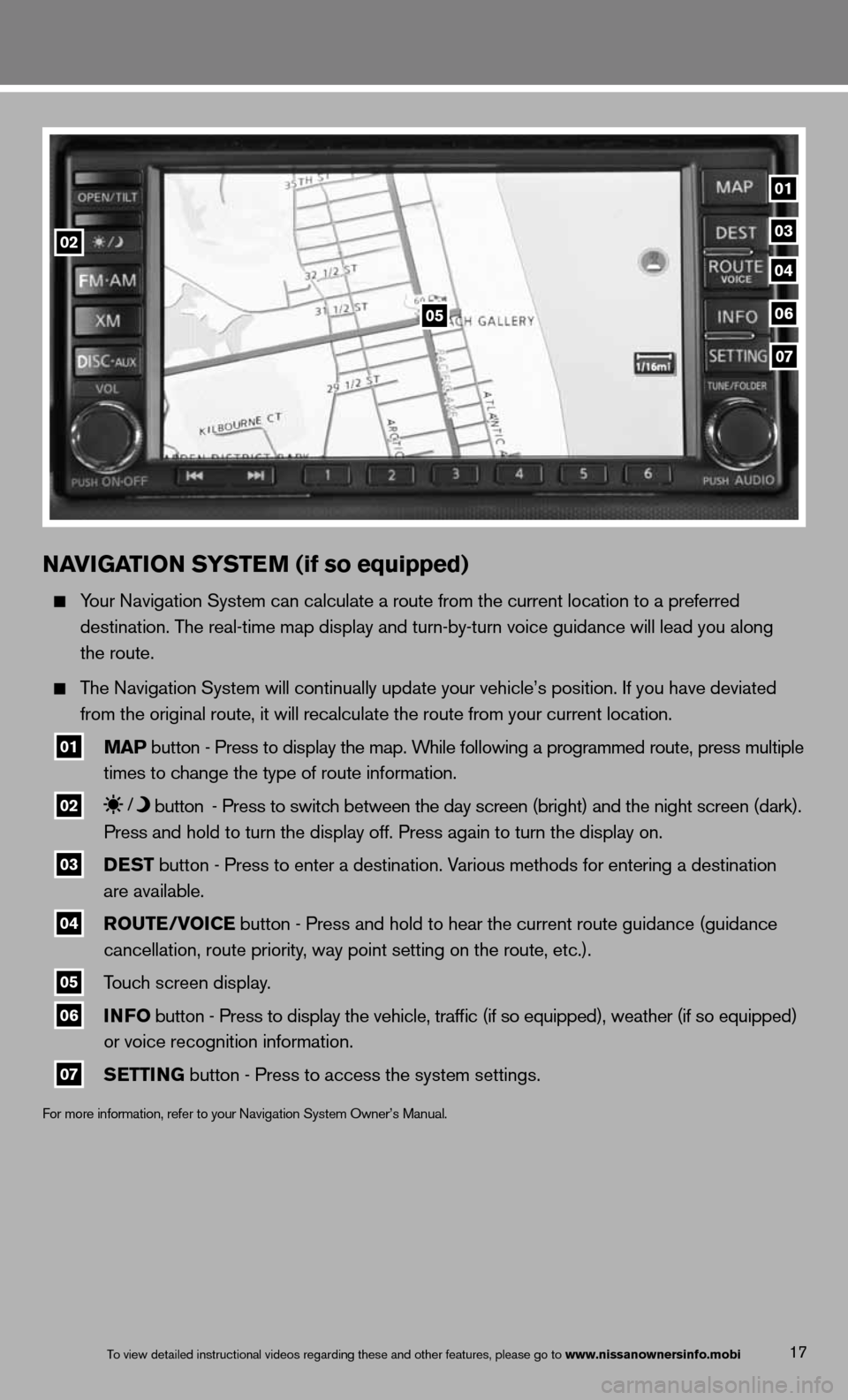
NAVIGATION SYSTEM (if so equipped)
Your navigation System can calculate a route from the current location to a pr\
eferred
destination. The real-time map display and turn-by-turn voice guidance will lead you along
the route.
The navigation System will continually update your vehicle’s position. if you have deviated
from the original route, it will recalculate the route from your current\
location.
01 MAP button - Press to display the map. While following a programmed route, press multiple
times to change the type of route information.
02 button
- Press to switch between the day screen (bright) and the night screen (dark).
Press and hold to turn the display off. Press again to turn the display on.
03 DEST
button - Press to enter a destination. Various methods for entering a destination
are available.
04 ROUTE/VOICE button - Press and hold to hear the current route guidance (guidance
cancellation, route priority, way point setting on the route, etc.).
05 Touch screen display.
06 INFO
button - Press to display the vehicle, traffic (if so equipped), weather (if so equipped)
or voice recognition information.
07 SETTING button - Press to access the system settings.
f
or more information, refer to your navigation System Owner’s Manual.
17To view detailed in\fstructional videos\f regarding these a\fnd other features\f \fplease go to www.nissanownersin\hfo.mobi
01
05
0203
04
06
07