Page 97 of 310
4. Enter the telephone number including thearea code.
5. After finishing the entry, select “List”.
“NUMBER INPUT SCREEN”
(page 2-12) 6. Displays a list screen if there are two or
more search results. Select the preferred
destination from the list. 7. The entire route is shown on the map. Se-
lect “Start” after confirming the location of
the displayed destination. The system sets
the destination to the selected location and
starts calculating a route.
INFO:
Even after setting a destination, the location of
the destination can be adjusted, the route can be
stored, etc.
“PROCEDURES AFTER SETTING A
DESTINATION” (page 5-2)
SETTING A FREEWAY
ENTRANCE/EXIT
The entrance or exit of a freeway can be set as
the destination to which the system calculates a
route.
NDE0052NDE0053NDE0054
4-24Setting a destination
Page 114 of 310
1. Set the destination using an appropriatemethod.
2. Select “Store Location”. 3. The location is stored in the Address Book.
The corresponding icon is displayed at the
set location on the map.
VIEWING INFORMATION ABOUT
SEARCHED LOCATION
Information (street address and phone number)
about places stored in the map data can be
displayed. 1. Set the destination using an appropriate
method.
2. Select “Place Info”.
NRG0087NRG0088NRG0089
Route guidance5-7
Page 162 of 310
3. Select the preferred item.
Available setting items
●“Edit”:
Edits the stored address information.
● “Move Location”:
Adjusts the location of the stored address.
● “Delete”:
Deletes the stored address.
● “OK”:
Applies the settings.
Other settings
A stored address can also be edited using the
following procedure.
1. Press DEST.
2. Select “Address Book”.
3. Select “Store/Edit”.
“4. Setting a destination”
MINOR ADJUSTMENT OF THE
HOME OR STORED ADDRESS
When “Edit” is selected, the following items of
the home or stored location can be edited.
● “Show Icon on Map”:
● “Name” (only for stored locations):
● “Voicetag” (only for stored locations): ●
“Icon”:
● “Sound”:
● “Direction”:
● “Distance”:
● “Phone No.”:
● “Group” (only for stored locations):
● “Entry Numbers” (only for stored locations):
Show icon on map
Displays the home icon or the stored address
icon on the map.
NST0027NST0028
Storing a location/route6-15
Page 168 of 310
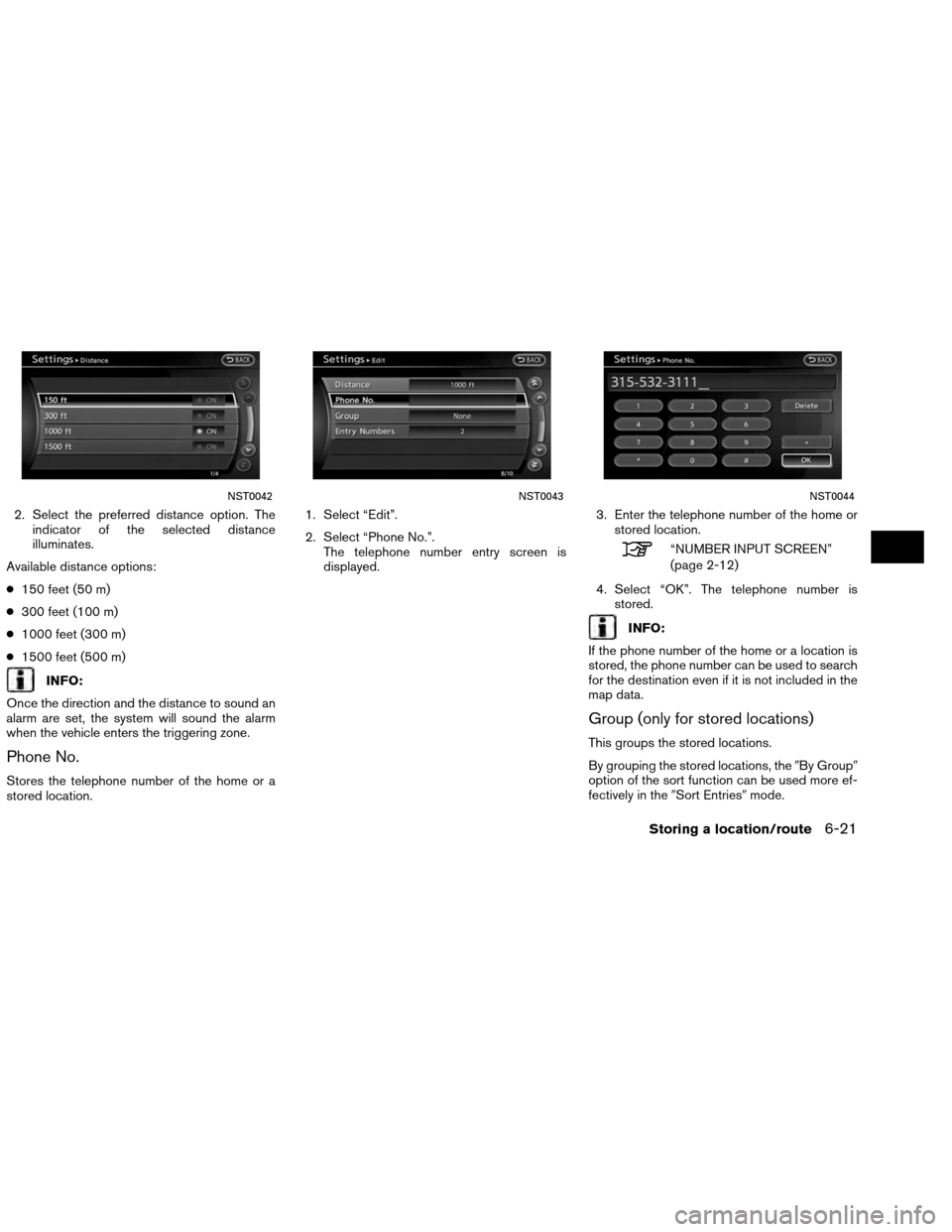
2. Select the preferred distance option. Theindicator of the selected distance
illuminates.
Available distance options:
● 150 feet (50 m)
● 300 feet (100 m)
● 1000 feet (300 m)
● 1500 feet (500 m)
INFO:
Once the direction and the distance to sound an
alarm are set, the system will sound the alarm
when the vehicle enters the triggering zone.
Phone No.
Stores the telephone number of the home or a
stored location. 1. Select “Edit”.
2. Select “Phone No.”.
The telephone number entry screen is
displayed. 3. Enter the telephone number of the home or
stored location.
“NUMBER INPUT SCREEN”
(page 2-12)
4. Select “OK”. The telephone number is stored.
INFO:
If the phone number of the home or a location is
stored, the phone number can be used to search
for the destination even if it is not included in the
map data.
Group (only for stored locations)
This groups the stored locations.
By grouping the stored locations, the �By Group�
option of the sort function can be used more ef-
fectively in the �Sort Entries�mode.
NST0042NST0043NST0044
Storing a location/route6-21
Page 213 of 310
The navigation system can be customized to
make it easier for you to use.
BASIC OPERATION
1. Press SETTING.
2. Select the preferred setting item.
Available setting items
● “Navigation”:
Adjust various settings of the navigation
system.
“Navigation setting” (page 8-7)
● “Audio”:
Refer to the vehicle Owner’s Manual.
● “Phone”:
Refer to the vehicle Owner’s Manual.
● “Bluetooth”:
Set Bluetooth� Audio and Phone. Refer to the
vehicle Owner’s Manual. ●
“Volume and Beeps”:
”Volume adjustment” (page 8-17)
● “Display”:
“Display settings” (page 8-3)
● “Clock”:
“Clock settings” (page 8-18)
● “Others”:
– “Comfort”:
This item is displayed when the ignition
switch is in the ON position.
Refer to the vehicle Owner’s Manual.
– “Language & Units”:
“LANGUAGE AND UNIT
SETTINGS” (page 8-18)
– “Voice Recognition”:
“System feedback announce-
ment modes” (page 9-27)
INFO:
The displayed items vary depending on the
equipped options.
NSE0001
SETTINGS SCREEN
8-2Other settings
Page 228 of 310
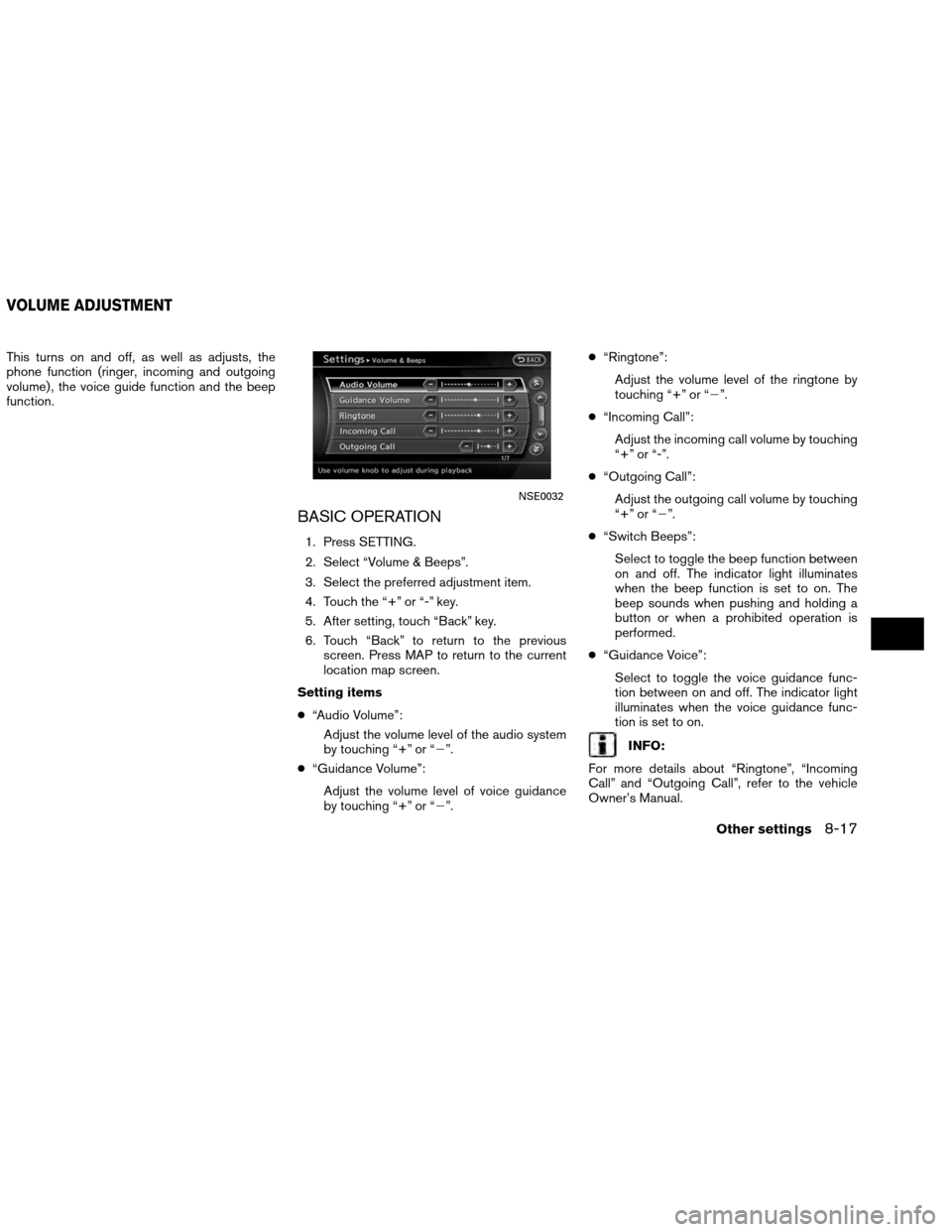
This turns on and off, as well as adjusts, the
phone function (ringer, incoming and outgoing
volume) , the voice guide function and the beep
function.
BASIC OPERATION
1. Press SETTING.
2. Select “Volume & Beeps”.
3. Select the preferred adjustment item.
4. Touch the “+” or “-” key.
5. After setting, touch “Back” key.
6. Touch “Back” to return to the previousscreen. Press MAP to return to the current
location map screen.
Setting items
● “Audio Volume”:
Adjust the volume level of the audio system
by touching “+” or “�”.
● “Guidance Volume”:
Adjust the volume level of voice guidance
by touching “+” or “�”. ●
“Ringtone”:
Adjust the volume level of the ringtone by
touching “+” or “�”.
● “Incoming Call”:
Adjust the incoming call volume by touching
“+” or “-”.
● “Outgoing Call”:
Adjust the outgoing call volume by touching
“+” or “�”.
● “Switch Beeps”:
Select to toggle the beep function between
on and off. The indicator light illuminates
when the beep function is set to on. The
beep sounds when pushing and holding a
button or when a prohibited operation is
performed.
● “Guidance Voice”:
Select to toggle the voice guidance func-
tion between on and off. The indicator light
illuminates when the voice guidance func-
tion is set to on.
INFO:
For more details about “Ringtone”, “Incoming
Call” and “Outgoing Call”, refer to the vehicle
Owner’s Manual.
NSE0032
VOLUME ADJUSTMENT
Other settings8-17
Page 233 of 310
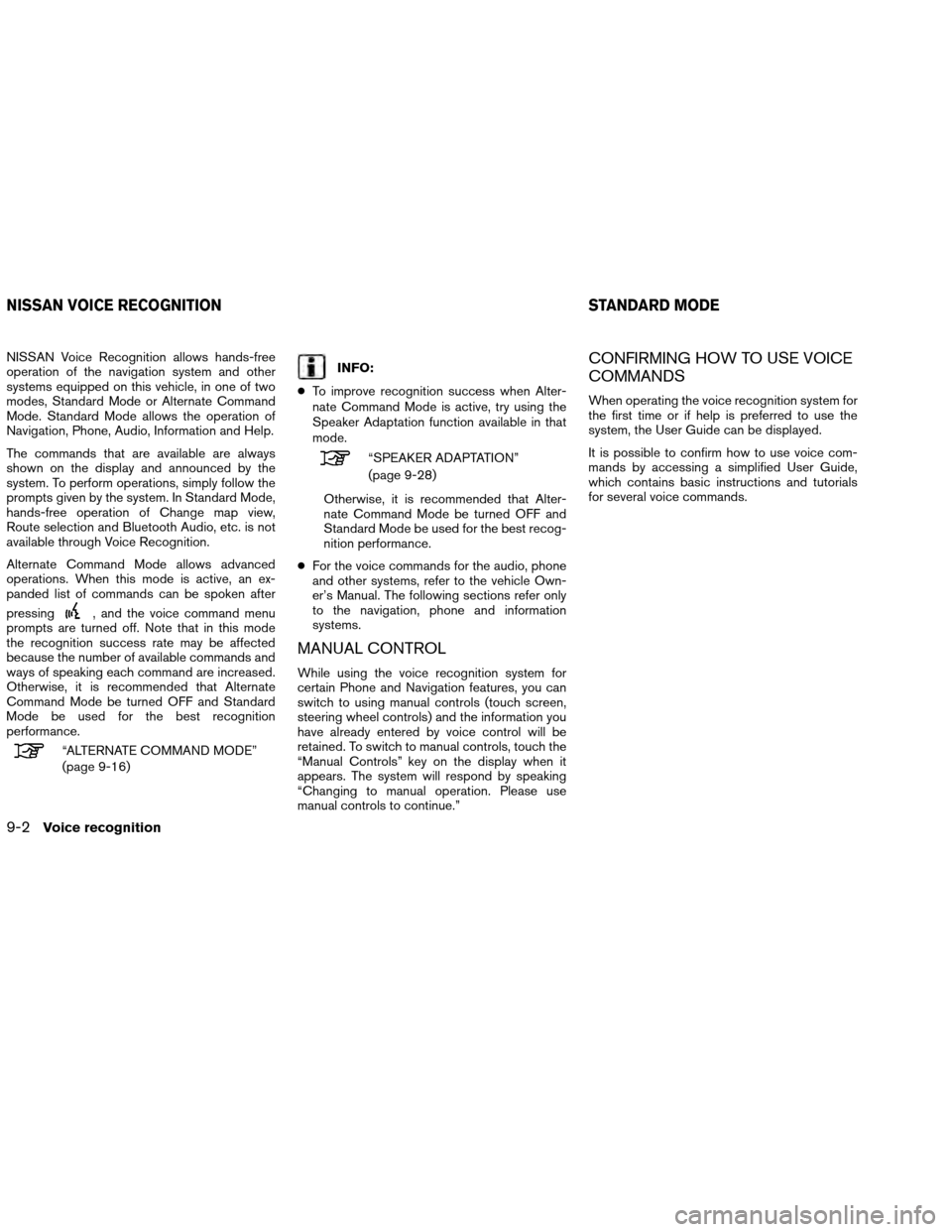
NISSAN Voice Recognition allows hands-free
operation of the navigation system and other
systems equipped on this vehicle, in one of two
modes, Standard Mode or Alternate Command
Mode. Standard Mode allows the operation of
Navigation, Phone, Audio, Information and Help.
The commands that are available are always
shown on the display and announced by the
system. To perform operations, simply follow the
prompts given by the system. In Standard Mode,
hands-free operation of Change map view,
Route selection and Bluetooth Audio, etc. is not
available through Voice Recognition.
Alternate Command Mode allows advanced
operations. When this mode is active, an ex-
panded list of commands can be spoken after
pressing
, and the voice command menu
prompts are turned off. Note that in this mode
the recognition success rate may be affected
because the number of available commands and
ways of speaking each command are increased.
Otherwise, it is recommended that Alternate
Command Mode be turned OFF and Standard
Mode be used for the best recognition
performance.
“ALTERNATE COMMAND MODE”
(page 9-16)
INFO:
● To improve recognition success when Alter-
nate Command Mode is active, try using the
Speaker Adaptation function available in that
mode.
“SPEAKER ADAPTATION”
(page 9-28)
Otherwise, it is recommended that Alter-
nate Command Mode be turned OFF and
Standard Mode be used for the best recog-
nition performance.
● For the voice commands for the audio, phone
and other systems, refer to the vehicle Own-
er’s Manual. The following sections refer only
to the navigation, phone and information
systems.
MANUAL CONTROL
While using the voice recognition system for
certain Phone and Navigation features, you can
switch to using manual controls (touch screen,
steering wheel controls) and the information you
have already entered by voice control will be
retained. To switch to manual controls, touch the
“Manual Controls” key on the display when it
appears. The system will respond by speaking
“Changing to manual operation. Please use
manual controls to continue.”
CONFIRMING HOW TO USE VOICE
COMMANDS
When operating the voice recognition system for
the first time or if help is preferred to use the
system, the User Guide can be displayed.
It is possible to confirm how to use voice com-
mands by accessing a simplified User Guide,
which contains basic instructions and tutorials
for several voice commands.
NISSAN VOICE RECOGNITION STANDARD MODE
9-2Voice recognition
Page 234 of 310
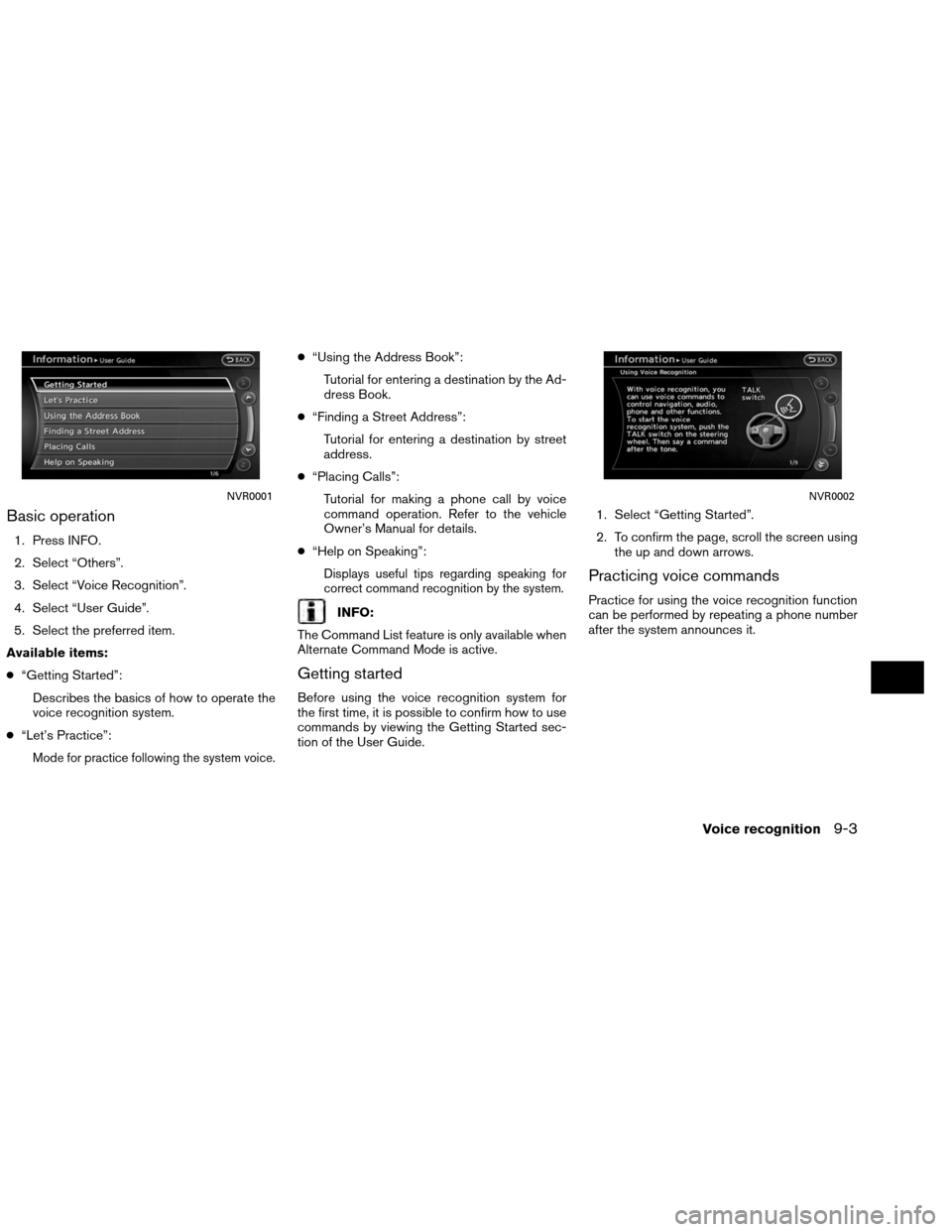
Basic operation
1. Press INFO.
2. Select “Others”.
3. Select “Voice Recognition”.
4. Select “User Guide”.
5. Select the preferred item.
Available items:
● “Getting Started”:
Describes the basics of how to operate the
voice recognition system.
● “Let’s Practice”:
Mode for practice following the system voice.
●“Using the Address Book”:
Tutorial for entering a destination by the Ad-
dress Book.
● “Finding a Street Address”:
Tutorial for entering a destination by street
address.
● “Placing Calls”:
Tutorial for making a phone call by voice
command operation. Refer to the vehicle
Owner’s Manual for details.
● “Help on Speaking”:
Displays useful tips regarding speaking for
correct command recognition by the system.
INFO:
The Command List feature is only available when
Alternate Command Mode is active.
Getting started
Before using the voice recognition system for
the first time, it is possible to confirm how to use
commands by viewing the Getting Started sec-
tion of the User Guide. 1. Select “Getting Started”.
2. To confirm the page, scroll the screen using
the up and down arrows.
Practicing voice commands
Practice for using the voice recognition function
can be performed by repeating a phone number
after the system announces it.
NVR0001NVR0002
Voice recognition9-3