Page 155 of 310
4. A confirmation message is displayed. Con-firm the contents of the message, highlight
“Yes”.
The current route is stored.
OTHER SETTINGS
A route can also be stored using the following
procedure. 1. Press SETTING.
2. Select “Navigation”.
3. Select “Address Book”.
4. Select “Stored Routes”.
5. Select “Store Current Route”.
6. A confirmation message is displayed. Con-
firm the contents of the message, highlight
“Yes”. The current route is stored.
INFO:
● The route is stored in the first available posi-
tion number in the store current route list.
● A maximum of 5 routes can be stored. When
5 routes are stored in the Address Book, a
new route cannot be stored until a route is
deleted.
“DELETING A STORED ITEM”
(page 6-29)
● If any waypoints are not set on the route, the
route cannot be stored.NST0017NST0018
6-8Storing a location/route
Page 157 of 310
4. A confirmation message is displayed. Con-firm the contents of the message, highlight
“Yes”. The tracked route you have traveled
is stored.
5. Press MAP or BACK to return to the current location map screen.
INFO:
● A maximum of 5 tracked routes can be stored.
When 5 tracked routes are stored in the Ad-
dress Book, a new tracked route cannot be
stored until a tracked route is deleted.
“DELETING A STORED ITEM”
(page 6-29)
● The tracked route is stored in the first avail-
able position number in the store tracking list.
OTHER SETTINGS
A tracked route can also be stored using the fol-
lowing procedure.
1. Press SETTING.
2. Select “Navigation”.
3. Select “Address Book”.
4. Select “Stored Tracking”.
5. Select “Add New”.
INFO:
A tracked route can only be stored using the set-
ting screen when “Current Tracking” is set to on.
NST0020NST0023
6-10Storing a location/route
Page 167 of 310
1. Select “Direction”.A map screen with the home or stored loca-
tion located on the map center is displayed. 2. Set the direction that sounds the alarm.
The selected direction is set.
INFO:
After the direction is set and �Direction�is se-
lected and set again, a confirmation message is
displayed. Confirm the contents of the message,
highlight �Yes”. The set direction is overwritten.
Distance
Sets the alarm to sound when reaching a spe-
cific distance to the home or stored address. 1. Select “Distance”.
NST0039NST0040NST0041
6-20Storing a location/route
Page 178 of 310
6. Select “Delete”.7. A confirmation message is displayed. Con-
firm the contents of the message, highlight
“Yes”. The stored item is deleted from the
Address Book.
Other settings
A stored address can also be deleted using the
following procedure. 1. Press DEST.
2. Select “Address Book”.
3. Select “Store/Edit”.
4. Select “Edit or Delete an Entry”.
5. Select a preferred address.
“4. Setting a destination”
INFO:
This procedure applies only for deleting a stored
home or address. A stored route, tracking or
avoid area cannot be deleted using this
procedure.
NST0070NST0071NST0072
Storing a location/route6-31
Page 206 of 310
INFO:
Touch “Legend” to display the map legend.DESTINATION WEATHER ON SUG-
GESTED ROUTE SCREEN
On the screen of the suggested route after set-
ting a destination, the current weather informa-
tion around the destination is displayed via icons.
Weather information icons
Clear
Mostly Clear
Partly Cloudy
Mostly Cloudy
Cloudy
Haze
Fog
Rain, Light Rain
Hail
Heavy Rain
Freezing Rain/Ice
Snow
Heavy Snow
Dust/Sand
Smoke/Ash
Thunderstorm
Tornado/Funnel Cloud
AUTOMATICALLY DISPLAY
WARNING/WATCHES
When an urgent warning/watch is detected
around the current vehicle location, a message
pops up automatically with a voice
announcement.
NIN0052NIN0016
Viewing technical information7-21
Page 219 of 310
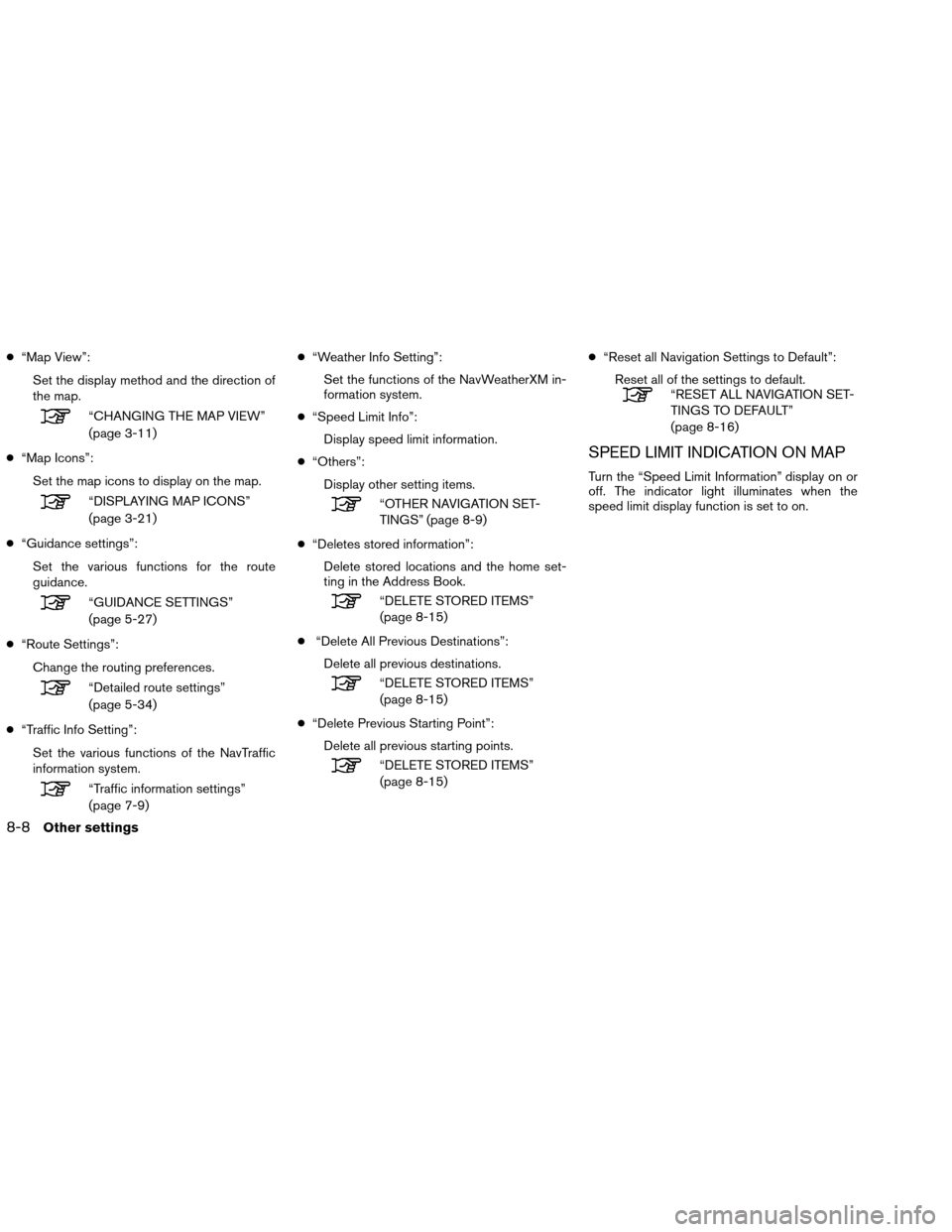
●“Map View”:
Set the display method and the direction of
the map.
“CHANGING THE MAP VIEW”
(page 3-11)
● “Map Icons”:
Set the map icons to display on the map.
“DISPLAYING MAP ICONS”
(page 3-21)
● “Guidance settings”:
Set the various functions for the route
guidance.
“GUIDANCE SETTINGS”
(page 5-27)
● “Route Settings”:
Change the routing preferences.
“Detailed route settings”
(page 5-34)
● “Traffic Info Setting”:
Set the various functions of the NavTraffic
information system.
“Traffic information settings”
(page 7-9) ●
“Weather Info Setting”:
Set the functions of the NavWeatherXM in-
formation system.
● “Speed Limit Info”:
Display speed limit information.
● “Others”:
Display other setting items.
“OTHER NAVIGATION SET-
TINGS” (page 8-9)
● “Deletes stored information”:
Delete stored locations and the home set-
ting in the Address Book.
“DELETE STORED ITEMS”
(page 8-15)
● “Delete All Previous Destinations”:
Delete all previous destinations.
“DELETE STORED ITEMS”
(page 8-15)
● “Delete Previous Starting Point”:
Delete all previous starting points.
“DELETE STORED ITEMS”
(page 8-15) ●
“Reset all Navigation Settings to Default”:
Reset all of the settings to default.
“RESET ALL NAVIGATION SET-
TINGS TO DEFAULT”
(page 8-16)
SPEED LIMIT INDICATION ON MAP
Turn the “Speed Limit Information” display on or
off. The indicator light illuminates when the
speed limit display function is set to on.
8-8Other settings
Page 220 of 310
1. Select “Speed Limit Info”.2. Select “Speed Limit Indication on Map” to
toggle the function between on and off. The
indicator light illuminates when the speed
limit display function is set to on.OTHER NAVIGATION SETTINGS
Basic operation
1. Press SETTING.
2. Select “Navigation”.
3. Select “Others”.
4. Select the preferred setting item.
Available setting items
● “Audio Display on Map”:
Allows the audio information to be dis-
played at all times.
“Displaying the audio information
on the map screen” (page 8-10)
NSE0041NSE0013NSE0016
Other settings8-9
Page 228 of 310
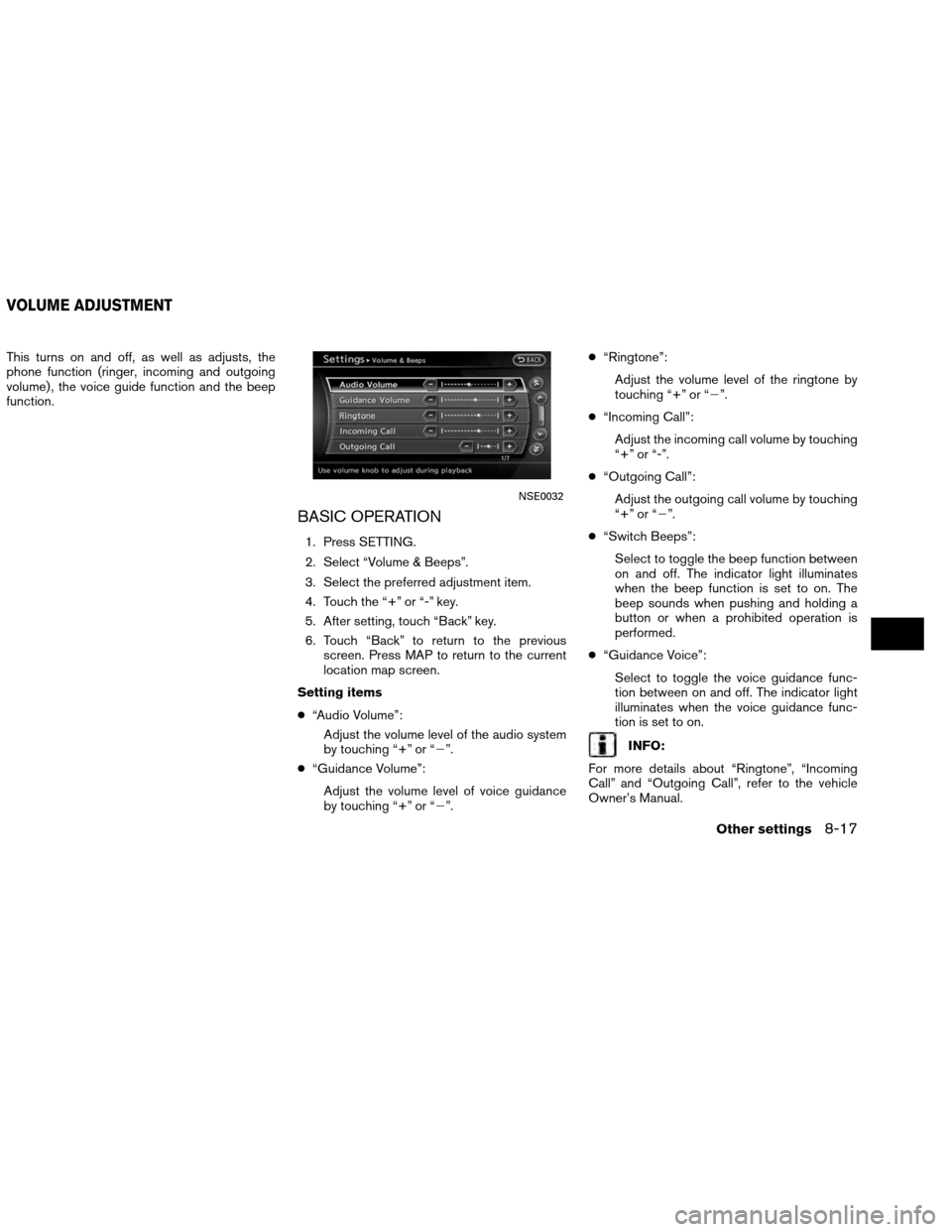
This turns on and off, as well as adjusts, the
phone function (ringer, incoming and outgoing
volume) , the voice guide function and the beep
function.
BASIC OPERATION
1. Press SETTING.
2. Select “Volume & Beeps”.
3. Select the preferred adjustment item.
4. Touch the “+” or “-” key.
5. After setting, touch “Back” key.
6. Touch “Back” to return to the previousscreen. Press MAP to return to the current
location map screen.
Setting items
● “Audio Volume”:
Adjust the volume level of the audio system
by touching “+” or “�”.
● “Guidance Volume”:
Adjust the volume level of voice guidance
by touching “+” or “�”. ●
“Ringtone”:
Adjust the volume level of the ringtone by
touching “+” or “�”.
● “Incoming Call”:
Adjust the incoming call volume by touching
“+” or “-”.
● “Outgoing Call”:
Adjust the outgoing call volume by touching
“+” or “�”.
● “Switch Beeps”:
Select to toggle the beep function between
on and off. The indicator light illuminates
when the beep function is set to on. The
beep sounds when pushing and holding a
button or when a prohibited operation is
performed.
● “Guidance Voice”:
Select to toggle the voice guidance func-
tion between on and off. The indicator light
illuminates when the voice guidance func-
tion is set to on.
INFO:
For more details about “Ringtone”, “Incoming
Call” and “Outgoing Call”, refer to the vehicle
Owner’s Manual.
NSE0032
VOLUME ADJUSTMENT
Other settings8-17