Page 220 of 310
1. Select “Speed Limit Info”.2. Select “Speed Limit Indication on Map” to
toggle the function between on and off. The
indicator light illuminates when the speed
limit display function is set to on.OTHER NAVIGATION SETTINGS
Basic operation
1. Press SETTING.
2. Select “Navigation”.
3. Select “Others”.
4. Select the preferred setting item.
Available setting items
● “Audio Display on Map”:
Allows the audio information to be dis-
played at all times.
“Displaying the audio information
on the map screen” (page 8-10)
NSE0041NSE0013NSE0016
Other settings8-9
Page 221 of 310
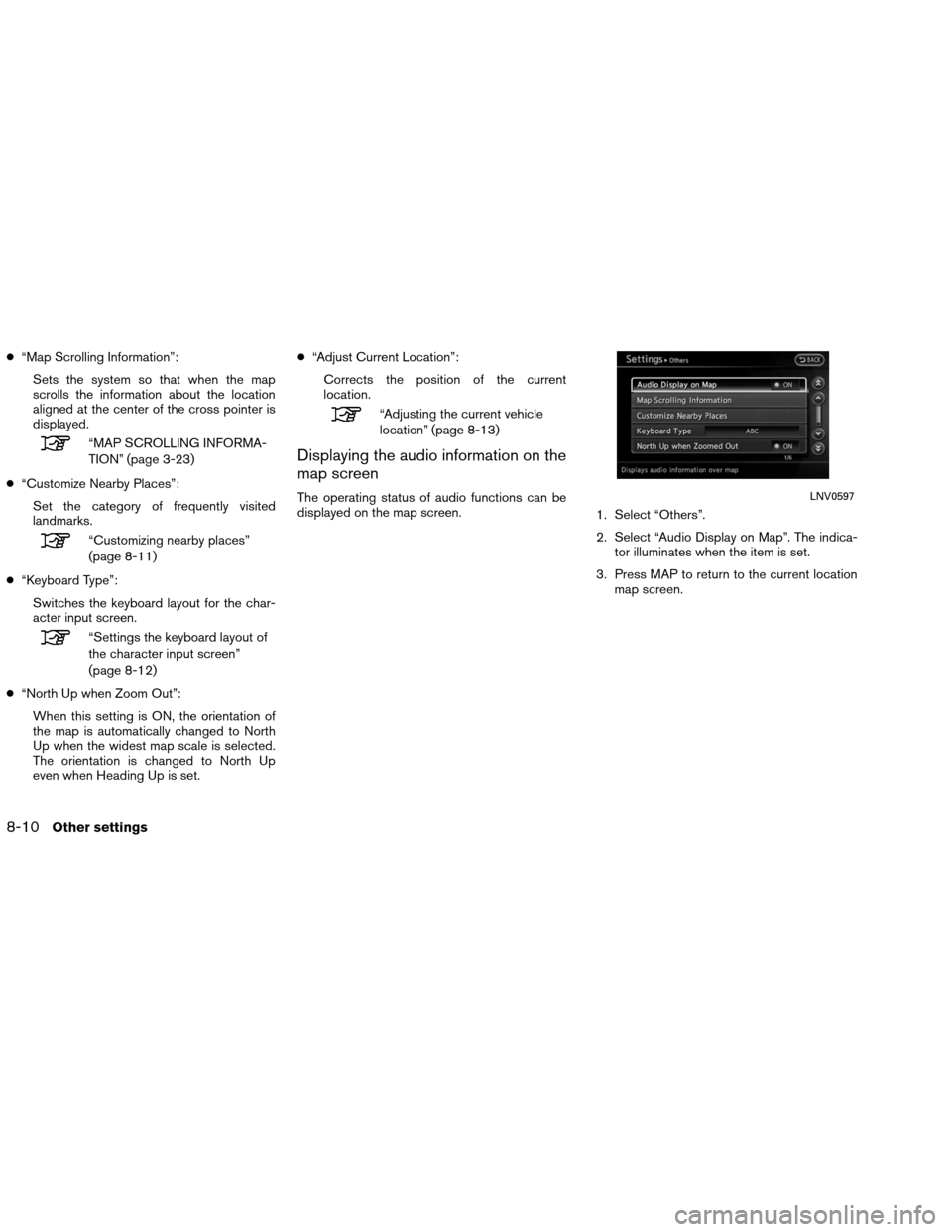
●“Map Scrolling Information”:
Sets the system so that when the map
scrolls the information about the location
aligned at the center of the cross pointer is
displayed.
“MAP SCROLLING INFORMA-
TION” (page 3-23)
● “Customize Nearby Places”:
Set the category of frequently visited
landmarks.
“Customizing nearby places”
(page 8-11)
● “Keyboard Type”:
Switches the keyboard layout for the char-
acter input screen.
“Settings the keyboard layout of
the character input screen”
(page 8-12)
● “North Up when Zoom Out”:
When this setting is ON, the orientation of
the map is automatically changed to North
Up when the widest map scale is selected.
The orientation is changed to North Up
even when Heading Up is set. ●
“Adjust Current Location”:
Corrects the position of the current
location.
“Adjusting the current vehicle
location” (page 8-13)
Displaying the audio information on the
map screen
The operating status of audio functions can be
displayed on the map screen. 1. Select “Others”.
2. Select “Audio Display on Map”. The indica-
tor illuminates when the item is set.
3. Press MAP to return to the current location map screen.LNV0597
8-10Other settings
Page 222 of 310
4. On the bottom of the map screen, the oper-ating status of an audio/visual function is
displayed at all times.
Customizing nearby places
The categories can be customized for searching
places of interest nearby.
The modified list of places of interest can be
used for searching for a location using “Places”.
“SEARCHING FOR A DESTINA-
TION” (page 2-18) 1. Select “Others”.
2. Select “Customize Nearby Places”.
3. Select the preferred item. The main cat-
egory list is displayed.
NSE0020LNV0598NSE0015
Other settings8-11
Page 228 of 310
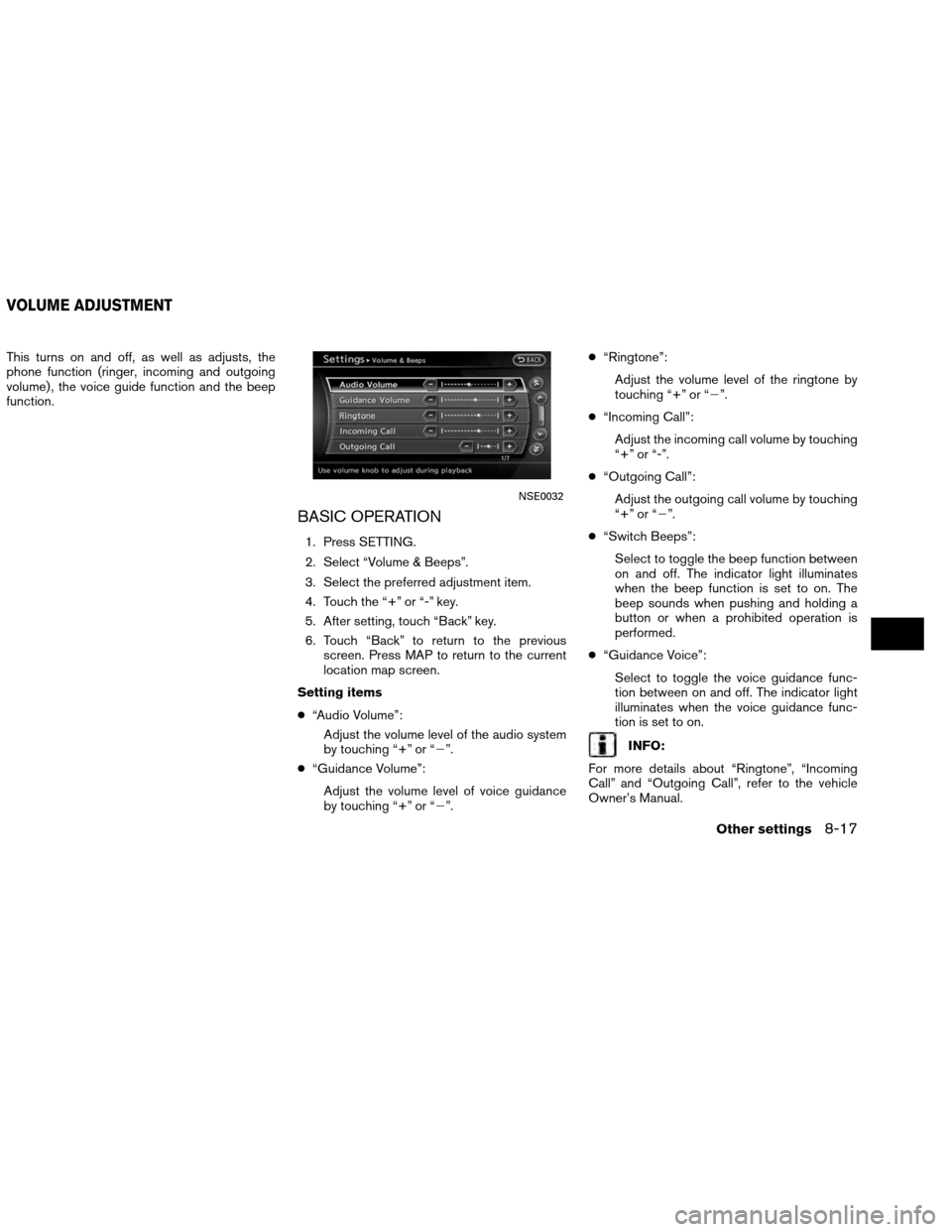
This turns on and off, as well as adjusts, the
phone function (ringer, incoming and outgoing
volume) , the voice guide function and the beep
function.
BASIC OPERATION
1. Press SETTING.
2. Select “Volume & Beeps”.
3. Select the preferred adjustment item.
4. Touch the “+” or “-” key.
5. After setting, touch “Back” key.
6. Touch “Back” to return to the previousscreen. Press MAP to return to the current
location map screen.
Setting items
● “Audio Volume”:
Adjust the volume level of the audio system
by touching “+” or “�”.
● “Guidance Volume”:
Adjust the volume level of voice guidance
by touching “+” or “�”. ●
“Ringtone”:
Adjust the volume level of the ringtone by
touching “+” or “�”.
● “Incoming Call”:
Adjust the incoming call volume by touching
“+” or “-”.
● “Outgoing Call”:
Adjust the outgoing call volume by touching
“+” or “�”.
● “Switch Beeps”:
Select to toggle the beep function between
on and off. The indicator light illuminates
when the beep function is set to on. The
beep sounds when pushing and holding a
button or when a prohibited operation is
performed.
● “Guidance Voice”:
Select to toggle the voice guidance func-
tion between on and off. The indicator light
illuminates when the voice guidance func-
tion is set to on.
INFO:
For more details about “Ringtone”, “Incoming
Call” and “Outgoing Call”, refer to the vehicle
Owner’s Manual.
NSE0032
VOLUME ADJUSTMENT
Other settings8-17
Page 233 of 310
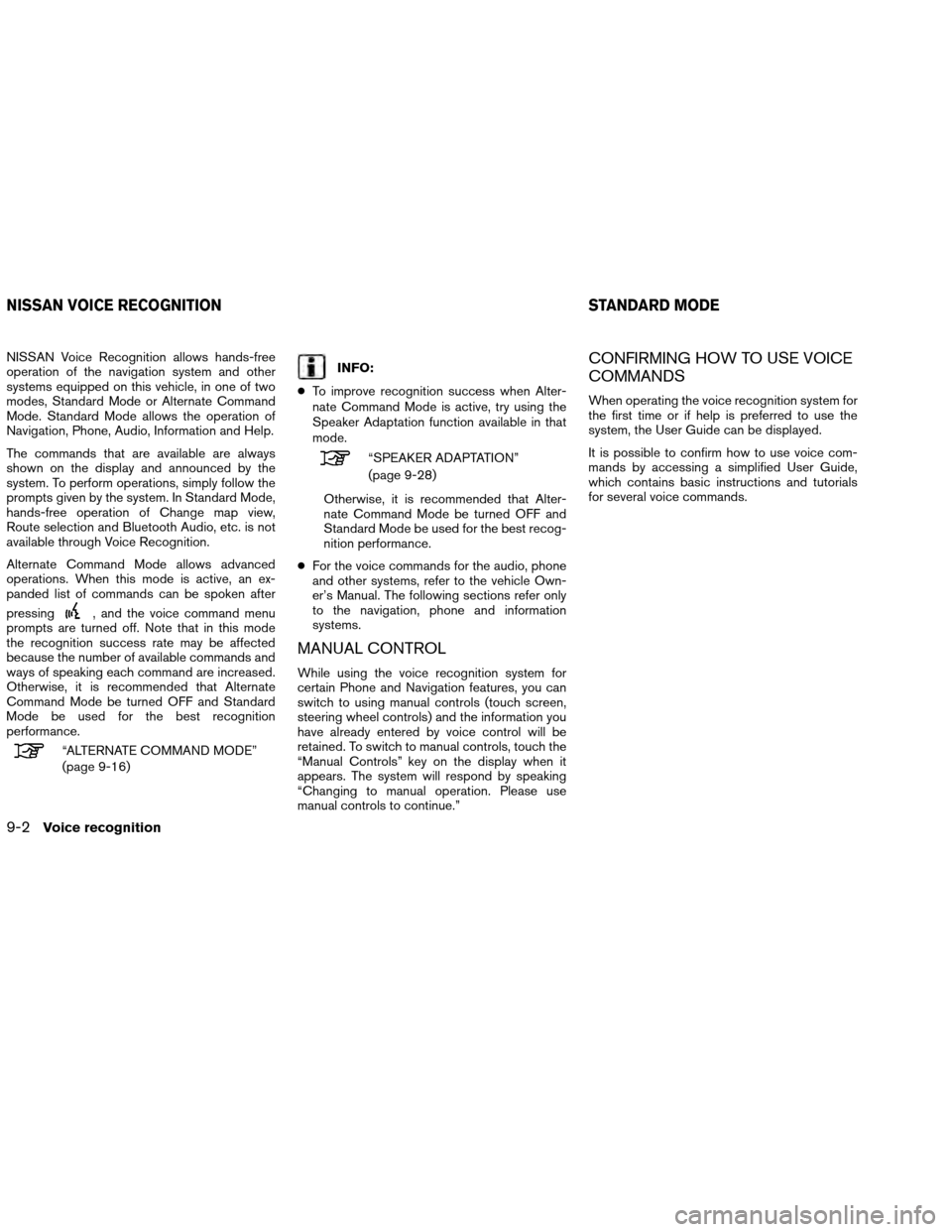
NISSAN Voice Recognition allows hands-free
operation of the navigation system and other
systems equipped on this vehicle, in one of two
modes, Standard Mode or Alternate Command
Mode. Standard Mode allows the operation of
Navigation, Phone, Audio, Information and Help.
The commands that are available are always
shown on the display and announced by the
system. To perform operations, simply follow the
prompts given by the system. In Standard Mode,
hands-free operation of Change map view,
Route selection and Bluetooth Audio, etc. is not
available through Voice Recognition.
Alternate Command Mode allows advanced
operations. When this mode is active, an ex-
panded list of commands can be spoken after
pressing
, and the voice command menu
prompts are turned off. Note that in this mode
the recognition success rate may be affected
because the number of available commands and
ways of speaking each command are increased.
Otherwise, it is recommended that Alternate
Command Mode be turned OFF and Standard
Mode be used for the best recognition
performance.
“ALTERNATE COMMAND MODE”
(page 9-16)
INFO:
● To improve recognition success when Alter-
nate Command Mode is active, try using the
Speaker Adaptation function available in that
mode.
“SPEAKER ADAPTATION”
(page 9-28)
Otherwise, it is recommended that Alter-
nate Command Mode be turned OFF and
Standard Mode be used for the best recog-
nition performance.
● For the voice commands for the audio, phone
and other systems, refer to the vehicle Own-
er’s Manual. The following sections refer only
to the navigation, phone and information
systems.
MANUAL CONTROL
While using the voice recognition system for
certain Phone and Navigation features, you can
switch to using manual controls (touch screen,
steering wheel controls) and the information you
have already entered by voice control will be
retained. To switch to manual controls, touch the
“Manual Controls” key on the display when it
appears. The system will respond by speaking
“Changing to manual operation. Please use
manual controls to continue.”
CONFIRMING HOW TO USE VOICE
COMMANDS
When operating the voice recognition system for
the first time or if help is preferred to use the
system, the User Guide can be displayed.
It is possible to confirm how to use voice com-
mands by accessing a simplified User Guide,
which contains basic instructions and tutorials
for several voice commands.
NISSAN VOICE RECOGNITION STANDARD MODE
9-2Voice recognition
Page 235 of 310
1. Select “Let’s Practice”.
2. Practice voice commands in accordancewith the audio guidance.
Tutorials on the operation of the voice
recognition system
When selecting “Using the Address Book”,
“Finding a Street Address” or “Placing Calls”,
the system displays tutorials on how to perform
these operations using voice recognition.
Useful tips for correct operation
It is possible to display useful speaking informa-
tion that may help the system to accept a voice
command correctly. 1. Select “Help on Speaking”.
2. To confirm the page, scroll the screen using
the up and down arrows.
USING THE SYSTEM
Initialization
When the ignition switch is pushed to the ON
position, Voice Recognition is initialized, which
takes a few seconds. When completed, the sys-
tem is ready to accept voice commands.
If
is pressed before the initialization
completes, the display will show the message:
“System not ready”.
NVR0003NVR0005NVR0004
9-4Voice recognition
Page 236 of 310
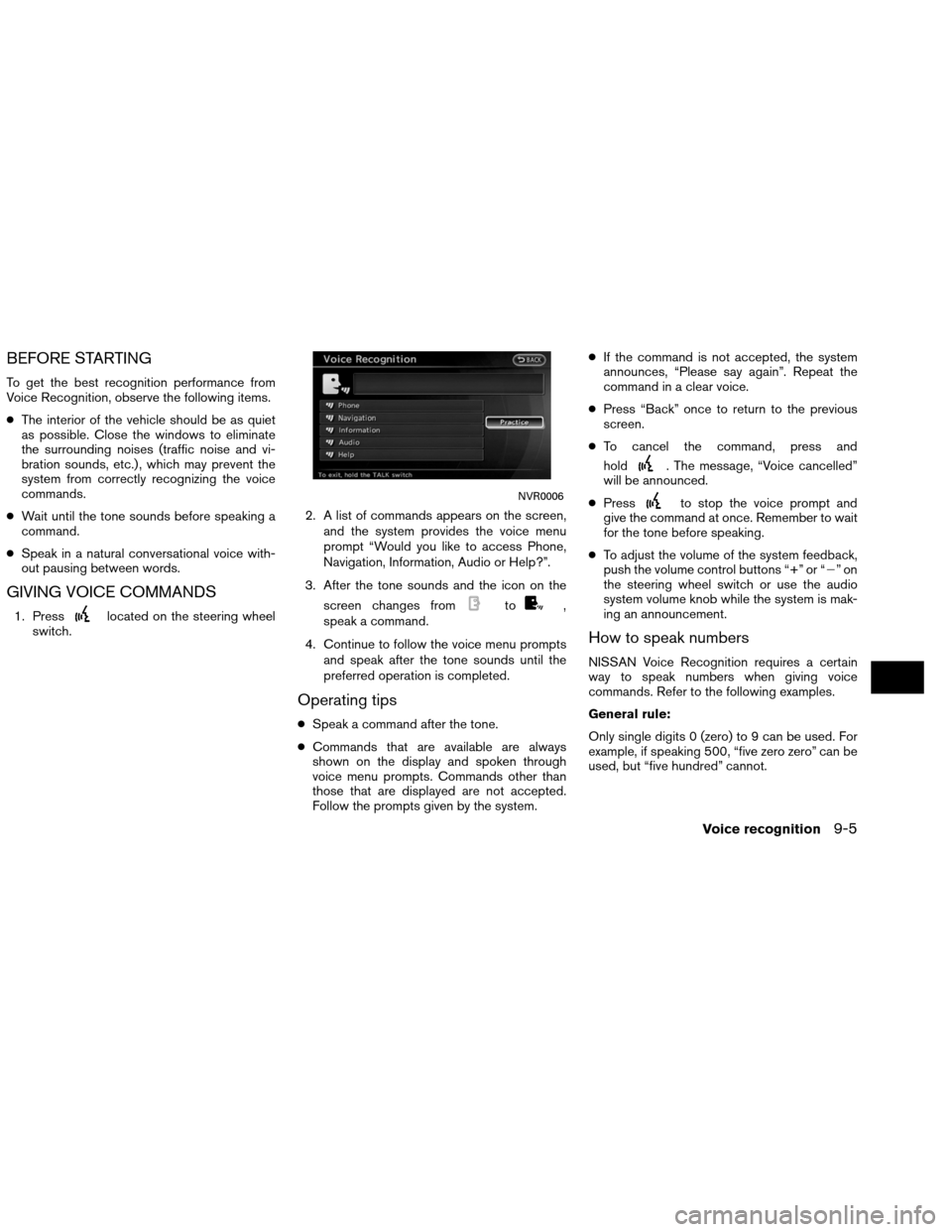
BEFORE STARTING
To get the best recognition performance from
Voice Recognition, observe the following items.
●The interior of the vehicle should be as quiet
as possible. Close the windows to eliminate
the surrounding noises (traffic noise and vi-
bration sounds, etc.) , which may prevent the
system from correctly recognizing the voice
commands.
● Wait until the tone sounds before speaking a
command.
● Speak in a natural conversational voice with-
out pausing between words.
GIVING VOICE COMMANDS
1. Presslocated on the steering wheel
switch. 2. A list of commands appears on the screen,
and the system provides the voice menu
prompt “Would you like to access Phone,
Navigation, Information, Audio or Help?”.
3. After the tone sounds and the icon on the screen changes fromto,
speak a command.
4. Continue to follow the voice menu prompts and speak after the tone sounds until the
preferred operation is completed.
Operating tips
●Speak a command after the tone.
● Commands that are available are always
shown on the display and spoken through
voice menu prompts. Commands other than
those that are displayed are not accepted.
Follow the prompts given by the system. ●
If the command is not accepted, the system
announces, “Please say again”. Repeat the
command in a clear voice.
● Press “Back” once to return to the previous
screen.
● To cancel the command, press and
hold
. The message, “Voice cancelled”
will be announced.
● Press
to stop the voice prompt and
give the command at once. Remember to wait
for the tone before speaking.
● To adjust the volume of the system feedback,
push the volume control buttons “+” or “�”on
the steering wheel switch or use the audio
system volume knob while the system is mak-
ing an announcement.
How to speak numbers
NISSAN Voice Recognition requires a certain
way to speak numbers when giving voice
commands. Refer to the following examples.
General rule:
Only single digits 0 (zero) to 9 can be used. For
example, if speaking 500, “five zero zero” can be
used, but “five hundred” cannot.
NVR0006
Voice recognition9-5
Page 238 of 310
Command list
Category Command:
COMMANDACTION
Navigation Operates Navigation function.
Phone Operates Phone function.
Information Displays Vehicle Information function.
Audio Operates Audio function.
Help Displays User Guide.
Navigation Command:
COMMANDACTION
Destination Home Sets a route to the home location that is stored in the Address book.
Address (if so equipped) Searches for a location by the street address specified, and sets a route (for continental US only) .
Places Sets a route to a facility near the current vehicle location.
Address Book Searches for information stored in the Address Book.
Previous Destinations Sets a route to a previous destination.
Information Command:
COMMANDACTION
Fuel Economy Displays fuel economy information.
Trip Computer Displays trip information.
Maintenance Displays maintenance information.
Traffic Information Turns the traffic information system on and off.
Where am I? Displays current vehicle location.
Voice recognition9-7