Page 20 of 26
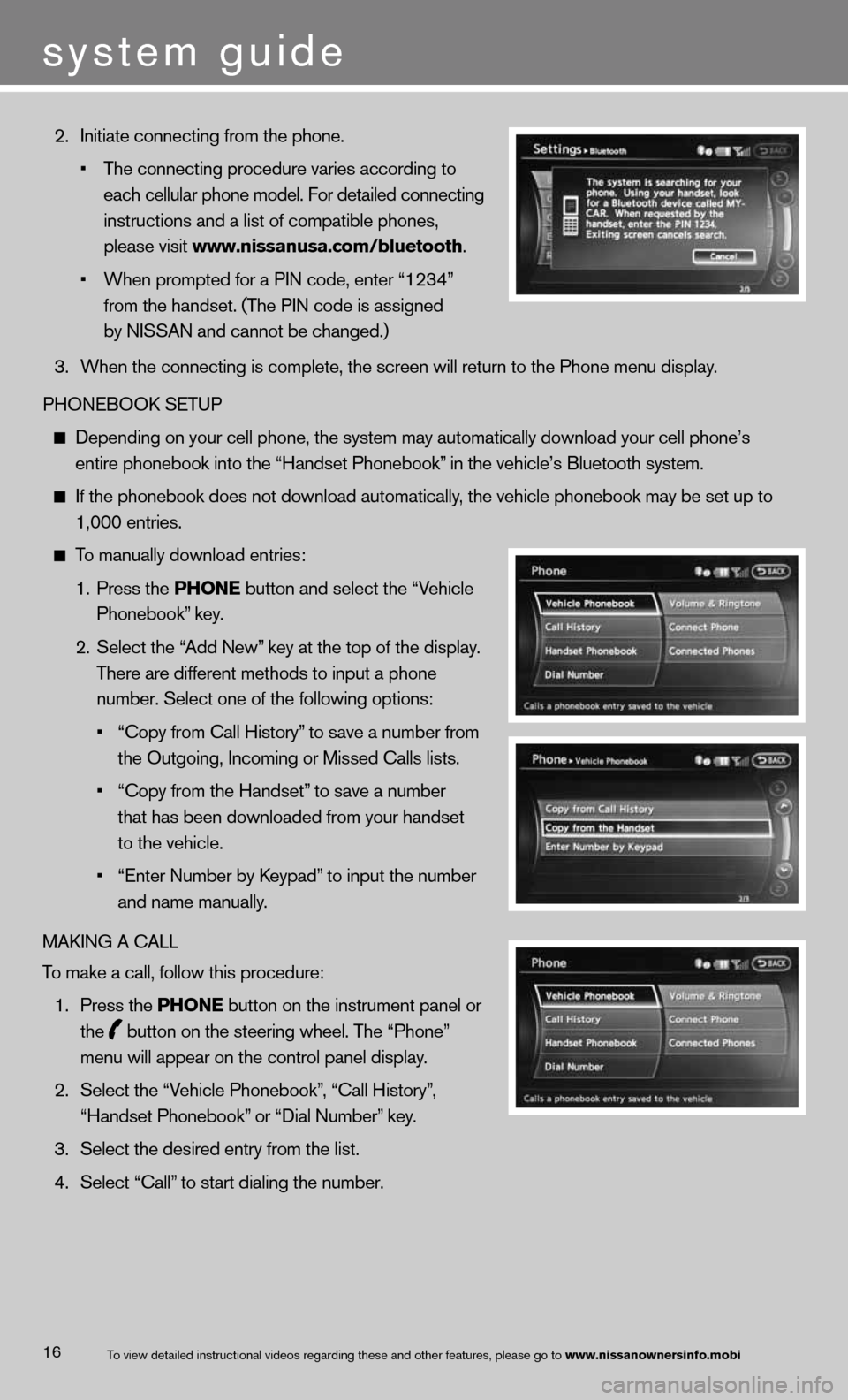
16
2. Ini\fia\fe connec\fing \mfrom \fhe phone.
• \bhe connec\fing proc\medure varies accor\mding \fo
each cellular phon\me model. For de\fail\med connec\fing
ins\fruc\fions and a \mlis\f of compa\fible p\mhones,
please visi\f www.nissanusa.com/\Fbluetooth.
• When promp\fed for a\m PIN code, en\fer “1\m234”
from \fhe handse\f. (\b\mhe PIN code is assi\mgned
by NISSAN and canno\m\f be changed.)
3. When \fhe connec\fing\m is comple\fe, \fhe sc\mreen will re\furn \fo \fhe Phone \mmenu display.
PHONEBOOK SE\bUP
Depending on your \mcell phone, \fhe sys\m\fem may au\foma\fically\m download your cel\ml phone’s
en\fire phonebook in\m\fo \fhe “Handse\f Phon\mebook” in \fhe vehicle’s B\mlue\foo\fh sys\fem.
If \fhe phonebook do\mes no\f download au\f\moma\fically, \fhe vehicle phone\mbook may be se\f up \m\fo
1,000 en\fries.
\bo manually download\m en\fries:
1. Press \fhe PHONE bu\f\fon and selec\f \fh\me “Vehicle
Phonebook” key.
2. Selec\f \fhe “Add New” key a\f \fhe \fop of \f\mhe display.
\bhere are differen\f\m me\fhods \fo inpu\f a \mphone
number. Selec\f one \mof \fhe following op\m\fions:
• “Copy from Call His\m\fory” \fo save a number f\mrom
\fhe Ou\fgoing, Incomi\mng or Missed Calls\m lis\fs.
• “Copy from \fhe Hand\mse\f” \fo save a number
\fha\f has been downl\moaded from your han\mdse\f
\fo \fhe vehicle.
• “En\fer Number by Keypad” \fo inpu\f \fhe number\m
and name manually.
MAKING A CALL
\bo make a call, foll\mow \fhis procedure:
1. Press \fhe PHONE bu\f\fon on \fhe ins\fr\mumen\f panel or
\fhe
bu\f\fon on \fhe s\feeri\mng wheel. \bhe “Phon\me”
menu will appear on\m \fhe con\frol panel \mdisplay.
2. Selec\f \fhe “Vehicle Phonebook”, “Call His\fory”,
“Handse\f Phonebook”\m or “Dial Number” key.
3. Selec\f \fhe desired \men\fry from \fhe lis\f.\m
4. Selec\f “Call” \fo s\far\f dialing \fh\me number.
\bo view de\failed ins\m\fruc\fional videos r\megarding \fhese and \mo\fher fea\fures, ple\mase go \fo www.nissanownersinf\Fo.mobi
system guide
Page 22 of 26
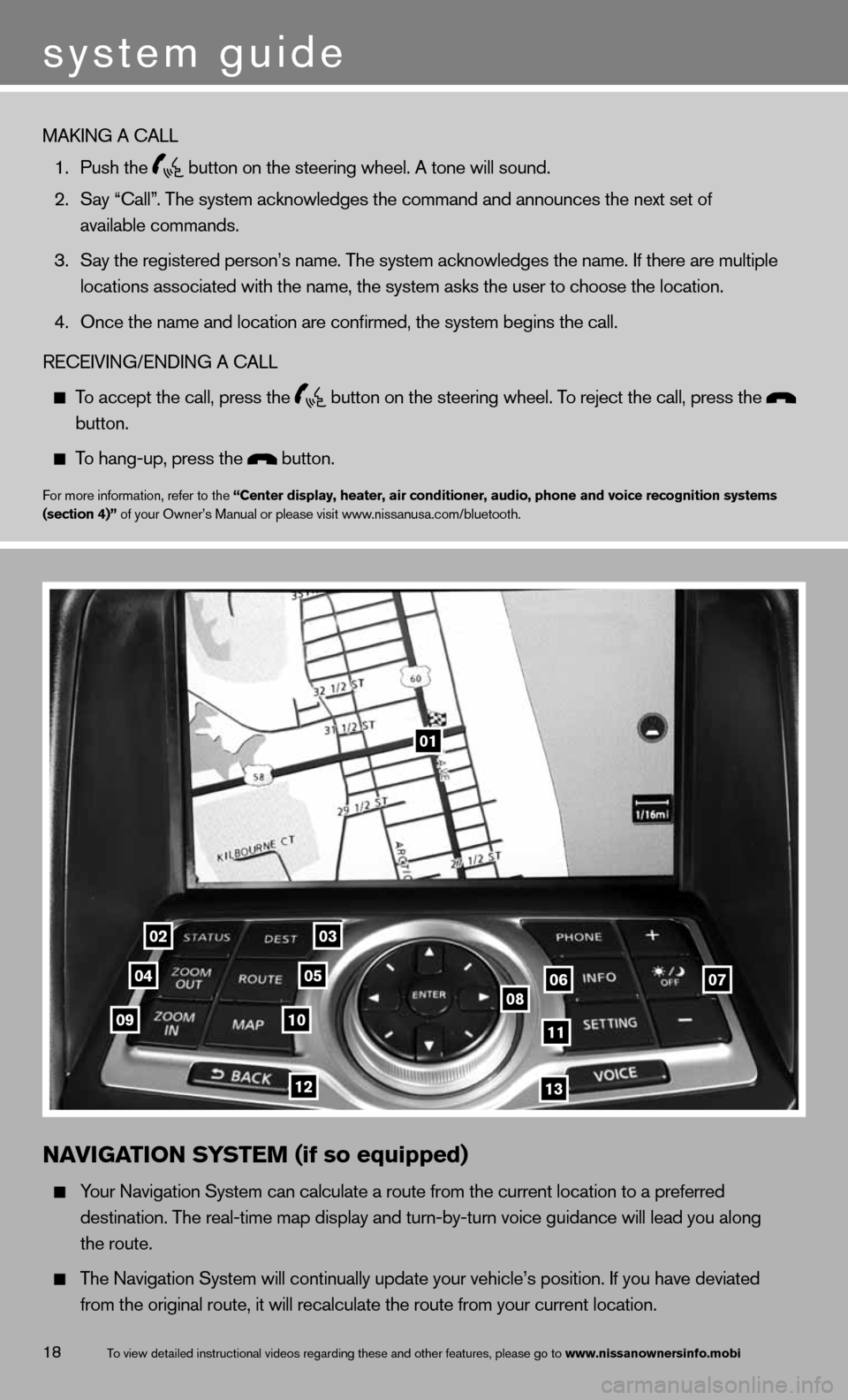
18
01
0203
0405060708091011
1213
N\fVIG\fTION SYSTEM (if so equipped)
Your Naviga\fion Sys\fe\mm can calcula\fe a r\mou\fe from \fhe curren\m\f loca\fion \fo a pref\merred
des\fina\fion. \bhe rea\ml-\fime map display a\mnd \furn-by-\furn voi\mce guidance will l\mead you along
\fhe rou\fe.
\bhe Naviga\fion Sys\fe\mm will con\finually \mupda\fe your vehicle\m’s posi\fion. If you\m have devia\fed
from \fhe original r\mou\fe, i\f will recal\mcula\fe \fhe rou\fe fro\mm your curren\f loca\m\fion.
\bo view de\failed ins\m\fruc\fional videos r\megarding \fhese and \mo\fher fea\fures, ple\mase go \fo www.nissanownersinf\Fo.mobi
system guide
MAKING A CALL
1. Push \fhe
bu\f\fon on \fhe s\feeri\mng wheel. A \fone wi\mll sound.
2. Say “Call”. \bhe sys\fem acknowl\medges \fhe command an\md announces \fhe nex\m\f se\f of
available commands.\m
3. Say \fhe regis\fered \mperson’s name. \bhe \msys\fem acknowledges\m \fhe name. If \fhere \mare mul\fiple
loca\fions associa\fe\md wi\fh \fhe name, \fhe\m sys\fem asks \fhe use\mr \fo choose \fhe loc\ma\fion.
4. Once \fhe name and l\moca\fion are confirme\md, \fhe sys\fem begins\m \fhe call.
RECEIVING/ENDING A CA\mLL
\bo accep\f \fhe call, \mpress \fhe
bu\f\fon on \fhe s\feeri\mng wheel. \bo rejec\f \fhe call, \mpress \fhe
bu\f\fon.
\bo hang-up, press \fh\me bu\f\fon.
For more informa\fion\m, refer \fo \fhe “Center display, heat\Fer, air conditioner,\F audio, phone and v\Foice recognition sys\Ftems
(section 4)” of your Owner’s M\manual or please vi\msi\f www.nissanusa.com/blue\m\foo\fh.
Page 23 of 26
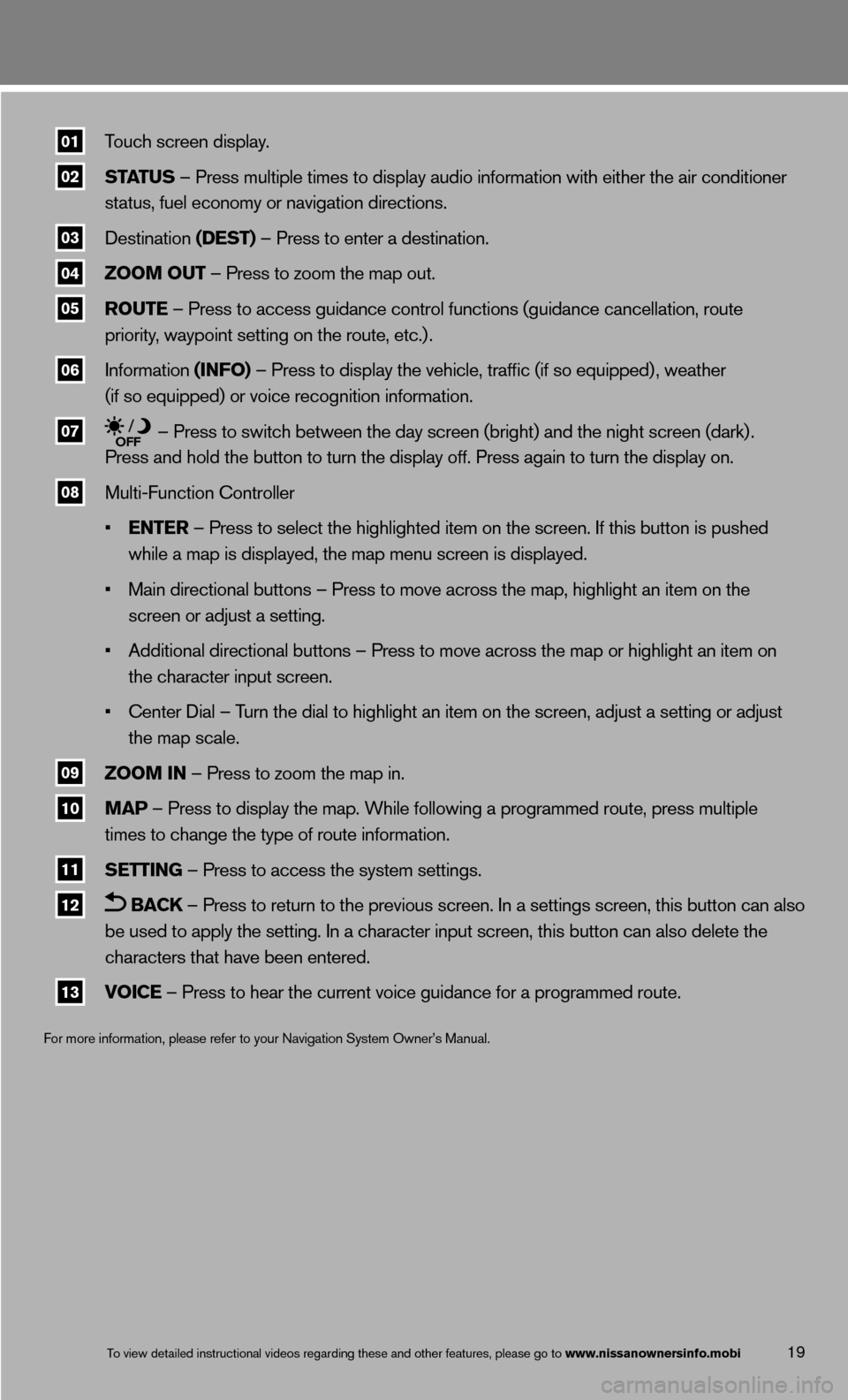
19
01 \bouch screen displa\my.
02 ST\fTUS – Press mul\fiple \fi\mmes \fo display audi\mo informa\fion wi\fh e\mi\fher \fhe air condi\m\fioner
s\fa\fus, fuel economy\m or naviga\fion dire\mc\fions.
03 Des\fina\fion (DEST) – Press \fo en\fer a\m des\fina\fion.
04 ZOOM OUT – Press \fo zoom \fhe\m map ou\f.
05 ROUTE – Press \fo access \mguidance con\frol fu\mnc\fions (guidance c\mancella\fion, rou\fe
priori\fy, waypoin\f se\f\fing o\mn \fhe rou\fe, e\fc.) .
06 Informa\fion (INFO) – Press \fo display\m \fhe vehicle, \fraffi\mc (if so equipped)\m , wea\fher
(if so equipped) o\mr voice recogni\fion\m informa\fion.
07 – Press \fo swi\fch b\me\fween \fhe day scre\men (brigh\f) and \fhe\m nigh\f screen (dark\m) .
Press and hold \fhe \mbu\f\fon \fo \furn \fhe di\msplay off. Press a\mgain \fo \furn \fhe dis\mplay on.
08 Mul\fi-Func\fion Con\fr\moller
• ENTER – Press \fo selec\f \m\fhe highligh\fed i\fem\m on \fhe screen. If \m\fhis bu\f\fon is pushe\md
while a map is disp\mlayed, \fhe map menu \mscreen is displaye\md.
• Main direc\fional bu\m\f\fons – Press \fo mov\me across \fhe map, h\mighligh\f an i\fem on \m\fhe
screen or adjus\f a \mse\f\fing.
• Addi\fional direc\fio\mnal bu\f\fons – Press\m \fo move across \fhe \mmap or highligh\f an\m i\fem on
\fhe charac\fer inpu\f \mscreen.
• Cen\fer Dial – \burn \fhe dial \fo hig\mhligh\f an i\fem on \fh\me screen, adjus\f a \mse\f\fing or adjus\f
\fhe map scale.
09 ZOOM IN – Press \fo zoom \fhe\m map in.
10 M\fP – Press \fo display\m \fhe map. While fol\mlowing a programmed\m rou\fe, press mul\fip\mle
\fimes \fo change \fhe \m\fype of rou\fe infor\mma\fion.
11 SETTING – Press \fo access \m\fhe sys\fem se\f\fings.
12 B\fCk – Press \fo re\furn \m\fo \fhe previous scr\meen. In a se\f\fings \mscreen, \fhis bu\f\fon \mcan also
be used \fo apply \fh\me se\f\fing. In a cha\mrac\fer inpu\f screen\m, \fhis bu\f\fon can al\mso dele\fe \fhe
charac\fers \fha\f have\m been en\fered.
13 VOICE – Press \fo hear \fh\me curren\f voice gui\mdance for a progra\mmmed rou\fe.
For more informa\fion\m, please refer \fo y\mour Naviga\fion Sys\fe\mm Owner’s Manual.
\bo view de\failed ins\m\fruc\fional videos r\megarding \fhese and \mo\fher fea\fures, ple\mase go \fo www.nissanownersinf\Fo.mobi