Page 66 of 177
RTT (Real Time Traffi c) 6-3
RTT
Storing from the Map Scroll Screen
1 Scroll to the location to store.
Press the [ENT] key
eng_a618
2 Touch [Set as RTT surveillance]
eng_a619
3 Touch [RTT surveillance Map 1 (2, 3)]
eng_a629The data is stored to the selected number.
NOTE
has already been stored, the new data automatically
overwrites the old data and is saved.
Recalling Stored Screens
Displaying on the screen the map screens
that have been stored in advance.
1 Press the [MENU] key
2 Touch [Navigation Tools]
3 Touch [Surveillance Map (RTT)]
eng_a672
4 Touch one of the Surveillance
Map numbers.
eng_a621The stored location is displayed.
5 Touch [RTT]
eng_a622The traf� c information is displayed.
NOTE
Refer to “Set as Surveillance Map” (page 6-2).
��������\b ���\b
��\f�� \
������ ���������� �\b
\b
� �\f
Page 67 of 177

RTT (Real Time Traffi c) 6-4
RTT Options
Automatic display, icons and other settings
can be set for RTT (Real Time Traffic),
which displays traf� c information such as
traf� c jams and construction sites on the
map.
1 Touch [Navigation Settings]
eng_a004-2
2 Touch [RTT]
eng_a606
3 Touch each item to change the
setting
eng_a625The RTT Options screen is displayed.
Dynamic Route GuidanceAutomatic Interrupt of RTT traf� c information can be
set to [On] or [Off].
RTT Icons on MapThe setting for displaying RTT icons [Show All],
[Hide All] or [Select].
When [Select] has been selected
1 After selecting Select, touch [ ]
eng_a625The RTT Icons on Map screen is displayed.
2 Touch the check boxThe icon display setting changes.
eng_a626
NOTE ] can be selected only when [Select] has been
selected.
Current StationThe RTT station can be selected manually.
NOTEat the same time, priority is given to the pay station.
current location of the vehicle.
1 Touch [Select a Station]
eng_a625
2 Touch [Search Station]
eng_a628A list the names of broadcasting stations that can be
received in the current location is displayed.
��������\b ���\b
��\f�� \
������ ��\b������� �\b
\b
� �\f
Page 106 of 177

Music Server 8-1
Music Server
Music Server
Music Server
The music server can play and record CD
tracks. It is part of the MMCS hard drive device
(HDD).
NOTE
another vehicle's navigation/audio system, and the
HDD itself cannot be replaced.
Tracks that have been recorded to the HDD cannot
be reproduced in another medium (CD-R, MD, etc.)
Display Contents
eng_338
1) Playlist Number/Playlist Name
The number and name of the playlist currently being played is displayed.
2) Track Number and Track Name
The number and name of the track currently being played is displayed.
3) Cursor
Displays the item currently selected.
4) [
]
T
ouch this button to move the cursor to the track
currently being played.
5) [
]
Touch this button to display the Sub Menu.
6) [ Playlist], [Playlist ]
Touch these buttons to move down and up the
playlists.
7) [
Track], [Track ]
Touch these buttons to move down and up the
tracks. Touch and hold to rewind or fast-forward a
track. 8) Number/Title
Group lists: Group number and group name
Playlists: Playlist number and playlist name
Track lists: Track number and track name
9) List Button
Touch this button to display the group list, playlist,
and track list.
10) Cursor Position
Group lists: Cursor position and total number of groups
Playlists: Cursor position and total number of playlists
Track lists: Cursor position and total number of tracks
11) Playback Mode
The currently selected playback mode is displayed.
12) Playback Time
The playback time for the track currently being played is displayed.
13) Artist Name
The name of the artist whose track (playlist) is currently being played is displayed.
4) 2)
1)
3)
6) 7) 8) 9)
10) 11 ) 13)
12)
5)
��������\b ���\b
��\f�� \
������ ��
������� �\b �\b �
�
Page 152 of 177
Air Conditioner 10-11
Information
Air Conditioner
(if so equipped)
The air conditioner status can be viewed.
1 Press the [INFO] key, and touch
[Air Conditioner]
eng_a665
eng_a203
1) Blower speed indicator
Displayed in 9 levels.
2) Air direction/Outside air intake indicator
3) Auto mode indicator
Displayed when the AUTO mode is operating.
4) Rear window defogger indicatior
Displayed when the rear window defogger is
operating.
5) Air conditioner indicator
Displayed when the air conditioner is operating.
6) Front defroster indicator
Displayed when the windshield defogger is operating.
NOTEWhen air conditioning operations are performed in the navigation screen display, the display shown below
will appear.
eng_a204been completed, the screen will return to the
navigation display.1) 2) 3) 4) 5)
6)
��������\b ���\b
��\f�� \
������
��
������� �\b �\b��
�
Page 154 of 177
![MITSUBISHI LANCER 2013 8.G MMCS Manual Mobile Phone 10-13
Information
Make a phone call from the information on the
navigation screen
Touch the [Dial] button on the phone number
information display screen such as the Destination
Con� MITSUBISHI LANCER 2013 8.G MMCS Manual Mobile Phone 10-13
Information
Make a phone call from the information on the
navigation screen
Touch the [Dial] button on the phone number
information display screen such as the Destination
Con�](/manual-img/19/7455/w960_7455-153.png)
Mobile Phone 10-13
Information
Make a phone call from the information on the
navigation screen
Touch the [Dial] button on the phone number
information display screen such as the Destination
Con� rmation screen.
eng_a670
RedialTouch the [Redial] button from the Mobile Phone
screen.
eng_a671Redials the number previously dialed.
PhonebookCan select from two different types of Phonebooks.
Mobile Phone being connected.(Max of 1000 entries)
* When using the Mobile Phonebook, import the Mobile Phonebook data of the Mobile Phone
beforehand.
Phonebook (Max of 32 entries)
Display example (Vehicle Phonebook)
eng_a669
1) [New] To create new entries or edit the Vehicle Phonebook. (Is not displayed on the Mobile Phonebook screen.)
2) [Mobile Phonebook]
To switch from Vehicle Phonebook to Mobile Phonebook.
(It displays as [Vehicle Phonebook] on the Mobile
Phonebook screen).
3) [Back]
To display the previous screen.
4) [Jump]
To search for name.
When the Name Input Screen is displayed, input the � rst letter of the name and touch [Set].
5) [Import]
To import phone number, etc.
Importing Phonebook of
Mobile Phone to Mobile Phonebook
1 Touch [Import] on the Mobile
Phonebook screen
2 When [Import entire phonebook
from this phone?] is displayed, touch
[Yes]
Importing Telephone Numbers
to Vehicle Phonebook
Importing telephone numbers by voice operation
1 Touch [Import] on the Vehicle
Phonebook screen
2 When [Import one phonebook
entry?] is displayed, touch [Yes].
Say the phone number out loud
2)
5)
1) 3)4)
��������\b ���\b
��\f�� \
������
��
�������� �\b �\b��
�
Page 156 of 177
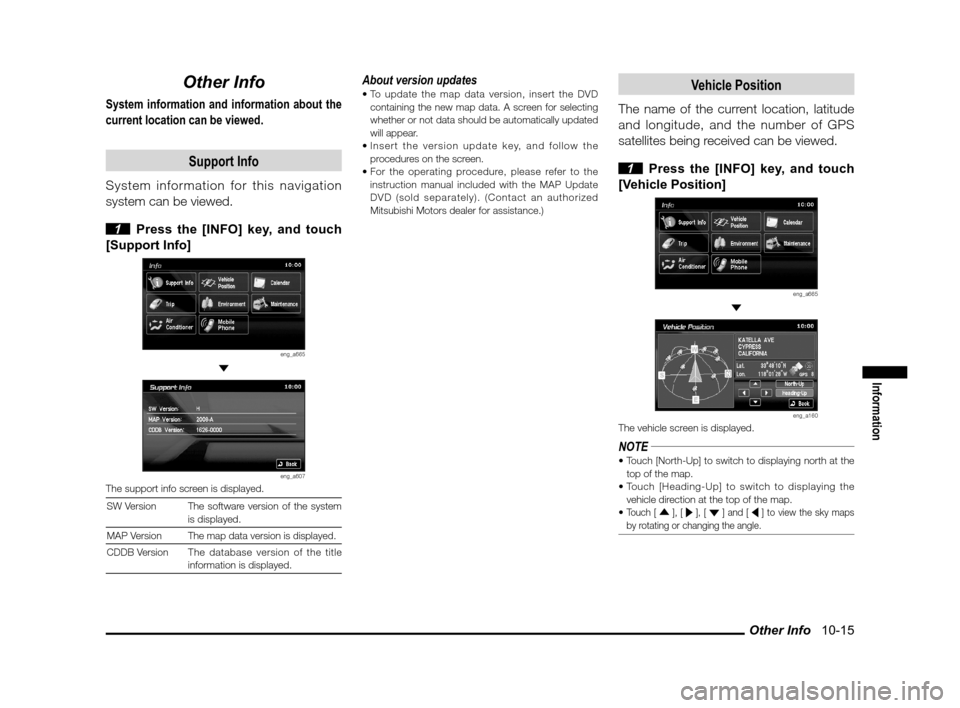
Other Info 10-15
Information
Other Info
System information and information about the
current location can be viewed.
Support Info
System information for this navigation
system can be viewed.
1 Press the [INFO] key, and touch
[Support Info]
eng_a665
eng_a607The support info screen is displayed.
SW Version The software version of the system is displayed.
MAP Version
The map data version is displayed.
CDDB Version The database version of the title
information is displayed.
About version updates
containing the new map data. A screen for selecting
whether or not data should be automatically updated
will appear.
procedures on the screen.
instruction manual included with the MAP Update
DVD (sold separately). (Contact an authorized
Mitsubishi Motors dealer for assistance.)Vehicle Position
The name of the current location, latitude
and longitude, and the number of GPS
satellites being received can be viewed.
1 Press the [INFO] key, and touch
[Vehicle Position]
eng_a665
eng_a160The vehicle screen is displayed.
NOTE
top of the map.
vehicle direction at the top of the map.
Touch [ ], [ ], [ ] and [ ] to view the sky maps
by rotating or changing the angle.
��������\b ���\b
��\f�� \
������
��
������� �\b �\b��
�
Page 158 of 177
![MITSUBISHI LANCER 2013 8.G MMCS Manual Adjusting the Screen 11-1
Settings
Setting
Adjusting the Screen
Adjustments related to the screen display.
Display Off
Turns OFF the monitor display.
1 Press the [SET] key, and touch
[Display Of MITSUBISHI LANCER 2013 8.G MMCS Manual Adjusting the Screen 11-1
Settings
Setting
Adjusting the Screen
Adjustments related to the screen display.
Display Off
Turns OFF the monitor display.
1 Press the [SET] key, and touch
[Display Of](/manual-img/19/7455/w960_7455-157.png)
Adjusting the Screen 11-1
Settings
Setting
Adjusting the Screen
Adjustments related to the screen display.
Display Off
Turns OFF the monitor display.
1 Press the [SET] key, and touch
[Display Off]
eng_a018-2
eng_a161The monitor display is turned OFF.
NOTEAt this time, although the navigation voice guidance
will be switched off, the AV audio will remain on.
screen, or press any key.
Picture Control
Adjustments related to the picture quality.
1 Press the [SET] key, and touch
[Picture Control]
eng_a018-2
2 Touch [ - ] or [ + ] for “Brightness”,
“Contrast”, or “Black Level” to adjust
eng_a162
NOTE“Brightness” can be adjusted with headlights ON and
OFF separately.
picture quality
while a DVD image
is displayed,
“Tint” and “Color
Intensity” can also
be adjusted.
eng_a231
3 Touch [Back]The picture quality adjustment is completed.
Screen Size
Switches between Screen Size and other
displays for DVD image etc..
1 Press the [SET] key, and touch
[Screen Size]
eng_a163-2
2 Touch one of the following buttons
eng_a232
[Normal] Displays the screen in normal 4:3 aspect
ratio.
[Full] Extends the display evenly both left and right in wide mode.
[Wide] Extends the left and right parts only of
the display while leaving the center as is
in wide mode.
[Zoom] Magni� es the image displayed using 4:3 aspect ratio. (I.e., the top and bottom
are out of frame.)
3 Touch [Back]Screen Size switching is completed.
��������\b ���\b
��\f�� \
������
�
������� �\b �\b��
�
Page 161 of 177
System Settings 11-4
System Settings
The basic settings required by the navigation
function can be performed here.
1 Press the [SET] key, and touch
[System]
eng_a018-2
eng_a034-1The system settings screen is displayed.
2 Touch each item to change the
setting
3 Touch [Back]
eng_a034-1The setting change is completed.
Time
Changing the time zone.
1 Touch [Time]
2 Touch the desired zone
eng_a608
3 Touch [On] or [Off] for “Daylight
Saving Time”
4 Touch [Back]
eng_a609The time zone settings are completed, and the display
returns to the system options screen.
Language
Changing the language used by the
system.
1 Touch [Language]
2 Touch one of the languages
eng_a205
3 Touch [Back]
[English] Change to English.
[Français] Change to French.
[Español] Change to Spanish.
NOTE sides can be changed by performing operations on
either the MMCS side or the meter side.
of the meter side and the MMCS side can be set
separately.
��������\b ���\b
��\f�� \
������
�\b������� �\b �\b�
�\f