Page 155 of 177
Mobile Phone 10-14
Entering Phone Number to Create Data for
Phonebook
1 Touch [New] on the Vehicle
Phonebook screen
eng_669
2 Select each field and enter the
necessary information
eng_678Name : Enter name.
Home, Work, Mobile, Other : Enter phone number.
NOTE
edit from the Vehicle Phonebook screen and touch
[Edit].
Setting Passcode
1 Touch [Lock] button from the
Sub Menu
eng_a667
2 Enter Passcode
eng_a674
3 Touch [ENTER]
NOTE
Menu and enter the preset Passcode.
Receiving Phone Calls
1 When the incoming call screen is
displayed, press the [PICK-UP] button
eng_a229
eng_a230Phone plate
The On phone screen is displayed.
NOTE will be displayed on the current location screen
when a “Bluetooth® 2.0 interface” is connected.
or when an intersection information map is shown.
to display the phone plate.
��������\b ���\b
��\f�� \
������
��
\b������� �\b �\b��
�
Page 156 of 177
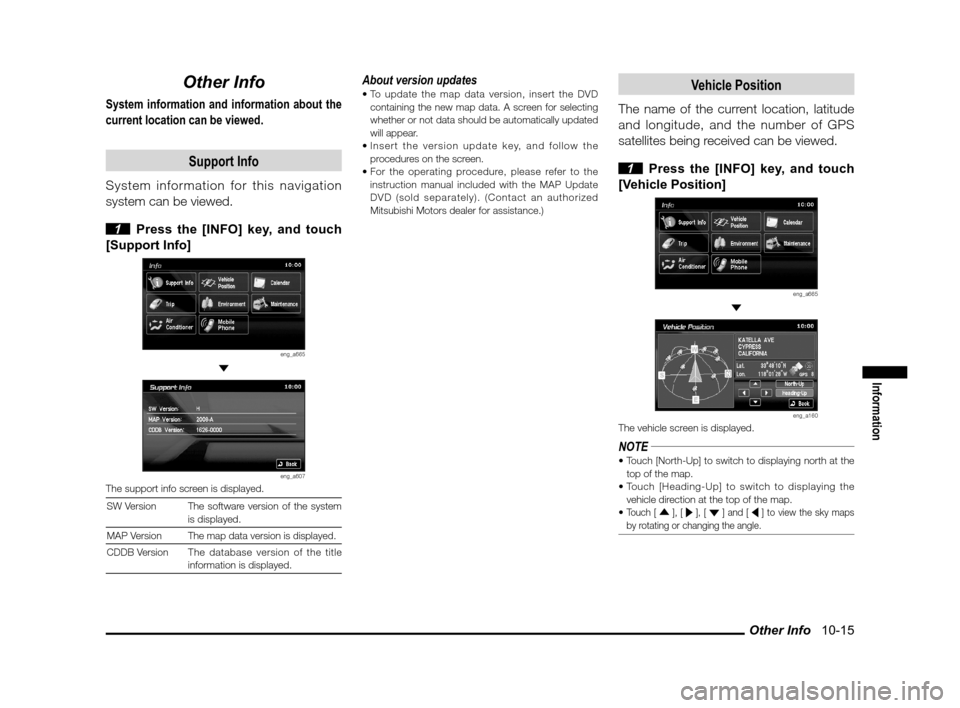
Other Info 10-15
Information
Other Info
System information and information about the
current location can be viewed.
Support Info
System information for this navigation
system can be viewed.
1 Press the [INFO] key, and touch
[Support Info]
eng_a665
eng_a607The support info screen is displayed.
SW Version The software version of the system is displayed.
MAP Version
The map data version is displayed.
CDDB Version The database version of the title
information is displayed.
About version updates
containing the new map data. A screen for selecting
whether or not data should be automatically updated
will appear.
procedures on the screen.
instruction manual included with the MAP Update
DVD (sold separately). (Contact an authorized
Mitsubishi Motors dealer for assistance.)Vehicle Position
The name of the current location, latitude
and longitude, and the number of GPS
satellites being received can be viewed.
1 Press the [INFO] key, and touch
[Vehicle Position]
eng_a665
eng_a160The vehicle screen is displayed.
NOTE
top of the map.
vehicle direction at the top of the map.
Touch [ ], [ ], [ ] and [ ] to view the sky maps
by rotating or changing the angle.
��������\b ���\b
��\f�� \
������
��
������� �\b �\b��
�
Page 158 of 177
![MITSUBISHI LANCER 2013 8.G MMCS Manual Adjusting the Screen 11-1
Settings
Setting
Adjusting the Screen
Adjustments related to the screen display.
Display Off
Turns OFF the monitor display.
1 Press the [SET] key, and touch
[Display Of MITSUBISHI LANCER 2013 8.G MMCS Manual Adjusting the Screen 11-1
Settings
Setting
Adjusting the Screen
Adjustments related to the screen display.
Display Off
Turns OFF the monitor display.
1 Press the [SET] key, and touch
[Display Of](/manual-img/19/7455/w960_7455-157.png)
Adjusting the Screen 11-1
Settings
Setting
Adjusting the Screen
Adjustments related to the screen display.
Display Off
Turns OFF the monitor display.
1 Press the [SET] key, and touch
[Display Off]
eng_a018-2
eng_a161The monitor display is turned OFF.
NOTEAt this time, although the navigation voice guidance
will be switched off, the AV audio will remain on.
screen, or press any key.
Picture Control
Adjustments related to the picture quality.
1 Press the [SET] key, and touch
[Picture Control]
eng_a018-2
2 Touch [ - ] or [ + ] for “Brightness”,
“Contrast”, or “Black Level” to adjust
eng_a162
NOTE“Brightness” can be adjusted with headlights ON and
OFF separately.
picture quality
while a DVD image
is displayed,
“Tint” and “Color
Intensity” can also
be adjusted.
eng_a231
3 Touch [Back]The picture quality adjustment is completed.
Screen Size
Switches between Screen Size and other
displays for DVD image etc..
1 Press the [SET] key, and touch
[Screen Size]
eng_a163-2
2 Touch one of the following buttons
eng_a232
[Normal] Displays the screen in normal 4:3 aspect
ratio.
[Full] Extends the display evenly both left and right in wide mode.
[Wide] Extends the left and right parts only of
the display while leaving the center as is
in wide mode.
[Zoom] Magni� es the image displayed using 4:3 aspect ratio. (I.e., the top and bottom
are out of frame.)
3 Touch [Back]Screen Size switching is completed.
��������\b ���\b
��\f�� \
������
�
������� �\b �\b��
�
Page 159 of 177
Sound Control 11-2
Sound Control
Adjusts the sound.
If Premium Sound System is not connected
1 Press the [SET] key, and touch
[Sound Control]
eng_a018-2
2 Touch each item to adjust the sound
eng_a164
NOTE
ON sound quality and volume adjustments according
to vehicle speed.
3 Touch [Back] The sound adjustment is completed.
If Premium Sound System is connected
1 Press the [SET] key, and touch
[Sound Control]
eng_a018-2
eng_a233The sound control menu screen is displayed.
Audio Control
1 Touch [Audio Control] in the
Sound Control menu screen
2 Touch each item to adjust the
sound
eng_a234
NOTE
turn ON sound quality and volume adjustments
according to vehicle speed.
3 Touch [Back] The sound adjustment is completed.
��������\b ���\b
��\f�� \
������
��������� �\b �\b��
�
Page 161 of 177
System Settings 11-4
System Settings
The basic settings required by the navigation
function can be performed here.
1 Press the [SET] key, and touch
[System]
eng_a018-2
eng_a034-1The system settings screen is displayed.
2 Touch each item to change the
setting
3 Touch [Back]
eng_a034-1The setting change is completed.
Time
Changing the time zone.
1 Touch [Time]
2 Touch the desired zone
eng_a608
3 Touch [On] or [Off] for “Daylight
Saving Time”
4 Touch [Back]
eng_a609The time zone settings are completed, and the display
returns to the system options screen.
Language
Changing the language used by the
system.
1 Touch [Language]
2 Touch one of the languages
eng_a205
3 Touch [Back]
[English] Change to English.
[Français] Change to French.
[Español] Change to Spanish.
NOTE sides can be changed by performing operations on
either the MMCS side or the meter side.
of the meter side and the MMCS side can be set
separately.
��������\b ���\b
��\f�� \
������
�\b������� �\b �\b�
�\f
Page 162 of 177
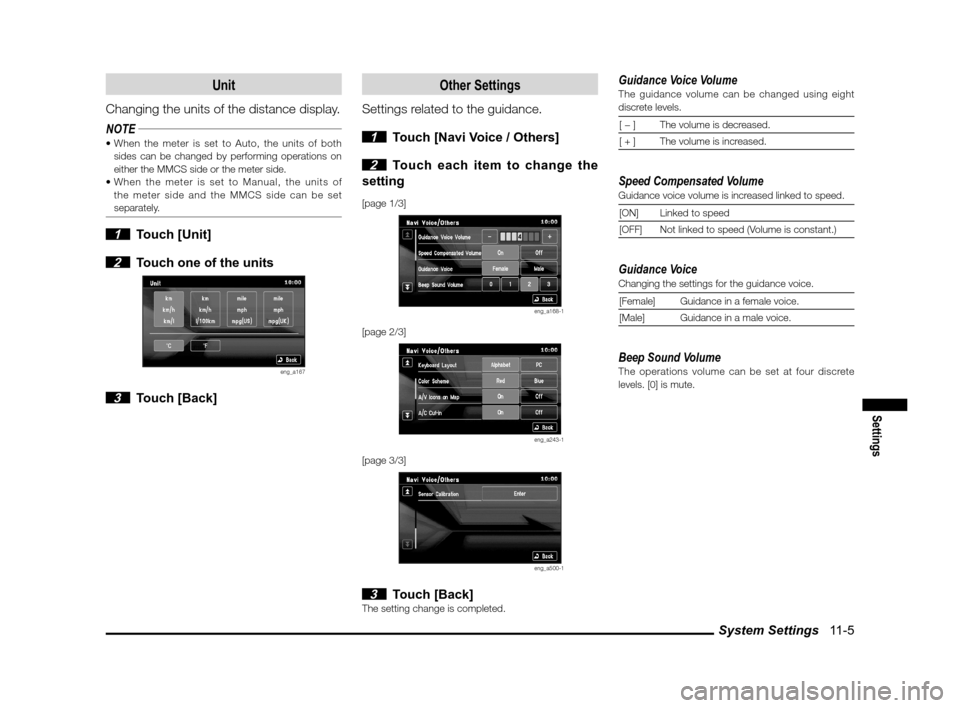
System Settings 11-5
Settings
Unit
Changing the units of the distance display.
NOTE
sides can be changed by performing operations on
either the MMCS side or the meter side.
the meter side and the MMCS side can be set
separately.
1 Touch [Unit]
2 Touch one of the units
eng_a167
3 Touch [Back]
Other Settings
Settings related to the guidance.
1 Touch [Navi Voice / Others]
2 Touch each item to change the
setting
[page 1/3]
eng_a168-1
[page 2/3]
eng_a243-1
[page 3/3]
eng_a500-1
3 Touch [Back]The setting change is completed.
Guidance Voice VolumeThe guidance volume can be changed using eight
discrete levels.
[ � ] The volume is decreased.
[ + ] The volume is increased.
Speed Compensated VolumeGuidance voice volume is increased linked to speed.
[ON] Linked to speed
[OFF] Not linked to speed (Volume is constant.)
Guidance VoiceChanging the settings for the guidance voice.[Female] Guidance in a female voice.
[Male] Guidance in a male voice.
Beep Sound VolumeThe operations volume can be set at four discrete
levels. [0] is mute.
��������\b ���\b
��\f�� \
������
� ������� �\b �\b�
�\f
Page 163 of 177
System Settings 11-6 Keyboard Layout
Changing the layout of the keyboard.
[Alphabet]
eng_a169[PC]
eng_a170
Color SchemeSet the color scheme for the menu screen, etc.[Red] The menu is displayed using a red color scheme.
[Blue] The menu is displayed using a blue
color scheme.
A/V Icons on MapIt is possible to set whether or not to display on screen
icons displaying the audio status.
[On] Display.
[Off] Do not display.
Sensor CalibrationThe level of the vehicle speed sensor and gyro sensor
can be checked and the learning levels can be reset.
eng_a206
NOTE touching [Clear].
The learning levels can be reset.
A/C Cut inSetting whether or not to use an interrupt display
during air conditioning operations.
[On] Interrupt is displayed.
[Off] Interrupt is not displayed.
��������\b ���\b
��\f�� \
������
��������� �\b �\b�
�\f
Page 164 of 177
Equipment 11-7
Settings
Equipment
(if so equipped)
Set the vehicle equipment.
1 Press the [SET] key, touch
[Equipment]
eng_a018The equipment screen is displayed.
2 Touch the name of the equipment
group
eng_a237
3 Touch the item name
eng_a239
4 Touch the condition
eng_a240
5 Touch [Back]The equipment settings are completed.
Equipment Items that Can Be Set
Refer to the section titled “Features and
Controls” in the vehicle owner’s manual for
details on setting these items.
Keyless Entry System
F.A.S.T.*-key (Keyless Operation System)*:Free-hand Advanced Security Transmitter
NOTEEither “Keyless Entry System” or “Keyless Operation
System” will be displayed, depending on the equipment.
Wipers
Exterior Lights/Interior Lights
Closed
Theft Alarm
Turn Signal
Touch)
Power Door Locks
Others
��������\b ���\b
��\f�� \
������
��������� �\b �\b�
�\f