Page 456 of 626
Comfort controls
5-83
5
iPod control panel and display
N00762300044
1- RADIO button
2- CD (Mode change) button
3- PWR (On-Off) button
4- PAGE (Title scroll) button
5- DISP (Title display) button
6- RPT (Repeat) button
7- RDM (Random) button
8- (Fast-reverse) button
9- (Fast-forward) button
10- DISC UP button
11- FOLDER switch
12- TRACK (Track up/down) button
13- i (iPod) indicator
14- TRACK indicator
15- RPT/RDM/D-RDM indicator
BK0150900US.book 83 ページ 2012年5月7日 月曜日 午後12時9分
Page 457 of 626

5-84 Comfort controls
5
To play from an iPod
N00762400061
1. Press the PWR button (3) to turn on the audio system. The
system turns on in the last mode used.
2. Connect your iPod to the USB input terminal.
Refer to “How to connect an iPod” on page 3-252.
3. Press the CD button (2) several times to switch to the iPod
mode. The input mode changes every time the CD button
is pressed.
CD mode → iPod mode → Bluetooth
® mode (if so
equipped)
NOTE�If your vehicle is equipped with audio/video input RCA
terminals, pressing and holding the CD button for 2 sec-
onds or more switches the system to the AUX mode.
4. Once the device is selected, playback starts and “i”
appears on the display.NOTE�Depending on the condition of your iPod, it may take a
longer time before the playback starts.5. To stop the playback, press the RADIO button (1) or CD
button (2) to switch to a different mode.
NOTE�Buttons on the iPod are disabled while the iPod is con-
nected to the audio system.
�To adjust the volume and tone, refer to “To adjust the vol-
ume” on page 5-35, 5-55 and “To adjust the tone” on page
5-35, 5-55.To fast-forward/reverse the track
N00762500017
To fast-forward/reverse the current track, press the button
(9) or button (8).
Fast-forward
To fast-forward the current track, press the button (9).
While the button is pressed, the track will be fast-forwarded.
Fast-reverse
To fast-reverse the current track, press the button (8). While
the button is pressed, the track will be fast-reversed.
BK0150900US.book 84 ページ 2012年5月7日 月曜日 午後12時9分
Page 465 of 626
5-92 Comfort controls
5
USB control panel and display
N00763900047
1- RADIO button
2- CD (Mode change) button
3- PWR (On-Off) button
4- PAGE (Title scroll) button
5- DISP (Title display) button
6- RPT (Repeat) button
7- RDM (Random) button
8- (Fast-reverse) button
9- (Fast-forward) button
10- DISC UP button
11- SCAN button
12- FOLDER switch
13- TRACK (Track up/down) button
14- U (USB) indicator
15- FOLDER indicator
16- TRACK indicator
17- RPT/D-RPT/RDM/D-RDM/SCAN/F-SCAN indicator
BK0150900US.book 92 ページ 2012年5月7日 月曜日 午後12時9分
Page 466 of 626

Comfort controls
5-93
5
To play from a USB memory device
N00764000061
1. Press the PWR button (3) to turn on the audio system. The
system turns on in the last mode used.
2. Connect your USB memory device to the USB input ter-
minal.
Refer to “How to connect a USB memory device” on page
3-250.
3. Press the CD button (2) several times to switch to the USB
mode. The input mode changes as follows every time the
CD button is pressed.
CD mode → USB mode → Bluetooth
® mode (if so
equipped)
NOTE�If your vehicle is equipped with audio/video input RCA
terminals, pressing and holding the CD button for 2 sec-
onds or more switches the system to the AUX mode.
4. Once the device is selected, playback starts and “U”
appears on the display.NOTE�Depending on the condition of your USB device, it may
take a longer time before the playback starts.
5. To stop the playback, press the RADIO button (1) or CD
button (2) to switch to a different mode.NOTE�To adjust the volume and tone, refer to “To adjust the vol-
ume” on page 5-35, 5-55 and “To adjust the tone” on page
5-35, 5-55.
Supported compressed music files
N00764100088
This audio can play MP3, WMA, AAC and WAV files
recorded in a USB memory device. This audio supports up to
65,535 files in 700 folders on 8 levels.
BK0150900US.book 93 ページ 2012年5月7日 月曜日 午後12時9分
Page 477 of 626

5-104 Comfort controls
5
To activate the external audio input mode1. Use a commercially available audio cable to connect the
audio equipment to the internal audio input connector.
2. Press and hold the CD button (D) for more than 2 seconds.
The display (E) will show “AUX” and then the external
audio input mode will be activated.
3. To deactivate the external audio input mode, press the
RADIO button (F) or the CD button (D) to switch to
another mode.
NOTE�The connected audio equipment cannot be operated with
the vehicle’s audio system.
�Depending on the connected audio equipment, it may pro-
duce noise from the speakers.
�Use the connected audio equipment’s own power source,
such as its battery.
Noise may be produced from the speakers if the connected
audio equipment is used while charging it using the 12 V
power outlet of the vehicle.
�Do not activate the external audio input mode when no
audio equipment is connected.
Otherwise, noise may be produced from the speakers.
�Connect audio equipment when the external audio input
mode is deactivated or lower the vehicle’s speaker volume
before connecting it.
Noise may be produced from the speakers if audio equip-
ment is connected after the external audio input mode is
activated.
�For information on how to connect and operate the audio
equipment, refer to the owner’s manual for the equipment.
CAUTION
!�Do not operate the connected audio equipment while
driving.
This could distract you and an accident might occur.
BK0150900US.book 104 ページ 2012年5月7日 月曜日 午後12時9分
Page 478 of 626
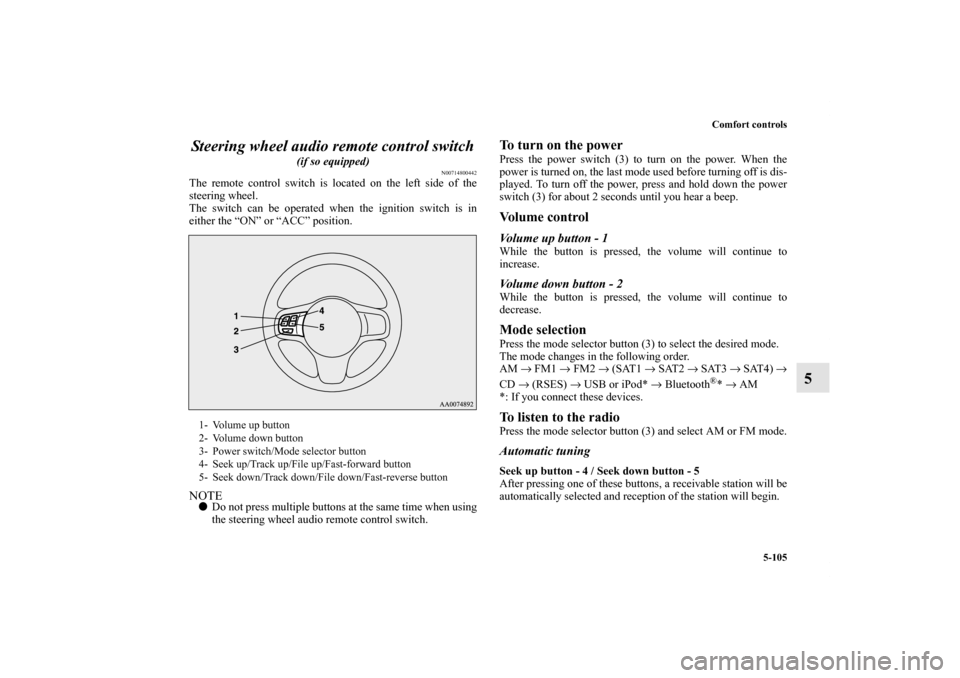
Comfort controls
5-105
5 Steering wheel audio remote control switch
(if so equipped)
N00714800442
The remote control switch is located on the left side of the
steering wheel.
The switch can be operated when the ignition switch is in
either the “ON” or “ACC” position.NOTE�Do not press multiple buttons at the same time when using
the steering wheel audio remote control switch.
To turn on the powerPress the power switch (3) to turn on the power. When the
power is turned on, the last mode used before turning off is dis-
played. To turn off the power, press and hold down the power
switch (3) for about 2 seconds until you hear a beep.Vo l u m e c o n t r o lVolume up button - 1While the button is pressed, the volume will continue to
increase.Volume down button - 2While the button is pressed, the volume will continue to
decrease.Mode selectionPress the mode selector button (3) to select the desired mode.
The mode changes in the following order.
AM → FM1 → FM2 → (SAT1 → SAT2 → SAT3 → SAT4) →
CD → (RSES) → USB or iPod* → Bluetooth
®* → AM
*: If you connect these devices.
To listen to the radioPress the mode selector button (3) and select AM or FM mode.Automatic tuningSeek up button - 4 / Seek down button - 5
After pressing one of these buttons, a receivable station will be
automatically selected and reception of the station will begin.
1- Volume up button
2- Volume down button
3- Power switch/Mode selector button
4- Seek up/Track up/File up/Fast-forward button
5- Seek down/Track down/File down/Fast-reverse button
BK0150900US.book 105 ページ 2012年5月7日 月曜日 午後12時9分
Page 479 of 626

5-106 Comfort controls
5
Channel selection / Category selection (Vehicles with
satellite radio)Seek up button - 4 / Seek down button - 5
Press the button to select the desired channel.
Pressing down the button for 2 seconds or longer will change
the system to category selection mode. While the button is
pressed, the category will change in order. When you reach the
desired category, release the button.To listen to a CDPress the mode selector button (3) and select CD mode.To fast forward/reverse the disc (music CDs only)To fast forward or fast reverse the disc, press the fast-forward
button (4) or the fast-reverse button (5).
Fast forward
You can fast forward the disc by holding down the fast-forward
button (4). While the button is kept pressed, the disc will be
fast-forwarded.
Fast reverse
You can fast reverse the disc by holding down the fast-reverse
button (5). While the button is kept pressed, the disc will be
fast-reversed.NOTE�With an MP3 CD, you can fast forward and fast reverse
tracks in the same folder.
To select a desired trackYou can select your desired track by using the track up button
(4) or the track down button (5).NOTE�Pressing the track down button once during the song will
cause the system to restart playing from the beginning of
the song.To listen to an iPodPress the mode selector button (3) and select iPod mode.To select a desired trackTrack up button - 4
Press the button repeatedly until the desired track number
appears on the display.NOTE�The track number continues to increase while the button is
pressed.
Track down button - 5
Press the button repeatedly until the desired track number
appears on the display.NOTE�The track number continues to decrease while the button
is pressed.
BK0150900US.book 106 ページ 2012年5月7日 月曜日 午後12時9分
Page 482 of 626
Comfort controls
5-109
5
ERROR HOTInside of audio system
is hot.Internal protection against high temperatures.Allow radio to cool by waiting about 30 min-
utes.
ERRORCommunication or
power supply errorCommunication error between external device
and audio equipment. Power supply error of
external device.Consult an authorized Mitsubishi Motors
dealer.Error display
Problem
Item
Repair
BK0150900US.book 109 ページ 2012年5月7日 月曜日 午後12時9分