2013 MERCEDES-BENZ SL-CLASS ROADSTER USB
[x] Cancel search: USBPage 432 of 572

updated. Optimum functionality can only be
attained with up-to-date Gracenote
®
music
recognition technology. Information about
new versions can be obtained from an
authorized Mercedes-Benz Center.
You can have your music recognition
software updated there with a DVD, or you
can update it yourself.
i The Gracenote Media Database is
updated in
conjunction with the navigation
system's digital map ( Y page 353).
Displaying the track and album X
Press z.
The current track and album are displayed
in a window.
Displaying metadata (MP3 mode) COMAND can also display the album name
and artist (metadata) during playback if this
information has been entered into the
system.
For
all
media that contain MP3 data (e.g. MP3
CD, SD memory card, MUSIC REGISTER), you
can determine whether:
R the metadata contained in the tags of the
encoded music data should be displayed
R the file and directory names should be
displayed during playback
X To display the album and artist name:
select MP3 or USB in the basic display by
sliding VÆ and
turning cVd the COMAND
controller and press W to confirm.
X Select Display Track Information and
press W to confirm.
Selecting a group The content of an audio DVD can be divided
into up to 9 groups. The availability and type
of group depends on the respective DVD.
A
group
can contain music in different sound
qualities (stereo and multichannel formats,
for example), or bonus tracks. Each group can contain up to 99 tracks.
If an audio DVD only contains one audio
format, the Group menu item(s) cannot be
selected.
X
Switch on audio DVD mode (Y page 424).
X Select DVD-A by sliding VÆ and turning
cVd the COMAND controller and press
W to confirm.
X Select Group by turning cVd and press
W to confirm.
The # dot indicates the group currently
selected.
X Select the desired group by turning cVd
and press W to confirm.
X To exit the menu: slide
XVY
the COMAND
controller or press the % back button.
Selecting an active partition (USB mass
storage devices only) You can select this function for USB mass
storage devices when the storage device is
partitioned. Up to 9 partitions (primary or
logical; FAT and FAT32) are supported.
X
Select MP3 in the basic display by sliding
VÆ and turning cVd the COMAND
controller and press W to confirm.
X Select Select Active Partition and
press W to confirm.
Playback options X
To select options: switch on audio CD/
DVD or MP3 mode ( Y page 424).
X Select CD, DVD-A or MP3
by sliding VÆ and
turning cVd the COMAND controller and
press W to confirm.
The options list appears. The # dot
indicates the option selected.
X Select an option by turning cVd and
press
W to confirm.
The option is switched on. For all options
except Normal Track Sequence, you will
see a corresponding display in the display/ 430
Audio
COMAND
Page 433 of 572

selection window. See the example of the
display in audio CD mode
(Y
page 425).
The following options are available to you:
R Normal Track Sequence
The tracks are played in the normal order
(e.g. track 1, 2, 3, etc.).
In MP3
mode, the track order is determined
by the order in which the tracks are written
to the MP3 data carrier when it is created.
Alphabetical order is the most common.
Once all the tracks in a folder have been
played, the tracks in the next folder are
played.
R Random Medium
All the tracks on the medium are played in
random order (e.g. track 3, 8, 5 etc.).
R Random Track List (MP3 mode only)
You hear the tracks of the current track list
or the currently active folder (including all
subfolders) in random order.
i The Normal Track Sequence option is
automatically selected when you change
the disc you are currently listening to or
when you select a different medium. If an
option is selected, it remains selected after
COMAND is switched on or off.
Notes on MP3 mode General notes
Depending on the volume and format of the
MP3 data, the length of time required for
reading the data may increase.
Permissible data carriers
R
CD-R and CD-RW
R DVD-R and DVD-RW
R DVD+R and DVD+RW
R SD memory card
R USB storage device Permissible file systems
R
ISO 9660/Joliet standard for CDs
R UDF for audio and video DVDs
R FAT16 or FAT32 for SD memory cards and
USB storage media
Multisession CDs
For multisession
CDs, the content of the first
session determines how COMAND will
process the CD. COMAND plays only one
session and gives priority to the audio CD
session.
If possible, use COMAND to play only CDs
that have been written in one session.
File structure of a data carrier
When you create a disc with compressed
music files, the tracks can be organized in
folders. A folder may also contain subfolders.
The disc may contain no more than eight
directory levels. Files beyond the eighth level
will not be recognized by the system.
Track and file names
When you create a disc with compressed
music files, you can assign names to the
tracks and folders.
COMAND uses these names accordingly for
the display. Folders that contain data other
than MP3 or WMA tracks are not displayed by
COMAND.
If MP3 or WMA files are stored in the root
directory itself, the root directory will also be
treated as a folder. COMAND will then show
the name of the root directory as the folder
name.
You must observe the following when
assigning track names:
R track names must have at least one
character.
R track names must have the extension
"mp3" or "wma".
R there must be a dot between the track
name and the extension.
Example of a correct track name:
"Track1.mp3". Audio
431
COMAND Z
Page 435 of 572
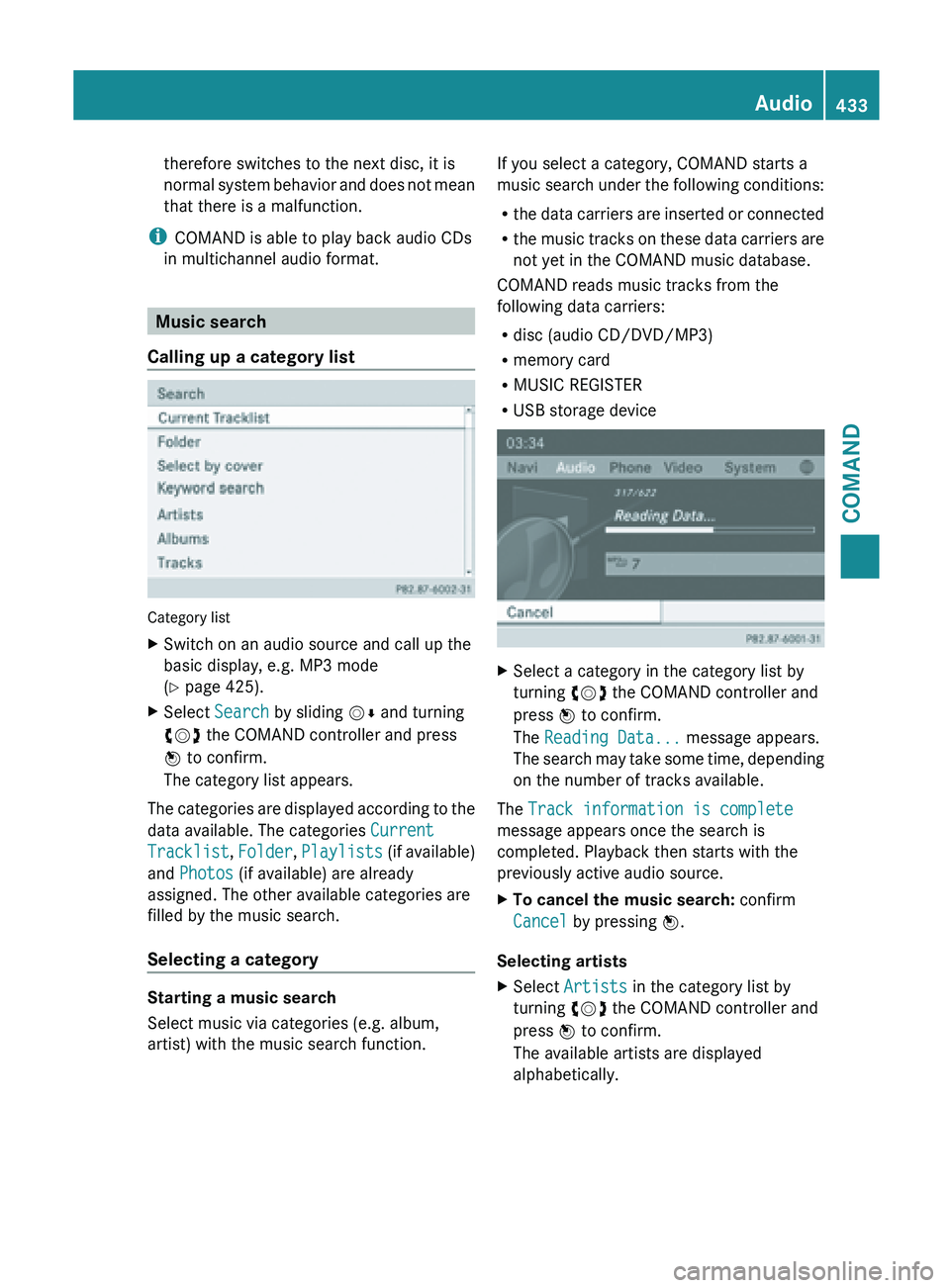
therefore switches to the next disc, it is
normal
system
behavior and does not mean
that there is a malfunction.
i COMAND is able to play back audio CDs
in multichannel audio format. Music search
Calling up a category list Category list
X
Switch on an audio source and call up the
basic display, e.g. MP3 mode
(Y page 425).
X Select Search by sliding VÆ and turning
cVd the COMAND controller and press
W to confirm.
The category list appears.
The categories are displayed according to the
data available. The categories Current
Tracklist, Folder, Playlists (if
available)
and Photos (if available) are already
assigned. The other available categories are
filled by the music search.
Selecting a category Starting a music search
Select music via categories (e.g. album,
artist) with the music search function. If you select a category, COMAND starts a
music
search
under the following conditions:
R the data carriers are inserted or connected
R the music tracks on these data carriers are
not yet in the COMAND music database.
COMAND reads music tracks from the
following data carriers:
R disc (audio CD/DVD/MP3)
R memory card
R MUSIC REGISTER
R USB storage device X
Select a category in the category list by
turning cVd the COMAND controller and
press W to confirm.
The Reading Data... message appears.
The search
may take some time, depending
on the number of tracks available.
The Track information is complete
message appears once the search is
completed. Playback then starts with the
previously active audio source.
X To cancel the music search: confirm
Cancel by pressing W.
Selecting artists
X Select Artists in the category list by
turning cVd the COMAND controller and
press W to confirm.
The available artists are displayed
alphabetically. Audio
433
COMAND Z
Page 438 of 572
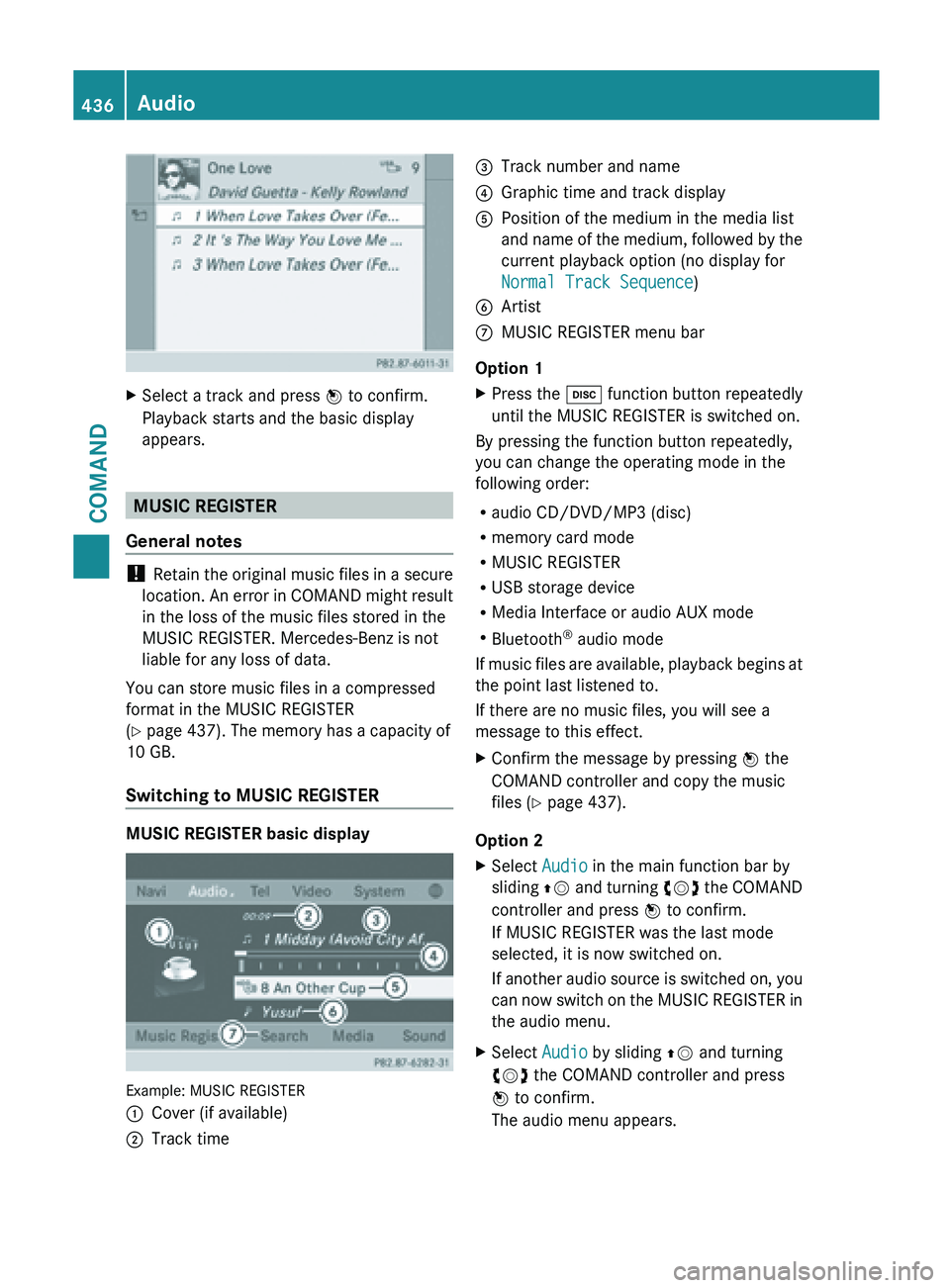
X
Select a track and press W to confirm.
Playback starts and the basic display
appears. MUSIC REGISTER
General notes !
Retain the
original music files in a secure
location. An error in COMAND might result
in the loss of the music files stored in the
MUSIC REGISTER. Mercedes-Benz is not
liable for any loss of data.
You can store music files in a compressed
format in the MUSIC REGISTER
(Y page 437). The memory has a capacity of
10 GB.
Switching to MUSIC REGISTER MUSIC REGISTER basic display
Example: MUSIC REGISTER
:
Cover (if available)
; Track time =
Track number and name
? Graphic time and track display
A Position of the medium in the media list
and name
of the medium, followed by the
current playback option (no display for
Normal Track Sequence)
B Artist
C MUSIC REGISTER menu bar
Option 1
X Press the h function button repeatedly
until the MUSIC REGISTER is switched on.
By pressing the function button repeatedly,
you can change the operating mode in the
following order:
R audio CD/DVD/MP3 (disc)
R memory card mode
R MUSIC REGISTER
R USB storage device
R Media Interface or audio AUX mode
R Bluetooth ®
audio mode
If music
files are available, playback begins at
the point last listened to.
If there are no music files, you will see a
message to this effect.
X Confirm the message by pressing W the
COMAND controller and copy the music
files ( Y page 437).
Option 2
X Select Audio in the main function bar by
sliding ZV and
turning cVd the COMAND
controller and press W to confirm.
If MUSIC REGISTER was the last mode
selected, it is now switched on.
If another audio source is switched on, you
can now switch on the MUSIC REGISTER in
the audio menu.
X Select Audio by sliding ZV and turning
cVd the COMAND controller and press
W to confirm.
The audio menu appears. 436
Audio
COMAND
Page 440 of 572
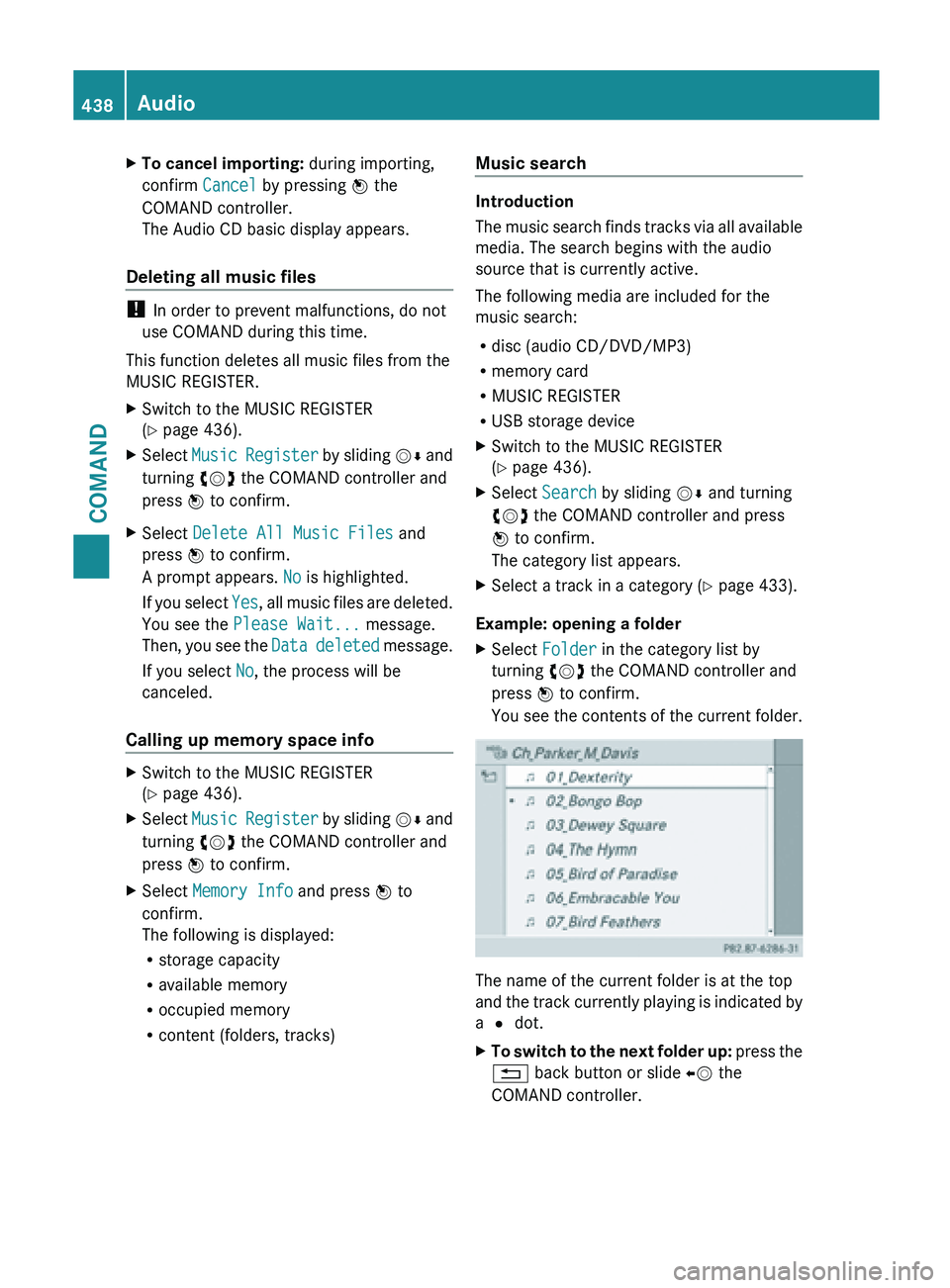
X
To cancel importing: during importing,
confirm Cancel by pressing W the
COMAND controller.
The Audio CD basic display appears.
Deleting all music files !
In order to prevent malfunctions, do not
use COMAND during this time.
This function deletes all music files from the
MUSIC REGISTER.
X Switch to the MUSIC REGISTER
(Y page 436).
X Select Music Register by sliding VÆ and
turning cVd the COMAND controller and
press W to confirm.
X Select Delete All Music Files and
press W to confirm.
A prompt appears. No is highlighted.
If you
select Yes, all music files are deleted.
You see the Please Wait... message.
Then, you see the Data deleted message.
If you select No, the process will be
canceled.
Calling up memory space info X
Switch to the MUSIC REGISTER
(Y page 436).
X Select Music Register
by sliding VÆ and
turning cVd the COMAND controller and
press W to confirm.
X Select Memory Info and press W to
confirm.
The following is displayed:
R storage capacity
R available memory
R occupied memory
R content (folders, tracks) Music search Introduction
The
music
search finds tracks via all available
media. The search begins with the audio
source that is currently active.
The following media are included for the
music search:
R disc (audio CD/DVD/MP3)
R memory card
R MUSIC REGISTER
R USB storage device
X Switch to the MUSIC REGISTER
(Y page 436).
X Select Search by sliding VÆ and turning
cVd the COMAND controller and press
W to confirm.
The category list appears.
X Select a track in a category (Y page 433).
Example: opening a folder
X Select Folder in the category list by
turning cVd the COMAND controller and
press W to confirm.
You see
the contents of the current folder. The name of the current folder is at the top
and
the
track currently playing is indicated by
a # dot.
X To switch to the next folder up: press
the
% back button or slide XV the
COMAND controller. 438
Audio
COMAND
Page 446 of 572
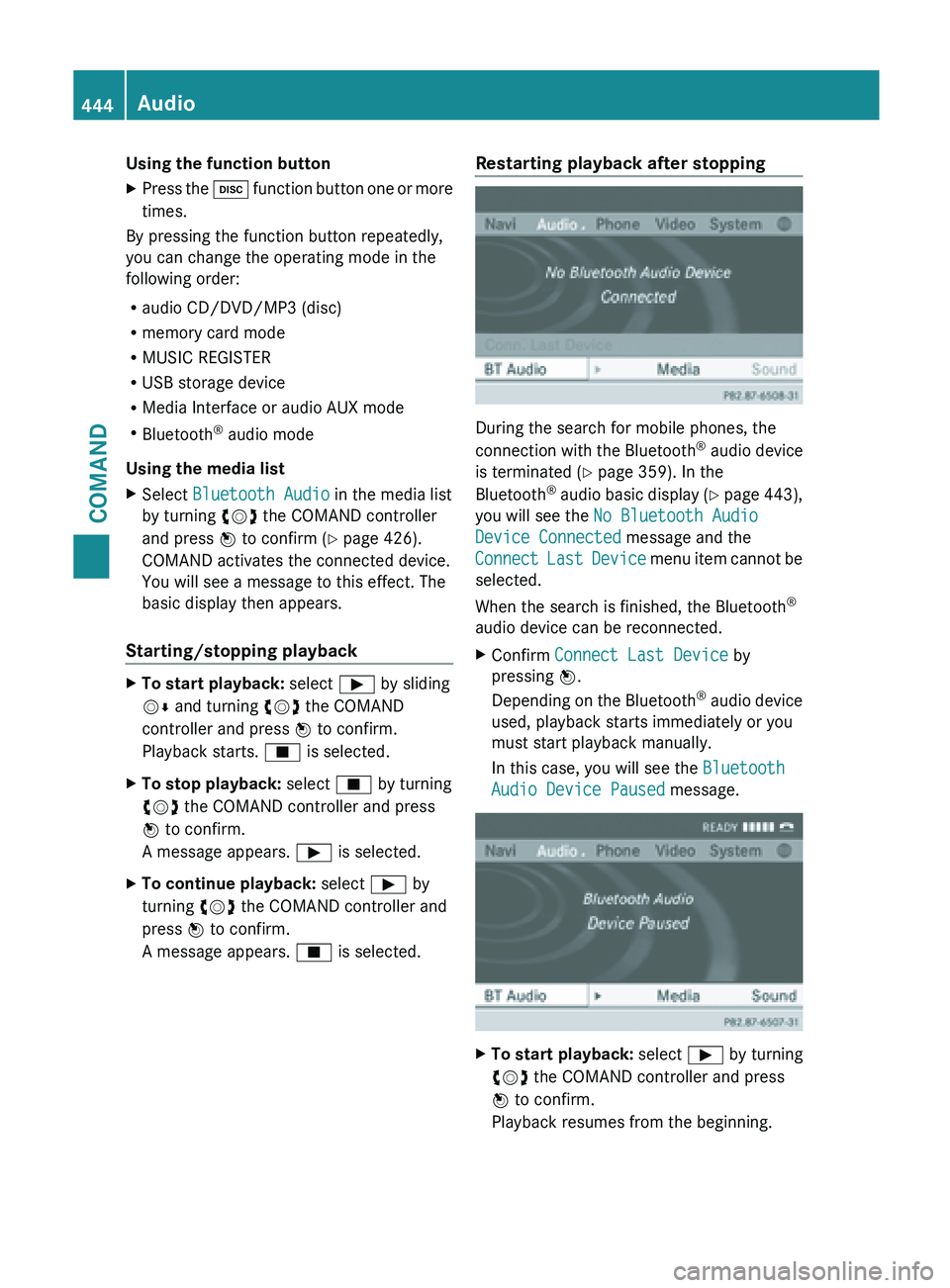
Using the function button
X
Press the h function button one or more
times.
By pressing the function button repeatedly,
you can change the operating mode in the
following order:
R audio CD/DVD/MP3 (disc)
R memory card mode
R MUSIC REGISTER
R USB storage device
R Media Interface or audio AUX mode
R Bluetooth ®
audio mode
Using the media list
X Select Bluetooth Audio in the media list
by turning cVd the COMAND controller
and press W to confirm (
Y page 426).
COMAND activates the connected device.
You will see a message to this effect. The
basic display then appears.
Starting/stopping playback X
To start playback: select Ì by sliding
VÆ and turning cVd the COMAND
controller and press W to confirm.
Playback starts. É is selected.
X To stop playback: select É by turning
cVd the COMAND controller and press
W to confirm.
A message appears. Ì is selected.
X To continue playback: select Ì by
turning cVd the COMAND controller and
press W to confirm.
A message appears. É is selected. Restarting playback after stopping
During the search for mobile phones, the
connection
with
the Bluetooth®
audio device
is terminated (Y page 359). In the
Bluetooth ®
audio basic display (Y page 443),
you will see the No Bluetooth Audio
Device Connected message and the
Connect Last Device menu item cannot be
selected.
When the search is finished, the Bluetooth ®
audio device can be reconnected.
X Confirm Connect Last Device by
pressing W.
Depending on
the Bluetooth®
audio device
used, playback starts immediately or you
must start playback manually.
In this case, you will see the Bluetooth
Audio Device Paused message. X
To start playback: select Ì by turning
cVd the COMAND controller and press
W to confirm.
Playback resumes from the beginning. 444
Audio
COMAND
Page 448 of 572

i
Store individual parts in a safe place.
Only use genuine Mercedes-Benz
connection cables.
i iPod ®
and iPhone ®
are registered
trademarks of Apple Inc., Cupertino,
California, USA.
i MP3 players that support MTP ( Media
Transfer Protocol) can be used.
This allows the MP3 player to be easily
connected to the Media Interface and
removed after use. Audio data is played
without problem.
On some
MP3 players, you have to activate
the relevant function (see the MP3 player
operating instructions).
Supported devices
For details and a list of supported devices,
visit http://www.mbusa-mobile.com.
Alternatively, call the Mercedes-Benz
Customer Assistance Center at
1-800-FOR-MERCedes (1-800-367-6372)
(for USA) or Customer Relations at
1-800-387-0100 (for Canada).
Connecting an external device Do not leave external devices in the vehicle.
They may malfunction in extreme
temperatures;
see
the operating instructions
for the respective device. Examples of
extreme temperatures are direct sunlight or
very low outside temperatures.
Mercedes-Benz USA, LLC accepts no liability
for damage to external devices.
i Never connect more than one device at a
time. You will otherwise not be able to play
back from the external device.
USB hubs (devices with several USB
connections) are not supported. :
Four-pin socket for ⅛ inch stereo jack,
e.g. for MP3 players (audio and video)
; iPod ®
plug for connecting an iPod ®
= USB socket for connecting an MP3 player
? Example of device: iPod ®
X Connect the external device with suitable
socket :, ; or =.
COMAND activates the device, a message
appears.
If you remove a device, the No Device
Connected message appears.
i A connected iPod ®
or MP3 player should
not be simultaneously operated via the
Media Interface and the remote control
(e.g. Bluetooth ®
remote control) or directly
via the device itself, as this may cause
unforeseen technical difficulties.
Applications (Apps) that are activated on
the connected device may lead to
malfunctions.
i Connecting a fully discharged iPod ®
or
MP3 player can result in an extended
initialization period.
Malfunction messages appear while the
device is being activated if:
R the connected device is not supported
(External Device Unavailable
message).
R the connected device consumes too much
power.446
Audio
COMAND
Page 449 of 572

R
the Media Interface connection is faulty.
R a mass
storage device (e.g. a USB memory
stick or USB hard drive) is connected to the
Media Interface.
In this case the message Please
connect the device to the other
USB port appears.
i The separate USB connection ensures
quick access and expanded media content
options.
i Consult an authorized Mercedes-Benz
Center if you have further questions.
Switching to Media Interface mode General notes
In extreme cases, starting up individual
functions can take up to several minutes –
this depends on the external device and its
content (e.g. video podcasts).
Only
use
the original software to save files on
iPods ®
or MP3 players. Otherwise, some or
all functions may not be available.
Automatic switching Media Interface mode (iPod
®
mode) when
equipped with a DVD changer
: Cover (if available) or representation of
device
; Track number
= Elapsed track time (also in format
00:00:00 for audio books)
? Track name
A Graphic time display B
Track position in playlist
C Album name (if available)
D Artist (if available)
E Music search
F Position in the media list
G Type of data medium
H Playback options
The type of device connected is indicated by
the corresponding symbol for iPod ®
,
iPhone ®
or MP3 player G.
The current playback option is shown with a
symbol behind
album name C (no display for
Normal Track Sequence) ( Y page 450).
X Connect an external device (Y page 446).
COMAND activates the device. The basic
display then appears.
i If the device connected does not contain
any playable
tracks, a message appears to
this effect.
Switching modes using the function
button
The external device is connected to the Media
Interface ( Y page 446).
X Press the h function button repeatedly
until the Media Interface basic menu
appears (Y
page 447).
By pressing the function button repeatedly,
you can change the operating mode in the
following order:
R audio CD/DVD/MP3 (disc)
R memory card mode
R MUSIC REGISTER
R USB storage device
R Media Interface or audio AUX mode
R Bluetooth ®
audio mode
Switching on using a number key
The external
device is connected to the Media
Interface ( Y page 446). Audio
447
COMAND Z