2013 MERCEDES-BENZ S-CLASS SEDAN lock
[x] Cancel search: lockPage 162 of 536

on the same street:
call up an address
destination from the last destinations.
X Select Change by turning cVd and sliding
ZVÆ the COMAND controller and press
W to confirm.
All destination entry functions are
available.
X Edit/enter the destination as described for
destination entry ( Y page 153).
Entering a destination using the map Calling up the map
X
To activate navigation mode: press the
S function button once or twice.
X To show the menu: press W the COMAND
controller.
X Select Destination in the navigation
system menu bar by turning cVd the
COMAND controller and pressing W to
confirm.
X Select Via Map and press W to confirm.
You see the map with the crosshair. :
Current vehicle position
; Crosshair
= Details of the crosshair position
? Map scale selected
Display = depends on the settings selected
in "Map information in the display"
(Y page 185). The current street name can
be shown, provided the digital map contains
the
necessary data, or the coordinates of the
crosshair if the geo-coordinate display is switched on and the GPS signal is strong
enough.
Moving the map and selecting the
destination
X
To scroll the map: slide XVY, ZVÆ or
aVb the COMAND controller.
X To set the map scale:
as soon as you turn
cVd the COMAND controller, the scale bar
appears.
X Turn cVd until the desired scale is set.
Turning
clockwise zooms out from the map;
turning counter-clockwise zooms in.
X To select a destination: press W the
COMAND
controller once or several times.
You will see either the address entry menu
with the destination address or, if COMAND
is unable to assign a unique address, a
selection list. X
Select a destination by turning cVd the
COMAND controller and press W to
confirm.
If the destination is within the limits of the
digital map, COMAND attempts to assign
the destination to the map.
If
the destination can be assigned, you will
see the address entry menu with the
address of the destination. If not, you will
see the entry Destination from Map.
X To start route calculation: select Start
and press W to confirm. 160
Navigation
COMAND
Page 173 of 536

Avoiding a section of the route blocked
by a traffic jam
This function blocks a section of the route
ahead of you. You can set the length of the
blocked route section. If possible, COMAND
calculates a detour around the blocked
section of the route.
X
To activate navigation mode: press the
S function button once or twice.
X To show the menu: press W the COMAND
controller.
X Select Route in the navigation system
menu bar by turning cVd the COMAND
controller and press W to confirm.
X Select Detour and press W to confirm.
X To block a section of the route: select
More
or Less repeatedly and confirm using
W until the desired section has been
selected.
i The
total length of the section that can be
blocked is defined by the digital map. The
menu items are available accordingly.
X To start route calculation: select Start
and press W to confirm.
X To delete the blocked section: select
Delete while the message is shown and
press W to confirm.
COMAND calculates the route without the
block.
Selecting an alternative route With the "Alternative route" function, routes
other
than the original one can be calculated.
X To activate navigation mode: press the
S function button once or twice.
X To show the menu:
press W the COMAND
controller.
X Select Route in the navigation system
menu bar by turning cVd the COMAND
controller and press W to confirm. X
Select Alternative Route and press W
to confirm.
You
see the selected route. The display now
shows a split-screen view. On the left-hand
side, one or more alternative routes are
shown from start to destination. The
current route is highlighted dark blue; other
alternative routes appear light blue. :
Distance, expected arrival time and
expected journey duration
; Displays incidents which are on the route
= Displays the selected route settings
X To select the next or previous
alternative route: select Next or
Previous and press W to confirm.
Possible
alternative routes are shown in the
following order: Current Route, Fast
Route, Eco Route, Short Route and
Alternative Route.
X To select the original route: select Back
a
corresponding number of times and press
W to confirm.
X To start route guidance using the
selected alternative route: select Start
and press W to confirm.
COMAND accepts the alternative route.
i The change of route mode in the
alternative route menu only applies to the
current
route guidance. For example, if the
original route was a short route, the next
route will also be calculated as a short
route. This is also the case if a dynamic
route is selected in the alternative route
menu. Navigation
171
COMAND Z
Page 178 of 536

Icon for real-time traffic reports
Icon Description Traffic reports in the map display
Warning (red) A warning appears, for example, relating to lost
cargo.
Caution (yellow) A warning appears, for example, relating to
roadwork that does not affect the flow of traffic.
Slow-moving traffic This appears at the beginning of a traffic jam
(average speed
25 - 45 mph) if route guidance is
active and the route leads through an area of
congested traffic.
Yellow car icons may appear in conjunction with
this icon. Traffic jam on the
route This appears at the beginning of a traffic jam
(average speed
5 - 20 mph) if route guidance is
active and the route leads through an area of
congested traffic.
Red car icons may appear in conjunction with this
icon. Blocked route section
on the route Appears at the beginning of a blocked route
section if route guidance is active and the route
leads through the blocked section.
The XXXX icons may appear in conjunction with
this icon.
Yellow line
with arrows Incidents Possible traffic blocks (e.g. roadwork)
Appears
on the side of the road affected (direction
of travel) Green line
with arrows Unimpeded traffic
flow No delays
Only appears on the side of the road (direction of
travel) on which traffic flow is unimpeded
Slow-moving traffic
(stop/start traffic)
(yellow vehicle) High volume of traffic, average speed
40 – 72 km/h
(25 – 45 mph). In order to indicate
the volume of traffic, more than one symbol may
appear. Traffic jam on the
route (stop/start
traffic) (red vehicle) Very high volume of traffic, average speed
8 – 32 km/h
(5 – 20 mph).XXXX Blocked route section Unusable section of road. In order to indicate the
length of the blocked section, more than one
symbol may appear.176
Navigation
COMAND
Page 196 of 536

Call disconnection while the vehicle is
in motion
A call may be disconnected if:
R
there is insufficient network coverage in
certain areas.
R you move from one transmitter/receiver
area
(cell) into another and no channels are
free.
R you use a SIM card which is not compatible
with the network available.
R you are using a mobile phone with
"Twincard" and the mobile phone with the
second SIM card is already logged into the
network.
Operating options You can operate the telephone by:
R
using the COMAND controller:
turn cVd.
slide XVY or ZVÆ.
press W.
R the 6 or ~ button on the telephone
keypad on the center console
R the 6 or ~ button on the
multifunction steering wheel
R using the Voice Control System (see the
separate Voice Control System operating
instructions)
Unless otherwise indicated, the descriptions
and illustrations in this section refer to
COMAND and the telephone keypad. This
also means that to carry out the functions
described here, you must always be in the
Telephone menu. The fastest way to access
the Telephone menu is to press the S
function button. Function restrictions You will not be able to use the telephone, will
no
longer be able to use the telephone, or you
may have to wait before using it, in the
following situations:
R when the mobile phone is switched off
R when the "Bluetooth ®
" function is switched
off in COMAND
R when the "Bluetooth ®
" function is switched
off on the mobile phone
R if the mobile phone is not logged into a
mobile phone network
i The telephone automatically tries to log
on to a network. If no network is available,
you will not be able to make a " 911"
emergency call. If you attempt to make an
outgoing call, the NO SERVICE message will
appear for a short while.
R if you remove the SmartKey from the
ignition lock during an active conversation
in hands-free mode, the conversation may
be continued for up to 30 minutes. After
that time, it will be interrupted.
You can prevent this interruption by switching
to "private call" ("private mode") on the
mobile phone before deactivating COMAND
(see mobile phone operating instructions).
If you wish to switch off COMAND during an
active conversation in hands-free mode, the
following message will appear: You cannot
shut off COMAND until you have
finished your telephone call
911 emergency call G
WARNING
The 911 emergency call system is a public
service. Using it without due cause is a
criminal offense.
The following requirements must be fulfilled
for a 911 emergency call:
R the mobile phone must be switched on.
R a network must be available.194
Telephone
COMAND
Page 219 of 536
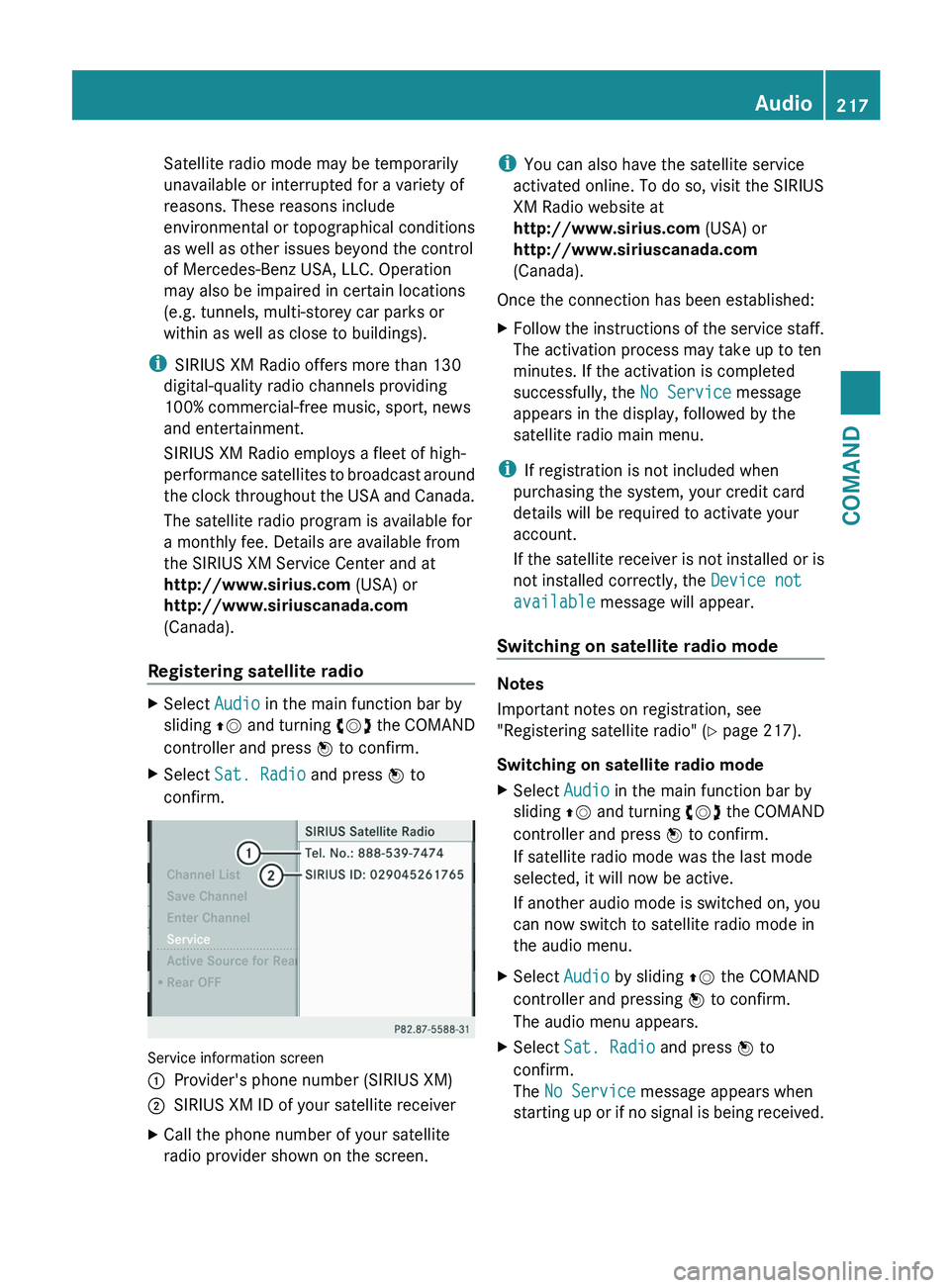
Satellite radio mode may be temporarily
unavailable or interrupted for a variety of
reasons. These reasons include
environmental or topographical conditions
as well as other issues beyond the control
of Mercedes-Benz USA, LLC. Operation
may also be impaired in certain locations
(e.g. tunnels, multi-storey car parks or
within as well as close to buildings).
i SIRIUS XM Radio offers more than 130
digital-quality radio channels providing
100% commercial-free music, sport, news
and entertainment.
SIRIUS XM Radio employs a fleet of high-
performance
satellites to broadcast around
the clock throughout the USA and Canada.
The satellite radio program is available for
a monthly fee. Details are available from
the SIRIUS XM Service Center and at
http://www.sirius.com (USA) or
http://www.siriuscanada.com
(Canada).
Registering satellite radio X
Select Audio in the main function bar by
sliding ZV
and turning cVd the COMAND
controller and press W to confirm.
X Select Sat. Radio and press W to
confirm. Service information screen
1
Provider's phone number (SIRIUS XM)
2 SIRIUS XM ID of your satellite receiver
X Call the phone number of your satellite
radio provider shown on the screen. i
You can also have the satellite service
activated online. To do so, visit the SIRIUS
XM Radio website at
http://www.sirius.com (USA) or
http://www.siriuscanada.com
(Canada).
Once the connection has been established:
X Follow the instructions of the service staff.
The activation process may take up to ten
minutes. If the activation is completed
successfully, the No Service message
appears in the display, followed by the
satellite radio main menu.
i If registration is not included when
purchasing the system, your credit card
details will be required to activate your
account.
If
the satellite receiver is not installed or is
not installed correctly, the Device not
available message will appear.
Switching on satellite radio mode Notes
Important notes on registration, see
"Registering satellite radio"
(Y page 217).
Switching on satellite radio mode
X Select Audio in the main function bar by
sliding ZV
and turning cVd the COMAND
controller and press W to confirm.
If satellite radio mode was the last mode
selected, it will now be active.
If another audio mode is switched on, you
can now switch to satellite radio mode in
the audio menu.
X Select Audio by sliding ZV the COMAND
controller and pressing W to confirm.
The audio menu appears.
X Select Sat. Radio and press W to
confirm.
The No Service message appears when
starting
up or if no signal is being received. Audio
217
COMAND Z
Page 243 of 536

!
Do not affix stickers or labels to the discs,
as they could peel off and damage
COMAND. Stickers can cause the disc to
bend, which can result in read errors and
disc recognition problems.
! COMAND is designed to accommodate
discs which comply with the EN 60908
standard. You can therefore only use discs
with a maximum thickness of 1.3 mm.
If you insert thicker discs, e.g. those that
contain data on both sides (DVD on one
side and audio data on the other), they
cannot be ejected and can damage
COMAND.
Use round discs with a diameter of 12 cm.
Do not use discs with a diameter of 8 cm,
even with an adapter.
DVD playback conditions If video DVDs do not conform to the NTSC or
PAL TV standards, they may create picture,
sound or other problems during playback.
COMAND can play back video DVDs
produced according to the following
standards:
R
region code 1 or region code 0 (no region
code)
i If you insert a video DVD with a different
region
code, you will see a message to this
effect.
R PAL or NTSC standard
You will generally find the relevant details
either on the DVD itself or on the DVD case.
i COMAND is set to region code 1 at the
factory. This setting can be changed at an
authorized Mercedes-Benz Center. This will
allow you to play video DVDs with a
different region code, provided that they
are produced in accordance with the PAL
or NTSC standard. The region code can be
changed up to five times. Function restrictions Depending on the DVD, it is possible that
certain functions or actions will be
temporarily
blocked or may not function at all.
As soon as you try to activate these functions
or actions, you will see the K symbol in the
display.
Inserting and removing DVDs X
Proceed as described in the "Inserting and
ejecting CDs and DVDs" section
(Y page 220).
Activating video DVD mode Option 1
X
Insert a video DVD.
COMAND loads the medium inserted and
starts to play it.
Option 2
X Select Video in the main function bar by
sliding ZV
and turning cVd the COMAND
controller and press W to confirm.
Video DVD mode is switched on.
Hiding/showing the navigation menu X
To show: turn cVd or slide ZVÆ the
COMAND controller.
i This function is not available while the
DVD's own menu ( Y page 244) is being
displayed.
X To hide: slide ZVÆ the COMAND
controller.
or
X Wait for approximately eight seconds. Video
241
COMAND Z
Page 256 of 536

X
Select CD, DVD-A or MP3 using
the :=;
buttons on the remote
control and press the 9 button to confirm.
The options list appears. The # dot
indicates the option currently selected.
X Select Normal Track Sequence, Track
List Mix or Random Folder using the
9:
buttons and press the 9 button
to confirm.
The option is switched on. All options
except Normal Track Sequence will be
indicated in the display/selection window.
i If you change the disc, the Normal
Track Sequence option is activated
automatically. If an option is selected, it
remains selected after the Rear Seat
Entertainment System is switched on or
off.
Switching track information on/off
(MP3 mode only) If the function is switched on, folder and track
names are displayed.
If the function is switched off, disc and file
names are displayed.
X
Select MP3 using the :=;
buttons on the remote control and press
the 9 button to confirm.
X Select Show Track Information using
the 9: buttons and press the 9
button to confirm.
The function is switched on O or off ª,
depending on the previous status. Video DVD mode
General notes Here you will find further information on the
following topics:
R
safety notes (Y page 220)
R notes on DVDs
(Y page 240) DVD playback conditions Playback problems may occur when playing
copied
discs. There is a large variety of discs,
DVD authoring software, writing software and
writers available. This variety means that
there is no guarantee that the Rear Seat
Entertainment System will be able to play
video DVDs that you have copied yourself.
You will find further information in the "Video"
chapter (Y page 241). Information regarding
COMAND also applies to the Rear Seat
Entertainment System.
Function restrictions Depending on the DVD, it is possible that
certain functions or actions described in this
section
will be temporarily blocked or may not
function at all. As soon as you try to activate
these functions or actions, you will see the
K symbol in the display.
Inserting and removing a CD/DVD X
Proceed as described in the "Audio CD/
DVD and MP3 mode" section
(Y page 220).
Activating video DVD mode X
Insert a video DVD.
The
Rear Seat Entertainment System loads
the disc.
If disc mode was the last mode selected, it
will now be active.
If it was not, switch on video DVD mode as
described in the following instruction.
X Select Disc in the menu using the
9=; buttons on the remote
control
and press the 9 button to confirm.
If the video DVD fulfills the playback
criteria, the film either starts automatically
or the menu stored on the DVD appears. If
the DVD menu appears, you must start the
film manually.
X Select the corresponding menu item in the
DVD menu.254
Rear Seat Entertainment System
COMAND
Page 262 of 536

and turning cVd the COMAND controller
and press W to confirm.
X Select Active Source for Rear and
press W to confirm.
In
the status bar at the top, you will see the
headphones icon and the _ icon for the
source that has been switched on.
X To switch off the function in COMAND:
switch on the desired audio mode in
COMAND or show the menu in video DVD
mode.
X Select the menu item at the bottom left,
e.g. CD in audio CD mode, by sliding VÆ
and turning cVd the COMAND controller
and press W to confirm.
X Select Rear OFF_ and press W the
COMAND controller to confirm.
Adjusting the brightness, contrast or
color X
Select Source in the rear-compartment
screen and press the 9 button on the
remote control to confirm.
X Select Display Aux or Disk Drive Aux
and press the 9 button to confirm.
X Select Brightness, Contrast or Color
and press the 9 button to confirm.
An adjustment scale appears.
X Select a setting using the 9 or :
button
and press the 9 button to confirm.
Changing the picture format X
Select Source in the AUX menu and press
the 9 button on the remote control to
confirm.
X Select Display Aux or Disk Drive Aux
and press the 9 button to confirm.
X Select Auto16:9 optimized, 4:3 or
Widescreen using the 9: buttons
and press the 9 button to confirm.
The ä icon in front of a menu item
indicates the current setting. Vehicle
Vehicle functions
General notes In this menu, you can set the following vehicle
functions:
R
ECO
R multicontour seat settings
R rear window blind
R EASY-ENTRY/EXIT feature
R exterior lighting delayed switch-off
R interior lighting delayed switch-off
R ambient lighting
R automatic folding mirror
R locator lighting
R automatic locking feature
R trunk lid opening height restriction
You can open the "Vehicle" menu in one of
two ways.
Opening the "Vehicle" menu from the
main area in the center of the display :
"Vehicle" menu item
; Main area
X Select Vehicle
in the main function bar by
sliding XVY and turning cVd the
COMAND controller and press W to
confirm.
Main area ; is active.
X Select the individual vehicle functions by
sliding XVY or turning cVd the COMAND
controller and press W to confirm. 260
Vehicle
COMAND