2013 MERCEDES-BENZ S-CLASS SEDAN steering wheel
[x] Cancel search: steering wheelPage 135 of 536

Option 1
X
Select 4 or 5 in the character bar and
press W to confirm.
The input menu shows the data field
selected. :
Cursor in the next data field
; To store an entry
= 4 and 5 icons to select a data field
Option 2
X Slide ZV the COMAND controller
repeatedly until the character bar
disappears.
X Select the data field by sliding ZVÆ and
press W to confirm.
Storing an entry
X Select ¬ in the character bar by turning
cVd the COMAND controller and press
W to confirm.
The entry is stored in the address book.
Further functions available in the
character bar
X To switch the character bar to upper/
lower-case characters: select * or
E and press W to confirm.
X To switch the character set: select
p and press W to confirm.
The character set switches between
upper/lower-case letters and digits. X
To change the language of the
character bar: select B and press W
to confirm.
X Select the language by turning cVd the
COMAND controller and press W to
confirm.
X To reposition the cursor within the data
field: select 2 or 3 and press W to
confirm. :
Cursor (repositioned)
; 2 and 3 icon to reposition the cursor
X Delete the character/entry (Y page 207). Basic functions of COMAND
Switching COMAND on/off X
Press the u function button on the
center console.
i If you switch off COMAND, playback of
the current audio or video source will also
be switched off. You cannot switch off
COMAND
while making a call via COMAND.
You can also make phone calls using the
buttons on the multifunction steering
wheel when COMAND is switched off
(Y page 373). At a glance
133
COMAND Z
Page 136 of 536
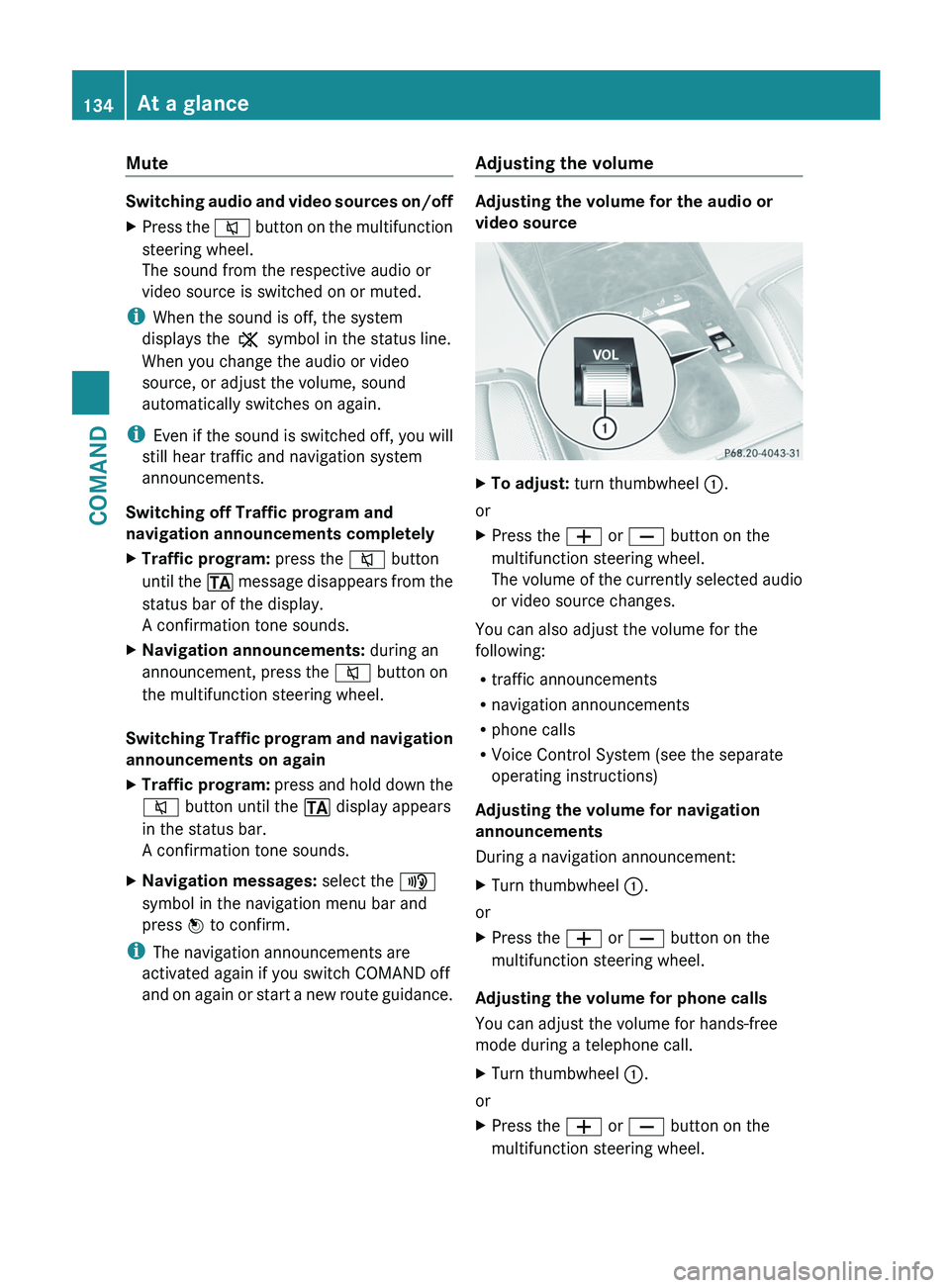
Mute
Switching audio and video sources on/off
X
Press the 8 button on the multifunction
steering wheel.
The sound from the respective audio or
video source is switched on or muted.
i When the sound is off, the system
displays the , symbol in the status line.
When you change the audio or video
source, or adjust the volume, sound
automatically switches on again.
i Even
if the sound is switched off, you will
still hear traffic and navigation system
announcements.
Switching off Traffic program and
navigation announcements completely
X Traffic program: press the 8 button
until
the . message disappears from the
status bar of the display.
A confirmation tone sounds.
X Navigation announcements: during an
announcement, press the 8 button on
the multifunction steering wheel.
Switching Traffic program and navigation
announcements on again
X Traffic program:
press and hold down the
8 button until the . display appears
in the status bar.
A confirmation tone sounds.
X Navigation messages: select the y
symbol in the navigation menu bar and
press W to confirm.
i The navigation announcements are
activated again if you switch COMAND off
and
on again or start a new route guidance. Adjusting the volume Adjusting the volume for the audio or
video source
X
To adjust: turn thumbwheel :.
or
X Press the W or X button on the
multifunction steering wheel.
The
volume of the currently selected audio
or video source changes.
You can also adjust the volume for the
following:
R traffic announcements
R navigation announcements
R phone calls
R Voice Control System (see the separate
operating instructions)
Adjusting the volume for navigation
announcements
During a navigation announcement:
X Turn thumbwheel :.
or
X Press the W or X button on the
multifunction steering wheel.
Adjusting the volume for phone calls
You can adjust the volume for hands-free
mode during a telephone call.
X Turn thumbwheel :.
or
X Press the W or X button on the
multifunction steering wheel. 134
At a glanceCOMAND
Page 172 of 536

X
Select Cancel Route Guidance and press
W to confirm.
Continuing route guidance
X To activate navigation mode: press the
S function button once or twice.
X To show the menu:
press W the COMAND
controller.
X Select Destination in the navigation
system menu bar by turning cVd the
COMAND controller and press W to
confirm.
X Select Continue Route Guidance and
press W to confirm.
COMAND calculates the route.
Destination or area of destination
reached When you reach your destination, COMAND
displays
a checkered flag and route guidance
is automatically ended.
For certain points of interest (e.g. airports),
the Destination Reached display is shown
as well as the checkered flag.
Navigation announcements Repeating navigation announcements
G
WARNING
Navigation announcements are intended to
direct
you while driving without diverting your
attention from the road and driving.
Please always use this feature instead of
consulting the map display for directions.
Looking at the icons or map display can
distract you from traffic conditions and
driving, and increase the risk of an accident.
i Audible navigation announcements are
muted during a telephone call.
If you have missed an announcement, you can
call up the current announcement at any
time. X
To show the menu:
press W the COMAND
controller.
X In the navigation menu bar, confirm RPT
with W.
Switching navigation announcements
on/off
X To switch off: during the announcement,
press
the 8 button on the multifunction
steering wheel.
You will briefly see the message: The
driving instructions have been
muted.
X To switch on: press W the COMAND
controller.
X In the + navigation menu bar, press W
to confirm.
i COMAND automatically switches the
navigation announcements back on when:
R you have a new route calculated.
R you start the engine again after having
left the vehicle.
Reducing volume during a navigation
announcement
The
volume of an active audio or video source
can be automatically reduced during a
navigation announcement.
X Select Navi in the main function bar by
sliding ZV
and turning cVd the COMAND
controller and press W to confirm.
X Select Audio Fadeout and press W to
confirm.
The function is switched on O or off ª,
depending on the previous status.
Setting the volume manually
X Set the volume during a navigation
announcement.
or
X In the map display when the menu is
shown, select + and adjust the volume.170
Navigation
COMAND
Page 196 of 536

Call disconnection while the vehicle is
in motion
A call may be disconnected if:
R
there is insufficient network coverage in
certain areas.
R you move from one transmitter/receiver
area
(cell) into another and no channels are
free.
R you use a SIM card which is not compatible
with the network available.
R you are using a mobile phone with
"Twincard" and the mobile phone with the
second SIM card is already logged into the
network.
Operating options You can operate the telephone by:
R
using the COMAND controller:
turn cVd.
slide XVY or ZVÆ.
press W.
R the 6 or ~ button on the telephone
keypad on the center console
R the 6 or ~ button on the
multifunction steering wheel
R using the Voice Control System (see the
separate Voice Control System operating
instructions)
Unless otherwise indicated, the descriptions
and illustrations in this section refer to
COMAND and the telephone keypad. This
also means that to carry out the functions
described here, you must always be in the
Telephone menu. The fastest way to access
the Telephone menu is to press the S
function button. Function restrictions You will not be able to use the telephone, will
no
longer be able to use the telephone, or you
may have to wait before using it, in the
following situations:
R when the mobile phone is switched off
R when the "Bluetooth ®
" function is switched
off in COMAND
R when the "Bluetooth ®
" function is switched
off on the mobile phone
R if the mobile phone is not logged into a
mobile phone network
i The telephone automatically tries to log
on to a network. If no network is available,
you will not be able to make a " 911"
emergency call. If you attempt to make an
outgoing call, the NO SERVICE message will
appear for a short while.
R if you remove the SmartKey from the
ignition lock during an active conversation
in hands-free mode, the conversation may
be continued for up to 30 minutes. After
that time, it will be interrupted.
You can prevent this interruption by switching
to "private call" ("private mode") on the
mobile phone before deactivating COMAND
(see mobile phone operating instructions).
If you wish to switch off COMAND during an
active conversation in hands-free mode, the
following message will appear: You cannot
shut off COMAND until you have
finished your telephone call
911 emergency call G
WARNING
The 911 emergency call system is a public
service. Using it without due cause is a
criminal offense.
The following requirements must be fulfilled
for a 911 emergency call:
R the mobile phone must be switched on.
R a network must be available.194
Telephone
COMAND
Page 202 of 536

X
To reject: select Reject by turning cVd
the COMAND controller and press W to
confirm.
or
X Press the ~ button on the telephone
keypad or on the multifunction steering
wheel.
X To accept: confirm Accept by pressing
W.
or
X Press the 6 button on the telephone
keypad.
or
X Press the 6 or ? button on the
multifunction steering wheel.
Once you have accepted the call, you can use
hands-free mode. The call volume can be
adjusted (Y
page 134). For more information,
see the "Functions available during a call"
section ( Y page 201).
The display shows the phone number or the
name and phone number (if the entry is stored
in the address book) or shows the Unknown
(phone number withheld) message.
i You can also accept a call as described
above when COMAND is showing the
display of a different main application. The
display switches to the telephone display
after a call is accepted using the COMAND
controller or the telephone keypad. After
the call is finished, you see the display of
the previous main application again. Making a call Entering a telephone number using the
telephone keypad
X
Call up the telephone basic menu
(Y page 198).
X Enter all the digits of the phone number
using the telephone keypad.
X To make a call: press the 6 button on
the telephone keypad or on the
multifunction steering wheel.
Entering a telephone number using the
telephone basic menu
X Call up the telephone basic menu
(Y page 198).
X Select the digits one by one by turning
cVd and sliding ZVÆ the COMAND
controller and press W to confirm.
X To make a call: select SEND from the
telephone basic menu and press W to
confirm.
or
X Press the 6 button on the telephone
keypad or on the multifunction steering
wheel.
Redialing
X Call up the telephone basic menu
(Y page 198).
X Press the 6 button on the telephone
keypad.
or
X Select SEND
from the telephone basic menu
and press W to confirm.
In both cases, the calls dialed list appears.
The most recently dialed number is at the
top.
X To select a call: select
an entry by turning
cVd the COMAND controller and press
W to confirm. 200
Telephone
COMAND
Page 203 of 536

i
The redialing function is also available
using the on-board computer
(Y page 383).
Calling voicemail
This
function is only available if it is supported
by the mobile phone network provider.
You can only call voicemail if the voicemail
number is stored as preset 1 on the SIM card.
X Press and hold the 4 button on the
telephone keypad.
or
X Use the COMAND controller to select 1 and
confirm until dialing commences.
Connecting a call to an entry in a call list
or in the COMAND phone book
X Open a call list and select an entry
(Y page 209).
or
X Call up the COMAND phone book and
select an entry (Y page 205).
Functions available during a call Overview
Telephone operation with a single call
:
Person you are calling
; Icon for active telephone connection
= NEW to call other parties 8
? To switch hands-free microphone on/off A
To send DTMF tones (not possible with all
mobile phones)
B To end a call
Switching the hands-free microphone on/
off
This
function is also available during an active
phone call.
X To call up the telephone basic menu
(Y page 198).
X To switch off: select Mike OFF and press
W to confirm.
or
X Press the 8
button on the multifunction
steering wheel.
If the microphone is switched off, the
display shows the Q symbol and the The
microphone is turned OFF message
appears for a short period.
X To switch on: select Mike ON and press
W to confirm.
or
X Press the 8
button on the multifunction
steering wheel.
The Q symbol disappears. You will briefly
see the The microphone is ON message.
Ending an active call
X Select ~ in the telephone basic menu
and press W to confirm.
or
X Press the ~ button on the telephone
keypad or on the multifunction steering
wheel.
Call waiting, toggling and conference
connections with several people
These functions are only available if they are
supported by the mobile phone network
provider.
Furthermore, they are only available
if the mobile phone supports HFP 1.5 or
higher.
8 This function is only available if the telephone supports HFP1.5 and above. Telephone
201
COMAND Z
Page 204 of 536

You can be called by more than one person
(call waiting) while you are making a
telephone
call. In the same way, you can call
another party while already on the phone with
someone.
You can either toggle between these two
conversations or interconnect them to create
a conference call.
You can simultaneously switch back and forth
between two parties or conduct a conference
call with up to five others.
Call Waiting 9
If you are on the telephone and you receive
another call, the call waiting display will
appear. You also hear a tone.
X To reject: select Reject and press W to
confirm.
or
X Press the ~ button on the telephone
keypad or on the multifunction steering
wheel.
X To accept: select Accept and press W to
confirm.
or
X Press the 6 button on the telephone
keypad or on the multifunction steering
wheel.
This
will put the active call on hold. You now
have two calls. The accepted call is active
and the first call is on hold.
i If your mobile phone does not support
HFP 1.5 or above, then the call which was
active is canceled as soon as the second
call is accepted.
Calling additional parties
You can call a second person while on the
phone with someone else. This action puts
the previous call on hold. X
Select NEW
from the telephone basic menu
and press W to confirm.
or
X Select SEND on the telephone keypad.
X Enter the phone number manually
(Y page 200) or via the phone book
(Y page 208) or from the call lists
(Y page 209).
Switching between two parties (toggling)
If you have added another party to your
previously active call, the telephone menu
then looks like this: :
Active party
; Party on hold
X To switch to the other party: select ;
by turning cVd the COMAND controller
and press W to confirm.
or
X Select SEND on the telephone keypad.
or
X Press the 6
button on the multifunction
steering wheel.
Interconnecting to create a conference
You can interconnect calls which are active
and those which are on hold. This permits
several
parties to hear one another and speak
with one another.
9 This function is only available if Call Waiting has been activated on the mobile phone.202
Telephone
COMAND
Page 214 of 536

Example display, FM radio
:
Display window with station settings
; Frequency of the selected station
= Name of the selected station
? Display bar for frequency setting
A Sound settings
B Waveband
C Station information
D Preset functions
E Radio functions
Switching wavebands X
Select FM, AM or WB in the radio display by
sliding VÆ
and turning cVd the COMAND
controller and press W to confirm.
Waveband submenu is opened. 1
The waveband submenu (the # dot
shows the waveband currently set)
X Select a waveband and press W
to confirm.
You will hear the last station played on the
selected waveband. Selecting a station Selecting a station using the station
search function
X
Turn cVd or slide XVY the COMAND
controller while the display/selection
window in the radio display is active.
Station
search scans up or down and stops
at the next station found.
Using the multifunction steering wheel
X Press = or ; to select the Audio
menu.
X Press 9 or : briefly.
Selecting stations via the station presets
X Quick setting: press a number key, e.g.
l.
X Directly in the station presets: select
Presets by sliding VÆ and turning cVd
the COMAND controller and press W to
confirm.
or
X Press W
the COMAND controller when the
display/selection window is active.
The station preset memory appears. The
# dot indicates under which preset the
currently selected station is stored.
X Select a station by turning cVd and
pressing W to confirm or press a number
key, e.g. l.
Using the multifunction steering wheel
X Press = or ; to select the Audio
menu.
X Press 9 or : briefly.
Selecting stations by entering the
frequency manually
X Option 1: press the Ä button.
X Option 2:
select Radio in the radio display
by sliding VÆ and turning cVd the
COMAND controller and press W to
confirm. 212
Audio
COMAND