2013 MERCEDES-BENZ S-CLASS SEDAN remote control
[x] Cancel search: remote controlPage 145 of 536

Indicator lamp displays
The indicator lamp displays the following
possible stati for the batteries and
headphones:
Display Status
Green The batteries are fine.
Red The batteries are almost
discharged.
Continuou
sly lit
either
green or
red The headphones are switched
on
and connected to a screen. Flashes
either
green or
red The headphones are
searching for the connection
to a screen.
No display
(dark) The headphones are switched
off or the batteries are
discharged.
Connecting additional headphones
You can connect an additional set of corded
headphones to each rear-compartment
screen (Y page 139).
Changing batteries
Batteries are required for the remote control
and
for the two sets of cordless headphones.
Changing batteries ( Y page 247)System settings
Display settings
Switching the display on/off X
Select Vehicle by turning cVd the
COMAND controller and press W to
confirm.
X Select Display OFF by turning cVd the
COMAND controller and press W to
confirm. X
To switch on the display: press W or
cVd turn the COMAND controller.
Display design Your COMAND display features optimized
designs for operation during daytime and
night-time hours. You can customize the
design to suit your personal preferences by
manually
selecting day or night design or opt
for an automatic setting.
X Select Vehicle by turning cVd the
COMAND controller and press W to
confirm.
X Select System by turning cVd the
COMAND controller and press W to
confirm.
X Select Display and press W to confirm.
X Select Day Mode, Night Mode or
Automatic by turning cVd the COMAND
controller and press W to confirm.
The # icon indicates the current setting. Design Explanation
Day Mode The display is set
permanently to day
design.
Night Mode The display is set
permanently to night
design.
Automatic The display design
changes depending on
the brightness around
the vehicle.
i
In the Automatic setting, COMAND
evaluates the readings from the automatic
vehicle light sensor and switches between
the display designs automatically. System settings
143
COMAND Z
Page 205 of 536

:
Active party
; Party on hold
= To interconnect parties by creating a
conference connection
X To interconnect parties by creating a
conference connection: select
Conference= by turning cVd the
COMAND controller and press W to
confirm.
Sending DTMF tones
This function is not supported by all mobile
phones.
Answering
machines or other devices can be
controlled by DTMF tones, e.g. for remote
query functions.
If you would like to listen to the messages on
your answering machine, for example, select
the corresponding number.
X Select DTMF
from the telephone basic menu
during a conversation. :
To transmit individual characters using
the character bar
; To transmit a phone book entry as a
character string
X To transmit individual characters: once
a connection has been established to the
answer phone, select the desired
characters in the character bar and press
W to confirm.
or
X To send a phone book entry as a DTMF
sequence:
select Name by turning cVd the
COMAND controller and press W to
confirm.
X Select the desired phone book entry and
press W to confirm.
The entry is sent as a DTMF character
string.
X To switch back to the call display:
select
B.
i You can also send DTMF tones by
pressing the corresponding button on the
telephone keypad or using the Voice
Control System (see the separate
operating instructions). Using the phone book and address
book
The COMAND phone book is an extract of
those entries from the address book which
contain at least one telephone number. Telephone
203
COMAND Z
Page 236 of 536
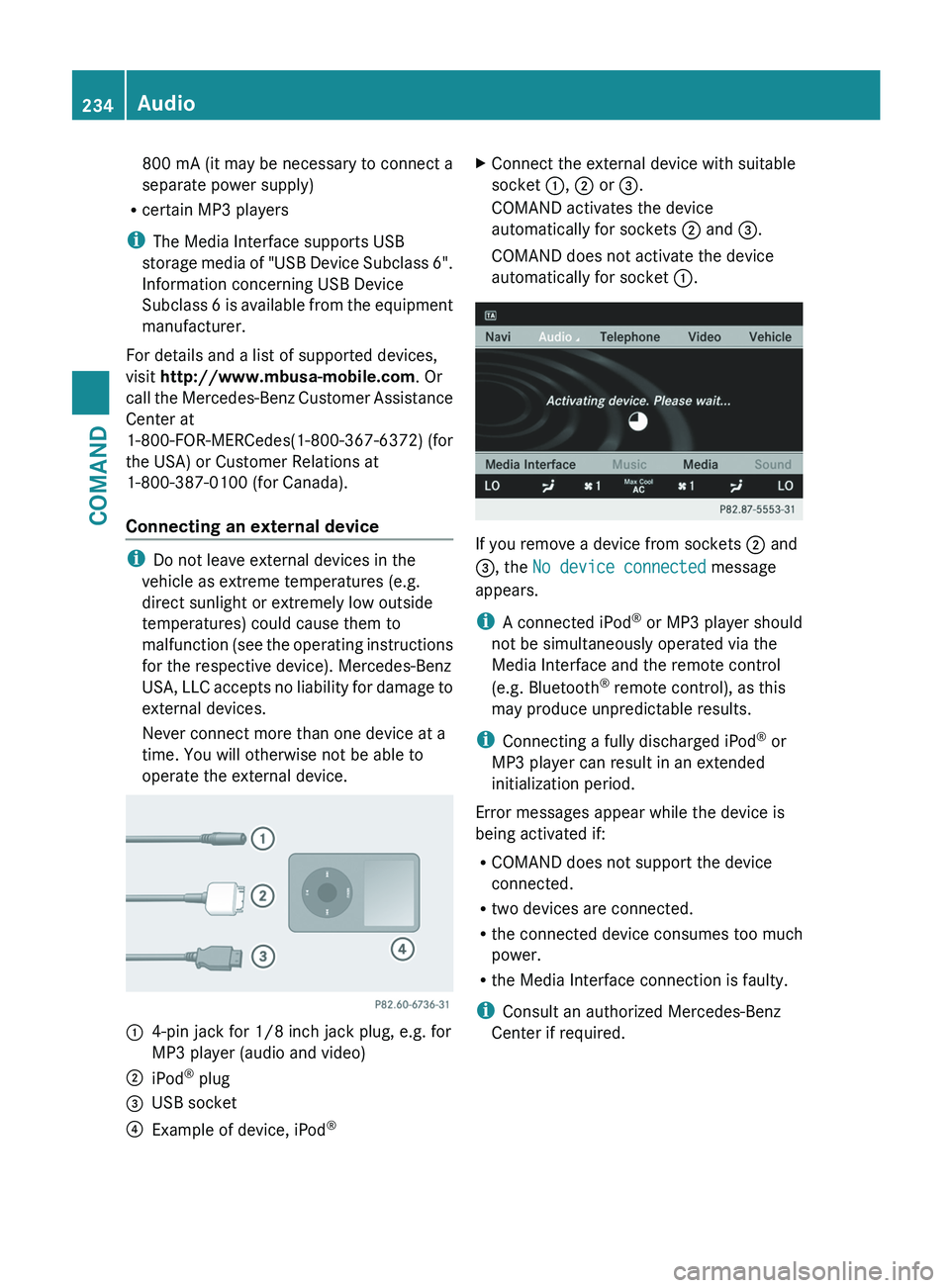
800 mA (it may be necessary to connect a
separate power supply)
R certain MP3 players
i The Media Interface supports USB
storage
media of "USB Device Subclass 6".
Information concerning USB Device
Subclass 6 is available from the equipment
manufacturer.
For details and a list of supported devices,
visit http://www.mbusa-mobile.com. Or
call the Mercedes-Benz Customer Assistance
Center at
1-800-FOR-MERCedes(1-800-367-6372) (for
the USA) or Customer Relations at
1-800-387-0100 (for Canada).
Connecting an external device i
Do not leave external devices in the
vehicle as extreme temperatures (e.g.
direct sunlight or extremely low outside
temperatures) could cause them to
malfunction
(see the operating instructions
for the respective device). Mercedes-Benz
USA, LLC accepts no liability for damage to
external devices.
Never connect more than one device at a
time. You will otherwise not be able to
operate the external device. :
4-pin jack for 1/8 inch jack plug, e.g. for
MP3 player (audio and video)
; iPod ®
plug
= USB socket
? Example of device, iPod ®X
Connect the external device with suitable
socket :, ; or =.
COMAND activates the device
automatically for sockets ; and =.
COMAND does not activate the device
automatically for socket :. If you remove a device from sockets ; and
=, the No device connected message
appears.
i
A connected iPod ®
or MP3 player should
not be simultaneously operated via the
Media Interface and the remote control
(e.g. Bluetooth ®
remote control), as this
may produce unpredictable results.
i Connecting a fully discharged iPod ®
or
MP3 player can result in an extended
initialization period.
Error messages appear while the device is
being activated if:
R COMAND does not support the device
connected.
R two devices are connected.
R the connected device consumes too much
power.
R the Media Interface connection is faulty.
i Consult an authorized Mercedes-Benz
Center if required. 234
Audio
COMAND
Page 249 of 536

Changing batteries
Batteries are required for the remote control
and
for the two sets of cordless headphones. G
WARNING
Keep the batteries out of the reach of
children. Consult a doctor immediately if a
child should swallow a battery.
Do not dismantle, short-circuit or burn a
battery. H
Environmental note
Dispose of discharged batteries in an
environmentally responsible manner.
On the remote control :
Battery tray
; Catch tab
= Battery tray cover ?
Retaining lugs
A Batteries
The remote control contains 2 type AAA,
1.5 V batteries.
X To open the battery compartment:
remove battery compartment cover = on
the back of the remote control.
X To do so, press down retaining lug ; and
take off battery tray cover =.
X Remove discharged batteries A from the
tray.
X Insert the new batteries. Observe the
polarity markings on the batteries and
battery tray when doing so.
Left-hand battery: the positive pole (+)
must face upwards.
Right-hand battery: the positive pole (+)
must face downwards.
X To close the battery compartment:
insert battery compartment cover =
starting with retaining lugs ? into the
battery compartment and allow catch
tab ; to engage in place.
On the cordless headphones
The
battery compartment cover is located on
the left headphone. :
Battery tray cover
The wireless headphones contain 2 type AAA,
1.5 V batteries.
X To open the battery compartment: flip
battery compartment cover : upwards.
As
you do so, hold the left-hand side of the Rear Seat Entertainment System
247
COMAND Z
Page 250 of 536

headphones as shown to prevent the
batteries from falling out.
X Remove the discharged batteries from the
tray.
X Insert the new batteries. Observe the
polarity markings on the batteries and
battery tray when doing so.
Left-hand battery: The positive pole (+)
must face upwards.
Right-hand battery The positive pole (+)
must face downwards.
X To close the battery compartment:
press battery compartment cover
downwards until it engages into place.
If the batteries have been inserted
correctly, the indicator lamp will light up
green when the headphones are switched
on. Basic functions
Using headphones i
Vehicles intended for sale in the USA are
equipped with cordless headphones.
Corded headphones are available for the
Canadian and other markets.
You can use the cordless headphones
supplied and/or up to two sets of corded
headphones connected to the corresponding
jack of the rear-compartment screens
(Y page 139).
You will find information on the following
topics in the "Cordless headphones" section
(Y page 142).
R Switching the cordless headphones on/off
R Adjusting the volume of the headphones
R Selecting a screen for the headphones
Using the main loudspeakers This function is available in conjunction with
COMAND.
You can use the vehicle loudspeakers to
listen to a disc inserted in the rear-
compartment drive. To do so, at least one of the rear-compartment screens must be set to
disc mode.
X
To set operation via the main
loudspeakers: press the R function
button
on the center console once or twice.
X Select Audio by sliding ZV the COMAND
controller and press W to confirm.
The Audio menu appears.
X Select Rear by turning cVd the COMAND
controller and press W to confirm.
i The
headphones' volume setting does not
affect the main loudspeakers.
Adjusting the sound settings You can select the sound settings in the audio
CD/DVD/MP3, video DVD and AUX modes.
X
Switch on an audio operating mode (e.g.
audio CD mode).
X Select Treble or Bass using
the :=;
buttons on the remote
control and press the 9 button to confirm.
An adjustment scale appears.
X Select a setting using the 9:
buttons
and press the 9 button to confirm.
Multiple users Simultaneous use of the rear-
compartment disc drive
The two rear-compartment screens can be
operated almost entirely independently from
one
another. However, there can be a conflict
in some menus if the two screens are used
simultaneously.
If the rear-compartment disc drive is being
used for both screens simultaneously,
selecting certain menus or settings on one of
the screens also affects the other screen.
The following functions affect both screens:
R changing playback options
R selecting a track (from a track list or folder)
R using the play, pause and stop functions
R fast forwarding/rewinding or scrolling248
Rear Seat Entertainment System
COMAND
Page 251 of 536

R
calling up the DVD menu and navigating
within it
R setting
the language, subtitles and camera
angle
R calling up interactive DVD content
The following functions affect only one
screen:
R audio and video functions as well as picture
settings
R switching between full screen and the
menu
Switching between operating modes
When you exit an operating mode (e.g. audio
CD mode), the current setting is saved. If you
call up this operating mode again later, there
are two possibilities:
R the operating mode has been changed on
the other screen.
R the operating mode has not been changed.
In the first case, the operating mode appears
as it is on the other screen.
In the second case, the setting appears on the
screen as it was when you last exited the
operating mode.
Picture settings Overview
You can select these settings in video DVD
and AUX mode. Instructions for AUX mode
are detailed later
(Y page 258).
Adjusting the brightness, contrast and
color
X Switch on video DVD mode ( Y page 241).
X To show the menu: press the 9 button
on the remote control.
or
X Select Menu while the navigation menu
(Y page 241) is shown and press the 9
button to confirm.
X In both cases, select Video DVD using
the :=; buttons and press the
9 button to confirm. X
Select Brightness, Contrast, Color or
Auto using the 9: buttons and
press 9 to confirm.
An adjustment scale appears.
X Select a setting using the 9:
buttons
and press the 9 button to confirm.
Changing the picture format
X To show the menu: press the 9 button
on the remote control.
or
X Select Menu while the navigation menu
(Y page 241) is shown and press the 9
button to confirm.
X Select Video DVD using
the :=; buttons and press the
9 button to confirm.
The ä symbol in front of the Auto, 16:9
Optimized, 4:3
or Widescreen menu item
indicates the format currently set.
X Select a format using the 9:
buttons
and press the 9 button to confirm. System settings
Note You can adjust almost all system settings
individually
for each screen without affecting
the other screen. You make these settings
using the remote control.
Selecting the display language X
Select System using the 9=;
buttons on the remote control and press
the 9 button to confirm.
You see the system menu on the selected
rear screen. Rear Seat Entertainment System
249
COMAND Z
Page 252 of 536

X
Select Settings using the : button
and confirm with the 9 button.
X Select Language using the 9:
buttons and press the 9 button to confirm.
The list of languages appears. The # dot
indicates the current setting.
X Select a language using the 9:
buttons
and press the 9 button to confirm.
The Rear Seat Entertainment System
activates the respective language.
Switching the display design X
Select Settings using the : button
and confirm with the 9 button.
X Select Day Mode, Night Mode or
Automatic using the 9: buttons
and press the 9 button to confirm.
The ä icon indicates the current setting. Design Explanation
Day Mode The display is set
permanently to day
design.
Night Mode The display is set
permanently to night
design.
Automatic The display design
changes depending on
the vehicle instrument
cluster illumination. Setting the brightness
X
Select Settings using the : button
and confirm with the 9 button.
X Select Brightness using the 9:
buttons
and press the 9 button to confirm.
A scale appears.
X Adjust the brightness using the 9:
buttons
and press the 9 button to confirm.
The brightness bar moves up or down. The
picture becomes lighter or darker in
accordance with the scale.
Showing/hiding the picture X
To hide the picture: select Display OFF
in the system menu using the :;
buttons on the remote control and press
the 9 button to confirm.
The picture is hidden.
X To display the picture: press the 9
button. Audio CD/DVD and MP3 mode
Safety note G
WARNING
The RSE CD/DVD player is a Class 1 laser
product. There is a danger of invisible laser
radiation
when you open or damage the cover.
Do not remove the cover. The RSE CD/DVD
player does not contain any parts which can
be serviced by the user. For safety reasons,
have any necessary service work performed
by qualified personnel.
General notes You will find information on the following
topics in the Audio section:
R
notes on CDs/DVDs
(Y page 229)
R notes on MP3 mode ( Y page 228)
R notes on copyright ( Y page 229)250
Rear Seat Entertainment System
COMAND
Page 253 of 536

Inserting a CD/DVD
The CD/DVD drive is located in the center
behind the front seats.
:
Disc slot
; Eject button
The CD/DVD drive is a single disc drive. If
there is already a disc inserted, this must be
ejected before another is inserted.
X Insert a disc into the disc slot.
The printed side of the disc must face
upwards. If neither side of the disc is
printed,
the side you wish to play must face
downwards.
The CD/DVD drive draws in the disc. The CD/DVD drive plays the disc:
R
if it has been inserted correctly and is a
permissible disc, and
R after you have switched on disc mode
(audio CD/audio DVD/MP3 mode)
Data on an MP3 CD first needs to be loaded
by the drive. Loading may take some time,
depending on the number of folders and
tracks. Removing a CD/DVD X
Press the þ eject button.
The drive ejects the disc.
X Take the disc out of the slot.
If you do not take the disc out of the slot,
the
drive will draw it in again automatically
after a short while.
Switching to audio CD, audio DVD or
MP3 mode X
Insert a CD/DVD ( Y page 251).
The
Rear Seat Entertainment System loads
the inserted disc.
X Select Disc in the menu using the
9=; buttons on the remote
control
and press the 9 button to confirm.
The corresponding mode is switched on.
The Rear Seat Entertainment System plays
the disc.
i Variable
bit rates in MP3 tracks can result
in the elapsed time shown being different
to the actual elapsed time.
Selects a track Selecting by skipping to a track
X
To skip forwards or backwards to a
track: press the = or ; button on
the remote control.
or
X Press the E or F button.
The
skip forward function skips to the next
track.
Skipping backwards restarts the current
track (if it has been playing for more than
eight seconds) or starts the previous track
(if the current track has only been playing
for a shorter time).
If you have selected the Track List Mix
or Random Folder playback options, the
track order is random. Rear Seat Entertainment System
251
COMAND Z