2013 MERCEDES-BENZ R-CLASS FAMILY TOURER change wheel
[x] Cancel search: change wheelPage 204 of 364

i
The light sensor in the instrument cluster
automatically controls the brightness of
the multifunction display.
Displays and switches in the vehicle
interior: if the light switch is set to Ã,
brightness control takes ambient light into
account. If the light switch is set to Tor
L, brightness control does not take
ambient light into account. Tachometer
! Do not drive in the overrevving range, as
this could damage the engine.
The red band in the tachometer indicates the
engine's overrevving range.
The fuel supply is interrupted to protec tthe
engine when the red band is reached. Outside temperature display
G
WARNING
The outside temperature indicator is not
designed to serve as an ice-warning device
and is therefore unsuitable for that purpose.
Indicated temperatures just above the
freezing point do not guarantee that the road
surface is free of ice. The road may still be icy,
especially in wooded areas or on bridges.
The outside temperature display is in the
multifunction display (Y page 203).
Changes in the outside temperature are
displayed after a short delay. Speedometer with segments
The segments in the speedometer indicate
which speed range is available.
R DISTRONIC activated (Y page 175):
One or two segments in the set speed
range light up.
R DISTRONIC detects a vehicle in front: The segments between the speed of the
vehicle in front and the stored speed light
up. Operating the on-board computer
Overview :
Multifunction display
; Right control panel
= Left control panel
X To activate the on-board computer: turn
the SmartKey to position 1in the ignition
lock.
You can control the multifunction display and
the settings in the on-board computer using
the buttons on the multifunction steering
wheel.
Left control panel ~ R
Rejects or ends a call
R Exits phone book/redial
memory 6 R
Makes or accepts a call
R Switches to the redial memory Displays and operation
201On-board computer and displays Z
Page 205 of 364

W
X R
Selects submenus in the
Settings menu
R Changes values
R Adjusts the volume ? R
Switches on the Voice Control
System; see the separate
operating instructions Right control panel
V
U R
Selects a menu :scrolls back and
forth &
*
Press briefly:
R
Scrolls back and forth within a
menu
R In the Audio menu: selects a
stored station, an audio track or
a video scene
R In the Telephone menu:
switches to the phone booka nd
selects a name or a telephone
number &
*
Press and hold:
R
In the Audio menu: selects the
previous/next statio norselects
an audio trac kusing rapid
scrolling
R In the Telephone menu: starts
rapid scrolling through the
phone book A R
Switches off the Voice Control
System; see the separate
operating instructions Multifunction display
:
Description field
; Transmission position (Y page 155)
= Drive program (Y page 157)
? Status bar with outside temperature or
speed (Y page 207)
Text field :shows the selected menu or
submenu as well as display messages. Menus and submenus
Menu overview
Press the VorU button on the
steering wheel to call up the menu bar and
select a menu.
Operating the on-board computer
(Y page 201).
Depending on the equipment installed in the
vehicle, you can call up the following menus:
R Standard display menu (Ypage 203)
R Audio menu (Y page 204)
R Navigation menu (Ypage 205)
R AIRMATIC/compass menu (Ypage 205)
R DISTRONIC menu (Ypage 180)
R Message memory menu (Ypage 214)
R Settings menu (Ypage 206)
R Additional functions menu
(Y page 211)
R Trip computer menu (Ypage 211)
R Telephone menu (Ypage 212) 202
Menus and submenusOn-board computer and displays
Page 207 of 364

X
Press the VorU button on the
steering wheel to select the standard
display.
X Press the &or* button to select
digital speedometer or the outside
temperature.
i Vehicles for the United Kingdom: this
function is not available. Audio menu
Selecting aradio station :
Waveband
; Station frequency with memory position
i Station ;is displayed with the station
frequency or station name. The memory
position is only displayed along with
station ;if this has bee nstored.
X Switch on COMAND and select Radio; see
the separate operating instructions.
X Press the VorU button on the
steering wheel to select the Audiomenu.
X To select astore dstation: briefly press
the & or* button.
X To select a station from the station
list: press and briefly hold the &or
* button.
If no statio nlist is received:
X To select astation using the station
search: press and briefly hold the &or
* button.
i For informatio nonswitching waveband
and storing stations; see the separate
operating instructions. i
SIRIUS XM satellite radio functions like a
normal radio.
For more informatio nonsatellite radio
operation, see the separate operating
instructions.
Operating audio player or audio media Display CD/DV
Dchanger (example)
: Current CD in the CD/DVD changer
; Current title
Audio data from various audiod evices or
media can be played, depending on the
equipment installed in the vehicle.
X Switch on COMAND and activate audio
CD/DVD mode or MP3 mode; see the
separate operating instructions.
X Press the VorU button on the
steering wheel to select the Audiomenu.
X To select the next/previous track:
briefly press the &or* button.
X To select a track from the track list
(rapid scrolling): press and briefly hold the
& or* button.
The curren ttrack will not be displayed in
audio AUX mode ( Auxiliary audio mode:
external audio source connected). 204
Menus and submenusOn-board computer and displays
Page 208 of 364

Video DVD operation
Display CD/DV
Dchanger (example)
: Current DVD in the CD/DVD changer
; Current scene
X Switch on COMAND and select video DVD;
see the separate operating instructions.
X Press the VorU button on the
steering wheel to select the Audiomenu.
X Press the &or* button to select a
scene. Navigation system menu
Displaying navigation instructions In the
Navigation menu: the instructions
from the navigation system appearint he
multifunction display.
For more information, see the separate
operating instructions.
X Switch on COMAND (see the separate
operating instructions).
X Press the =or; button on the
steering wheel to select the Navi menu.
Route guidance not active The direction of travel appears in the
multifunction display. If the name of the street is part of the
navigation system data, this will also be
displayed.
Route guidance active
Example: navigation instruction
The navigation instructions appearint
he
multifunction display. AIRMATIC/compass menu
Example display for vehicles with AIRMATIC
package and compass
X
Press VorU on the steering wheel
to select the AIRMATIC/compass menu.
In the AIRMATIC/compass menu you can
view the messages for level control
(Y page 183) and see the compass display
(Y page 280). The display in the AIRMATIC/
compass menu depends on the optional
equipment in your vehicle. Menus and submenus
205On-board computer and displays Z
Page 209 of 364

Settings menu
Introduction In the
Settings menu, you have the following
options:
R restore the factory settings
R change the instrument cluster settings
R change the time/date settings 12
R change the light settings
R change the vehicle settings
R change the convenience settings
Restoring the factory settings X
Press the VorU button on the
steering wheel to select the Settingsmenu.
X Press and hold the .reset button on the
instrument cluster for approximately three
seconds.
Ap rompt appears in the multifunction
display asking you to confirm by pressing
reset button .again.
X Press the .reset button again.
The settings of most functions are restored
to the factory settings.
or
X If you want to retain the settings, do not
press the .reset button a second time.
You will see the Settings menu again after
approximately five seconds.
X Press the VorU button to select a
different menu.
For safety reasons, the function DaytimeRunning Lamps in submenu
Lighting can
only be reset when the engine is switched off. Instrument cluster Selecting the unit of measurement for
distance
This function is only available in Canada.
The
Display Unit Speedometer / Odometer function allows you to choose
whethe rcertain displays appear in kilometers
or miles in the multifunction display.
X Press the VorU button on the
steering wheel to select the Settings menu.
X Press the &button to call up the
selection of submenus.
X Press the WorX button to select the
Instrument Cluster submenu.
X Press the &button to select Display Unit Speedometer / Odometer .
X Press the WorX button to select
Km or
Miles as the unit of measuremen
tfor
distance.
X Press the &,VorU button to
select a different display.
The selected unit of measurement for
distance applies to:
R analog speedometers
R the odometer and the trip odometer
R the trip computer
R navigation instructions in the Navigation
menu
R cruise control
R DISTRONIC
Selecting the unit of distance for the
digital speedometer
X Press the VorU button on the
steering wheel to select the Settings menu.
X Press the &button to call up the
selection of submenus.
X Press the WorX button to select the
Instrument Cluster submenu.
12 This function is not available in vehicles with navigation. 206
Menus and submenusOn-board computer and displays
Page 277 of 364
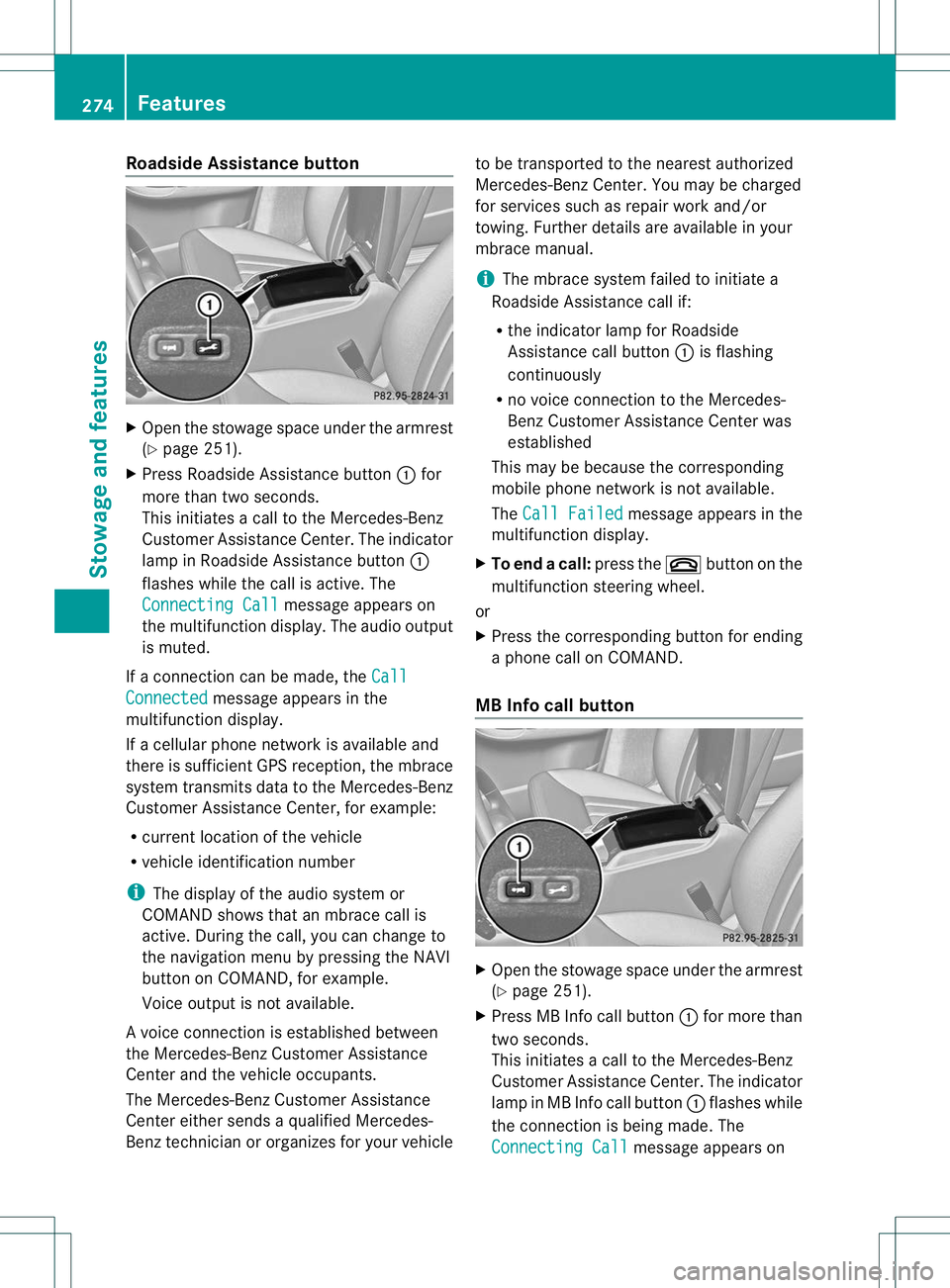
Roadside Assistance button
X
Ope nthe stowage space under the armrest
(Y page 251).
X Press Roadside Assistance button :for
more than two seconds.
This initiates a call to the Mercedes-Benz
Customer Assistance Center. The indicator
lamp in Roadside Assistance button :
flashes while the call is active. The
Connecting Call message appears on
the multifunction display. The audio output
is muted.
If a connection can be made, the CallConnected message appears in the
multifunction display.
If a cellularp hone network is available and
there is sufficient GPS reception, the mbrace
system transmits data to the Mercedes-Benz
Customer Assistance Center, for example:
R current location of the vehicle
R vehicle identification number
i The display of the audio system or
COMAND shows that an mbrace call is
active. During the call, you can change to
the navigation menu by pressing the NAVI
button on COMAND, for example.
Voice output is not available.
Av oice connection is established between
the Mercedes-Benz Customer Assistance
Center and the vehicle occupants.
The Mercedes-Benz Customer Assistance
Center either sends a qualified Mercedes-
Benz technician or organizes for your vehicle to be transported to the nearest authorized
Mercedes-Benz Center. You may be charged
for services such as repair work and/or
towing. Further details are available in your
mbrace manual.
i
The mbrace system failed to initiate a
Roadside Assistance call if:
R the indicator lamp for Roadside
Assistance call button :is flashing
continuously
R no voice connection to the Mercedes-
Benz Customer Assistance Center was
established
This may be because the corresponding
mobile phone network is not available.
The Call Failed message appears in the
multifunction display.
X To end acall: press the ~button on the
multifunctio nsteering wheel.
or
X Press the corresponding button for ending
a phone call on COMAND.
MB Info call button X
Open the stowage space under the armrest
(Y page 251).
X Press MB Info call button :for more than
two seconds.
This initiates a call to the Mercedes-Benz
Customer Assistance Center. The indicator
lamp in MB Info call button :flashes while
the connectio nis being made. The
Connecting Call message appears on274
FeaturesStowage and features
Page 278 of 364

the multifunctio
ndisplay. The audio system
is muted.
If a connection can be made, the CallConnected message appears in the
multifunction display.
If a cellular phone network is available and
there is sufficien tGPS reception, the mbrace
system transmits data to the Mercedes-Benz
Customer Assistance Center, for example:
R current location of the vehicle
R vehicle identification number
i The COMAND display shows that an
mbrace call is active. During the call, you
can change to the navigation menu by
pressing the NAVI button on COMAND, for
example.
Voice output is not available.
Av oice connection is established between
the Mercedes-Benz Customer Assistance
Center and the vehicle occupants. You can
obtain information on how to operate your
vehicle's systems, on the location of the
nearest authorized Mercedes-Benz Center,
and on further products and services offered
by Mercedes-Benz USA.
USA only: you can find further information on
the mbrace system under "Owners Online" at
http://www.mbusa.com.
i The mbrace system failed to initiate an
MB Info call if:
R the indicator lamp in MB Info call
button :is flashing continuously
R no voice connection to the Mercedes-
Benz Customer Assistance Center was
established
This may be because the corresponding
mobile phone network is not available.
The Call Failed message appears in the
multifunction display. X
To end acall: press the ~button on the
multifunctio nsteering wheel.
or
X Press the corresponding button for ending
a phone call on COMAND.
Call priority When service calls are active, e.g
.Roadside
Assistance or MB Info calls, an emergency
call can still be initiated. In this case, an
emergency call will take priority and override
all other active calls.
The indicator lamp of the respective button
flashes until the call is ended. An emergency
call can only be terminated by the Mercedes-
Benz Customer Assistance Center.
All other calls can be ended by pressing:
R the ~ button on the multifunction
steering wheel
R or the corresponding COMAND button for
ending a telephone call
Downloading destinations in COMAND Downloading destinations
Downloading destinations gives you access
to a data bank with over 15 million Points of
Interest (POIs). These can be downloaded on
the navigation system in your vehicle. If you
know the destination, the address can be
downloaded. Alternatively, you can obtain the
location of Points of Interest (POIs)/
important destinations in the vicinity.
You are prompted to confirm route guidance
to the address entered.
X
Select Yes with the
=or; buttons
on the COMAND system.
X Confirm with the 9button on the
COMAND system.
The system calculates the route and
subsequently starts the route guidance with
the address entered.
i If you select No , the address can be stored
in the address book. Features
275Stowage and features Z
Page 292 of 364

Information abou
tService Resetting the ASSYST PLUS service
interval display
!
If the ASSYST PLUS service interval
display has been inadvertently reset, this
setting can be correcte dataqualified
specialist workshop.
Have service work carried out as described
in the Maintenance Booklet. This may
otherwise lead to increased wear and
damage to the major assemblies or the
vehicle.
Aq ualified specialist workshop, e.g. an
authorized Mercedes-Ben zCenter, will reset
the ASSYST PLUS service interval display
after the service work has been carried out.
You can also obtain further information on
maintenance work, for example.
Special service requirements
Arduous operating conditions or increased
loads on the vehicle will require some service
work to be performed more often than for a
vehicle in normal use. Such arduous
conditions include regular city driving with
frequent intermediate stops and use in
mountainous terrain or on poor road
surfaces.
For example, if the vehicle is used under
arduous operating conditions, have air filters,
engine oil and oil filters changed frequently
and chec kthe wheels often.F urther
information can be obtaine dataqualified
specialist workshop, e.g. an authorized
Mercedes-Benz Center.
Driving abroad
An extensive Mercedes-Benz Service network
is also available in other countries. You can
obtain further information from any
authorized Mercedes-Benz Center. Care
General notes
G
WARNING
Many cleaning products can be hazardous.
Some are poisonous, others are flammable.
Always follow the instructions on the
particular container .Always open your
vehicle's doors or windows when cleaning the
inside.
Never use fluids or solvents that are not
designed for cleaning your vehicle.
Always lock away cleaning products and keep
them out of reach of children. H
Environmental note
Dispose of empty packaging and cleaning
cloths in an environmentally responsible
manner.
! For cleaning your vehicle, do not use any
of the following:
R dry, rough or hard cloths
R abrasive cleaning agents
R solvents
R cleaning agents containing solvents
Do not scrub.
Do not touch the surfaces or protective
films with hard objects, e.g. a ring or ice
scraper. You could otherwise scratch or
damage the surfaces and protective film.
! Do not park the vehicle for an extended
period straight after cleaning it, particularly
after having cleaned the wheels with wheel
cleaner. Wheel cleaners could cause
increased corrosio nofthe brake discs and
brake pads/linings. For this reason, you
should drive for a few minutes after
cleaning. Braking heats the brake discs and
the brake pads/linings, thus drying them.
The vehicle can then be parked.
Regular care of your vehicle is a condition for
retaining the quality in the long term. Care
289Maintenance and care Z