2013 MERCEDES-BENZ GLK-Class lane assist
[x] Cancel search: lane assistPage 207 of 378

out. This is meant to assist you in avoiding a
collision.
The course-correcting brake application is
available in the speed range between
20 mph (30 km/h) and120 mph (200 km/h).
If a course-correcting brake application
occurs, red warning lamp 0002flashes in the
exterio rmirro rand the following is shown in
the multifunctio ndisplay, for example: Either a very slight course-correcting brake
application, or none at all, may occur if:
R there are vehicles or obstacles, e.g. crash
barriers, located on both sides of your
vehicle.
R a vehicle approaches you too closely at the
side.
R you have adopted a sporty driving style with
high cornering speeds.
R you clearly brake or accelerate.
R a driving safety system intervenes, e.g.
ESP ®
or PRE-SAFE ®
Brake.
R ESP ®
is switched off.
R the off-road program is activated.
R a loss of tire pressure or a defective tire is
detected.
Switching on Active Blind Spot Assist
X Make sure that the radar sensor system
(Y page 229) and Active Blind Spot Assist
(Y page 225 )are activated in the on-board
computer.
X Turn the SmartKey to position 2in the
ignitio nlock.
Warning lamps 0002in the exterior mirrors
light up red for approximately
1.5 seconds and then turn yellow. Towing
atrailer
When you attach a trailer, make sure you have
correctly established the electrical
connection. This can be accomplished by
checking the trailer lighting .Active Blind Spot
Assist is then deactivated. The indicator lamp
lights up yellow in the exterior mirrors and the
Active Blind Spot Assist Currently Unavailable See Operator's Manual
message appears in the multifunction
display.
Active Lane Keeping Assist
General notes
Active Lane Keeping Assist monitors the area
in front of your vehicle by means of
camera
0002mounted at the top of the
windshield .Active Lane Keeping Assist
detects lane markings on the road and warns
you before you leave your lane
unintentionally. If you do not react to the
warning, a lane-correcting application of the
brakes can bring the vehicle back into the
original lane. 0002
Active Lane Keeping Assist camera
If you select km in the
Display Unit Speed-/Odometer: function on the on-board
computer(Y page 226), Active Lane Keeping
Assist is activated starting at a speed of
60 km/h. If the miles display uni
tis selected,
the assistance range begins at 40 mph. Driving systems
205Driving and parking Z
Page 208 of 378
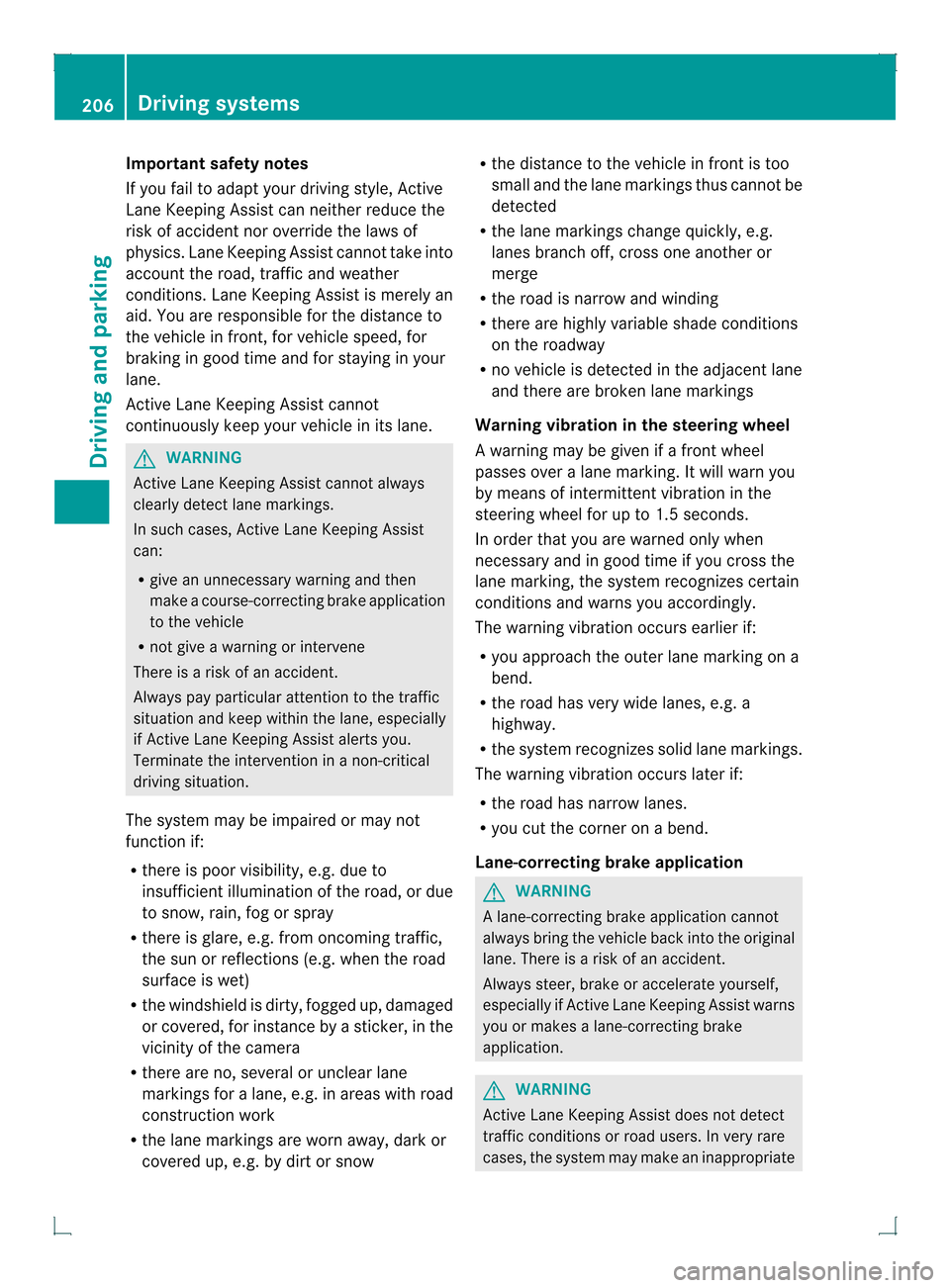
Important safety notes
If you fail to adapt your driving style, Active
Lane Keeping Assist can neither reduce the
ris kofa ccident nor override the laws of
physics .Lane Keeping Assist canno ttake into
accoun tthe road, traffic and weather
conditions. Lane Keeping Assist is merely an
aid. You are responsible for the distance to
the vehicle in front, for vehicle speed, for
braking in good time and for staying in your
lane.
Active Lane Keeping Assist cannot
continuously keep your vehicle in its lane. G
WARNING
Active Lane Keeping Assist cannot always
clearly detect lane markings.
In such cases, Active Lane Keeping Assist
can:
R give an unnecessary warning and then
make a course-correcting brake application
to the vehicle
R not give a warning or intervene
There is a risk of an accident.
Always pay particular attention to the traffic
situation and keep within the lane, especially
if Active Lane Keeping Assist alerts you.
Terminate the intervention in a non-critical
driving situation.
The system may be impaired or may not
function if:
R there is poor visibility, e.g. due to
insufficient illumination of the road, or due
to snow, rain, fog or spray
R there is glare, e.g. from oncoming traffic,
the sun or reflections (e.g. when the road
surface is wet)
R the windshield is dirty, fogged up, damaged
or covered, for instance by a sticker, in the
vicinity of the camera
R there are no, several or unclear lane
markings for a lane, e.g. in areas with road
construction work
R the lane markings are worn away, dark or
covered up, e.g. by dirt or snow R
the distance to the vehicle in front is too
small and the lane markings thus cannot be
detected
R the lane markings change quickly, e.g.
lanes branch off, cross one another or
merge
R the road is narrow and winding
R there are highly variable shade conditions
on the roadway
R no vehicle is detected in the adjacent lane
and there are broken lane markings
Warning vibration in the steering wheel
A warning may be given if a front wheel
passes over a lane marking. It will warn you
by means of intermittent vibration in the
steering wheel for up to 1.5 seconds.
In order that you are warned only when
necessary and in good time if you cross the
lane marking, the system recognizes certain
conditions and warns you accordingly.
The warning vibration occurs earlier if:
R you approach the outer lane marking on a
bend.
R the road has very wide lanes, e.g. a
highway.
R the system recognizes solid lane markings.
The warning vibration occurs later if:
R the road has narrow lanes.
R you cut the corner on a bend.
Lane-correcting brake application G
WARNING
A lane-correcting brake application cannot
always bring the vehicle back into the original
lane. There is a risk of an accident.
Always steer, brake or accelerate yourself,
especially if Active Lane Keeping Assist warns
you or makes a lane-correcting brake
application. G
WARNING
Active Lane Keeping Assist does not detect
traffic conditions or road users. In very rare
cases, the system may make an inappropriate 206
Driving systemsDriving and parking
Page 209 of 378
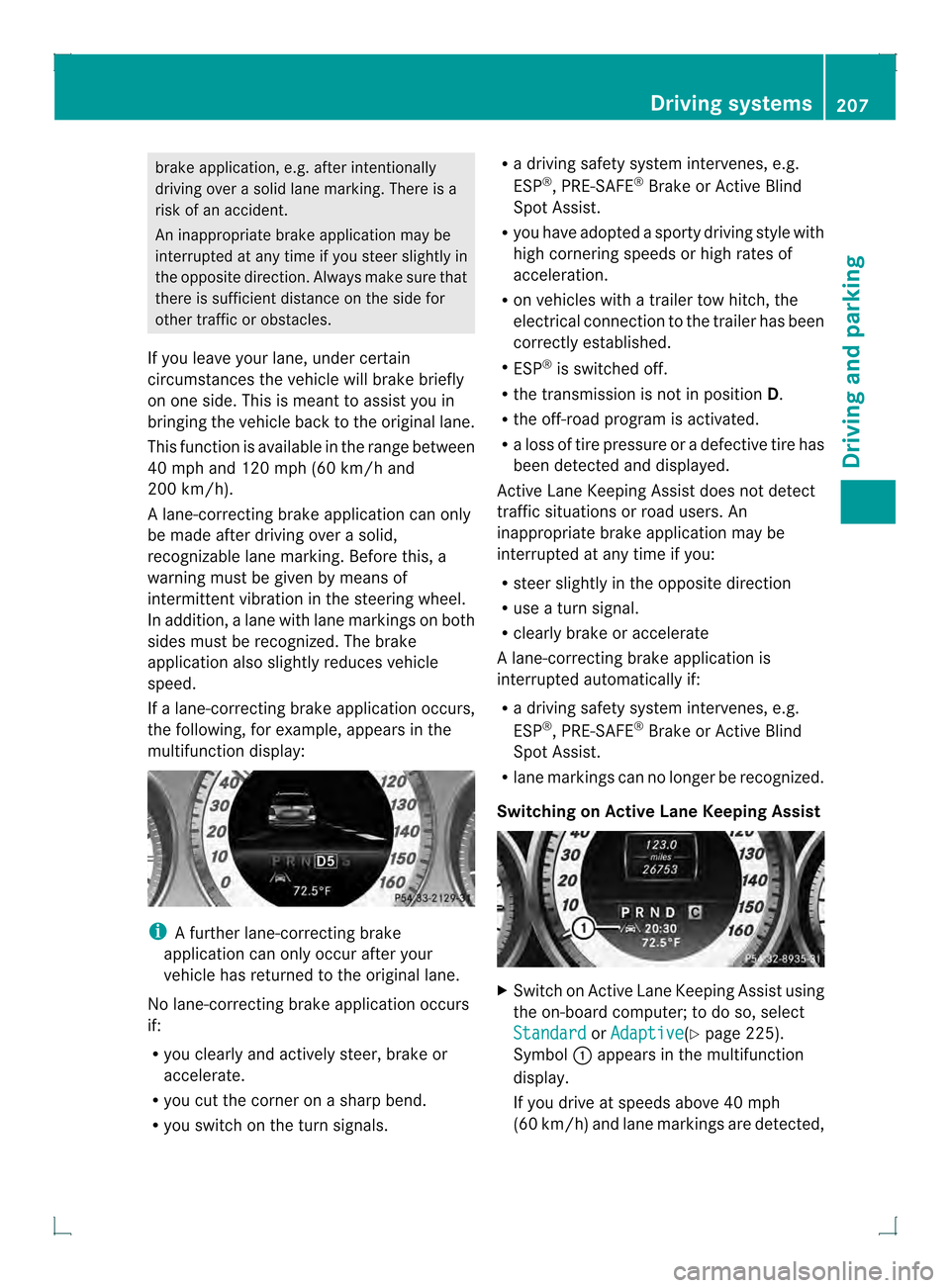
brake application, e.g. after intentionally
driving over a solid lane marking. There is a
risk of an accident.
An inappropriate brake application may be
interrupted at any time if you steer slightly in
the opposite direction. Always make sure that
there is sufficien tdistance on the side for
other traffic or obstacles.
If you leave your lane, under certain
circumstances the vehicle will brake briefly
on one side. This is mean tto assist you in
bringing the vehicle back to the original lane.
This function is available in the range between
40 mph and 120 mph (60 km/h and
200 km/h).
A lane-correcting brake application can only
be made after driving over a solid,
recognizable lane marking. Before this, a
warning must be given by means of
intermittent vibration in the steering wheel.
In addition, a lane with lane markings on both
sides must be recognized. The brake
application also slightly reduces vehicle
speed.
If a lane-correcting brake application occurs,
the following, for example, appears in the
multifunction display: i
A further lane-correcting brake
application can only occur after your
vehicle has returned to the original lane.
No lane-correcting brake application occurs
if:
R you clearly and actively steer, brake or
accelerate.
R you cut the corner on a sharp bend.
R you switch on the turn signals. R
a driving safety system intervenes, e.g.
ESP ®
, PRE-SAFE ®
Brake or Active Blind
Spot Assist.
R you have adopted a sporty driving style with
high cornering speeds or high rates of
acceleration.
R on vehicles with a trailer tow hitch, the
electrical connection to the trailer has been
correctly established.
R ESP ®
is switched off.
R the transmission is not in position D.
R the off-road program is activated.
R a loss of tire pressure or a defective tire has
been detected and displayed.
Active Lane Keeping Assist does not detect
traffic situations or road users. An
inappropriate brake application may be
interrupted at any time if you:
R steer slightly in the opposite direction
R use a turn signal.
R clearly brake or accelerate
Al ane-correcting brake applicatio nis
interrupted automatically if:
R a driving safety system intervenes, e.g.
ESP ®
, PRE-SAFE ®
Brake or Active Blind
Spot Assist.
R lane markings can no longer be recognized.
Switching on Active Lane Keeping Assist X
Switch on Active Lane Keeping Assist using
the on-board computer; to do so, select
Standard or
Adaptive (Y
page 225).
Symbol 0002appears in the multifunction
display.
If you drive at speeds above 40 mph
(60 km/h) and lane markings are detected, Driving systems
207Driving and parking Z
Page 210 of 378

symbol
0002is shown in green. Active Lane
Keeping Assist is ready for use.
If Standard is selected, no warning
vibration occurs if:
R you have switched on the turn signals. In
this event, the warnings are suppressed
for a certain period of time.
R a driving safety system intervenes, such
as ABS, BAS or ESP ®
.
If Adaptive is selected, no warning
vibration occurs if:
R you have switched on the turn signals. In
this event, the warnings are suppressed
for a certain period of time.
R a driving safety system intervenes, e.g.
ABS, BAS or ESP ®
.
R you accelerate hard, e.g. kickdown.
R you brake hard.
R you steer actively, e.g. swerve to avoid
an obstacle or change lanes quickly.
R you cut the corner on a sharp bend.
Towing atrailer
When you attach a trailer, make sure you have
correctly established the electrical
connection. This can be accomplished by
checking the trailer lighting. Towing
atrailer Notes on towing
atrailer
Important safety notes G
WARNING
If you res tyour foot on the brake pedal while
driving, the braking system can overheat. This
increases the stopping distance and can even
cause the braking system to fail. There is a
risk of an accident.
Never use the brake pedal as a footrest .Never
depress the brake pedal and the accelerator
pedal at the same time. G
WARNING
When the vehicle/trailer combination begins
to lurch, you could lose control of it. The
vehicle/trailer combination could even
rollover. There is a risk of an accident.
On no account should you attempt to
straighten up the vehicle/trailer combination
by increasing the speed. Reduce vehicle
speed and do not countersteer .Apply the
brake as necessary.
! Depressing the brake pedal constantly
results in excessive and premature wear to
the brake pads.
Please observe the manufacturer's operating
instructions for the trailer coupling if a
detachable trailer coupling is used.
Couple and uncouple the trailer carefully. If
you do not couple the trailer to the towing
vehicle correctly, the trailer could become
detached.
Make sure that the following values are not
exceeded:
R the permissible trailer drawbar noseweight
R the permissible trailer load
R the permissible rear axle load of the towing
vehicle
R the maximum permissible gross vehicle
weight of both the towing vehicle and the
trailer
The applicable permissible values, which
must not be exceeded, can be found:
R in the vehicle documents
R on the identification plates of the trailer tow
hitch, the trailer and the vehicle
If the values differ, the lowest value applies.
You will find the values approved by the
manufacturer on the vehicle identification
plates and those for the towing vehicle under
"Technical data".
When towing a trailer, your vehicle's handling
characteristics will be differen tincomparison
with when driving without atrailer. 208
Towing
atrailerDriving an d parking
Page 221 of 378

Text field
0002shows the selected menu or
submenu as well as display messages.
i You can set the time using the audio
system or COMAND, see the separate
operating instructions.
The following messages may appear in the
multifunction display:
CRUISE Cruise control (Y
page 169)
0001 Rear window wiper (Y page 121)
0004 Adaptive Highbeam Assist
(Ypage 114)
0003 ATTENTION ASSIST (Y page 197)
000E ECO start/stop function
(Ypage 144)
0001 Lane Keeping Assist (Y page 200) or
Active Lane Keeping Assist
(Y page 205)
0001 HOLD function (Y page 179)
0001 PRE-SAFE ®
Brake (Y page 69) Menus and submenus
Menu overview
Operating the on-board computer
(Y page 217).
Depending on the equipment installed in the
vehicle, you can call up the following menus:
R Trip menu (Y
page 219)
R Navi menu (navigation instructions)
(Y page 221)
R Audio menu (Y
page 222)
R Tel menu (telephone) (Y
page 223)
R DriveAssist menu (assistance)
(Y page 224)
R Serv menu (Y
page 226)
R Sett. menu (settings) (Y
page 226)
The Audio ,
Navi and
Tel menus differ slightly
in vehicles with an audio system and in
vehicles with COMAND .The examples given
in this Operator's Manual apply to vehicles
equipped with COMAND. Trip menu
Standard display X
Press and hold the 0007button on the
steering wheel until the Trip menu with
trip odometer 0002and odometer 0003is
shown.
Trip computer "From Start" or "From
Reset" Example: trip computer "From Start"
0002
Distance
0003 Time
0021 Average speed
0020 Average fuel consumption
X Press the 0002or0005 button on the
steering wheel to select the Trip menu.
X Press the 0003or0004 button to select
From Start or
From Reset .
The values in the From Start submenu are
calculated from the start of a journey,
whereas the values in the From Reset submenu are calculated from the last time the
submenu was reset (Y
page 220).
The From Start trip computer is
automatically reset if:
R the ignition has been switched off for more
than four hours.
R 999 hours have been exceeded.
R 9999 miles have been exceeded. Menus and submenus
219On-board computer and displays Z
Page 226 of 378

Dialing a number from the phone book
X
Press the 0002or0005 button on the
steering wheel to selec tthe Tel menu.
X Press the 0003,0004or000B button to
switch to the phone book.
X Press the 0003or0004 button to select the
desired name.
or
X To begin rapid scrolling: press and hold
the 0003 or0004 button for longer than
one second.
Rapid scrolling stops when you release the
button or reach the end of the list.
X If only one telephone number is stored
for a name: press the0004or000B button
to start dialing.
or
X If there is more than one number for a
particular name: press the0004or000B
button to display the numbers.
X Press the 0003or0004 button to select the
number you want to dial.
X Press the 0004or000B button to start
dialing.
or
X To exit the telephone book: press the
000B or0007 button.
Redialing The on-board computer saves the last names
or numbers dialed in the redial memory.
X Press the 0002or0005 button on the
steering wheel to select the Tel menu.
X Press the 0004button to switch to the
redial memory.
X Press the 0003or0004 button to select the
desired name or number.
X Press the 0004or000B button to start
dialing.
or
X If you do not want to make a call: press
the 000B or0007 button. Assistance menu
Introduction In the
DriveAssist menu, you have the
following options:
R Showing the distance display
(Y page 224)
R Activating/deactivating PRE-SAFE ®
Brake
(Y page 225)
R Activating/deactivating ATTENTION
ASSIST (Y page 225)
R Activating/deactivating Blind Spot Assist
or Active Blind Spot Assist (Y page 225)
R Activating/deactivating Lane Keeping
Assist or Active Lane Keeping Assist
(Y page 225)
showing the distance display This function is only available with
DISTRONIC PLUS.
X
Press the 0002or0005 button on the
steering wheel to select the DriveAssist menu.
X Press the 0003or0004 button to select
Distance Display .
X Press the 000Bbutton.
The DISTRONIC PLUS distance display
(Y page 176) appears in the multifunction
display.
If the Sensors Deactivated message
appears, the radar sensor system is
deactivated.
X Switch on the radar sensor system
(Y page 229). 224
Menus and submenusOn-board computer and displays
Page 227 of 378

Activating/deactivating PRE-SAFE
®
Brake PRE-SAFE
®
Brake is only available in vehicles
with DISTRONIC PLUS.
X Press the 0002or0005 button on the
steering wheel to select the DriveAssistmenu.
X Press the 0003or0004 buttonto select
PRE-SAFE Brake .
X Press the 000Bbutton.
The current selection is displayed.
X To activate/deactivate: press the000B
button again.
When PRE-SAFE ®
Brake (Y page 69) is
activated, the multifunction display shows
the 0001 symbol as long as the HOLD
function is not activated (Y page 179).
Vehicles with Parking Guidance: if
PARKTRONIC is activated and you are driving
at a speed below 22 mph (35 km/h), the 0010
Parking Guidance symbol is shown instead of
the 0001 symbol.
If the PRE-SAFE Brake: Sensors Deactivated message appears, the radar
sensor system is deactivated.
X Switch on the radar sensor system
(Y page 229).
For more information on PRE-SAFE ®
Brake,
see (Y page 69).
Activating/deactivating ATTENTION
ASSIST X
Press the 0002or0005 button on the
steering wheel to select the DriveAssistmenu.
X Press the 0003or0004 button to select
Attention Assist .
X Press the 000Bbutton.
The current selection is displayed.
X To activate/deactivate: press the000B
button again. When ATTENTION ASSIST (Y
page 197) is
activated, the 0003symbol appears in the
multifunction display when the ignition is on.
For further information about ATTENTION
ASSIST, see (Y page 197).
Activating/deactivating Blind Spot
Assist X
Press the 0002or0005 button on the
steering wheel to select the DriveAssist menu.
X Press the 0003or0004 button to select
Blind Spot Assist .
X Press the 000Bbutton.
The current selection is displayed.
X To activate/deactivate: press the000B
button again.
If the Blind Spot Assist Sensors Deactivated or
Act. Blind Spot Asst. Sensors Deactivated message appears,
the radar sensor system is deactivated.
X Switch on the radar sensor system
(Y page 229).
For further information about Blind Spot
Assist, see (Y page 198).
For further information about Active Blind
Spot Assist, see (Y page 202).
activating/deactivating Lane Keeping
Assist X
Press the 0002or0005 button on the
steering wheel to select the DriveAssist menu.
X Press the 0003or0004 button to select
Lane Keep. Asst. X
Press the 000Bbutton.
The current selection is displayed.
X Press 000Bto confirm.
X Press the 0004or0003 button to set Off ,
Standard or
Adaptive .
X Press the 000Bbutton to save the setting. Menus and submenus
225On-board computer and displays Z
Page 228 of 378

When Lane Keeping Assist or Active Lane
Keeping Assist is activated, the
0001symbol
appears in the multifunction display when the
ignition is on.
For further information about Lane Keeping
Assist, see (Y page 200).
For further information about Active Lane
Keeping Assist, see (Y page 205).Maintenance menu
In the
Serv. menu, you have the following
options:
R Calling up display messages
(Y page 231)
R Restarting the tire pressure loss warning
system (Canada only) (Y page 335)
R Checking the tire pressure electronically
(USA only) (Y page 336)
R Calling up the service due date
(Y page 298) Settings menu
Introduction In the
Sett. menu, you have the following
options:
R Changing the instrument cluster settings
(Y page 226)
R Changing the light settings (Y page 227)R
Changing the vehicle settings
(Y page 228)
R Changing the convenience settings
(Y page 229)
R Restoring the factory settings
(Y page 230)
Instrument cluster Selecting the unit of measurement for
distance
The
Display Unit Speed-/Odometer: function allows you to choose whether
certain displays appear in kilometers or miles
in the multifunction display.
You can determine whether the multifunction
display shows some messages in miles or
kilometers.
X Press the 0002or0005 button on the
steering wheel to select the Sett. menu.
X Press the 0004or0003 button to select the
Instr. Cluster submenu.
X Press 000Bto confirm.
X Press the 0004or0003 button to select the
Display Unit Speed-/Odometer: function.
You will see the selected setting:
km or
miles .
X Press the 000Bbutton to save the setting.
The selected unit of measurement for
distance applies to:
R the digital speedometer in the Trip menu
R the odometer and the trip odometer
R the trip computer
R current consumption and the range
R the navigation instructions in the Navi menu
R cruise control
R DISTRONIC PLUS
R ASSYST PLUS service interval display 226
Menus and submenusOn-board computer and displays