2013 MERCEDES-BENZ GLK-Class display
[x] Cancel search: displayPage 93 of 274

X
Select Swap
Swap in the menu by turning 0082005B0083
the COMAND controller and press 00A1to
confirm.
X To delete a route: selectDelete
Delete in the
menu by turning 0082005B0083the COMAND
controller and press 00A1to confirm.
A prompt appears asking whether the route
should be deleted.
X Select Yes
Yes orNo No and press 00A1to confirm.
If you select Yes
Yes , the route will be deleted.
If you select No
No , the process will be
canceled.
Scanning the memory The SD memory card is inserted.
X
Calling up the "Routes" menu (Y page 89).
X Select Presets
Presets in the "Routes" menu by
turning 0082005B0083the COMAND controller and
press 00A1to confirm.
The route memory is displayed. Off-road and off-map
Important safety note G
WARNING
The COMAND navigation system may direct
you to off-road routes that your vehicle may
not be capable of traversing through without
damaging your tires, wheels or vehicle. It is
the driver's sole responsibility to determine
the suitability of the route. Off-road routes
may be of varying conditions and their appropriateness for use may be affected by
various factors such as time of day, time of
year and immediate weather conditions that
cannot be judged or taken into consideration
by the COMAND system.
Route guidance to a destination that is
not on a digitized road Example: route guidance to an off-road destination
0043
Off-road destination
0044 Off-road route section (dashed blue)
0087 Current vehicle position (the tip of the
triangle indicates the vehicle’s direction
of travel)
0085 Off-road (if available)
COMAND can guide you to destinations
which are within the area of the digital map,
but which are not themselves recorded on the
map.
These destinations are known as off-road
destinations, which you can enter using the
map, for example. In these cases, COMAND
guides you for as long as possible with
navigation announcements and displays on
roads known to the system.
If the vehicle reaches an area which is not part
of the digital map, the display appears as a
split-screen view. On the right, an arrow
appears that points to off-road
destination 0043. You will hear the
announcement: "Please follow the arrow on
the display". As the vehicle approaches the
destination, the Area of destination
Area of destination
reached reached message appears. Route guidance
91Navigation Z
Page 94 of 274
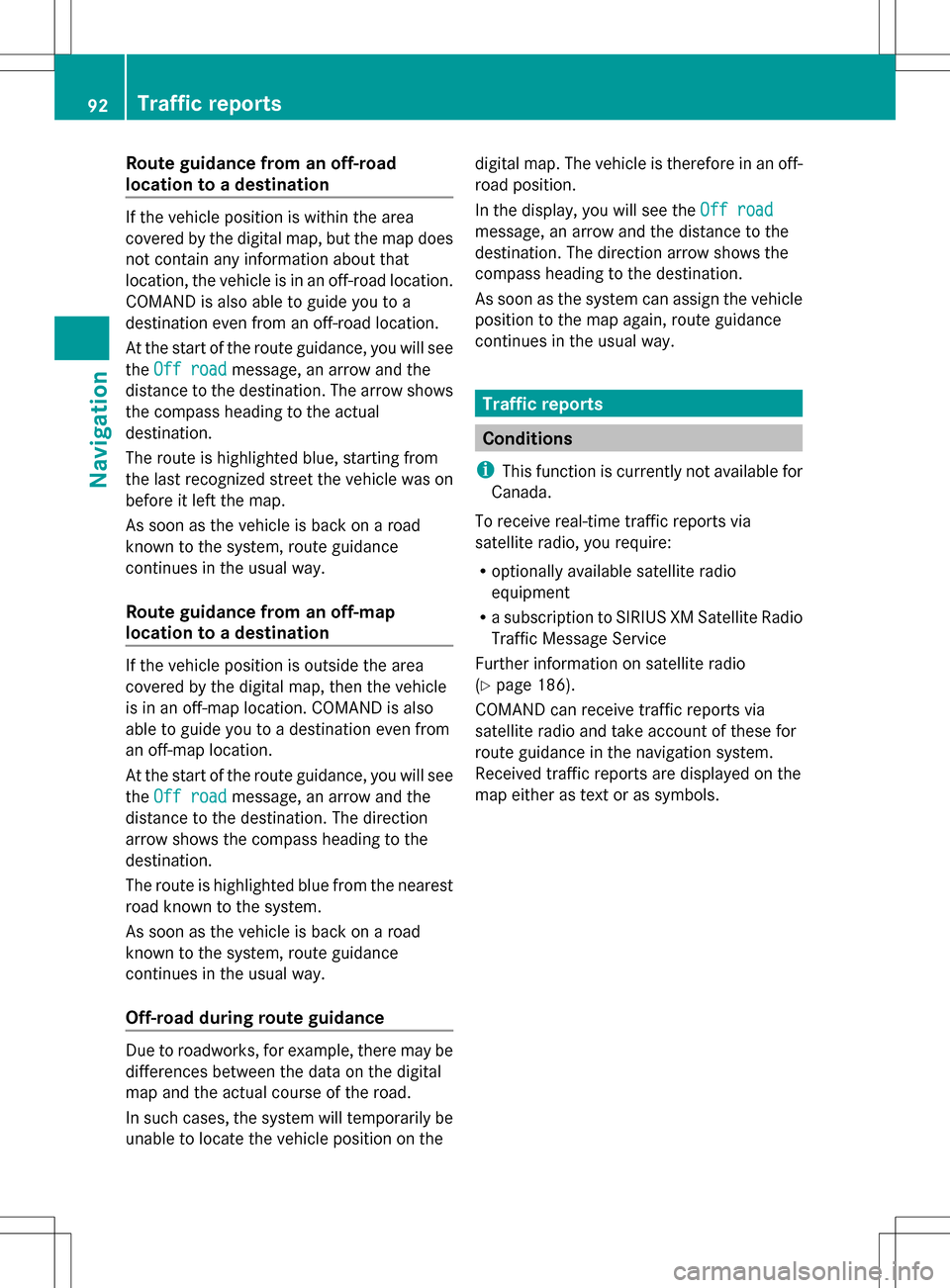
Route guidance from an off-road
location to a destination
If the vehicle position is within the area
covered by the digital map, but the map does
not contain any information about that
location, the vehicle is in an off-road location.
COMAND is also able to guide you to a
destination even from an off-road location.
At the start of the route guidance, you will see
the Off road
Off road message, an arrow and the
distance to the destination. The arrow shows
the compass heading to the actual
destination.
The route is highlighted blue, starting from
the last recognized street the vehicle was on
before it left the map.
As soon as the vehicle is back on a road
known to the system, route guidance
continues in the usual way.
Route guidance from an off-map
location to a destination If the vehicle position is outside the area
covered by the digital map, then the vehicle
is in an off-map location. COMAND is also
able to guide you to a destination even from
an off-map location.
At the start of the route guidance, you will see
the Off road
Off road message, an arrow and the
distance to the destination. The direction
arrow shows the compass heading to the
destination.
The route is highlighted blue from the nearest
road known to the system.
As soon as the vehicle is back on a road
known to the system, route guidance
continues in the usual way.
Off-road during route guidance Due to roadworks, for example, there may be
differences between the data on the digital
map and the actual course of the road.
In such cases, the system will temporarily be
unable to locate the vehicle position on the digital map. The vehicle is therefore in an off-
road position.
In the display, you will see the
Off road
Off road
message, an arrow and the distance to the
destination. The direction arrow shows the
compass heading to the destination.
As soon as the system can assign the vehicle
position to the map again, route guidance
continues in the usual way. Traffic reports
Conditions
i This function is currently not available for
Canada.
To receive real-time traffic reports via
satellite radio, you require:
R optionally available satellite radio
equipment
R a subscription to SIRIUS XM Satellite Radio
Traffic Message Service
Further information on satellite radio
(Y page 186).
COMAND can receive traffic reports via
satellite radio and take account of these for
route guidance in the navigation system.
Received traffic reports are displayed on the
map either as text or as symbols. 92
Traffic reportsNavigation
Page 95 of 274

Real-time traffic reports on the map
0043
Symbol delimiting the section of the route
affected
0044 Symbol indicating an incident on the route
(traffic flow)
0087 Destination
0085 Map scale
COMAND can show certain traffic incidents
on the map. Traffic reports are shown on the
map at scales of 0.05 mi to 20 mi.
X To hide the menu: slide00A0005Bthe COMAND
controller and, when the Full Screen
Full Screen
menu item is shown, press 00A1to confirm.
The map can be seen in the full-screen
display.
X Turn 0082005B0083 the COMAND controller until the
desired map scale is set. Traffic reports
93Navigation Z
Page 97 of 274

Displaying real-time traffic reports
Calling up a list X
To switch to navigation mode: press the
00BE function button.
X To show the menu: press00A1the COMAND
controller.
X Select Traffic
Traffic by turning 0082005B0083the
COMAND controller and press 00A1to
confirm.
If the dialog field shows the "No Traffic
Messages" message, this means that:
R no traffic reports have been received yet.
R no traffic reports are available.
X To cancel the search: selectCancel
Cancel and
press 00A1to confirm.
X To close the report window: selectOK OK
and press 00A1to confirm.
If traffic reports exist, a list is shown.
The content of the list varies depending on
whether route guidance is active or not.
List when route guidance is not active The list shows all the roads, areas or regions
for which reports are available.
A traffic report may refer to an area or a
region, e.g. if visibility is impaired due to fog.
X Calling up a list( Ypage 95)
X To read a traffic report: select a road,
area or region by turning 0082005B0083the
COMAND controller and press 00A1to
confirm. List when route guidance is active
The first list shows the roads, areas and
regions that lie along the route and for which
traffic reports are available.
X
Call up a list ( Ypage 95).
X To show all reports: selectDisplay Display All
All
Messages
Messages by turning 0082005B0083the COMAND
controller and press 00A1to confirm.
You see a list of all roads, areas and regions
for which traffic reports are available, even
if the reports do not affect your route. X
To show a traffic report: select a road,
area or region and press 00A1to confirm.
X To close the list: slide009E005B009F the COMAND
controller. Traffic
reports
95Navigation Z
Page 98 of 274

Example: traffic report
0043
Depending on your selection: Messages
Messages
On Route
On Route orAll Messages
All Messages
0044 Report 8 of 16 for the road affected
0087 Report text
0085 Road, area or region affected by traffic
reports
0083 Symbol for state/province
0084 Symbol for report type, e.g. traffic flow
message
X To scroll within a report or to access
the next report: turn0082005B0083 the COMAND
controller.
X To return to the report list: slide009E005B009F the
COMAND controller.
Displaying traffic reports on the map Example: traffic symbol information on the map
0043 Affected roads with indication of direction
0044 Symbol for report type, e.g. traffic flow
message X
Select Traffic Symbol Information
Traffic Symbol Information by
turning 0082005B0083the COMAND controller and
press 00A1to confirm. Example: details on traffic symbol information
X
Select Next NextorPrevious
Previous by turning 0082005B0083
the COMAND controller and press 00A1to
confirm in order to continue highlighting
traffic symbols.
X To change the map scale: selectMap Mapby
sliding 00A0005Bthe COMAND controller and
press 00A1to confirm.
You can now zoom in or out of the map.
X To show the detailed view: select
Details
Details and press 00A1to confirm.
X To close the detailed view: slide009E005B009F the
COMAND controller. Reading out traffic reports on the
route
Introduction The read-aloud function is only available while
route guidance is active. It reads out traffic
reports affecting the current route.
You can select the following text reader
properties:
R
Language (Y page 40)
R Text reader speed ( Ypage 39)
You can start the text reader function
manually or set it to automatic. 96
Traffic reportsNavigation
Page 100 of 274

X
To change the home address: select
Change
Change in the menu showing the home
address by turning 0082005B0083the COMAND
controller and press 00A1to confirm.
X Confirm New Entry
New Entry by pressing 00A1.
X In both cases, enter the home address as a
destination, e.g. as a city, street and house
number (Y page 58). Then, save the home
address (Y page 63).
Adopting an address book entry as a
home address X
To switch on navigation mode: press the
00BE function button.
X To show the menu: press00A1the COMAND
controller.
X Select Dest.
Dest. in the navigation system
menu bar by turning 0082005B0083the COMAND
controller and pressing 00A1to confirm.
X Select From Memory
From Memory and press00A1to
confirm.
You will see the destination memory list
either with the character bar (option 1) or
as a selection list (option 2).
Option 1: destination memory list with
character bar X
Slide 005B00A0the COMAND controller
repeatedly until the destination memory
list appears as a selection list.
Option 2: destination memory list as
selection list The
My Address My Address entry is listed as the first
entry in the destination memory.
X Select My Address My Address by turning0082005B0083the
COMAND controller and press 00A1to
confirm.
i If you have not yet entered any
characters, My Address
My Address is automatically
highlighted in the selection list.
If no home address has been stored yet, you
can now assign an address book entry. If a
home address already exists, it is displayed
and you can alter it.
i If you select New Entry New Entry, you are also
offered the option of entering the home
address for the first time. You can then
save the home address without having to
start route guidance.
X To enter the home address for the first
time: select Assign to Address Book Assign to Address Book
Entry
Entry and press 00A1to confirm.
X Select Home
Home,Work
WorkorNot
Not Classified
Classified and
press 00A1to confirm.
X To change the home address: select
Change
Change and press 00A1to confirm.
X Select Assign to Address Book Entry
Assign to Address Book Entry
and press 00A1to confirm.
i If you select New Entry
New Entry , you are also
offered the option of changing the home
address by entering an address. You can 98
Destination memoryNavigation
Page 104 of 274

Storing the crosshair position in the
list of previous destinations
A crosshair appears on the map if you have
moved the map manually (Y page 103). You
can store the crosshair position as a
destination in the list of previous
destinations.
X To show the menu: press00A1the COMAND
controller.
X Select Position
Position in the navigation system
menu bar by turning 0082005B0083the COMAND
controller and press 00A1to confirm.
X Select Save Crosshair Position
Save Crosshair Position and
press 00A1to confirm. Deleting one of the previous
destinations
X To switch on navigation mode: press the
00BE function button.
X To show the menu: press00A1the COMAND
controller.
X Select Dest.
Dest. in the navigation system
menu bar by turning 0082005B0083the COMAND
controller and pressing 00A1to confirm.
X Select From Last Destinations
From Last Destinations and
press 00A1to confirm.
The list of last destinations appears.
X Select the desired destination and press
00A1 to confirm.
The destination address appears.
X Select Delete
Delete and press 00A1to confirm.
A prompt appears asking whether the entry
should be deleted.
X Select Yes
Yes orNo No and press 00A1to confirm.
If you select Yes
Yes, the entry is deleted.
If you select No
No, the process will be
canceled. Map operation and map setting
General notes
Company logos displayed on the map are
trademarks of the respective companies and
used solely for the purpose of indicating the
locations of these companies. The use of such
logos on the map does not indicate approval
of, support of or advertising by these
companies for the navigation system itself. Setting the map scale
0043
Set map scale as a number with unit
0044 Currently set map scale as indicated by
the needle on the scale bar
0087 New map scale
0085 Scale bar
Unit of measurement 0043in the COMAND
display depends on the selection made for the
instrument cluster, see the separate vehicle
Operator's Manual.
X To hide the menu: slide00A0005Bthe COMAND
controller and, when the Full Screen Full Screen
menu item is shown, press 00A1.
X To call up the scale bar: as soon as you
turn 0082005B0083 the COMAND controller, scale
bar 0087appears.
X Turn 0082005B0083 until the desired scale is set. 102
Map operation and map settingNavigation
Page 105 of 274

Moving the map
Showing the crosshair Map with crosshair
0043
Current vehicle position
0044 Crosshair
0087 Details of the crosshair position
0085 Map scale selected
X To hide the menu: slide00A0005Bthe COMAND
controller and, when the Full Screen Full Screen
menu item is shown, press 00A1.
X To scroll the map: slide009E005B009F, 00A0005B0064or
009A005B0081 the COMAND controller.
A crosshair appears on the map. If you slide
it again, the map moves in the
corresponding direction under the
crosshair.
Display 0087may be the name of a street, for
example, provided the digital map contains
the necessary data. It shows the geo-
coordinate position of the crosshair if the
Geo-coordinates
Geo-coordinates display is switched on
(Y page 106).
Hiding the crosshair and centering the
map on the vehicle position or
destination X
Press the 0041back button twice.
The crosshair disappears and the map is
set to the vehicle position. Centering the map on the vehicle's
position X
To show the menu: press00A1the COMAND
controller.
X Select Position
Position in the navigation system
menu bar by sliding 005B0064and turning 0082005B0083
the COMAND controller and press 00A1to
confirm.
X Select Vehicle Position Map Vehicle Position Map and press
00A1 to confirm or, if the crosshair is shown,
press the 0041back button.
This hides the crosshair.
Centering the map on the destination
position This function requires that a route to a
destination has been calculated. If the route
includes waypoints and an intermediate stop,
the map can also be set to these positions.
X
To show the menu: press00A1the COMAND
controller.
X Select Position
Position in the navigation system
menu bar by sliding 005B0064and turning 0082005B0083
the COMAND controller and press 00A1to
confirm.
X Select Destination position map Destination position map and
press 00A1to confirm.
The crosshair position is set to the relevant
destination. Map operation and map setting
103Navigation Z