2013 MERCEDES-BENZ GLK-Class navigation system
[x] Cancel search: navigation systemPage 80 of 274
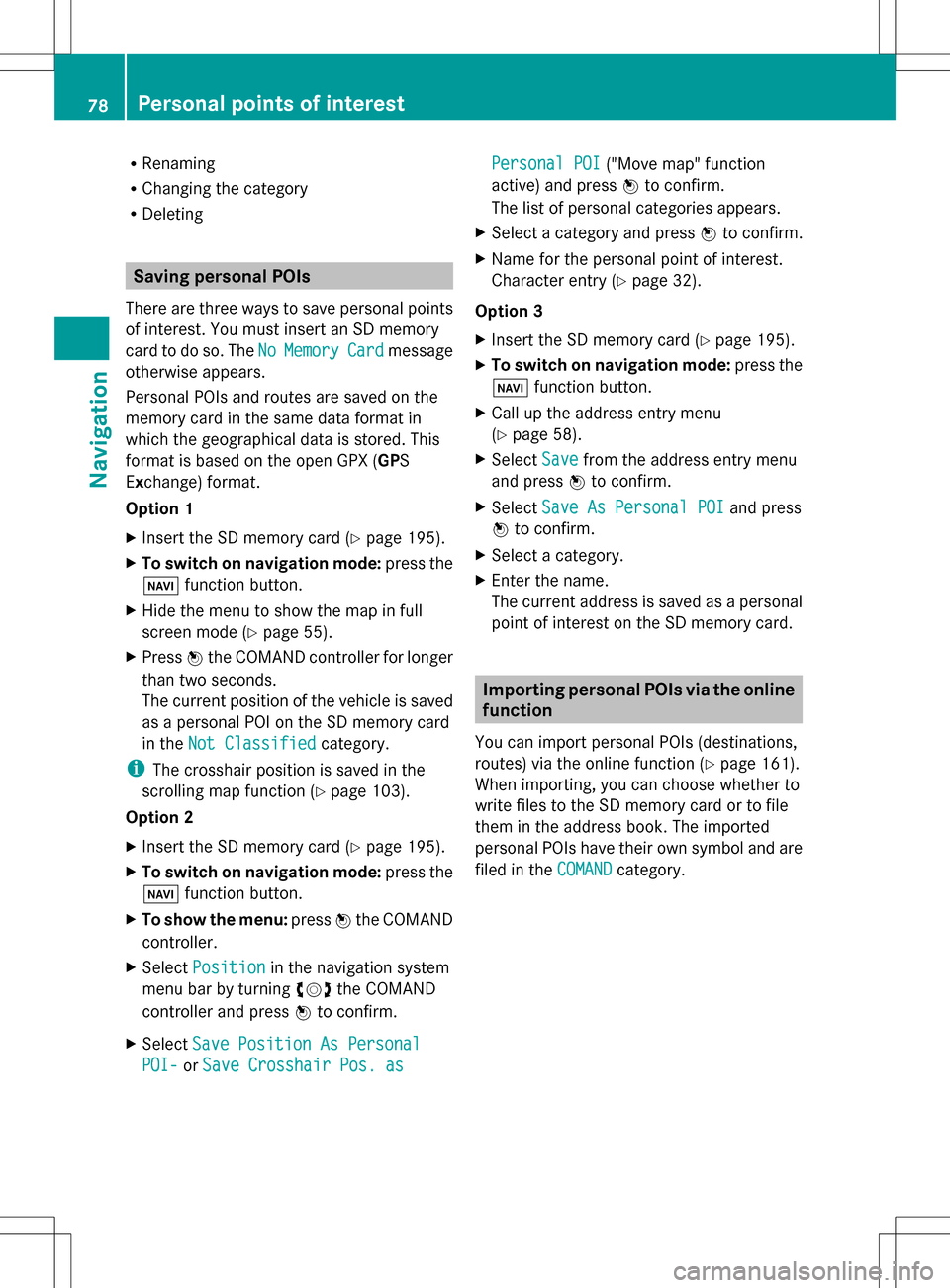
R
Renaming
R Changing the category
R Deleting Saving personal POIs
There are three ways to save personal points
of interest. You must insert an SD memory
card to do so. The No
NoMemory
Memory Card
Cardmessage
otherwise appears.
Personal POIs and routes are saved on the
memory card in the same data format in
which the geographical data is stored. This
format is based on the open GPX ( GPS
Exchange) format.
Option 1
X Insert the SD memory card (Y page 195).
X To switch on navigation mode: press the
00BE function button.
X Hide the menu to show the map in full
screen mode (Y page 55).
X Press 00A1the COMAND controller for longer
than two seconds.
The current position of the vehicle is saved
as a personal POI on the SD memory card
in the Not Classified Not Classified category.
i The crosshair position is saved in the
scrolling map function (Y page 103).
Option 2
X Insert the SD memory card (Y page 195).
X To switch on navigation mode: press the
00BE function button.
X To show the menu: press00A1the COMAND
controller.
X Select Position
Position in the navigation system
menu bar by turning 0082005B0083the COMAND
controller and press 00A1to confirm.
X Select Save Position As Personal
Save Position As Personal
POI- POI- orSave Crosshair Pos. as
Save Crosshair Pos. as Personal POI
Personal POI
("Move map" function
active) and press 00A1to confirm.
The list of personal categories appears.
X Select a category and press 00A1to confirm.
X Name for the personal point of interest.
Character entry (Y page 32).
Option 3
X Insert the SD memory card (Y page 195).
X To switch on navigation mode: press the
00BE function button.
X Call up the address entry menu
(Y page 58).
X Select Save
Save from the address entry menu
and press 00A1to confirm.
X Select Save As Personal POI Save As Personal POI and press
00A1 to confirm.
X Select a category.
X Enter the name.
The current address is saved as a personal
point of interest on the SD memory card. Importing personal POIs via the online
function
You can import personal POIs (destinations,
routes) via the online function (Y page 161).
When importing, you can choose whether to
write files to the SD memory card or to file
them in the address book. The imported
personal POIs have their own symbol and are
filed in the COMAND
COMAND category. 78
Personal points of interestNavigation
Page 81 of 274

Selecting as the destination
X
Insert the SD memory card (Y page 195).
X To switch on navigation mode: press the
00BE function button.
X To show the menu: press00A1the COMAND
controller.
X Select Destination
Destination in the navigation
system menu bar by turning 0082005B0083the
COMAND controller and press 00A1to
confirm.
X Select From Personal POIs
From Personal POIs and press
00A1 to confirm.
The categories of personal POIs appear. Selection Explanation
Not
Not
Classified Classified Standard entry for
personal points of
interest.
COMAND COMAND Personal POIs which you
have imported via the
online function
(Y
page 161). COFFEE SHOP COFFEE SHOP Symbol and category that
you have created yourself
(Y
page 77). In the example, the
COFFEE SHOP COFFEE SHOPcategory is
selected.
The personal points of interest for this
category are shown. X
Select a personal POI and press 00A1to
confirm.
X To rename a personal POI: select
Rename Rename and press 00A1to confirm.
X To change the category: selectChange
Change
Category
Category and press00A1to confirm.
X To change to the map: selectMap
Mapand
press 00A1to confirm.
The position of the personal point of
interest is shown in the map.
i A symbol is displayed according to the
"Displaying personal POIs on the map"
setting (Y page 76).
X To start route calculation: selectStart
Start
and press 00A1to confirm.
If route guidance has been activated, a
prompt will appear asking whether you
wish to accept the personal point of
interest as the destination. Personal points of interest
79Navigation Z
Page 82 of 274

If route guidance has not been activated,
route calculation for the personal point of
interest will start immediately.
X Select Yes
Yes orNo No and press 00A1to confirm.
If you select Yes
Yes, the personal POI is
accepted as the destination.
If you select No No, the process will be aborted.
X To make a call: selectCall
Call and press 00A1
to confirm. COMAND switches to
telephone mode (Y page 129).
i Call
Call is available if the personal POI has a
telephone number and a mobile phone is
connected to COMAND (Y page 122).
X To delete a personal POI: selectDelete
Delete
and press 00A1to confirm.
A prompt appears asking whether you wish
to delete the point of interest.
X Select Yes
Yes orNo No and press 00A1to confirm.
If you select Yes
Yes, the personal POI is
deleted.
If you select No
No, the process will be
canceled. Search & Send
Notes
i To use Search & Send, your vehicle needs
to be equipped with mbrace, a navigation
system and a valid mbrace subscription.
Search & Send is a service assisting you in
entering destinations for the navigation
system. This mbrace service can send a
destination address directly from the Google
Maps ®
website to the navigation system of
your vehicle. Selecting and sending a destination
address
Please also refer to the notes about address
entry online: maps.google.com. X
Call up the maps.google.com website and
destination address in the address entry
field.
X Click the corresponding button to send the
destination address to the e-mail address
registered with mbrace.
X Enter the e-mail address you specified
when setting up your mbrace account into
the corresponding field in the "Send" dialog
window.
X Click "Send". Calling up destination addresses
X
Press the 00D9mbrace information button.
Downloading of the destination address to
the navigation system of your vehicle
begins.
i If you have sent more than one
destination address to your vehicle's
navigation system, you will need to call up
the information individually for every
address to be downloaded. 80
Search & SendNavigation
Page 83 of 274
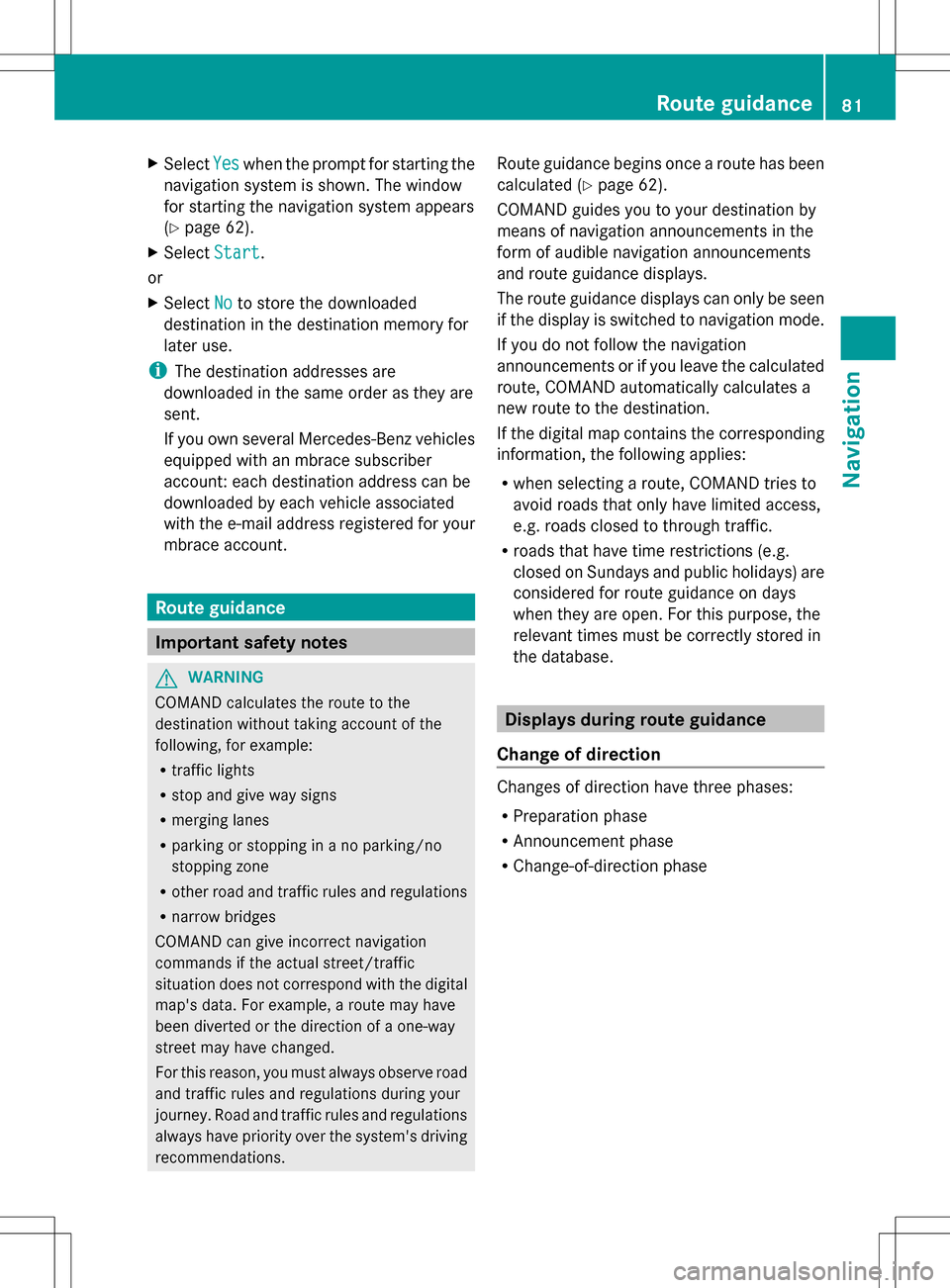
X
Select Yes
Yes when the prompt for starting the
navigation system is shown. The window
for starting the navigation system appears
(Y page 62).
X Select Start
Start .
or
X Select No Noto store the downloaded
destination in the destination memory for
later use.
i The destination addresses are
downloaded in the same order as they are
sent.
If you own several Mercedes-Benz vehicles
equipped with an mbrace subscriber
account: each destination address can be
downloaded by each vehicle associated
with the e-mail address registered for your
mbrace account. Route guidance
Important safety notes
G
WARNING
COMAND calculates the route to the
destination without taking account of the
following, for example:
R traffic lights
R stop and give way signs
R merging lanes
R parking or stopping in a no parking/no
stopping zone
R other road and traffic rules and regulations
R narrow bridges
COMAND can give incorrect navigation
commands if the actual street/traffic
situation does not correspond with the digital
map's data. For example, a route may have
been diverted or the direction of a one-way
street may have changed.
For this reason, you must always observe road
and traffic rules and regulations during your
journey. Road and traffic rules and regulations
always have priority over the system's driving
recommendations. Route guidance begins once a route has been
calculated (Y
page 62).
COMAND guides you to your destination by
means of navigation announcements in the
form of audible navigation announcements
and route guidance displays.
The route guidance displays can only be seen
if the display is switched to navigation mode.
If you do not follow the navigation
announcements or if you leave the calculated
route, COMAND automatically calculates a
new route to the destination.
If the digital map contains the corresponding
information, the following applies:
R when selecting a route, COMAND tries to
avoid roads that only have limited access,
e.g. roads closed to through traffic.
R roads that have time restrictions (e.g.
closed on Sundays and public holidays) are
considered for route guidance on days
when they are open. For this purpose, the
relevant times must be correctly stored in
the database. Displays during route guidance
Change of direction Changes of direction have three phases:
R
Preparation phase
R Announcement phase
R Change-of-direction phase Route guidance
81Navigation Z
Page 86 of 274

Display and description of lane
recommendations
Lane Day
design Night
design
Recommended lane
In this lane, you will
be able to complete
the next two
changes of direction
without changing
lanes. Dark
blue Light
blue
Possible lane
In this lane, you will
only be able to
complete the next
change of direction
without changing
lanes. Light
blue Dark
blue
Lane not
recommended
In this lane, you will
not be able to
complete the next
change of direction
without changing
lanes. Gray Gray
i
The colors used in the lane
recommendation display vary depending
on whether day or night design is switched
on. HOV or carpool lanes 0043
HOV symbol on the road sign
0044 HOV symbol on the car pool lane
A route may be calculated taking the use of
HOV or carpool lanes into account. You can
use HOV or carpool lanes depending on the
number of persons in the vehicle as well as
the local and time limitation conditions.
i This information is stored in the map data.
i You can enter the number of people in the
vehicle (Y page 56). In this section, you can
also find more information on HOV or
carpool lanes.
If the system guides you to or from a carpool
lane, COMAND provides you with visual and
acoustic driving instructions. Navigation announcements
Repeating navigation announcements G
WARNING
Navigation announcements are intended to
direct you while driving without diverting your
attention from the road and driving.
Please always use this feature instead of
consulting the map display for directions.
Looking at the icons or map display can
distract you from traffic conditions and
driving, and increase the risk of an accident.
If you have missed an announcement, you can
call up the current announcement at any 84
Route guidanceNavigation
Page 87 of 274
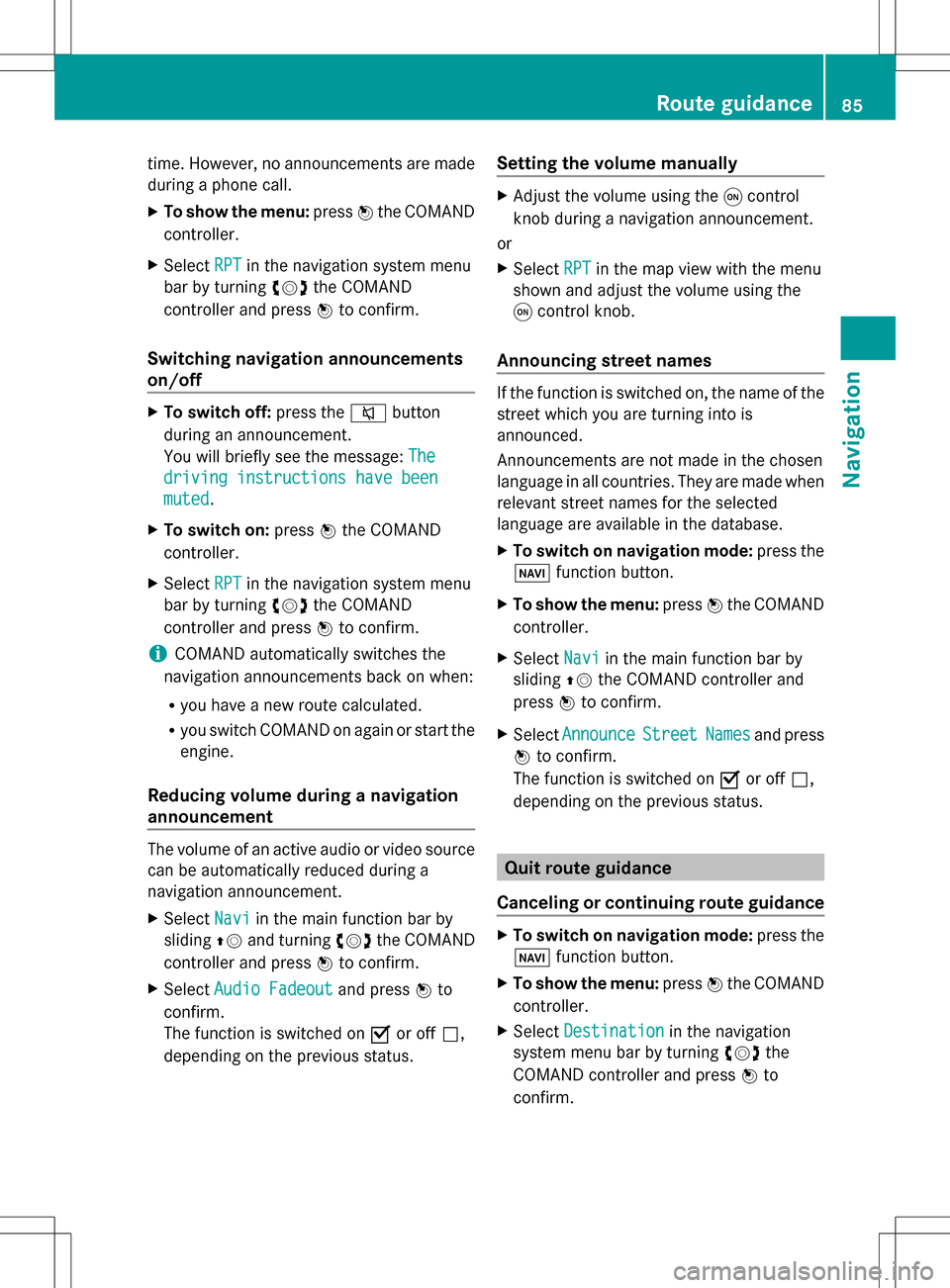
time. However, no announcements are made
during a phone call.
X To show the menu: press00A1the COMAND
controller.
X Select RPT
RPT in the navigation system menu
bar by turning 0082005B0083the COMAND
controller and press 00A1to confirm.
Switching navigation announcements
on/off X
To switch off: press the006Cbutton
during an announcement.
You will briefly see the message: The The
driving instructions have been
driving instructions have been
muted muted .
X To switch on: press00A1the COMAND
controller.
X Select RPT
RPT in the navigation system menu
bar by turning 0082005B0083the COMAND
controller and press 00A1to confirm.
i COMAND automatically switches the
navigation announcements back on when:
R you have a new route calculated.
R you switch COMAND on again or start the
engine.
Reducing volume during a navigation
announcement The volume of an active audio or video source
can be automatically reduced during a
navigation announcement.
X Select Navi
Navi in the main function bar by
sliding 00A0005Band turning 0082005B0083the COMAND
controller and press 00A1to confirm.
X Select Audio Fadeout Audio Fadeout and press00A1to
confirm.
The function is switched on 0073or off 0053,
depending on the previous status. Setting the volume manually X
Adjust the volume using the 0043control
knob during a navigation announcement.
or
X Select RPT RPTin the map view with the menu
shown and adjust the volume using the
0043 control knob.
Announcing street names If the function is switched on, the name of the
street which you are turning into is
announced.
Announcements are not made in the chosen
language in all countries. They are made when
relevant street names for the selected
language are available in the database.
X
To switch on navigation mode: press the
00BE function button.
X To show the menu: press00A1the COMAND
controller.
X Select Navi
Navi in the main function bar by
sliding 00A0005Bthe COMAND controller and
press 00A1to confirm.
X Select Announce Announce Street
StreetNames
Namesand press
00A1 to confirm.
The function is switched on 0073or off 0053,
depending on the previous status. Quit route guidance
Canceling or continuing route guidance X
To switch on navigation mode: press the
00BE function button.
X To show the menu: press00A1the COMAND
controller.
X Select Destination
Destination in the navigation
system menu bar by turning 0082005B0083the
COMAND controller and press 00A1to
confirm. Route guidance
85Navigation Z
Page 88 of 274
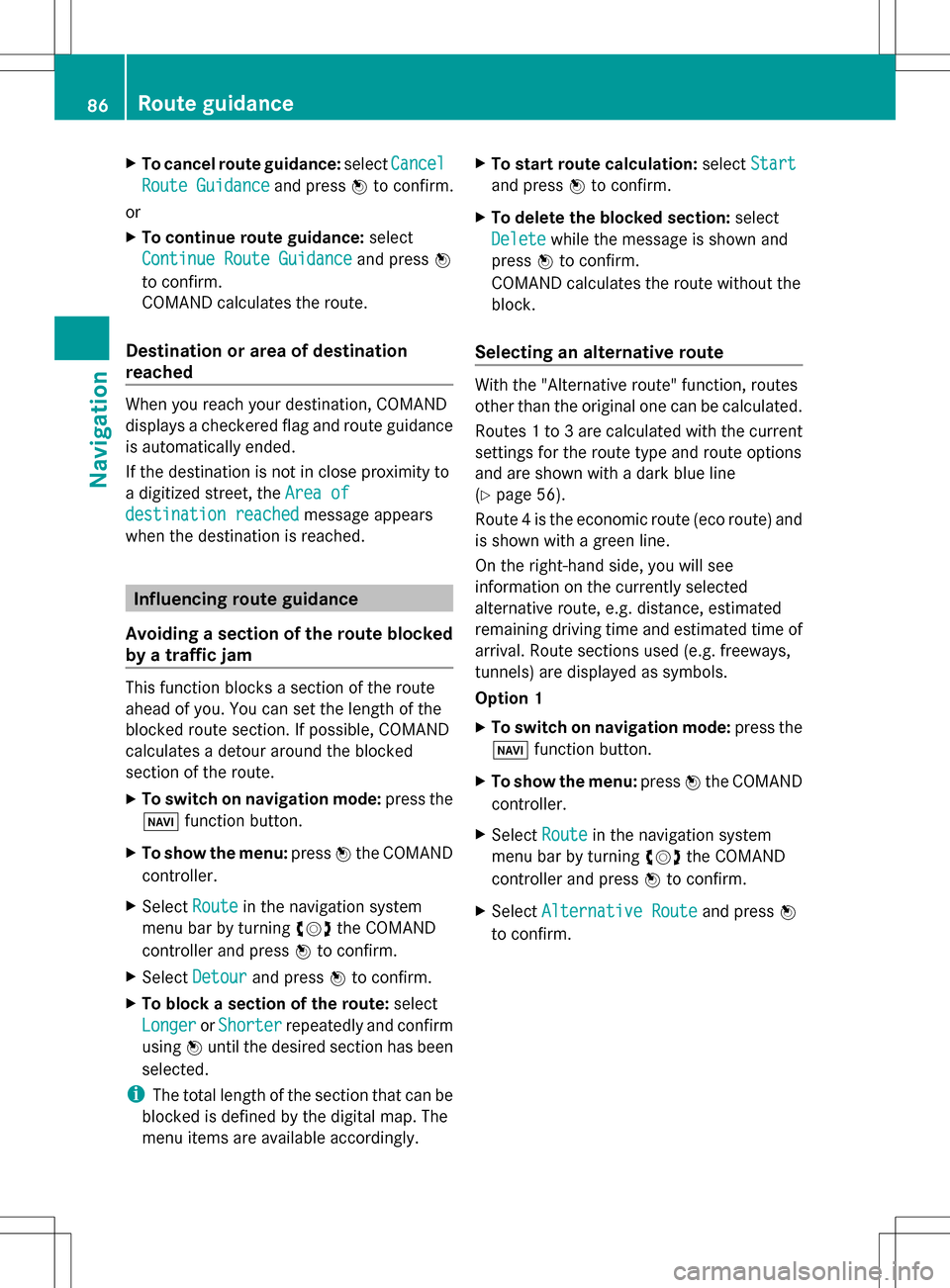
X
To cancel route guidance: selectCancel
Cancel
Route Guidance
Route Guidance and press00A1to confirm.
or
X To continue route guidance: select
Continue Route Guidance Continue Route Guidance and press00A1
to confirm.
COMAND calculates the route.
Destination or area of destination
reached When you reach your destination, COMAND
displays a checkered flag and route guidance
is automatically ended.
If the destination is not in close proximity to
a digitized street, the Area of
Area of
destination reached destination reached message appears
when the destination is reached. Influencing route guidance
Avoiding a section of the route blocked
by a traffic jam This function blocks a section of the route
ahead of you. You can set the length of the
blocked route section. If possible, COMAND
calculates a detour around the blocked
section of the route.
X To switch on navigation mode: press the
00BE function button.
X To show the menu: press00A1the COMAND
controller.
X Select Route
Route in the navigation system
menu bar by turning 0082005B0083the COMAND
controller and press 00A1to confirm.
X Select Detour
Detour and press 00A1to confirm.
X To block a section of the route: select
Longer Longer orShorter
Shorter repeatedly and confirm
using 00A1until the desired section has been
selected.
i The total length of the section that can be
blocked is defined by the digital map. The
menu items are available accordingly. X
To start route calculation: selectStart
Start
and press 00A1to confirm.
X To delete the blocked section: select
Delete
Delete while the message is shown and
press 00A1to confirm.
COMAND calculates the route without the
block.
Selecting an alternative route With the "Alternative route" function, routes
other than the original one can be calculated.
Routes 1 to 3 are calculated with the current
settings for the route type and route options
and are shown with a dark blue line
(Y page 56).
Route 4 is the economic route (eco route) and
is shown with a green line.
On the right-hand side, you will see
information on the currently selected
alternative route, e.g. distance, estimated
remaining driving time and estimated time of
arrival. Route sections used (e.g. freeways,
tunnels) are displayed as symbols.
Option 1
X To switch on navigation mode: press the
00BE function button.
X To show the menu: press00A1the COMAND
controller.
X Select Route Routein the navigation system
menu bar by turning 0082005B0083the COMAND
controller and press 00A1to confirm.
X Select Alternative Route
Alternative Route and press00A1
to confirm. 86
Route guidanceNavigation
Page 89 of 274

Examples for route 1 (above) and route 4 (eco
route)
Option 2
X To switch on navigation mode: press the
00BE function button.
X To show the menu: press00A1the COMAND
controller.
X Select Navi
Navi in the main function bar by
sliding 00A0005Bthe COMAND controller and
press 00A1to confirm.
X Select Calculate Alternative Routes
Calculate Alternative Routes
and press 00A1to confirm.
The function is switched on 0073or off 0053,
depending on the previous status.
Function is activated: alternative routes
are calculated directly after the destination
is entered.
Menu functions
X To select the next or previous
alternative route: selectNext
Next or
Previous Previous and press00A1to confirm. X
To start route guidance using the
selected alternative route: selectStart Start
and press 00A1to confirm.
COMAND begins route guidance on the
selected alternative route. Route information
Displaying destination information Example: destination information
The example shows information on distance,
estimated time of arrival and estimated
remaining driving time to the destination
0054
and two way points.
X To switch on navigation mode: press the
00BE function button.
X To show the menu: press00A1the COMAND
controller.
X Select Route Routein the navigation system
menu bar by turning 0082005B0083the COMAND
controller and press 00A1to confirm.
X Select Destination Information
Destination Information and
press 00A1to confirm.
Destination information is displayed.
X To call up further destination
information: turn0082005B0083 the COMAND
controller.
X To close the destination information:
slide 009E005B009F the COMAND controller or press
the 003D back button. Route guidance
87Navigation Z