2013 MERCEDES-BENZ GLK-Class memory card
[x] Cancel search: memory cardPage 81 of 274

Selecting as the destination
X
Insert the SD memory card (Y page 195).
X To switch on navigation mode: press the
00BE function button.
X To show the menu: press00A1the COMAND
controller.
X Select Destination
Destination in the navigation
system menu bar by turning 0082005B0083the
COMAND controller and press 00A1to
confirm.
X Select From Personal POIs
From Personal POIs and press
00A1 to confirm.
The categories of personal POIs appear. Selection Explanation
Not
Not
Classified Classified Standard entry for
personal points of
interest.
COMAND COMAND Personal POIs which you
have imported via the
online function
(Y
page 161). COFFEE SHOP COFFEE SHOP Symbol and category that
you have created yourself
(Y
page 77). In the example, the
COFFEE SHOP COFFEE SHOPcategory is
selected.
The personal points of interest for this
category are shown. X
Select a personal POI and press 00A1to
confirm.
X To rename a personal POI: select
Rename Rename and press 00A1to confirm.
X To change the category: selectChange
Change
Category
Category and press00A1to confirm.
X To change to the map: selectMap
Mapand
press 00A1to confirm.
The position of the personal point of
interest is shown in the map.
i A symbol is displayed according to the
"Displaying personal POIs on the map"
setting (Y page 76).
X To start route calculation: selectStart
Start
and press 00A1to confirm.
If route guidance has been activated, a
prompt will appear asking whether you
wish to accept the personal point of
interest as the destination. Personal points of interest
79Navigation Z
Page 91 of 274

Example: route display stopped
0043
Road name and city display when route
display has been stopped
0044 Distance of the crosshair from current
vehicle position
X To get to the current vehicle position:
press 00A1to confirm the symbol for the
current vehicle position.
X To change the map scale: selectScale Scale
and press 00A1to confirm.
The scale bar appears.
X Turn 0082005B0083 the COMAND controller and
press 00A1to confirm. Recording the route
Notes If you have activated COMAND and the SD
memory card has been inserted, you should
not take it out of the slot.
When you record a route, COMAND uses so-
called support points and displays the route
as a series of lines. If the route is then
calculated, COMAND attempts to align the
recorded route with the digital map.
The support points of the route may not be on
a digitized road.
This is often the case for routes that have
been calculated using map data from other
sources. Calling up the Routes menu
X
Insert the SD memory card (Y page 195).
X To switch on navigation mode: press the
00BE function button.
X To show the menu: press00A1the COMAND
controller.
X Select Destination Destination in the navigation
system menu bar by turning 0082005B0083the
COMAND controller and press 00A1to
confirm.
X Select Routes
Routes .
Starting/ending recording X
Call up the "Routes" menu (Y page 89).
X To start recording: selectStart
Start
Recording
Recording in the "Routes" menu by turning
0082005B0083 the COMAND controller and press
00A1 to confirm.
During the recording, the recorded route is
shown behind the current vehicle position
with gray strokes (symbol for tire tracks). Route guidance
89Navigation Z
Page 92 of 274

X
To end recording: selectStop
Stop
Recording
Recording in the "Routes" menu by turning
0082005B0083 the COMAND controller and press
00A1 to confirm.
Displaying and editing the recorded
route X
Insert the SD memory card (Y page 195).
X Calling up the "Routes" menu (Y page 89).
X Select List
List in the "Routes" menu by
turning 0082005B0083the COMAND controller and
press 00A1to confirm.
Previously recorded routes are displayed. X
Select a route and press 00A1to confirm.
The map appears with a menu. The
recorded route is shown in the map with a
blue dotted line.
X Demonstration of the route on the
map: select Demo
Demo by turning 0082005B0083the COMAND controller and press
00A1to
confirm.
The map with the crosshair appears.
X Proceed as described in the "Route
demonstration" section (Y page 88).
X To begin route calculation: selectStart Start
in the menu by turning 0082005B0083the COMAND
controller and press 00A1to confirm.
COMAND attempts to align the recorded
route with the digital map. Changing route names and icons
X
Select Edit Editin the menu by turning 0082005B0083
the COMAND controller and press 00A1to
confirm.
X To change the route name: select
Rename
Rename and press 00A1to confirm.
i The name cannot be changed while the
vehicle is in motion.
X To change the icon: selectChange Icon
Change Icon
and press 00A1to confirm.
Observe the further information on managing
categories for personal POIs (Y page 77).
To change direction for route
calculation: you can set the icon for the
route to the starting point or to the
destination, thereby changing the direction
for route calculation.
During route calculation, one-way streets or
turn restrictions, for example, are taken into
account. Therefore, the outward and return
routes may differ from each other. 90
Route guidanceNavigation
Page 93 of 274

X
Select Swap
Swap in the menu by turning 0082005B0083
the COMAND controller and press 00A1to
confirm.
X To delete a route: selectDelete
Delete in the
menu by turning 0082005B0083the COMAND
controller and press 00A1to confirm.
A prompt appears asking whether the route
should be deleted.
X Select Yes
Yes orNo No and press 00A1to confirm.
If you select Yes
Yes , the route will be deleted.
If you select No
No , the process will be
canceled.
Scanning the memory The SD memory card is inserted.
X
Calling up the "Routes" menu (Y page 89).
X Select Presets
Presets in the "Routes" menu by
turning 0082005B0083the COMAND controller and
press 00A1to confirm.
The route memory is displayed. Off-road and off-map
Important safety note G
WARNING
The COMAND navigation system may direct
you to off-road routes that your vehicle may
not be capable of traversing through without
damaging your tires, wheels or vehicle. It is
the driver's sole responsibility to determine
the suitability of the route. Off-road routes
may be of varying conditions and their appropriateness for use may be affected by
various factors such as time of day, time of
year and immediate weather conditions that
cannot be judged or taken into consideration
by the COMAND system.
Route guidance to a destination that is
not on a digitized road Example: route guidance to an off-road destination
0043
Off-road destination
0044 Off-road route section (dashed blue)
0087 Current vehicle position (the tip of the
triangle indicates the vehicle’s direction
of travel)
0085 Off-road (if available)
COMAND can guide you to destinations
which are within the area of the digital map,
but which are not themselves recorded on the
map.
These destinations are known as off-road
destinations, which you can enter using the
map, for example. In these cases, COMAND
guides you for as long as possible with
navigation announcements and displays on
roads known to the system.
If the vehicle reaches an area which is not part
of the digital map, the display appears as a
split-screen view. On the right, an arrow
appears that points to off-road
destination 0043. You will hear the
announcement: "Please follow the arrow on
the display". As the vehicle approaches the
destination, the Area of destination
Area of destination
reached reached message appears. Route guidance
91Navigation Z
Page 135 of 274

i
You can also call up the phone book using
the multifunction steering wheel; see the
separate vehicle Operator's Manual.
Closing the phone book X
Select the 0042symbol in the character bar
by sliding 0064005Band turning 0082005B0083the
COMAND controller and press 00A1to
confirm.
or
X Press the 0041back button.
Symbol overview Sym
bol Explanation
00E2
Address book entry that has been
entered or changed via COMAND
Imported contact that has been
saved in the phone or address book
009D
Address book entry with voice tag
These entries have also been
assigned a voice tag. Voice tags are
available in vehicles with Voice
Control (see the separate operating
instructions).
00E1
Contact that has been imported
from a mobile phone that supports
PBAP Sym
bol Explanation
00BB
Entry that has been imported from
the memory card or USB device 00BA
Entry imported via the Bluetooth
®
interface Searching for a phone book entry
Using the character bar You determine the first letter of the entry you
are looking for with the first character you
enter.
X
Select a character by turning 0082005B0083the
COMAND Controller and press 00A1to
confirm.
The first entry in the list that starts with the
letter selected is highlighted. If there are
similar entries, the next different character
is shown. For example, with entries such as
Christel Christel andChristine
Christine, the beginnings
of the names are similar. In this case, you
will be offered a choice between E Eand I
I.
X Select the characters of the entry you are
searching for one by one and press 00A1to
confirm.
When the selection is clear, COMAND
switches automatically to the selection list.
X To complete the search: slide005B00A0the
COMAND controller repeatedly or press
and hold 00A1until the character bar
disappears.
The selection list appears.
Information about character entry
(Y page 32) Using the phone book
133Telephone Z
Page 145 of 274

The address book organizes and stores
entries that are entered from different
sources (mobile phone, memory card, USB
device, COMAND phone book, navigation
system).
You can use these entries to make telephone
calls and for navigation.
i Number of contacts in the address
book: the address book can store a total of
4000 contacts.
1500 entries each are reserved in the
address book for:
R contacts from the mobile phone
R contacts that you create in COMAND or
import from other sources.
The remaining 1,000 entries are assigned
by COMAND as necessary.
i Display of mobile phone contacts:
contacts downloaded from the mobile
phone remain in the address book even if
you disconnect the mobile phone from
COMAND. Contacts that have previously
been available can be displayed as soon as
the mobile phone is reconnected.
COMAND downloads the contacts again so
that any new contacts that have been
added to the mobile phone can be
displayed.
As soon as you connect a new mobile
phone to COMAND all the contacts from
the previous mobile phone are replaced by
those from the new phone's address book.
Address book entries remain stored when
the mobile phone is disconnected. For this
reason, delete your personal data using the
reset function before selling your vehicle,
for example (Y page 42). Calling up the address book
Using the function button:
X Press the 002Bfunction button.
You see either the telephone basic menu or
the address book, depending on which was
last active.
X If the telephone basic menu is displayed,
press the 002Bfunction button again.
Using the telephone basic menu:
X With the telephone basic menu shown,
select Phone Phone by sliding 005B00A0the COMAND
controller and press 00A1to confirm.
X Select Address Book
Address Book from the menu and
press 00A1to confirm. Address book with address book entry
¥and
navigable data 0051
X To browse in the address book: turn
0082005B0083 the COMAND controller.
X To close the address book: press the
002B button.
i An address book entry can contain the
following information:
R Name
R First name
R Company
R Two addresses
R Geo-coordinates
R Up to five telephone numbers Using the address book
143Telephone Z
Page 150 of 274
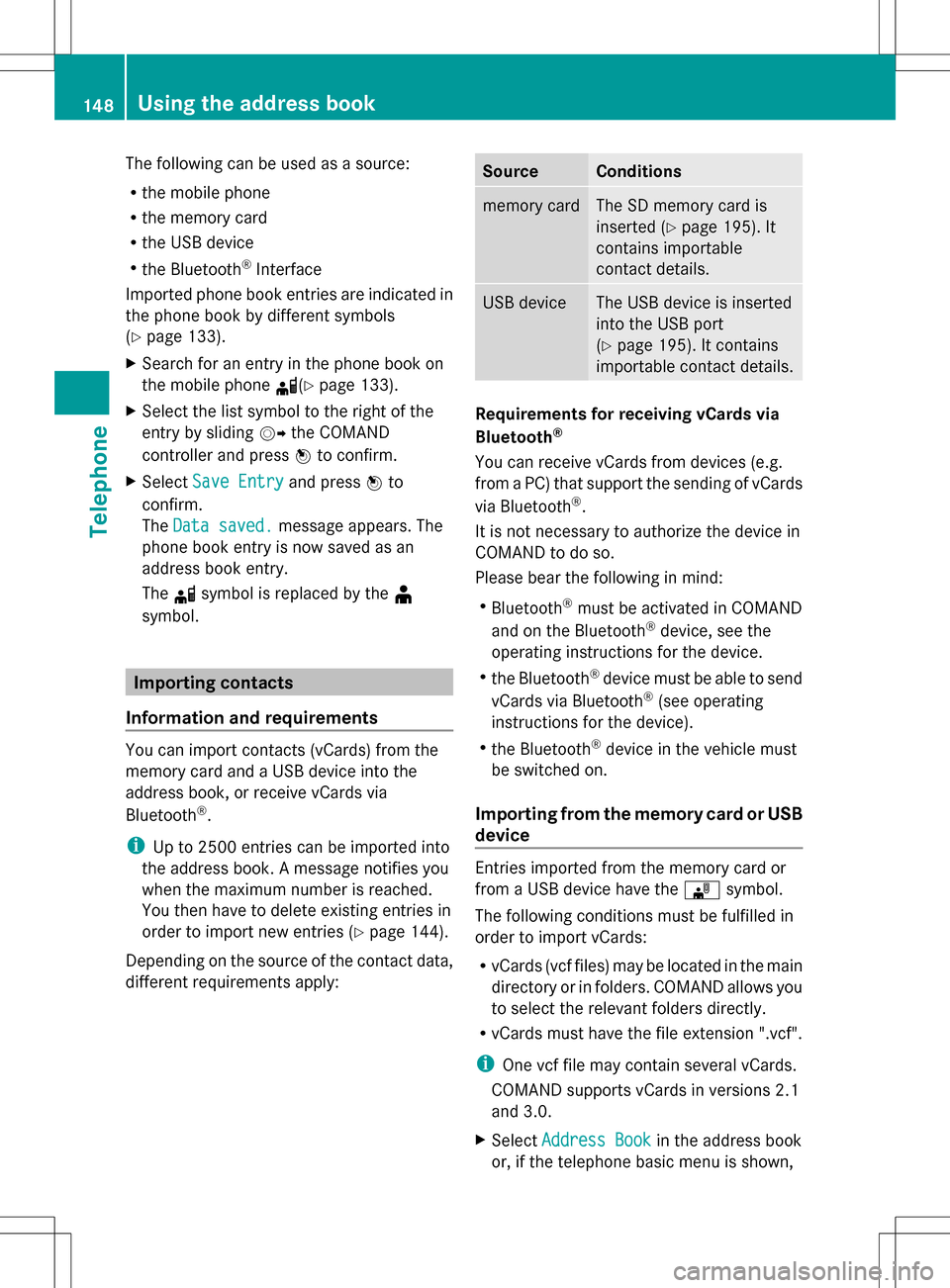
The following can be used as a source:
R
the mobile phone
R the memory card
R the USB device
R the Bluetooth ®
Interface
Imported phone book entries are indicated in
the phone book by different symbols
(Y page 133).
X Search for an entry in the phone book on
the mobile phone 0034(Ypage 133).
X Select the list symbol to the right of the
entry by sliding 005B009Fthe COMAND
controller and press 00A1to confirm.
X Select Save Entry
Save Entry and press00A1to
confirm.
The Data saved.
Data saved. message appears. The
phone book entry is now saved as an
address book entry.
The 0034symbol is replaced by the ¥
symbol. Importing contacts
Information and requirements You can import contacts (vCards) from the
memory card and a USB device into the
address book, or receive vCards via
Bluetooth ®
.
i Up to 2500 entries can be imported into
the address book. A message notifies you
when the maximum number is reached.
You then have to delete existing entries in
order to import new entries (Y page 144).
Depending on the source of the contact data,
different requirements apply: Source Conditions
memory card The SD memory card is
inserted (Y
page 195). It
contains importable
contact details. USB device The USB device is inserted
into the USB port
(Y
page 195). It contains
importable contact details. Requirements for receiving vCards via
Bluetooth
®
You can receive vCards from devices (e.g.
from a PC) that support the sending of vCards
via Bluetooth ®
.
It is not necessary to authorize the device in
COMAND to do so.
Please bear the following in mind:
R Bluetooth ®
must be activated in COMAND
and on the Bluetooth ®
device, see the
operating instructions for the device.
R the Bluetooth ®
device must be able to send
vCards via Bluetooth ®
(see operating
instructions for the device).
R the Bluetooth ®
device in the vehicle must
be switched on.
Importing from the memory card or USB
device Entries imported from the memory card or
from a USB device have the
00BBsymbol.
The following conditions must be fulfilled in
order to import vCards:
R vCards (vcf files) may be located in the main
directory or in folders. COMAND allows you
to select the relevant folders directly.
R vCards must have the file extension ".vcf".
i One vcf file may contain several vCards.
COMAND supports vCards in versions 2.1
and 3.0.
X Select Address Book
Address Book in the address book
or, if the telephone basic menu is shown, 148
Using the address bookTelephone
Page 151 of 274

select
Phone
Phone by sliding 005B0064and turning
0082005B0083 the COMAND controller and press
00A1 to confirm.
X Select Download Contacts
Download Contacts and press00A1
to confirm.
A menu appears.
X Select From The Memory Card From The Memory Card orFrom From
USB device
USB device in the menu by turning 0082005B0083
the COMAND controller and press 00A1to
confirm.
X Select Add
AddorOverwrite
Overwrite and press00A1to
confirm.
Add Add imports the entries from the memory
card or USB device into the address book.
Overwrite Overwrite imports the entries from the
memory card or USB device and overwrites
all entries in the address book with the
00BB symbol. The previous entries are then
no longer available.
After the contact data has been imported
successfully, you will see a message to this
effect. The address book or the respective
telephone basic menu is displayed.
i You can select Overwrite Overwriteif the address
book already contains corresponding
entries. A message notifies you when the
address book is full.
Receiving vCards via Bluetooth ®X
Select Address Book Address Book in the address book
or, if the telephone basic menu is shown,
select Phone Phone by sliding 005B0064and turning 0082005B0083
the COMAND controller and press
00A1 to confirm.
A menu appears.
X Select Import Contacts
Import Contacts and press00A1to
confirm.
X Select Receive
Receive Contacts
Contacts From
FromPhone
Phone in
the menu by turning 0082005B0083the COMAND
controller and press 00A1to confirm.
This interrupts the Bluetooth ®
connection
between COMAND and your active mobile
phone. COMAND is, however, ready to
receive vCards from another Bluetooth ®
device (PC, mobile phone).
X Start the data transfer on the external
Bluetooth ®
device (see the operating
instructions for the device).
The number of vCards received is
displayed.
X To end reception: press00A1or the 0041
back button.
COMAND then reconnects to the mobile
phone.
Received vCards are identified by the 00BA
symbol in the address book.
i If you switch to another main function,
e.g. navigation, while receiving vCards, the
reception of vCards will be terminated.
Deleting contacts X
Select Address Book Address Book in the address book
or, if the telephone basic menu is shown,
select Phone Phone by sliding 005B0064and turning
0082005B0083 the COMAND controller and press
00A1 to confirm.
A menu appears.
X Select Delete Contacts
Delete Contacts and press00A1to
confirm.
X Select one of the following options:
R
Internal Contacts Internal Contacts
R Contacts From Storage Device
Contacts From Storage Device Using the address book
149Telephone Z