2013 MERCEDES-BENZ GLK-Class display
[x] Cancel search: displayPage 14 of 274

Time
Setting ............................................. 39
Setting summer/standard time .......39
Setting the format ............................ 39
Setting the time ............................... 38
Setting the time/date forma t.......... 39
Setting the time zone ....................... 39
Tone settings
Balance and fader ............................ 28
Track
Selecting (CD, DVD, MP3) .............. 198
Selecting using the number
keypad ........................................... 199
Track information .............................. 250
Traffic jam function .............................86
Traffic reports Calling up a list ................................ 95
Reading out on route .......................96
Real-time traffic report ....................96
Treble, adjusting (sound) ....................28
True Image™ ........................................ 31
TV Automatic picture shutoff ..............226
Picture settings .............................. 226
Sound settings (balance, bass,
treble) .............................................. 28U
Updating the digital map ..................113
USB see Media Interface V
Video see Video DVD
Video AUX
Setting the picture .........................226
Video DVD
Automatic picture shutoff ..............226
DVD menu ..................................... 230
Fast forward/rewind ..................... .229
Function restrictions ......................227
Interactive content ........................231
Notes on discs ............................... 226
Operation ....................................... 226
Pause function ............................... 229Playing conditions .......................... 227
Safety notes
.................................. 226
Selecting ........................................ 230
Selecting a film/title ..................... .229
Selecting a scene/chapter ............229
Setting the audio format ................231
Setting the language ......................231
Setting the picture .........................226
Showing/hiding the control menu .228
Showing/hiding the menu .............228
Stop function ................................. 229
Subtitles ........................................ 231
Switching to ................................... 227
Voice Control System
Settings ........................................... 40
Volume, adjusting
COMAND ......................................... 27
Navigation messages .......................27 W
Waypoints Accepting waypoints for the route ...69
Editing .............................................. 69
Entering ........................................... 67
Weather Band
Searching for a channel .................185
Switching on .................................. 185
Weather display (COMAND)
Calling up the weather map ...........164
Information chart ........................... 162
Selecting locations in the
information chart ........................... 163
Selecting the location ....................163
Selecting the location in the
weather map .................................. 164
Switching off .................................. 162
Switching on .................................. 162
Weather map (COMAND)
Legend .......................................... .165
Showing/hiding the menu .............165
Switching to the weather
information displa y........................ 165
Weather map (SIRIUS)
Calling up ....................................... 264
Legend .......................................... .269
Moving ........................................... 264
Showing/hiding layers ...................26512
Index
Page 18 of 274
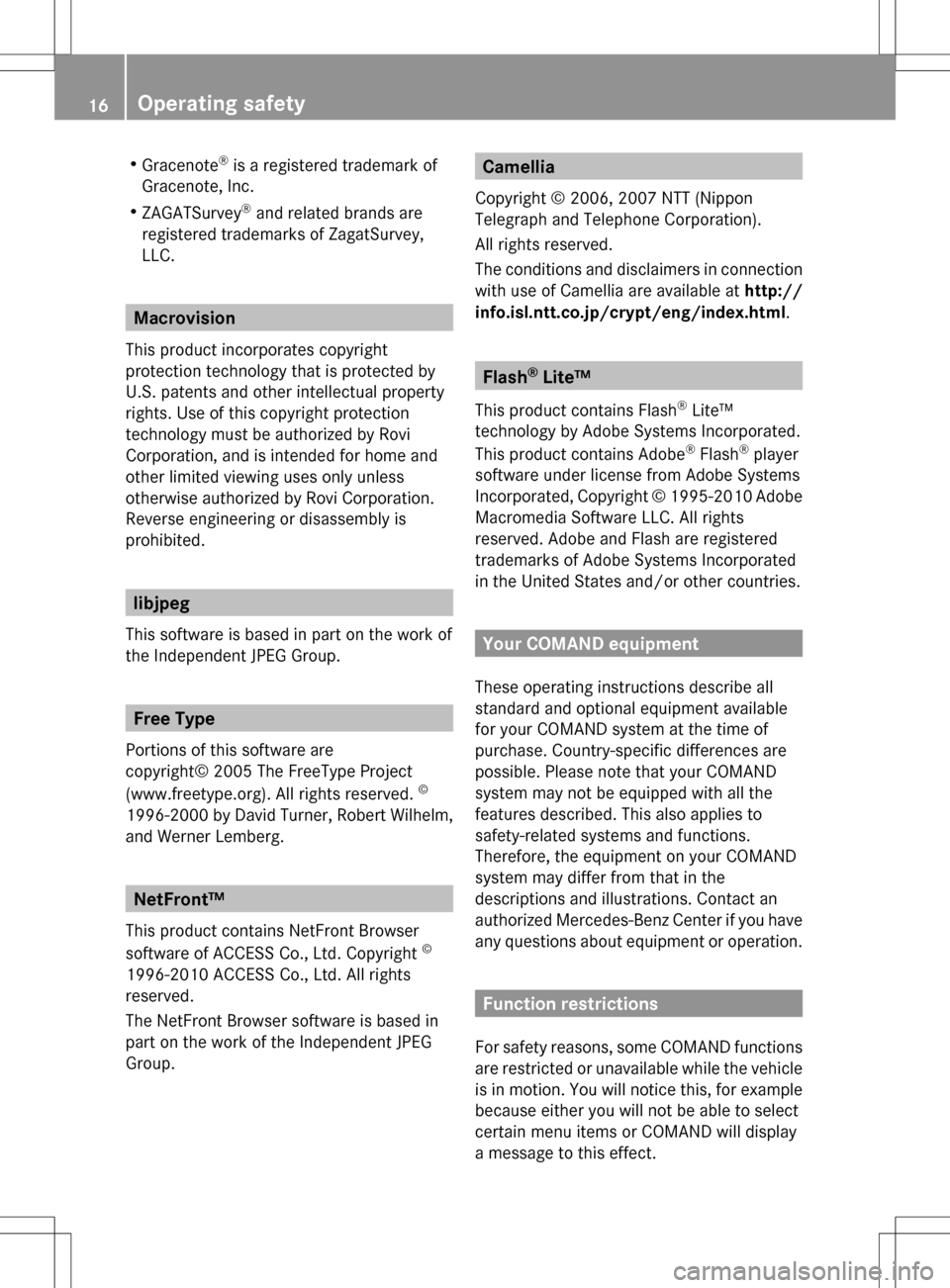
R
Gracenote ®
is a registered trademark of
Gracenote, Inc.
R ZAGATSurvey ®
and related brands are
registered trademarks of ZagatSurvey,
LLC. Macrovision
This product incorporates copyright
protection technology that is protected by
U.S. patents and other intellectual property
rights. Use of this copyright protection
technology must be authorized by Rovi
Corporation, and is intended for home and
other limited viewing uses only unless
otherwise authorized by Rovi Corporation.
Reverse engineering or disassembly is
prohibited. libjpeg
This software is based in part on the work of
the Independent JPEG Group. Free Type
Portions of this software are
copyright© 2005 The FreeType Project
(www.freetype.org). All rights reserved. ©
1996-2000 by David Turner, Robert Wilhelm,
and Werner Lemberg. NetFront™
This product contains NetFront Browser
software of ACCESS Co., Ltd. Copyright ©
1996-2010 ACCESS Co., Ltd. All rights
reserved.
The NetFront Browser software is based in
part on the work of the Independent JPEG
Group. Camellia
Copyright © 2006, 2007 NTT (Nippon
Telegraph and Telephone Corporation).
All rights reserved.
The conditions and disclaimers in connection
with use of Camellia are available at http://
info.isl.ntt.co.jp/crypt/eng/index.html. Flash
®
Lite™
This product contains Flash ®
Lite™
technology by Adobe Systems Incorporated.
This product contains Adobe ®
Flash ®
player
software under license from Adobe Systems
Incorporated, Copyright © 1995-2010 Adobe
Macromedia Software LLC. All rights
reserved. Adobe and Flash are registered
trademarks of Adobe Systems Incorporated
in the United States and/or other countries. Your COMAND equipment
These operating instructions describe all
standard and optional equipment available
for your COMAND system at the time of
purchase. Country-specific differences are
possible. Please note that your COMAND
system may not be equipped with all the
features described. This also applies to
safety-related systems and functions.
Therefore, the equipment on your COMAND
system may differ from that in the
descriptions and illustrations. Contact an
authorized Mercedes-Benz Center if you have
any questions about equipment or operation. Function restrictions
For safety reasons, some COMAND functions
are restricted or unavailable while the vehicle
is in motion. You will notice this, for example
because either you will not be able to select
certain menu items or COMAND will display
a message to this effect. 16
Operating safety
Page 20 of 274

Your COMAND equipment
These operating instructions describe all the
standard and optional equipment for your
COMAND system, as available at the time of
going to print. Country-specific differences
are possible. Please note that your COMAND
system may not be equipped with all the
features described. COMAND operating system
Overview
0043
COMAND display (Y page 18)
0044 COMAND control panel with a single DVD
drive or DVD changer
0087 COMAND controller (Y page 24)
You can use COMAND to operate the
following main functions:
R the navigation system
R the audio function
R the telephone function
R the video function
R the system settings
R the online and Internet functions
R the Digital Operator's Manual
(available depending on the vehicle model) You can call up the main functions:
R
using the corresponding function buttons
R using the main function bar in the COMAND
display COMAND display
General notes !
Do not use the space in front of the
display to stow anything. Objects placed
here could damage the display or impair its
function. Avoid touching the surface of the
display. Pressure exerted on the surface of
the display can have an irreversible,
detrimental effect on the display.
Wearing polarized sunglasses may impair
your ability to read the display.
The display has an automatic temperature-
controlled switch-off feature. The brightness
is automatically reduced if the temperature is
too high. The display may temporarily switch
off completely. 18
COMAND ope
rating systemAt a glance
Page 21 of 274

Display overview
Example display for radio
0043
Status bar
0044 Calls up the audio menu
0087 Main function bar
0085 Display/selection window
0083 Radio menu bar
Status bar 0043shows the time and the current settings for telephone operation.
The main functions – navigation, audio, telephone and video – feature additional menus. This
is indicated by triangle 0044. The following table lists the available menu items.
Main function bar 0087allows you to call up the desired main function. When the main function
is activated, it is identifiable by the white lettering.
In the example, the audio main function is set to radio mode and display/selection
window 0085is active.
Radio menu bar 0083allows you to operate the radio functions. COMAND ope
rating system
19At a glance
Page 23 of 274
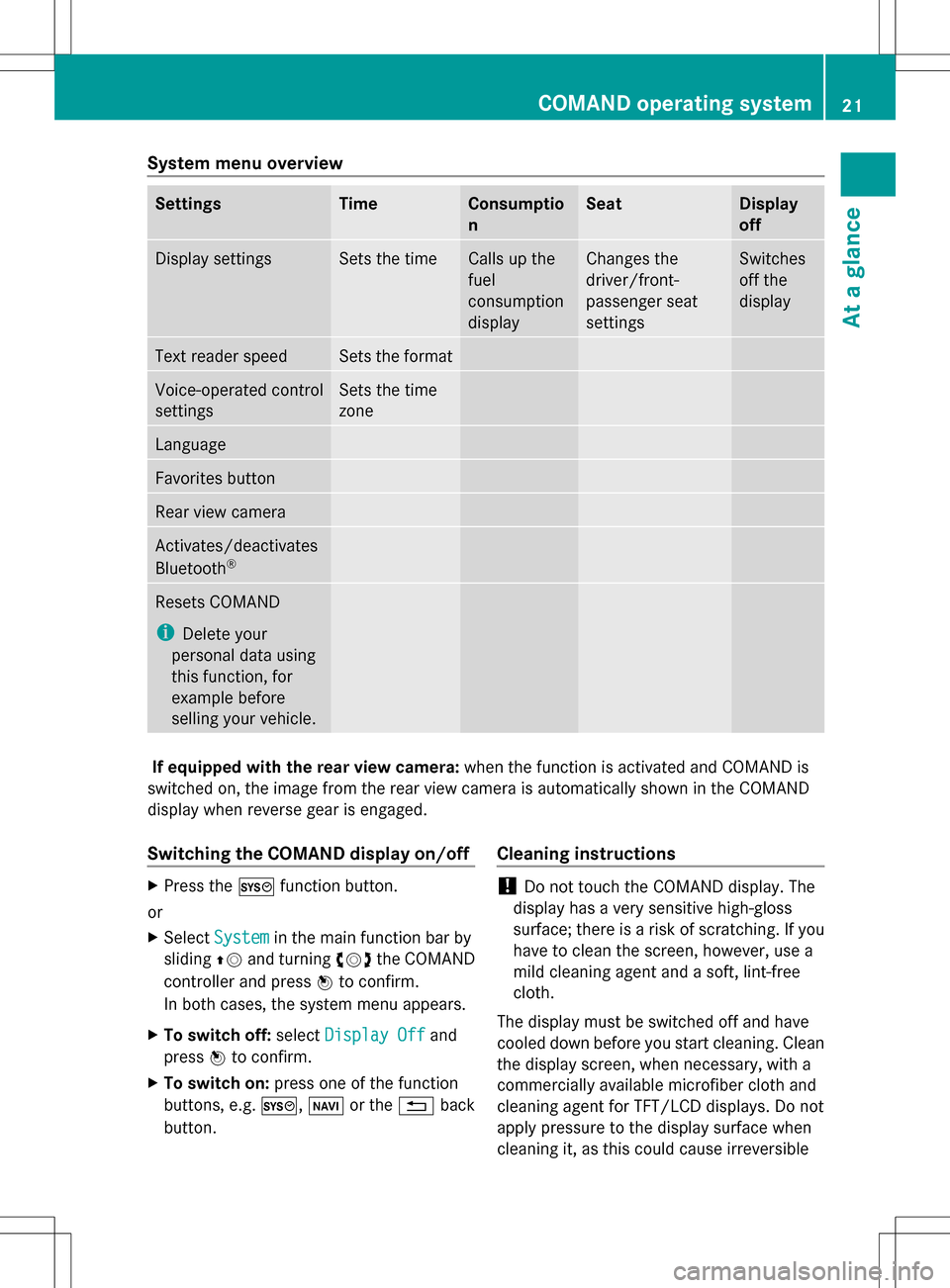
System menu overview
Settings Time Consumptio
n Seat Display
off
Display settings Sets the time Calls up the
fuel
consumption
display Changes the
driver/front-
passenger seat
settings Switches
off the
display
Text reader speed Sets the format
Voice-operated control
settings Sets the time
zone
Language
Favorites button
Rear view camera
Activates/deactivates
Bluetooth
® Resets COMAND
i
Delete your
personal data using
this function, for
example before
selling your vehicle. If equipped with the rear view camera:
when the function is activated and COMAND is
switched on, the image from the rear view camera is automatically shown in the COMAND
display when reverse gear is engaged.
Switching the COMAND display on/off X
Press the 0066function button.
or
X Select System System in the main function bar by
sliding 00A0005Band turning 0082005B0083the COMAND
controller and press 00A1to confirm.
In both cases, the system menu appears.
X To switch off: selectDisplay Off
Display Off and
press 00A1to confirm.
X To switch on: press one of the function
buttons, e.g. 0066,00BEor the 0041back
button. Cleaning instructions !
Do not touch the COMAND display. The
display has a very sensitive high-gloss
surface; there is a risk of scratching. If you
have to clean the screen, however, use a
mild cleaning agent and a soft, lint-free
cloth.
The display must be switched off and have
cooled down before you start cleaning. Clean
the display screen, when necessary, with a
commercially available microfiber cloth and
cleaning agent for TFT/LCD displays. Do not
apply pressure to the display surface when
cleaning it, as this could cause irreversible COMAND operating system
21At a glance
Page 24 of 274

damage. Then, dry the surface with a dry
microfiber cloth.
Avoid using alcoholic thinners, gasoline or
abrasive cleaning agents. These could
damage the display surface. 22
COMAND operating systemAt a glance
Page 26 of 274

Function Page
006E
Number pad
• Selects stations via the
station presets
184
• Stores stations manually 184
• Mobile phone
authorization 124
• Telephone number entry 128
• Sends DTMF tones 130
• Character entry 34
• Selects a location for the
weather forecast from the
memory 263
0099
Displays the current
track being played 201
0086
Selects stations by
entering the frequency
manually 184
0086
Selects a track 198
006F
Switches COMAND on/off 27
Adjusts the volume
27 Function Page
0070
SD memory card slot 195
0071
Calls up the system menu 38
0072
Accepts a call 128
Dials a number 128
Redials 129
Accepts a waiting call 130
0073
Switches the sound on or
off
27
Switches the hands-free
microphone on/off
130
Cancels the text message
read-aloud function
141
Switches off navigation
announcements
27
0074
Rejects a call 128
Ends an active call 131
Rejects a waiting call 130
COMAND controller
Overview 0043
COMAND controller
You can use the COMAND controller to select
the menu items in the COMAND display. You can:
R
call up menus or lists
R scroll within menus or lists and
R exit menus or lists
Operation Example: operating the COMAND controller24
COMAND operating systemAt a glance
Page 27 of 274

The COMAND controller can be:
R
pressed briefly or pressed and held 00A1
R turned clockwise or counter-clockwise
0082005B0083
R slid left or right 009E005B009F
R slid forwards or backwards 00A0005B0064
R slid diagonally 009A005B0081
Example of operation In the instructions, operating sequences are
described as follows:
X Press the 002Abutton.
Radio mode is activated.
X Select Radio
Radio by sliding 005B0064and turning
0082005B0083 the COMAND controller and press
00A1 to confirm.
X Confirm Station List
Station List by pressing00A1.
The station list appears. Buttons on the COMAND controller
Overview 0043
Back button (Y page 25)
0044 CLR button (Y page 25)
0087 Seat function button (Y page 48)
0085 Favorites button (Y page 41)
i If your vehicle is not equipped with the
seat function button, it features two
favorites buttons. Back button You can use the
003Dbutton to exit a menu
or to call up the basic display of the current
operating mode.
X To exit the menu: briefly press the003D
back button.
COMAND changes to the next higher menu
level in the current operating mode.
X COMAND changes to the basic display of
the current operating mode.
Clear button X
To delete individual characters: briefly
press the 0084clear button.
X To delete an entire entry: press and hold
the 0084 clear button.
Seat function button You can use the
0059button to call up the
following seat functions:
R multicontour seat (with 4-way lumbar
support)
R active multicontour seat (dynamic seat and
massage function)
R balance (seat heating distribution)
More information on the seat functions
(Y page 48).
Favorites button You can assign predefined functions to
the
0080 favorites button and call them up by
pressing the button (Y page 41). COMAND operating system
25At a glance