2013 MERCEDES-BENZ GL-Class buttons
[x] Cancel search: buttonsPage 6 of 274

1, 2, 3 ...
911 emergency call ..........................121A
Active partition (USB devices only) Selecting ........................................ 201
Address book
Browsing ........................................ 143
Calling up ....................................... 143
Changing an entry .......................... 145
Connecting a call ........................... 146
Creating an entry ........................... 144
Deleting an entry ........................... 144
Deleting contacts ........................... 149
Details about an entry ...................145
Entering characters .........................32
Entry as a home address .................98
Hiding contact details ....................150
Importing contacts ........................148
Introduction ................................... 142
Receiving vCards ........................... 149
Searching for an entry ...................144
Starting route guidance .................146
Voice tag ....................................... 147
Address entry menu ............................ 58
Adjusting the sound settings Balance ............................................ 28
Alternative route ................................. 86
Audio Radio mode ................................... 182
Audio CD/DVD or MP3 mode
Switching to (Rear Seat
Entertainment System) ..................246
Audio DVD
Mode, switching to ........................195
Pause function ............................... 197
Playback options ........................... 202
Safety notes .................................. 191
Setting the audio format ................201
Stop function ................................. 197
Audio format, setting
Audio DVD ..................................... 201
Video DVD ..................................... 231
Autostore ........................................... 185AUX (audio)
Notes/socket ................................ 223
Switching to ................................... 223
AUX (video)
Setting the volume and sound .......232
Showing/hiding the menu .............232
Switching to ................................... 232
AUX jacks
CD/DVD drive ............................... 239
Avoiding an area ................................ 110 B
Back button ......................................... 25
Balance, adjusting ............................... 28
Bass, setting ........................................ 28
Bird's-eye view (navigation) .............104
Bluetooth ®
Activating/deactivating ...................40
Activating audio mode ...................215
Conditions (telephone) ..................121
Connecting another mobile phone .125
Connecting audio devices ..............212
Device list ...................................... 212
Entering the passcode ...................124
External authorization ....................125
General information .........................40
Interface ........................................ 120
Introduction ................................... 120
Reconnecting an audio device .......214
Searching for a mobile phone ........123
Settings ........................................... 40
Telephone basic menu ...................127
Telephony ...................................... 121
Telephony notes ............................ 120
Bluetooth ®
audio basic display ........215
Brightness, setting (TV, video) .........226
Buttons on the COMAND
controller ............................................. 254
Index
Page 20 of 274

Your COMAND equipment
These operating instructions describe all the
standard and optional equipment for your
COMAND system, as available at the time of
going to print. Country-specific differences
are possible. Please note that your COMAND
system may not be equipped with all the
features described. COMAND operating system
Overview
0043
COMAND display (Y page 18)
0044 COMAND control panel with a single DVD
drive or DVD changer
0087 COMAND controller (Y page 24)
You can use COMAND to operate the
following main functions:
R the navigation system
R the audio function
R the telephone function
R the video function
R the system settings
R the online and Internet functions
R the Digital Operator's Manual
(available depending on the vehicle model) You can call up the main functions:
R
using the corresponding function buttons
R using the main function bar in the COMAND
display COMAND display
General notes !
Do not use the space in front of the
display to stow anything. Objects placed
here could damage the display or impair its
function. Avoid touching the surface of the
display. Pressure exerted on the surface of
the display can have an irreversible,
detrimental effect on the display.
Wearing polarized sunglasses may impair
your ability to read the display.
The display has an automatic temperature-
controlled switch-off feature. The brightness
is automatically reduced if the temperature is
too high. The display may temporarily switch
off completely. 18
COMAND ope
rating systemAt a glance
Page 23 of 274
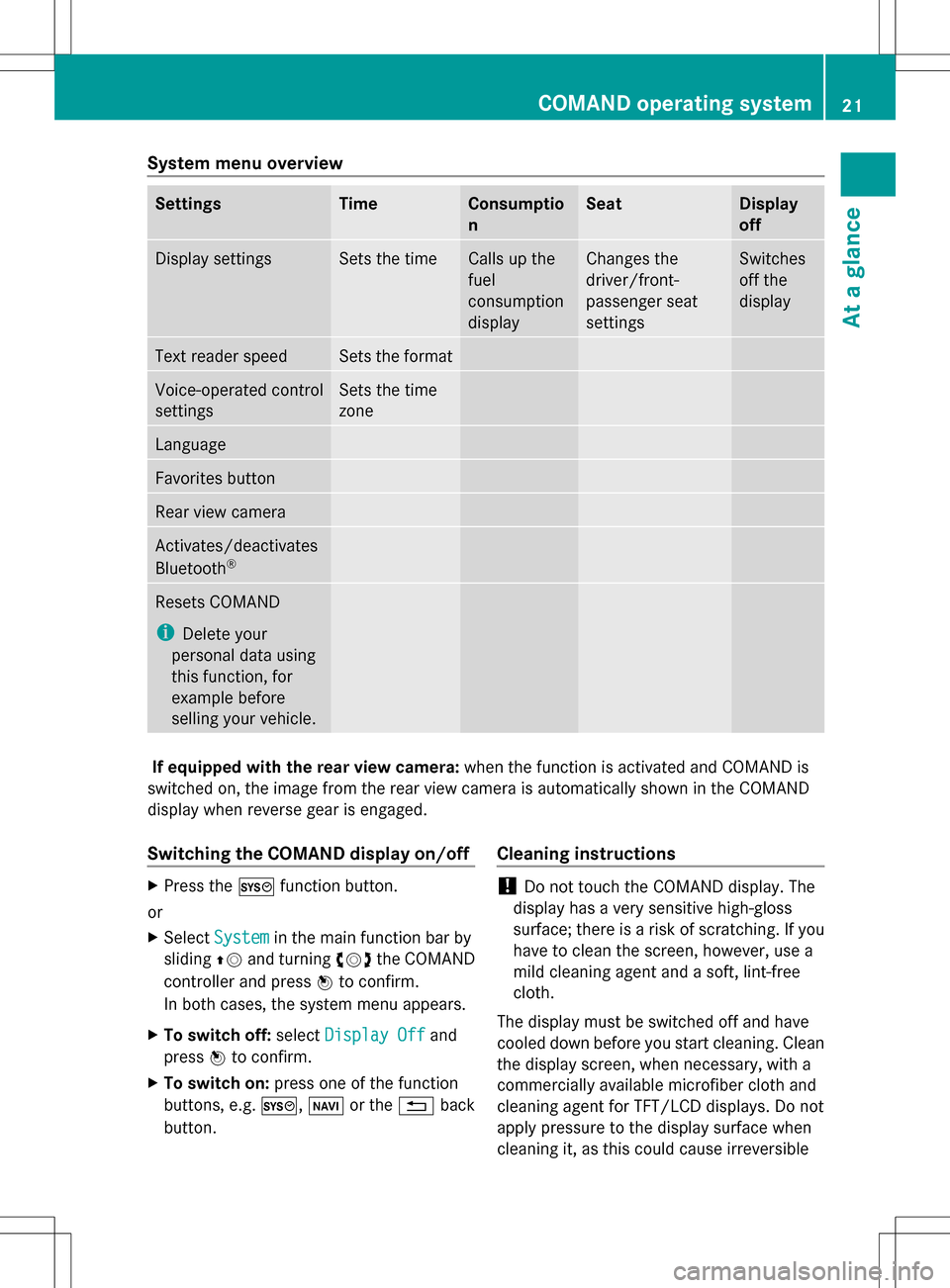
System menu overview
Settings Time Consumptio
n Seat Display
off
Display settings Sets the time Calls up the
fuel
consumption
display Changes the
driver/front-
passenger seat
settings Switches
off the
display
Text reader speed Sets the format
Voice-operated control
settings Sets the time
zone
Language
Favorites button
Rear view camera
Activates/deactivates
Bluetooth
® Resets COMAND
i
Delete your
personal data using
this function, for
example before
selling your vehicle. If equipped with the rear view camera:
when the function is activated and COMAND is
switched on, the image from the rear view camera is automatically shown in the COMAND
display when reverse gear is engaged.
Switching the COMAND display on/off X
Press the 0066function button.
or
X Select System System in the main function bar by
sliding 00A0005Band turning 0082005B0083the COMAND
controller and press 00A1to confirm.
In both cases, the system menu appears.
X To switch off: selectDisplay Off
Display Off and
press 00A1to confirm.
X To switch on: press one of the function
buttons, e.g. 0066,00BEor the 0041back
button. Cleaning instructions !
Do not touch the COMAND display. The
display has a very sensitive high-gloss
surface; there is a risk of scratching. If you
have to clean the screen, however, use a
mild cleaning agent and a soft, lint-free
cloth.
The display must be switched off and have
cooled down before you start cleaning. Clean
the display screen, when necessary, with a
commercially available microfiber cloth and
cleaning agent for TFT/LCD displays. Do not
apply pressure to the display surface when
cleaning it, as this could cause irreversible COMAND operating system
21At a glance
Page 27 of 274

The COMAND controller can be:
R
pressed briefly or pressed and held 00A1
R turned clockwise or counter-clockwise
0082005B0083
R slid left or right 009E005B009F
R slid forwards or backwards 00A0005B0064
R slid diagonally 009A005B0081
Example of operation In the instructions, operating sequences are
described as follows:
X Press the 002Abutton.
Radio mode is activated.
X Select Radio
Radio by sliding 005B0064and turning
0082005B0083 the COMAND controller and press
00A1 to confirm.
X Confirm Station List
Station List by pressing00A1.
The station list appears. Buttons on the COMAND controller
Overview 0043
Back button (Y page 25)
0044 CLR button (Y page 25)
0087 Seat function button (Y page 48)
0085 Favorites button (Y page 41)
i If your vehicle is not equipped with the
seat function button, it features two
favorites buttons. Back button You can use the
003Dbutton to exit a menu
or to call up the basic display of the current
operating mode.
X To exit the menu: briefly press the003D
back button.
COMAND changes to the next higher menu
level in the current operating mode.
X COMAND changes to the basic display of
the current operating mode.
Clear button X
To delete individual characters: briefly
press the 0084clear button.
X To delete an entire entry: press and hold
the 0084 clear button.
Seat function button You can use the
0059button to call up the
following seat functions:
R multicontour seat (with 4-way lumbar
support)
R active multicontour seat (dynamic seat and
massage function)
R balance (seat heating distribution)
More information on the seat functions
(Y page 48).
Favorites button You can assign predefined functions to
the
0080 favorites button and call them up by
pressing the button (Y page 41). COMAND operating system
25At a glance
Page 48 of 274

Your COMAND equipment
These operating instructions describe all the
standard and optional equipment for your
COMAND system, as available at the time of
going to print. Country-specific differences
are possible. Please note that your COMAND
system may not be equipped with all the
features described. Climate control status display
The climate status display in the COMAND display
(example)
If you change the settings of the climate
control system, the climate status display
appears for three seconds at the bottom of
the screen in the COMAND display. You will
see the current settings of the various climate
control functions.
Overview of climate control systems, see
separate vehicle operating instructions.
The climate status display appears when:
X You turn the temperature control and set
the temperature.
or
X You turn the control to set the airflow.
or
X You press one of the following buttons:
0097 Increases air flow
0095 Decreases air flow
005A Switches climate control on/off
00D6 Switches the ZONE function on/off 0058
Controls the air conditioning
automatically
00F0 Sets the climate control style in
automatic mode (FOCUS/MEDIUM/
DIFFUSE)
008F Sets the air distribution
0099, 009Cor009B Sets the air
distribution
0064 Turns on the defrost function
00C9 Turns on maximum cooling
i How to call up the climate control status
display depends on the climate control
system of your vehicle. Example settings for the defrost function (top) and
for the climate mode in automatic mode
X
To hide the display: turn or press the
COMAND controller.
or
X Press one of the buttons on COMAND. Fuel consumption indicator
Overview
Depending on the vehicle equipment and the
engine variant installed, fuel consumption
can be shown in the COMAND display.
If your vehicle is a hybrid vehicle and the
installed engine variant supports it, you can
call up other displays (see the separate
operating instructions). 46
Fuel consu
mption indi catorVehicle functions
Page 189 of 274

R
locations inside or next to buildings
R locations in the vicinity of other
structures
i SIRIUS XM Radio offers more than 130
radio stations in digital quality, for example
100% commercial-free music, sports, news
and entertainment.
SIRIUS XM Radio employs a fleet of high-
performance satellites to broadcast around
the clock throughout the USA and Canada.
The satellite radio program is available for
a monthly fee. Details are available from
the SIRIUS XM Service Center and at
http://www.sirius.com (USA) or
http://www.siriuscanada.com
(Canada). Registering satellite radio
Service information screen
0043
Provider's phone number (SIRIUS XM)
0044 SIRIUS XM ID of your satellite receiver
X Switch on satellite radio mode
(Y page 187).
The satellite radio main menu appears,
showing the weather channel. You cannot
select any other stations.
X In the lower menu line, select Sat Satand press
00A1 to confirm.
X Select Service
Service and press 00A1to confirm.
The service information screen appears. Once the connection has been established:
X
Follow the instructions of the service staff.
The activation process may take up to
ten minutes. If the activation is completed
successfully, the No Service
No Service message
appears in the display, followed by the
satellite radio main menu.
i You can also have the satellite service
activated online. To do so, visit the SIRIUS
XM Radio website at
http://www.sirius.com (USA) or
http://www.siriuscanada.com
(Canada).
i If registration is not included when
purchasing the system, your credit card
details will be required to activate your
account.
If the satellite receiver is not installed or is
not installed correctly, the Device Device
Unavailable
Unavailable message will appear. Switching on satellite radio mode
Notes For example, to select a channel or scroll in
the lists, you can also use the
00590065
00630064 buttons on the multifunction
steering wheel, see the separate vehicle
Operator's Manual.
Important information on registering the
satellite radio (Y page 187).
Option 1 X
Press the 002Afunction button.
The No Service No Service message appears after
switching on or if no signal is being
received. Once COMAND receives the
signal, the satellite radio display appears.
The station last selected is played.
i Repeatedly pressing this function button
switches through the wavebands in this
order: FM, AM, WB and subsequently
switches on the satellite radio. Pressing the Satellite radio
187Audio
Page 191 of 274

Selecting a channel
Channel search
X
Turn 0082005B0083 or slide 009E005B009Fthe COMAND
controller while the display/selection
window in the SatRadio display is active.
or
X Press the 0048or0049 button.
COMAND searches in both directions
(ascending and descending) and stops at
the next channel found in the selected
category. Satellite radio menu
X
Select Sat
Sat in the submenu bar by turning
0082005B0083 the COMAND controller and press
00A1 to confirm.
The satellite radio menu appears. Entering channel numbers directly
X
Option 1: press the003Ebutton.
An input menu appears.
X Option 2: selectSat Satin the submenu bar
by turning 0082005B0083the COMAND controller
and press 00A1to confirm.
X Select Enter Channel
Enter Channel and press00A1to
confirm.
An input menu appears.
Entering the channel
X With both options, press the corresponding
number buttons on the control unit in
succession.
COMAND sets the selected channel.
i You can only select currently permitted
digits. Selecting a channel from the SatRadio
channel list
You can select the channel from the channel
list (option 1) or via the channel list that
shows the artists and tracks that are currently
being played (option 2).
X Select Sat Satin the submenu bar by turning
0082005B0083 the COMAND controller and press
00A1 to confirm.
Option 1
X Select Channel List Channel List and press00A1to
confirm.
The channel list appears.
X Select a channel by turning 0082005B0083the
COMAND controller and press 00A1to
confirm. Satellite radio
189Audio
Page 210 of 274

Switching modes using the function
button
X
Press the 003Afunction button repeatedly
until the MUSIC REGISTER is switched on.
By pressing the function button repeatedly,
you can change the operating mode in the
following order:
R audio CD/DVD/MP3 (disc)
R memory card mode
R MUSIC REGISTER
R USB storage device
R Media Interface or audio AUX mode
R Bluetooth ®
audio mode
If music files are available, playback begins at
the point last listened to.
If there are no music files, you will see a
message to this effect.
X Confirm the message by pressing 00A1and
store the music data (Y page 208).
Switching modes via the audio menu X
Select Audio Audioin the main function bar by
sliding 00A0005Band turning 0082005B0083the COMAND
controller and press 00A1to confirm.
If MUSIC REGISTER was the last mode
selected, it is now switched on.
If another audio source is switched on, you
can now switch on the MUSIC REGISTER in
the audio menu.
X Select Audio
Audio by sliding 00A0005Band turning
0082005B0083 the COMAND controller and press
00A1 to confirm.
The audio menu appears.
X Select Music Register
Music Register and press00A1to
confirm.
Switching on with the number buttons X
Press the 0091number key (for a DVD
changer).
The MUSIC REGISTER is switched on. Importing music files
Introduction You can copy music files from the data carrier
in the single DVD drive or in the DVD changer
in the following file formats:
R
MP3
R WMA
R AAC (with file extensions .m4p, .m4a, .m4b
and .aac)
X Switch on audio CD mode (Y page 195).
X With an audio CD inserted, select REC RECin the
basic CD display by sliding 005B0064and turning
0082005B0083 the COMAND controller and press
00A1 to confirm.
i CD information such as album name, disk
name, artist and track is provided through
Gracenote Media Database (Y page 200).
Step 1: selecting tracks to import X
Select Track (s) Track (s) by turning0082005B0083the
COMAND controller and press 00A1to
confirm. 0043
To record all music files (standard)
0044 To copy single tracks 0073
0087 Confirms your selection
If you do not select any tracks, every track on
the CD will be imported. 208
MUSIC REGISTERAudio