2013 MERCEDES-BENZ E-Class Navigation
[x] Cancel search: NavigationPage 70 of 274

Waypoint menu without waypoints
X
Select Waypoints Waypoints and press00A1to confirm.
The destination is entered in the menu.
X Confirm the symbol for waypoint 1 by
pressing 00A1the COMAND controller. X
Confirm Set Setby pressing 00A1the COMAND
controller.
X Enter the waypoint via one of the following
options. Selection Action
Address Entry Address Entry X
Enter a
destination by
address
(Y page 57). From Memory From Memory X
Select a
destination from
the destination
memory
(Y page 63). Selection Action
From Last From Last
Destinations Destinations X
Select a
destination from
the list of last
destinations
(Y page 64). From POIs From POIs X
Select a point of
interest
(Y page 70). From Personal From Personal
POIs POIs X
Enter a
destination from
the personal POIs
(Y page 79). Using Map Using Map X
Enter a
destination using
the map
(Y page 65). Using Geo- Using Geo-
Coordinates Coordinates X
Enter a
destination using
the geo-
coordinates
(Y page 66). When the entry is complete, the waypoint
appears.
X
To accept the waypoint: confirmOK OKby
pressing 00A1.
X To display the details: selectDetails Details by
turning 0082005B0083the COMAND controller and
press 00A1to confirm. 68
Destination inputNavigation
Page 71 of 274

X
To make a call: selectCall
Callwith the
COMAND controller and press 00A1to
confirm. COMAND switches to telephone
mode (Y page 128).
i This menu item is available if the waypoint
has a telephone number and if a mobile
phone is connected to
COMAND( Ypage 122).
X To call up the map: selectMap
Map with the
COMAND controller and press 00A1to
confirm.
X You can move the map and select the
destination.
X To store the waypoint in the destination
memory: selectPresets
Presets with the
COMAND controller and press 00A1to
confirm.
Once you have accepted the waypoint, it is
entered in the waypoint menu. Waypoint menu with two waypoints
Editing waypoints
You can:
R
change waypoints
R change the sequence in the waypoint menu
R delete waypoints
To change the sequence, both waypoints
must be entered.
X To change waypoints: select the symbol
for waypoint 1 or 2 in the waypoint menu by turning
0082005B0083the COMAND controller
and press 00A1to confirm.
X Select Edit Editand press 00A1to confirm.
X Use one of the destination entry options
offered.
X To change the sequence of the
waypoints: selectSwap Swapin the waypoint
menu by turning 0082005B0083the COMAND
controller and press 00A1to confirm.
The entries are swapped.
X To delete waypoints: select the symbol
for waypoint 1 or 2 in the waypoint menu
by turning 0082005B0083the COMAND controller
and press 00A1to confirm.
X Select Delete Delete and press 00A1to confirm.
i You can use this menu item to delete a
waypoint directly after entry.
Accepting waypoints for the route X
Select Start
Startin the waypoint menu by
turning 0082005B0083the COMAND controller and
press 00A1to confirm.
The route is calculated with the entered
waypoints.
i The Continue Continue menu item is displayed
instead of Start
StartifCalculate
Calculate
Alternative Routes
Alternative Routes is activated in the
navigation menu (option 2) (Y page 86).
In the example, there are both waypoints 0047
and 0048. Destination input
69Navigation Z
Page 72 of 274

Entering a point of interest
Calling up the points of interest menu
Example: POI menu
POIs are predefined destinations within
categories, e.g. a gas station in the
AUTOMOTIVE AUTOMOTIVE category.
X To switch on navigation mode: press the
00BE function button.
X To show the menu: press00A1the COMAND
controller.
X Select Destination
Destination in the navigation
system menu bar by turning 0082005B0083the
COMAND controller and press 00A1to
confirm.
X Select From
From POIs
POIsand press 00A1to confirm.
A menu appears.
X Choose one of the options and press 00A1to
confirm.
Further steps are arranged in a table
according to the option selected
(Y page 71). 70
Entering a point of interestNavigation
Page 73 of 274
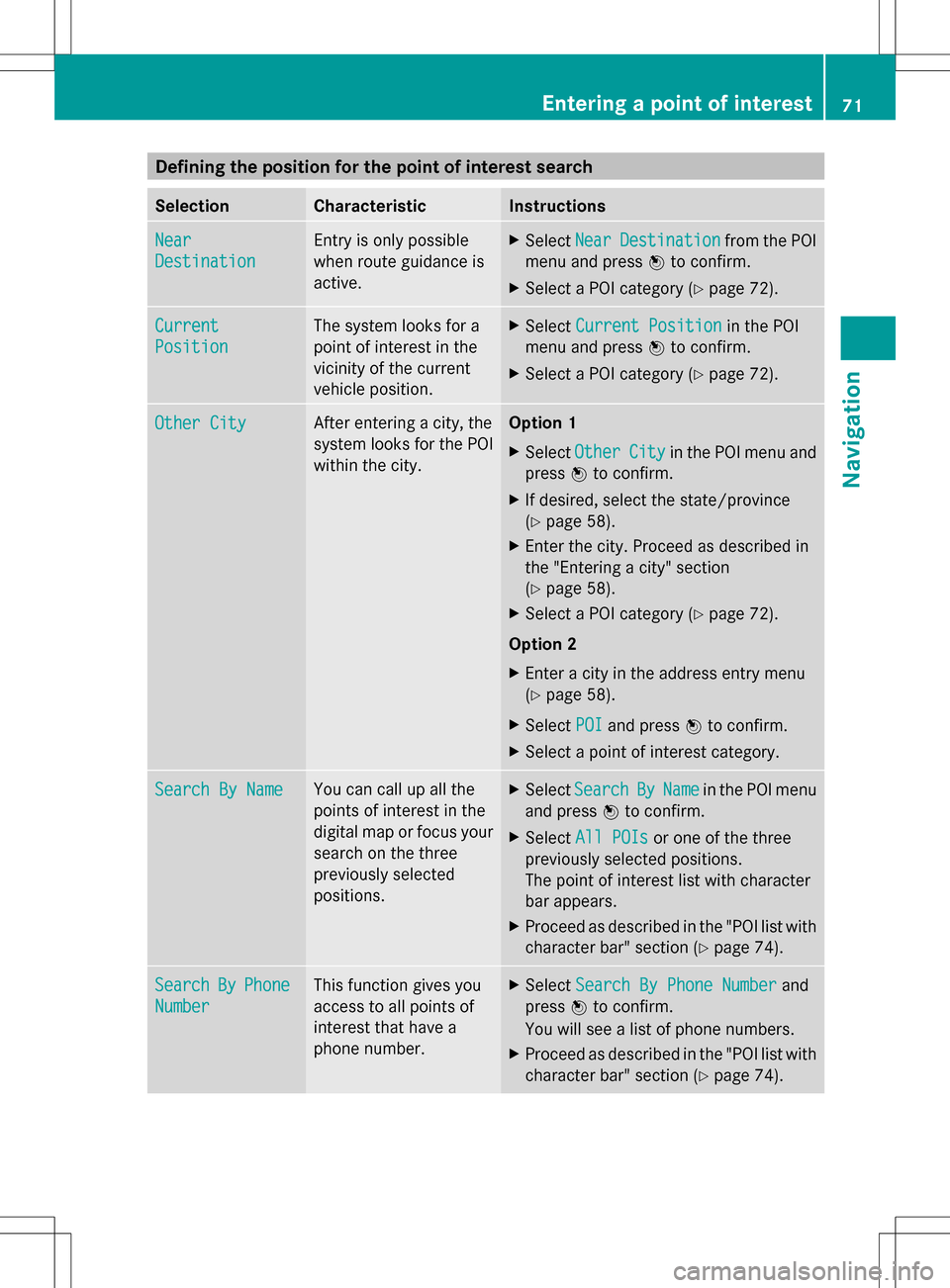
Defining the position for the point of interest search
Selection Characteristic Instructions
Near
Near
Destination Destination Entry is only possible
when route guidance is
active. X
Select Near NearDestination
Destination from the POI
menu and press 00A1to confirm.
X Select a POI category (Y page 72).Current
Current
Position Position The system looks for a
point of interest in the
vicinity of the current
vehicle position. X
Select Current Position Current Position in the POI
menu and press 00A1to confirm.
X Select a POI category (Y page 72).Other City
Other City After entering a city, the
system looks for the POI
within the city. Option 1
X
Select Other Other City
Cityin the POI menu and
press 00A1to confirm.
X If desired, select the state/province
(Y page 58).
X Enter the city. Proceed as described in
the "Entering a city" section
(Y page 58).
X Select a POI category (Y page 72).
Option 2
X Enter a city in the address entry menu
(Y page 58).
X Select POI POIand press 00A1to confirm.
X Select a point of interest category. Search By Name
Search By Name You can call up all the
points of interest in the
digital map or focus your
search on the three
previously selected
positions. X
Select Search Search By
ByName
Name in the POI menu
and press 00A1to confirm.
X Select All POIs
All POIs or one of the three
previously selected positions.
The point of interest list with character
bar appears.
X Proceed as described in the "POI list with
character bar" section (Y page 74).Search Search
By
ByPhone
Phone
Number
Number This function gives you
access to all points of
interest that have a
phone number. X
Select Search By Phone Number Search By Phone Number and
press 00A1to confirm.
You will see a list of phone numbers.
X Proceed as described in the "POI list with
character bar" section (Y page 74). Entering a point of interest
71Navigation Z
Page 74 of 274

Searching by point of interest
category
POI category list
X
Call up the POI menu (Y page 70).
After entering a city, the POI category list
appears after choosing the menu item
Near Destination Near Destination ,Current Position
Current Position
or Other City
Other City.
X Select a POI category by turning 0082005B0083the
COMAND controller and press 00A1to
confirm. The 004Carrow behind an entry
shows that other categories are available. FILLING STATION category selected
X
Select an entry and press 00A1to confirm.
The search for points of interest begins in
the vicinity of the selected position. Point of interest search near the current position
(example)
The example shows a search after the
selection of the
Rest Area Rest Areaentry.
i The POI search is canceled when 50 POIs
have been found.
COMAND searches within a radius of
approximately 60 miles (100 km).
Once the search is completed, the POI list
is displayed.
If COMAND does not find any POIs within
this radius, it extends its search range to
approximately 125 miles (200 km).
If COMAND finds one POI within this radius,
it finishes the search. Point of interest list
Introduction Point of interest list (example)
The POI list displays the search results for the
category in the vicinity of the selected
position.72
Entering a point of interestNavigation
Page 75 of 274

The search results display the following
information:
R
an arrow that shows the linear direction to
the point of interest
R the linear distance to the point of interest
R the name of the point of interest
i The arrow and linear distance to the
destination are not visible if you have
entered a POI after entering another city.
The arrow is also not shown when
searching for a POI in the vicinity of the
destination.
Depending on the POI selected, COMAND
uses different reference points in
determining the linear distance to the
destination:
R vicinity of current position: the linear
distance is the distance of the point of
interest from the current vehicle
position.
R vicinity of destination: the linear distance
is the distance from the destination
entered to the point of interest.
Selecting a point of interest 0043
Point of interest with address
0044 To start route calculation
0087 To store an address in the destination
memory
0085 To display details
0083 To make a call (when available) 0084
To cancel selection
006B To display a point of interest's position on
the map
The example has been selected in the BAR
BAR
& RESTAURANT & RESTAURANT POI category. Further
information on searching via POI categories
(Y page 72).
X Select the POI in the POI list by turning
0082005B0083 the COMAND controller and press
00A1 to confirm.
The complete address of the point of
interest selected is shown.
X To start route calculation: select
Start Start 0044and press 00A1to confirm.
X To store an address in the destination
memory: selectSave Save0087 and press 00A1to
confirm. You can now select storing
options (Y page 100).
X To show the detailed view: select
Details Details 0085and press 00A1to confirm.
X To make a call: selectCall Call0083 and press
00A1 to confirm. COMAND switches to
telephone mode (Y page 128).
i This menu item is available if the POI has
a telephone number and a mobile phone is
connected to COMAND (Y page 122).
X To call up the map: selectMap Map006B and
press 00A1to confirm.
X You can move the map and select the
destination (Y page 65). Entering a point of interest
73Navigation Z
Page 76 of 274

Point of interest list with character bar
Search by name in the vicinity of the destination
(example)
If you have selected
Search By Name Search By Namein the
POI menu and then defined the position for
the search (Y page 71), the POI list with
character bar appears.
Depending on your selection, you can select
all available points of interest on the digital
map or the points of interest in the vicinity of
the selected position.
X Proceed as described in "Searching for a
phone book entry" (Y page 133).
If COMAND can assign the characters
entered to one entry unambiguously, the
address entry appears automatically.
X To start route calculation: selectStart Start
and press 00A1to confirm. ZAGAT
®
survey service The Z icon before a search result shows that
a ZAGAT ®
rating is available for this entry. 0043
ZAGAT ratings
0044 To display details
X Select an entry with the "Z" icon by turning
0082005B0083 the COMAND controller and press
00A1 to confirm.
The ZAGAT evaluations appear. ZAGAT example description
X
To show the information: select
Details Details and press 00A1to confirm. 74
Entering a point of interestNavigation
Page 77 of 274

Selecting a point of interest using the
map Point of interest on the map
You can select points of interest that are
available in the selected (visible) section of
the map. The POI is highlighted on the map,
you will see further information on the upper
edge of the display.
X To switch on navigation mode: press the
00BE function button.
X To show the menu: press00A1the COMAND
controller.
X Select Guide
Guide in the navigation system
menu bar by turning 0082005B0083the COMAND
controller and press 00A1to confirm.
If points of interest are available:
Depending on the map scale selected,
point of interest icons appear on the map.
The scale at which the icons are displayed
on the map varies according to the icon.
You can select the icons that you want
COMAND to display.
If no points of interest are available, you will
see a message to this effect.
i You also see this message if you have
selected the No NoSymbols
Symbols menu item under
"Map display" (Y page 105).
X To confirm the message: press00A1the
COMAND controller.
X To select a POI: selectNext
Next orPrevious
Previous
and press 00A1to confirm. X
To show details for the selection: select
Details
Details and press 00A1to confirm.
X To change to the map: slide00A0005Bthe
COMAND controller.
You can move the map and select the map
section.
X To start route calculation: selectStart
Start
and press 00A1to confirm.
A prompt appears asking whether the point
of interest should be used as the
destination.
X Select Yes
Yes orNo No and press 00A1to confirm.
If you select Yes
Yes, route guidance starts.
If you select No
No, you can choose a new POI.
i Cont.
Cont. is displayed instead of Start
Startwhen
Calculate Alternative Routes
Calculate Alternative Routes is
activated in the navigation menu
(Y page 86). Personal points of interest
General notes
i The use of personal POIs for displaying
traffic surveillance equipment is not
permitted in every country. Please observe
the country-specific regulations and adapt
your speed accordingly when driving. Settings
Calling up the "Personal POIs" menu "Personal POIs" menu Personal points of interest
75Navigation Z