2013 MERCEDES-BENZ E-Class COMAND
[x] Cancel search: COMANDPage 39 of 274

Your COMAND equipment
..................38
Display settings .................................. 38
Time settings ....................................... 38
Text reader settings ............................39
Voice Control System settings ..........40
Bluetooth ®
settings ............................ 40
Setting the system language .............40
Assigning a favorites button ..............41
Importing/exporting data ..................41
Reset function ..................................... 42 37System settings
Page 40 of 274

Your COMAND equipment
These operating instructions describe all the
standard and optional equipment for your
COMAND system, as available at the time of
going to print. Country-specific differences
are possible. Please note that your COMAND
system may not be equipped with all the
features described. Display settings
Setting the brightness
The brightness detected by the display light
sensor affects the setting options for this
function. X
Press 0066.
X Select Settings
Settings by turning 0082005Bthe
COMAND controller and press 00A1to
confirm.
X Select Display
Display and press 00A1to confirm.
X Select Brightness
Brightness and press00A1to
confirm.
X Adjust the brightness by turning 0082005Bthe
COMAND controller and press 00A1to
confirm. Display design
Your COMAND display features optimized
designs for operation during daytime and
night-time hours. You can set the design by manually selecting day or night design or opt
for an automatic setting.
X Press 0066.
X Select Settings Settings by turning 0082005Bthe
COMAND controller and press 00A1to
confirm.
X Select Display
Display and press 00A1to confirm.
X Select Day Mode
Day Mode ,Night Mode
Night Mode or
Automatic
Automatic by turning0082005Bthe COMAND
controller and press 00A1to confirm.
A dot indicates the current setting. Design Explanation
Day Mode
Day Mode The display is set
permanently to day
design.
Night Mode Night Mode The display is set
permanently to night
design.
Automatic Automatic If the
Automatic
Automatic setting
is selected, COMAND
evaluates the readings
from the automatic
vehicle light sensor and
automatically switches
between the display
designs. Time settings
General information
If COMAND is equipped with a navigation
system and has GPS reception, COMAND
automatically sets the time and date. You can
also adjust the time yourself in 30-minute
increments, but the date cannot be changed.
i If you set the time in 30-minute
increments, any time zone settings and
settings for changing between summer and
standard time are lost. Switching between
summer and standard time (Y page 39).38
Time settingsSystem settings
Page 41 of 274

i
The following navigation system functions
require the time, time zone and summer/
standard time to be set correctly in order
to work properly:
R route guidance on routes with time-
dependent traffic guidance
R calculation of expected time of arrival
i With this function, you can set the time
for every display in the vehicle. Setting the time
X
Press 0066.
X Select Time Timeby turning 0082005B0083the COMAND
controller and press 00A1to confirm.
X Select Set Time
Set Time and press00A1to confirm.
X Set the time by turning 0082005B0083the COMAND
controller and press 00A1to confirm.
The time is accepted. Setting the time/date format
X Press 0066.
X Select Time
Time by turning 0082005B0083the COMAND
controller and press 00A1to confirm.
X Select Format
Format and press 00A1to confirm.
The 003Bsymbols show the current settings.
X Set the format by turning 0082005B0083the
COMAND controller and press 00A1to
confirm. Abbreviation Meaning
DD
DD
/MM
MM /YY
YY Day/Month/Year
(date format)
HH HH/MM
MM Hours/Minutes
(time format)
You can set the 24-hour or the AM/PM
format.
Adjusting the time zone and switching
to Daylight Savings Time (Summer)
X Press 0066.
X Select Time Timeby turning 0082005B0083the COMAND
controller and press 00A1to confirm.
X Select Time
TimeZone
Zoneand press 00A1to confirm.
You will see a list of time zones. The
003B dot indicates the current setting.
X Select the time zone and press 00A1to
confirm.
X To switch automatic changeover on/
off: select Auto. Daylight Savings Auto. Daylight Savings
Time On
Time On orAuto. Daylight Savings
Auto. Daylight Savings
Time Off
Time Off by turning 0082005B0083the COMAND
controller and press 00A1to confirm.
The 003Bdot indicates the current setting. Text reader settings
X Press the 0066button.
X Select Settings
Settings by turning 0082005B0083the
COMAND controller and press 00A1to
confirm.
X Select Text Reader Speed
Text Reader Speed and press00A1
to confirm.
A list appears. The 003Bdot indicates the
current setting. Text reader settings
39System settings
Page 42 of 274

X
Select a setting by turning 0082005B0083the
COMAND controller and press 00A1to
confirm. Voice Control System settings
Opening/closing the help window
The help window provides information in
addition to the audible instructions during
individualization and during the subsequent
voice control. X
Press 0066.
X Select Settings Settings by turning 0082005B0083the
COMAND controller and press 00A1to
confirm.
X Select Voice Control
Voice Control and press00A1to
confirm.
X Select Help Window
Help Window and press00A1to
confirm.
You have switched the help window on
0073 or off 0053. Individualization
Using individualization, you can fine-tune the
Voice Control System to your own voice and
thus improve voice recognition; see the
separate operating instructions. Bluetooth
®
settings General information about
Bluetooth
®
Bluetooth ®
-capable devices, e.g. mobile
phones, have to comply with a certain profile
in order to be connected to COMAND. Every
Bluetooth ®
device has its own specific
Bluetooth ®
name.
Bluetooth ®
technology is the standard for
short-range wireless data transmission of up
to approximately 10 meters. Bluetooth ®
allows, for example, the exchange of vCards. Bluetooth
®
is a registered trademark of
Bluetooth Special Interest Group (SIG) Inc. Activating/deactivating Bluetooth
®
X Press 0066.
The system menu appears.
X Select Settings Settings by turning 0082005B0083the
COMAND controller and press 00A1to
confirm.
X Select Activate Bluetooth
Activate Bluetooth and press
00A1 to confirm.
This switches Bluetooth ®
on 0073 or off 0053. Setting the system language
This function allows you to determine the
language for the menu displays and the
navigation announcements. The selected
language affects the characters available for
entry.
The navigation announcements are not
available in all languages. If a language is not 40
Setting the system languageSystem settings
Page 43 of 274
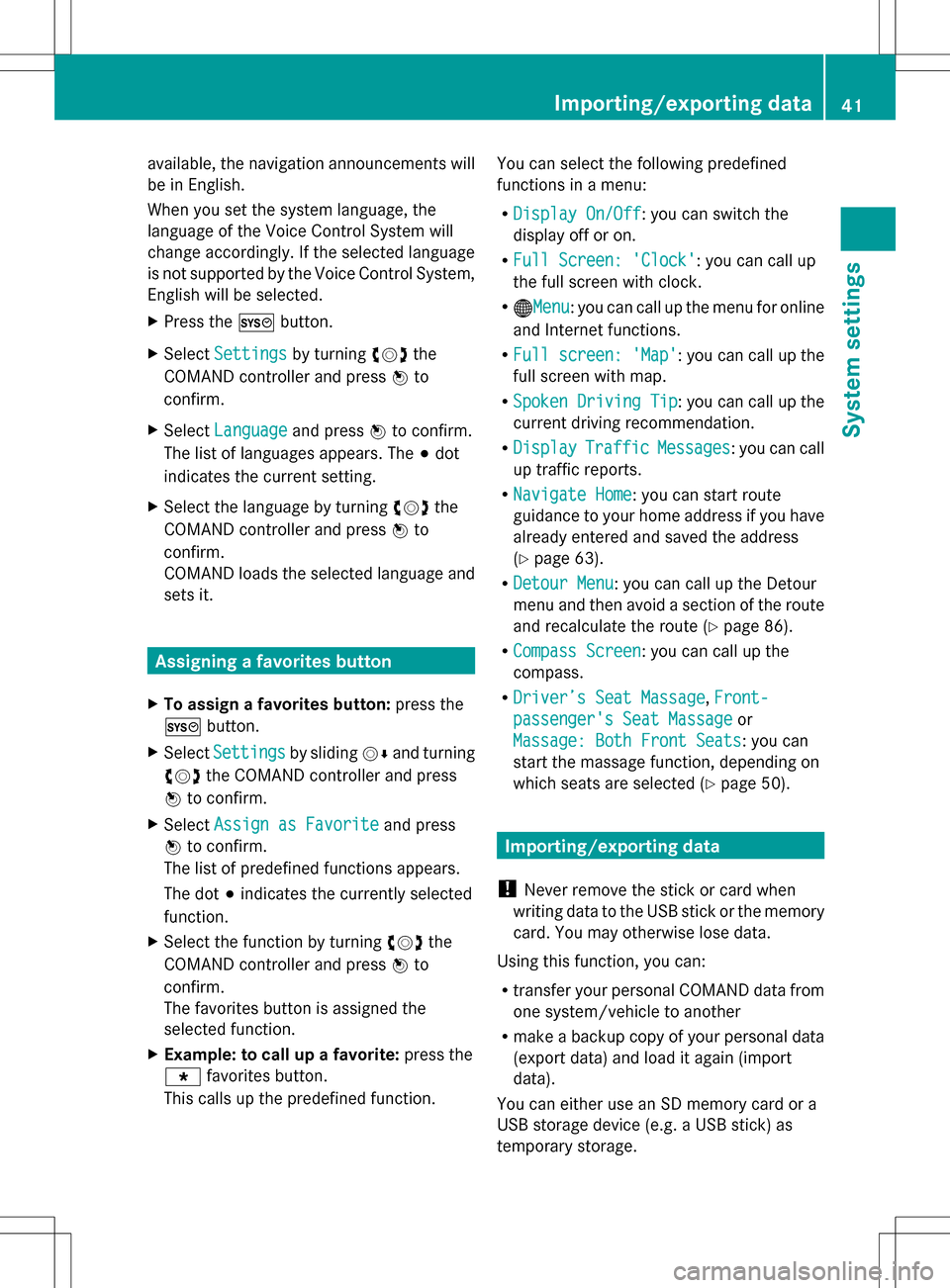
available, the navigation announcements will
be in English.
When you set the system language, the
language of the Voice Control System will
change accordingly. If the selected language
is not supported by the Voice Control System,
English will be selected.
X Press the 0066button.
X Select Settings
Settings by turning 0082005B0083the
COMAND controller and press 00A1to
confirm.
X Select Language
Language and press00A1to confirm.
The list of languages appears. The 003Bdot
indicates the current setting.
X Select the language by turning 0082005B0083the
COMAND controller and press 00A1to
confirm.
COMAND loads the selected language and
sets it. Assigning a favorites button
X To assign a favorites button: press the
0066 button.
X Select Settings
Settings by sliding005B0064and turning
0082005B0083 the COMAND controller and press
00A1 to confirm.
X Select Assign as Favorite
Assign as Favorite and press
00A1 to confirm.
The list of predefined functions appears.
The dot 003Bindicates the currently selected
function.
X Select the function by turning 0082005B0083the
COMAND controller and press 00A1to
confirm.
The favorites button is assigned the
selected function.
X Example: to call up a favorite: press the
0086 favorites button.
This calls up the predefined function. You can select the following predefined
functions in a menu:
R
Display On/Off
Display On/Off : you can switch the
display off or on.
R Full Screen: 'Clock' Full Screen: 'Clock': you can call up
the full screen with clock.
R 00A7Menu Menu: you can call up the menu for online
and Internet functions.
R Full screen: 'Map'
Full screen: 'Map' : you can call up the
full screen with map.
R Spoken Driving Tip Spoken Driving Tip : you can call up the
current driving recommendation.
R Display
Display Traffic
TrafficMessages
Messages : you can call
up traffic reports.
R Navigate Home
Navigate Home: you can start route
guidance to your home address if you have
already entered and saved the address
(Y page 63).
R Detour Menu
Detour Menu: you can call up the Detour
menu and then avoid a section of the route
and recalculate the route ( Ypage 86).
R Compass Screen
Compass Screen : you can call up the
compass.
R Driver’s Seat Massage Driver’s Seat Massage, Front-
Front-
passenger's Seat Massage
passenger's Seat Massage or
Massage: Both Front Seats
Massage: Both Front Seats : you can
start the massage function, depending on
which seats are selected (Y page 50). Importing/exporting data
! Never remove the stick or card when
writing data to the USB stick or the memory
card. You may otherwise lose data.
Using this function, you can:
R transfer your personal COMAND data from
one system/vehicle to another
R make a backup copy of your personal data
(export data) and load it again (import
data).
You can either use an SD memory card or a
USB storage device (e.g. a USB stick) as
temporary storage. Importing/exporting data
41System settings
Page 44 of 274

X
Insert the SD memory card (Y page 195).
or
X Connect a USB device (e.g. a USB memory
stick) (Y page 195).
X Press 0066.
The system menu appears.
X Select Settings
Settings by turning 0082005B0083the
COMAND controller and press 00A1to
confirm.
X Select Import/Export Data
Import/Export Data and press
00A1 to confirm.
X Select Import Data
Import Data orExport Data Export Data and
press 00A1to confirm.
X To select a preset: selectMemory
Memory Card
Cardor
USB Storage
USB Storage and press00A1to confirm. X
Select All Data All Data and press00A1to confirm.
This function exports all the data to the
selected disc.
or
X Select the data type and press 00A1to
confirm.
Depending on the previous entry, select the
data type for the export 0073or not 0053.
X Select Continue
Continue and press00A1to confirm.
i Personal music files in the MUSIC
REGISTER cannot be saved and imported
again using this function. Reset function
You can completely reset COMAND to the
factory settings. Amongst other things, this
will delete all personal COMAND data. This
includes the station presets, entries in the
destination memory and in the list of previous
destinations in the navigation system and
address book entries. Resetting is
recommended before selling or transferring
ownership of your vehicle, for example.
Data on the internal hard drive, e.g. music
files in the MUSIC REGISTER, will be deleted.
You can also delete music files from the
MUSIC REGISTER using the "Delete all music
files" function (Y page 209).
X Press the 0066function button.
X Select Settings
Settings by turning 0082005B0083the
COMAND controller and press 00A1to
confirm.
X Select Reset
Reset and press 00A1to confirm.
A prompt appears asking whether you wish
to reset.
X Select Yes YesorNo
No and press 00A1to confirm.
If you select No
No, the process will be
canceled. 42
Reset functionSystem settings
Page 45 of 274

If you select
Yes
Yes, a prompt will appear again
asking whether you really wish to reset.
X Select Yes
YesorNo
No and press 00A1to confirm.
If you select Yes
Yes, a message will be shown.
COMAND is reset and restarted.
If you select No No, the process will be
canceled. Reset function
43System settings
Page 47 of 274

Your COMAND equipment
..................46
Climate control status display ...........46
Fuel consumption indicator ...............46
ON&OFFROAD display .........................47
Driving conditions menu (Active
Body Control) ....................................... 47
Seat functions ..................................... 48 45Vehicle functions