2013 MERCEDES-BENZ E-Class navigation
[x] Cancel search: navigationPage 29 of 274

Selecting a menu item
X
Select the station by turning 0082005B0083the
COMAND controller and press 00A1to
confirm.
The station is set. Basic COMAND functions
Switching COMAND on/off
X Press the 0043control knob.
A warning message appears. COMAND
calls up the previously selected menu.
i If you switch off COMAND, playback of
the current audio or video source will also
be switched off. Switching the sound on or off
Audio/video source sound X
Press the 006Cbutton on the COMAND
controller or on the multifunction steering
wheel.
The sound from the respective audio or
video source is switched on or off.
i When the sound is off, the system
displays the 0074icon in the status line.
When you change the audio or video
source, or adjust the volume, sound
automatically switches on again.
i Even if the sound is switched off, you will
still hear navigation system
announcements. Switching off navigation
announcements X
Navigation announcements: press the
006C button during the announcement.
Switching navigation announcements
back on X
Press the 006Cbutton again.
The navigation announcements are active
again:
R if COMAND is switched off/on with the
0043 control knob.
R or after starting route guidance Adjusting the volume
Adjusting the volume for the audio or
video source X
Turn the 0043control knob
or
X Press the 0081or0082 button on the
multifunction steering wheel.
The volume of the currently selected audio
or video source changes.
You can also adjust the volume for the
following:
R navigation announcements
R phone calls
R voice output of the Voice Control System
(see the separate operating instructions)
Adjusting the volume for navigation
announcements During a navigation announcement:
X
Turn the 0043control knob
or
X Press the 0081or0082 button on the
multifunction steering wheel. Basic COMAND functions
27At a glance
Page 36 of 274

X
To delete an entry: press and hold the
0040 button on the control panel until the
entire entry has been deleted.
or
X Select the 0084symbol and press and hold
00A1 the COMAND controller until the entire
entry has been deleted.
or
X Press and hold the 0084button next to the
COMAND controller until the entire entry
has been deleted. Character entry (navigation)
General information
Character entry is explained in the following
sections using NEW YORK
NEW YORK as an example for
entering a city.
If you want to use the address entry menu to
enter a city, a street or a house number, for
example, COMAND offers you:
R a list with a character bar (option 1)
R a selection list (option 2)
You can enter the characters using either the
character bar or the number keypad. In the
selection list, you select an entry to copy it to
the address entry menu. Option 1: city list/street list with
character bar
X Call up the city list with character bar
(Y page 58).
The alphabetically sorted city list shows the
first available entries. 0043
N Ncharacter entered by user
0044 Characters automatically added by
COMAND ANTICOKE ANTICOKE
0087 List entry that most closely resembles the
current entry by the user
0085 To switch to the selection list
0083 To delete an entry
0084 Characters not currently available
006B Characters currently available
006C Currently selected character
006D Character bar
006E To cancel an entry
006F List
Entering characters using the character
bar
X Select N
N by turning 0082005B0083the COMAND
controller and press 00A1to confirm.
List 006Fshows all available city names
beginning with N N. The list entry most closely
resembling user's current entry 0087is
always highlighted at the top of the list
(NANTICOKE NANTICOKE in the example).
All characters currently entered by the user
are shown in black (letter N N0043in the
example). Letters added by COMAND 0044
are shown in gray (letters ANTICOKE
ANTICOKEin the
example).
Character bar 006Dshows letters still
available for selection 006Bin black. These
can be selected; in the example, the letter
O
O is highlighted 006C. Which characters
remain available depends on the
characters already entered by the user and 34
Character entry (navigation)At a glance
Page 37 of 274

on the data stored on the digital map.
Characters that are no longer available
0084
are shown in gray. X
Select E E,W
W, space, Y
Yin order and confirm
each with 00A1.
Entering characters using the number
keypad
X To enter the letter N
N: press the 008F
number button twice in quick succession.
The character appears at the bottom of the
display when the key is pressed. The first
available letter is highlighted.
You see which characters you can enter
with that key. Each time the key is pressed,
the next character is selected.
Example: key 008F:
R press once = M
R press twice = N
R press three times = O
X Wait until the character display goes out.
The entries matching your input are shown
in the list.
X Enter E E,W
W, space, Y
Ywith the corresponding
keys.
i The space is entered using number key
0045. Further functions in the list with
character bar
X To delete characters: press the0040
button on the control panel.
or
X Press the 0084button next to the
COMAND controller.
or
X Select the 0084icon in the character bar
by sliding 005B0064and turning 0082005B0083the
COMAND controller and press 00A1to
confirm.
X To delete an entry: press0040on the
control panel.
or
X Press and hold the 0084button next to the
COMAND controller until the entire entry
has been deleted.
or
X Press and hold the 0084symbol in the
character bar and press and hold 00A1the
COMAND controller until the entire entry
has been deleted.
X To cancel an entry: select the0042symbol
in the bottom left of the character bar and
press 00A1to confirm.
or
X Press the 0041back button.
The address entry menu appears.
X To accept the first list entry: press and
hold 00A1the COMAND controller until the
address entry menu appears.
The accepted list entry is shown there. Character entry (navigation)
35At a glance
Page 38 of 274

Calling up the list as a selection list
You can switch from the list of cities with the
character bar to the list of cities as a selection
list at any point during character entry.
X Slide 00A0005Bthe COMAND controller
repeatedly until the city list appears as a
selection list.
Select the desired city from the selection
list.
or
X Select 0054in the character bar by turning
0082005B0083 the COMAND controller and press
00A1 to confirm.
If there are several entries for a city or if
several cities of the same name are stored,
then 0054 is highlighted in the character bar.
X Press 00A1the COMAND controller. Option 2: city list as selection list
COMAND either shows the selection list
automatically or you can call up the selection
list from the list with the character bar.
The example shows the selection list after the
city NEW YORK
NEW YORK has been entered. The entry is
highlighted automatically.
X Confirm NEW YORK NEW YORK by pressing 00A1the
COMAND controller.
The address entry menu appears. You can
now enter a street, for example. Observe the information on destination entry
(Y page 57). 36
Character entry (navigation)At a glance
Page 40 of 274

Your COMAND equipment
These operating instructions describe all the
standard and optional equipment for your
COMAND system, as available at the time of
going to print. Country-specific differences
are possible. Please note that your COMAND
system may not be equipped with all the
features described. Display settings
Setting the brightness
The brightness detected by the display light
sensor affects the setting options for this
function. X
Press 0066.
X Select Settings
Settings by turning 0082005Bthe
COMAND controller and press 00A1to
confirm.
X Select Display
Display and press 00A1to confirm.
X Select Brightness
Brightness and press00A1to
confirm.
X Adjust the brightness by turning 0082005Bthe
COMAND controller and press 00A1to
confirm. Display design
Your COMAND display features optimized
designs for operation during daytime and
night-time hours. You can set the design by manually selecting day or night design or opt
for an automatic setting.
X Press 0066.
X Select Settings Settings by turning 0082005Bthe
COMAND controller and press 00A1to
confirm.
X Select Display
Display and press 00A1to confirm.
X Select Day Mode
Day Mode ,Night Mode
Night Mode or
Automatic
Automatic by turning0082005Bthe COMAND
controller and press 00A1to confirm.
A dot indicates the current setting. Design Explanation
Day Mode
Day Mode The display is set
permanently to day
design.
Night Mode Night Mode The display is set
permanently to night
design.
Automatic Automatic If the
Automatic
Automatic setting
is selected, COMAND
evaluates the readings
from the automatic
vehicle light sensor and
automatically switches
between the display
designs. Time settings
General information
If COMAND is equipped with a navigation
system and has GPS reception, COMAND
automatically sets the time and date. You can
also adjust the time yourself in 30-minute
increments, but the date cannot be changed.
i If you set the time in 30-minute
increments, any time zone settings and
settings for changing between summer and
standard time are lost. Switching between
summer and standard time (Y page 39).38
Time settingsSystem settings
Page 41 of 274

i
The following navigation system functions
require the time, time zone and summer/
standard time to be set correctly in order
to work properly:
R route guidance on routes with time-
dependent traffic guidance
R calculation of expected time of arrival
i With this function, you can set the time
for every display in the vehicle. Setting the time
X
Press 0066.
X Select Time Timeby turning 0082005B0083the COMAND
controller and press 00A1to confirm.
X Select Set Time
Set Time and press00A1to confirm.
X Set the time by turning 0082005B0083the COMAND
controller and press 00A1to confirm.
The time is accepted. Setting the time/date format
X Press 0066.
X Select Time
Time by turning 0082005B0083the COMAND
controller and press 00A1to confirm.
X Select Format
Format and press 00A1to confirm.
The 003Bsymbols show the current settings.
X Set the format by turning 0082005B0083the
COMAND controller and press 00A1to
confirm. Abbreviation Meaning
DD
DD
/MM
MM /YY
YY Day/Month/Year
(date format)
HH HH/MM
MM Hours/Minutes
(time format)
You can set the 24-hour or the AM/PM
format.
Adjusting the time zone and switching
to Daylight Savings Time (Summer)
X Press 0066.
X Select Time Timeby turning 0082005B0083the COMAND
controller and press 00A1to confirm.
X Select Time
TimeZone
Zoneand press 00A1to confirm.
You will see a list of time zones. The
003B dot indicates the current setting.
X Select the time zone and press 00A1to
confirm.
X To switch automatic changeover on/
off: select Auto. Daylight Savings Auto. Daylight Savings
Time On
Time On orAuto. Daylight Savings
Auto. Daylight Savings
Time Off
Time Off by turning 0082005B0083the COMAND
controller and press 00A1to confirm.
The 003Bdot indicates the current setting. Text reader settings
X Press the 0066button.
X Select Settings
Settings by turning 0082005B0083the
COMAND controller and press 00A1to
confirm.
X Select Text Reader Speed
Text Reader Speed and press00A1
to confirm.
A list appears. The 003Bdot indicates the
current setting. Text reader settings
39System settings
Page 42 of 274

X
Select a setting by turning 0082005B0083the
COMAND controller and press 00A1to
confirm. Voice Control System settings
Opening/closing the help window
The help window provides information in
addition to the audible instructions during
individualization and during the subsequent
voice control. X
Press 0066.
X Select Settings Settings by turning 0082005B0083the
COMAND controller and press 00A1to
confirm.
X Select Voice Control
Voice Control and press00A1to
confirm.
X Select Help Window
Help Window and press00A1to
confirm.
You have switched the help window on
0073 or off 0053. Individualization
Using individualization, you can fine-tune the
Voice Control System to your own voice and
thus improve voice recognition; see the
separate operating instructions. Bluetooth
®
settings General information about
Bluetooth
®
Bluetooth ®
-capable devices, e.g. mobile
phones, have to comply with a certain profile
in order to be connected to COMAND. Every
Bluetooth ®
device has its own specific
Bluetooth ®
name.
Bluetooth ®
technology is the standard for
short-range wireless data transmission of up
to approximately 10 meters. Bluetooth ®
allows, for example, the exchange of vCards. Bluetooth
®
is a registered trademark of
Bluetooth Special Interest Group (SIG) Inc. Activating/deactivating Bluetooth
®
X Press 0066.
The system menu appears.
X Select Settings Settings by turning 0082005B0083the
COMAND controller and press 00A1to
confirm.
X Select Activate Bluetooth
Activate Bluetooth and press
00A1 to confirm.
This switches Bluetooth ®
on 0073 or off 0053. Setting the system language
This function allows you to determine the
language for the menu displays and the
navigation announcements. The selected
language affects the characters available for
entry.
The navigation announcements are not
available in all languages. If a language is not 40
Setting the system languageSystem settings
Page 43 of 274
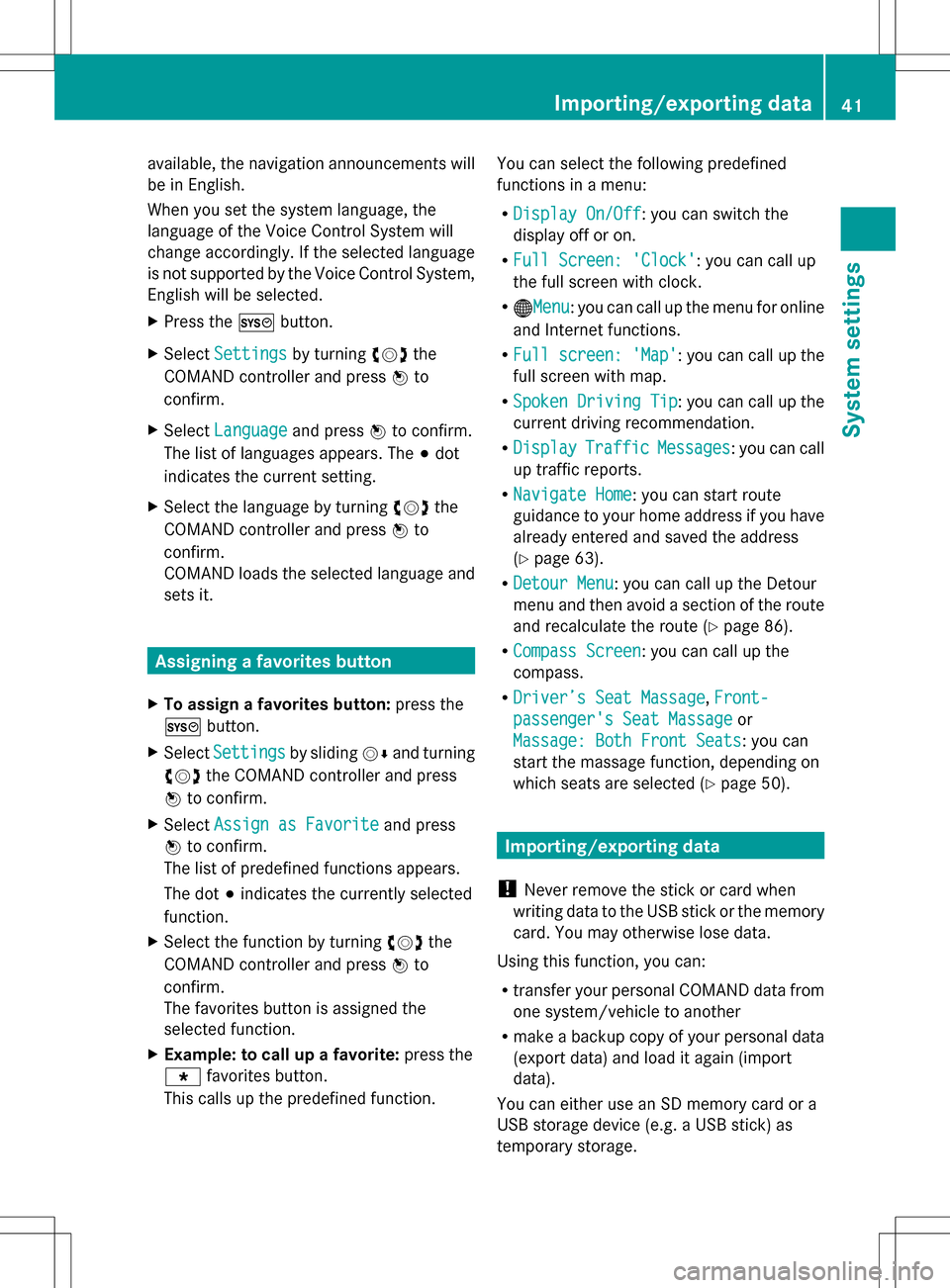
available, the navigation announcements will
be in English.
When you set the system language, the
language of the Voice Control System will
change accordingly. If the selected language
is not supported by the Voice Control System,
English will be selected.
X Press the 0066button.
X Select Settings
Settings by turning 0082005B0083the
COMAND controller and press 00A1to
confirm.
X Select Language
Language and press00A1to confirm.
The list of languages appears. The 003Bdot
indicates the current setting.
X Select the language by turning 0082005B0083the
COMAND controller and press 00A1to
confirm.
COMAND loads the selected language and
sets it. Assigning a favorites button
X To assign a favorites button: press the
0066 button.
X Select Settings
Settings by sliding005B0064and turning
0082005B0083 the COMAND controller and press
00A1 to confirm.
X Select Assign as Favorite
Assign as Favorite and press
00A1 to confirm.
The list of predefined functions appears.
The dot 003Bindicates the currently selected
function.
X Select the function by turning 0082005B0083the
COMAND controller and press 00A1to
confirm.
The favorites button is assigned the
selected function.
X Example: to call up a favorite: press the
0086 favorites button.
This calls up the predefined function. You can select the following predefined
functions in a menu:
R
Display On/Off
Display On/Off : you can switch the
display off or on.
R Full Screen: 'Clock' Full Screen: 'Clock': you can call up
the full screen with clock.
R 00A7Menu Menu: you can call up the menu for online
and Internet functions.
R Full screen: 'Map'
Full screen: 'Map' : you can call up the
full screen with map.
R Spoken Driving Tip Spoken Driving Tip : you can call up the
current driving recommendation.
R Display
Display Traffic
TrafficMessages
Messages : you can call
up traffic reports.
R Navigate Home
Navigate Home: you can start route
guidance to your home address if you have
already entered and saved the address
(Y page 63).
R Detour Menu
Detour Menu: you can call up the Detour
menu and then avoid a section of the route
and recalculate the route ( Ypage 86).
R Compass Screen
Compass Screen : you can call up the
compass.
R Driver’s Seat Massage Driver’s Seat Massage, Front-
Front-
passenger's Seat Massage
passenger's Seat Massage or
Massage: Both Front Seats
Massage: Both Front Seats : you can
start the massage function, depending on
which seats are selected (Y page 50). Importing/exporting data
! Never remove the stick or card when
writing data to the USB stick or the memory
card. You may otherwise lose data.
Using this function, you can:
R transfer your personal COMAND data from
one system/vehicle to another
R make a backup copy of your personal data
(export data) and load it again (import
data).
You can either use an SD memory card or a
USB storage device (e.g. a USB stick) as
temporary storage. Importing/exporting data
41System settings